Test in production without watermarks.
Works wherever you need it to.
Get 30 days of fully functional product.
Have it up and running in minutes.
Full access to our support engineering team during your product trial
Control flow statements are crucial in programming, as they dictate the execution sequence of instructions within a program. In C#, three fundamental statements for controlling loops are 'continue', 'break', and 'goto'. These statements provide programmers with the ability to alter the flow of execution within loops, enhancing code efficiency and readability. In this article, we delve into the intricacies of continue and break methods in C#, exploring their syntax, applications, and best practices. Later in the article, we will also learn about IronPDF - a robust C# PDF library from Iron Software to read and write PDF documents.
The continue statement is used within loop structures to skip the remaining code block and proceed to the next iteration of the loop. It essentially tells the program control to skip the current iteration's remaining code and move on to the next iteration.
continue;continue;continuepublic class Program
{
public static void Main()
{
Console.WriteLine("Demonstrate Continue Method in C#");
Console.WriteLine("Print 1 to 10 skip 5");
for (int i = 0; i < 10; i++)
{
if (i == 5)
{
continue; // Skips iteration when i equals 5
}
Console.WriteLine(i);
}
}
}public class Program
{
public static void Main()
{
Console.WriteLine("Demonstrate Continue Method in C#");
Console.WriteLine("Print 1 to 10 skip 5");
for (int i = 0; i < 10; i++)
{
if (i == 5)
{
continue; // Skips iteration when i equals 5
}
Console.WriteLine(i);
}
}
}Public Class Program
Public Shared Sub Main()
Console.WriteLine("Demonstrate Continue Method in C#")
Console.WriteLine("Print 1 to 10 skip 5")
For i As Integer = 0 To 9
If i = 5 Then
Continue For ' Skips iteration when i equals 5
End If
Console.WriteLine(i)
Next i
End Sub
End ClassIn this example, when i equals 5, the continue statement is executed, skipping the remaining code within the loop for that iteration. As a result, the number 5 will not be printed, and the loop goes to the next iteration.
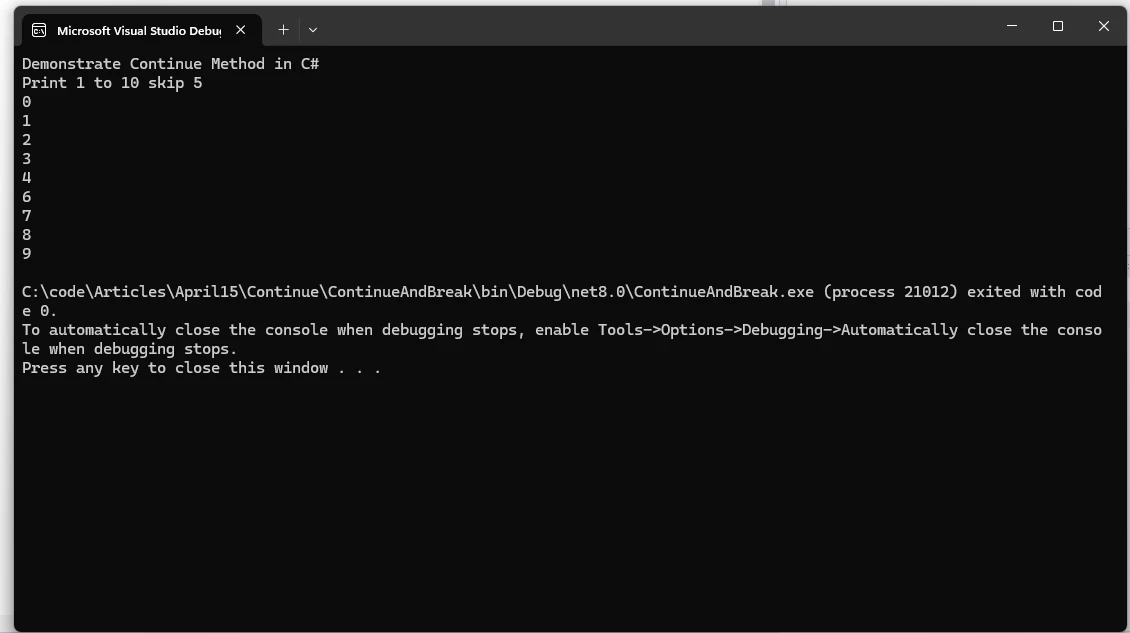
Contrary to continue, the break statement is used to exit a loop prematurely. When encountered, it terminates the loop's execution, regardless of the loop's condition. It's commonly used to exit a loop such as a while loop, early if a certain condition is met.
int[] numbers = { 1, 2, 3, 4, 5, 6, 7, 8, 9, 10 };
foreach (int number in numbers)
{
if (number == 6)
{
break; // Exits loop when number equals 6
}
Console.WriteLine(number);
}int[] numbers = { 1, 2, 3, 4, 5, 6, 7, 8, 9, 10 };
foreach (int number in numbers)
{
if (number == 6)
{
break; // Exits loop when number equals 6
}
Console.WriteLine(number);
}Dim numbers() As Integer = { 1, 2, 3, 4, 5, 6, 7, 8, 9, 10 }
For Each number As Integer In numbers
If number = 6 Then
Exit For ' Exits loop when number equals 6
End If
Console.WriteLine(number)
Next numberIn this example, the loop iterates through the numbers array. When it encounters the number 6, the break statement is executed, causing the loop to terminate prematurely. As a result, only numbers 1 through 5 will be printed.
The goto statement in C# provides a way to transfer control to a specified label within the same method, within the same switch statement, or within the same loop. While goto can be a powerful tool for altering the flow of execution to jump statements, it is often discouraged in modern programming practices due to its potential to make code less readable and maintainable. However, there are situations where goto can be used effectively and safely.
The syntax of the goto statement in C# is straightforward:
goto label;goto label;GoTo labelWhere the label is an identifier followed by a colon (:), indicating the target location in the code.
Consider a scenario where you want to exit a nested loop prematurely when a specific condition is met. You can achieve this using a goto statement:
for (int i = 0; i < 5; i++)
{
for (int j = 0; j < 5; j++)
{
if (i * j > 10)
{
goto exitLoop;
}
Console.WriteLine($"i: {i}, j: {j}");
}
}
exitLoop:
Console.WriteLine("Exited the nested loop prematurely.");for (int i = 0; i < 5; i++)
{
for (int j = 0; j < 5; j++)
{
if (i * j > 10)
{
goto exitLoop;
}
Console.WriteLine($"i: {i}, j: {j}");
}
}
exitLoop:
Console.WriteLine("Exited the nested loop prematurely.");For i As Integer = 0 To 4
For j As Integer = 0 To 4
If i * j > 10 Then
GoTo exitLoop
End If
Console.WriteLine($"i: {i}, j: {j}")
Next j
Next i
exitLoop:
Console.WriteLine("Exited the nested loop prematurely.")In this example, the goto statement transfers control to the exitLoop label when the condition i * j > 10 is met, effectively breaking out of the nested loop.
IronPDF, developed by Iron Software, is a powerful C# PDF library that provides an all-in-one solution for working with PDFs in .NET projects. Whether you need to create, edit, export, secure, load, or manipulate PDF documents, IronPDF has got you covered. Here are some key features and use cases:
Now that we are aware of the IronPDF library, let us write an application to use IronPDF and continue statement, break statement, and goto Statement.
First, let's create a Visual Studio console application
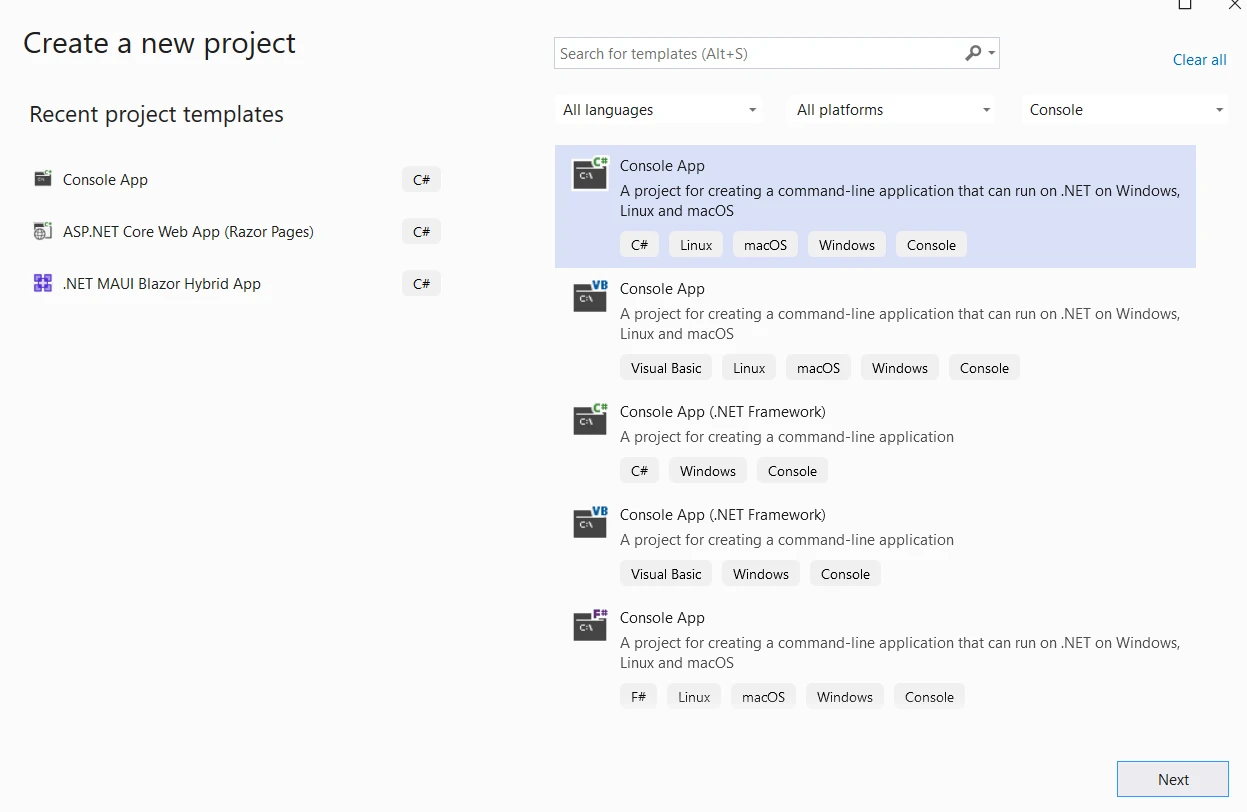
Provide the project name and location.
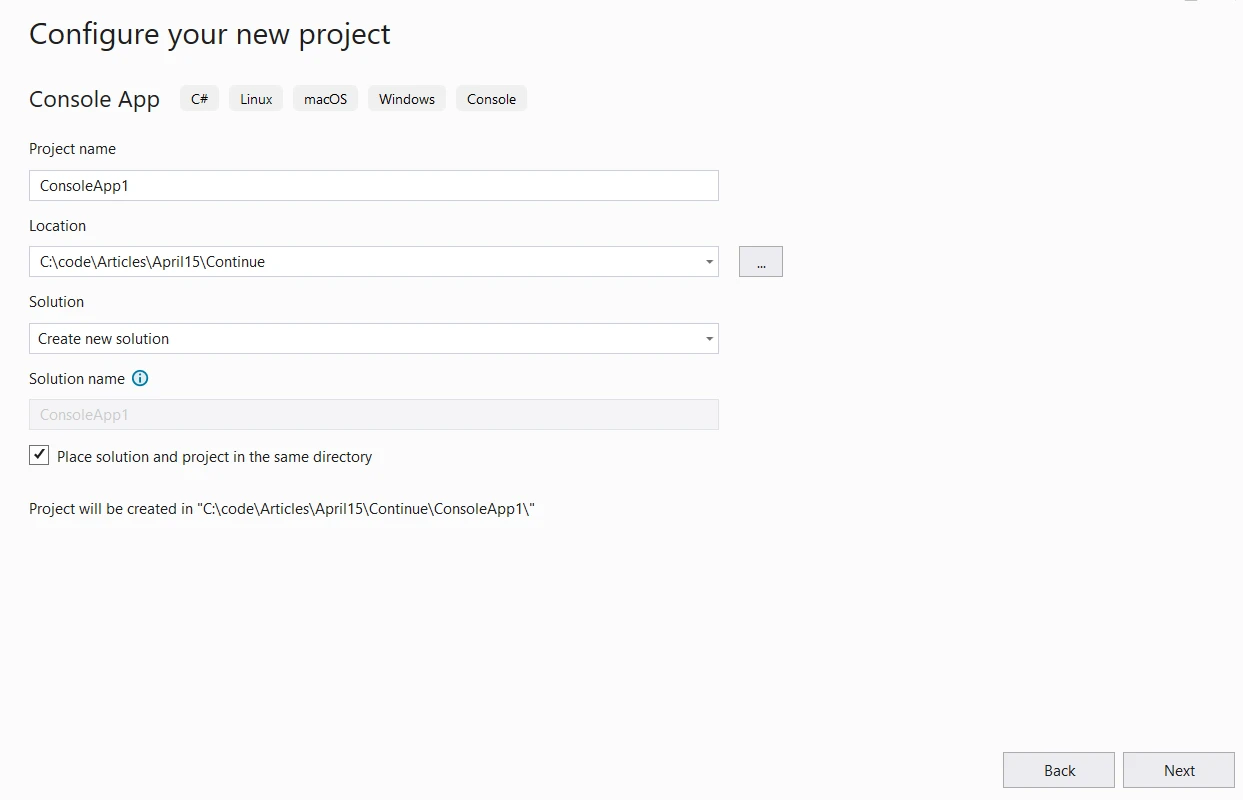
Next Step, select the required .NET version and click Create.
Now install IronPDF using the command below.
dotnet add package IronPdf --version 2024.4.2Now let us generate a PDF document using the control statements.
using System;
using System.Threading.Tasks;
using System.Diagnostics;
using IronPdf;
class Program
{
public static async Task Main()
{
Console.WriteLine("Generate PDF document Using IronPDF");
var htmlToPdf = new ChromePdfRenderer();
var content = "<h1>Generate Numbers from 1 to 10, skip 5</h1>";
for (int i = 0; i < 10; i++)
{
if (i == 5)
{
continue;
}
content += $"<p>{i}</p>";
}
content += "<h1>Generate Numbers from 1 to 10, stop at 7</h1>";
for (int i = 0; i < 10; i++)
{
if (i == 7)
{
break;
}
content += $"<p>{i}</p>";
}
var pdf = htmlToPdf.RenderHtmlAsPdf(content);
pdf.SaveAs("AwesomeIronPDF.pdf");
Console.WriteLine("PDF generated successfully.");
}
}using System;
using System.Threading.Tasks;
using System.Diagnostics;
using IronPdf;
class Program
{
public static async Task Main()
{
Console.WriteLine("Generate PDF document Using IronPDF");
var htmlToPdf = new ChromePdfRenderer();
var content = "<h1>Generate Numbers from 1 to 10, skip 5</h1>";
for (int i = 0; i < 10; i++)
{
if (i == 5)
{
continue;
}
content += $"<p>{i}</p>";
}
content += "<h1>Generate Numbers from 1 to 10, stop at 7</h1>";
for (int i = 0; i < 10; i++)
{
if (i == 7)
{
break;
}
content += $"<p>{i}</p>";
}
var pdf = htmlToPdf.RenderHtmlAsPdf(content);
pdf.SaveAs("AwesomeIronPDF.pdf");
Console.WriteLine("PDF generated successfully.");
}
}Imports System
Imports System.Threading.Tasks
Imports System.Diagnostics
Imports IronPdf
Friend Class Program
Public Shared Async Function Main() As Task
Console.WriteLine("Generate PDF document Using IronPDF")
Dim htmlToPdf = New ChromePdfRenderer()
Dim content = "<h1>Generate Numbers from 1 to 10, skip 5</h1>"
For i As Integer = 0 To 9
If i = 5 Then
Continue For
End If
content &= $"<p>{i}</p>"
Next i
content &= "<h1>Generate Numbers from 1 to 10, stop at 7</h1>"
For i As Integer = 0 To 9
If i = 7 Then
Exit For
End If
content &= $"<p>{i}</p>"
Next i
Dim pdf = htmlToPdf.RenderHtmlAsPdf(content)
pdf.SaveAs("AwesomeIronPDF.pdf")
Console.WriteLine("PDF generated successfully.")
End Function
End Class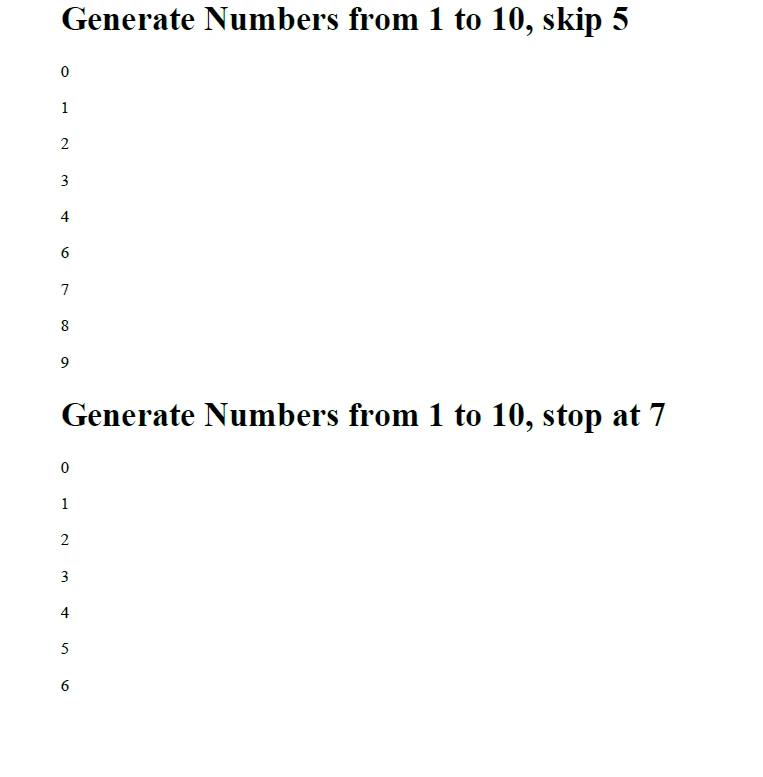
Explore IronPDF Licensing Details.
A Trial Developer trial license is available Get a Trial License.
Please replace the Key in the appSettings.json file shown below.
{
"IronPdf.License.LicenseKey": "The Key Here"
}In conclusion, the continue and break methods are indispensable tools for controlling loop execution in C#. By strategically incorporating these statements into your code, you can enhance its efficiency, readability, and maintainability. While the goto statement in C# provides a mechanism for altering the flow of execution, its usage should be approached with caution. In most cases, structured control flow statements like break, continue, or nested loops offer clearer and more maintainable solutions. However, there are niche scenarios where goto can be used effectively and safely, such as in certain error-handling situations. As with any programming construct, it's crucial to weigh the trade-offs and consider the readability and maintainability of the code when deciding whether to use goto.
Together with IronPDF - Comprehensive PDF Solutions library from Iron Software to read and generate PDF documents, developers can gain advanced skills to develop modern applications.