Test in production without watermarks.
Works wherever you need it to.
Get 30 days of fully functional product.
Have it up and running in minutes.
Full access to our support engineering team during your product trial
C# has become a popular and adaptable option for developers among the many available programming languages. The idea of collections is at the core of C#'s extensive library and frameworks, which are one of the language's main advantages. In C#, a collection is essential for effectively storing and organizing data. They give developers a wide range of effective tools to solve challenging programming problems. We'll delve further into collections in this post, covering their features, types, and optimal usage strategies.
Collections in C# are containers that let programmers work with and store sets of object classes. These objects are flexible and adaptable to many programming settings, and they might be of the same or distinct kinds. Most collection classes implement components of the System in C#, meaning importing namespaces such as System.Collections and System.Collections.Generic, which offers various collection classes that are both generic and non-generic. Collections also allow for dynamic memory allocation, adding, searching, and sorting the items on the collection classes.
ArrayList, Hashtable, and Queue are a few of the non-generic collection classes available in C# that were included in the first iterations of the language. These collections offer an alternative to explicitly defining the sorts of things you want to keep and work with. However, developers frequently choose generic collections because of their superior performance and type safety.
Later iterations of C# included generic collections to overcome the drawbacks of non-generic collections. They provide type safety during compilation and let developers deal with tightly typed data. The generic collection classes List
A dynamic array that facilitates quick and easy element insertion and removal is the List
List<int> numbers = new List<int> { 1, 2, 3, 4, 5 };
numbers.Add(6); // adds element '6' to the end
numbers.Remove(3); // removes all the items that are '3'List<int> numbers = new List<int> { 1, 2, 3, 4, 5 };
numbers.Add(6); // adds element '6' to the end
numbers.Remove(3); // removes all the items that are '3'Dim numbers As New List(Of Integer) From {1, 2, 3, 4, 5}
numbers.Add(6) ' adds element '6' to the end
numbers.Remove(3) ' removes all the items that are '3'With quick lookup speeds, a collection of key-value pairs is represented by the Dictionary<TKey, TValue> class. It is frequently employed in situations where having rapid access to data via a special key value is crucial. This key is used to access elements within the dictionary.
Dictionary<string, int> ageMap = new Dictionary<string, int>();
ageMap.Add("John", 25); // the string "John" is the key that can access the value 25
ageMap["Jane"] = 30; // setting the key "Jane" to hold the value 30Dictionary<string, int> ageMap = new Dictionary<string, int>();
ageMap.Add("John", 25); // the string "John" is the key that can access the value 25
ageMap["Jane"] = 30; // setting the key "Jane" to hold the value 30Dim ageMap As New Dictionary(Of String, Integer)()
ageMap.Add("John", 25) ' the string "John" is the key that can access the value 25
ageMap("Jane") = 30 ' setting the key "Jane" to hold the value 30The first-in, first-out collection (FIFO), and last-in, first-out (LIFO) paradigms are implemented, respectively, by the generic Queue
Queue<string> tasks = new Queue<string>(); // creating a queue class
tasks.Enqueue("Task 1"); // adding to the queue
tasks.Enqueue("Task 2");
Stack<double> numbers = new Stack<double>(); // creating a stack class
numbers.Push(3.14); // adding to the stack
numbers.Push(2.71);Queue<string> tasks = new Queue<string>(); // creating a queue class
tasks.Enqueue("Task 1"); // adding to the queue
tasks.Enqueue("Task 2");
Stack<double> numbers = new Stack<double>(); // creating a stack class
numbers.Push(3.14); // adding to the stack
numbers.Push(2.71);Dim tasks As New Queue(Of String)() ' creating a queue class
tasks.Enqueue("Task 1") ' adding to the queue
tasks.Enqueue("Task 2")
Dim numbers As New Stack(Of Double)() ' creating a stack class
numbers.Push(3.14) ' adding to the stack
numbers.Push(2.71)Unique items arranged in an unordered collection are represented by the HashSet
HashSet<int> setA = new HashSet<int> { 1, 2, 3, 4 };
HashSet<int> setB = new HashSet<int> { 3, 4, 5, 6 };
HashSet<int> unionSet = new HashSet<int>(setA);
unionSet.UnionWith(setB); // combining setA and setBHashSet<int> setA = new HashSet<int> { 1, 2, 3, 4 };
HashSet<int> setB = new HashSet<int> { 3, 4, 5, 6 };
HashSet<int> unionSet = new HashSet<int>(setA);
unionSet.UnionWith(setB); // combining setA and setBDim setA As New HashSet(Of Integer) From {1, 2, 3, 4}
Dim setB As New HashSet(Of Integer) From {3, 4, 5, 6}
Dim unionSet As New HashSet(Of Integer)(setA)
unionSet.UnionWith(setB) ' combining setA and setB
A C# library called IronPDF makes it easy to create, edit, and display PDF documents in .NET applications. It offers many licensing choices, cross-platform compatibility, high-quality rendering, and HTML to PDF conversion. IronPDF's user-friendly API makes handling PDFs easier, making it a valuable tool for C# developers.
The standout feature of IronPDF is its HTML to PDF conversion capability, which maintains all layouts and styles. It generates PDFs from web content, making it perfect for reports, invoices, and documentation. HTML files, URLs, and HTML strings can be converted to PDFs effortlessly.
using IronPdf;
class Program
{
static void Main(string[] args)
{
var renderer = new ChromePdfRenderer();
// 1. Convert HTML String to PDF
var htmlContent = "<h1>Hello, IronPDF!</h1><p>This is a PDF from an HTML string.</p>";
var pdfFromHtmlString = renderer.RenderHtmlAsPdf(htmlContent);
pdfFromHtmlString.SaveAs("HTMLStringToPDF.pdf");
// 2. Convert HTML File to PDF
var htmlFilePath = "path_to_your_html_file.html"; // Specify the path to your HTML file
var pdfFromHtmlFile = renderer.RenderHtmlFileAsPdf(htmlFilePath);
pdfFromHtmlFile.SaveAs("HTMLFileToPDF.pdf");
// 3. Convert URL to PDF
var url = "http://ironpdf.com"; // Specify the URL
var pdfFromUrl = renderer.RenderUrlAsPdf(url);
pdfFromUrl.SaveAs("URLToPDF.pdf");
}
}using IronPdf;
class Program
{
static void Main(string[] args)
{
var renderer = new ChromePdfRenderer();
// 1. Convert HTML String to PDF
var htmlContent = "<h1>Hello, IronPDF!</h1><p>This is a PDF from an HTML string.</p>";
var pdfFromHtmlString = renderer.RenderHtmlAsPdf(htmlContent);
pdfFromHtmlString.SaveAs("HTMLStringToPDF.pdf");
// 2. Convert HTML File to PDF
var htmlFilePath = "path_to_your_html_file.html"; // Specify the path to your HTML file
var pdfFromHtmlFile = renderer.RenderHtmlFileAsPdf(htmlFilePath);
pdfFromHtmlFile.SaveAs("HTMLFileToPDF.pdf");
// 3. Convert URL to PDF
var url = "http://ironpdf.com"; // Specify the URL
var pdfFromUrl = renderer.RenderUrlAsPdf(url);
pdfFromUrl.SaveAs("URLToPDF.pdf");
}
}Imports IronPdf
Friend Class Program
Shared Sub Main(ByVal args() As String)
Dim renderer = New ChromePdfRenderer()
' 1. Convert HTML String to PDF
Dim htmlContent = "<h1>Hello, IronPDF!</h1><p>This is a PDF from an HTML string.</p>"
Dim pdfFromHtmlString = renderer.RenderHtmlAsPdf(htmlContent)
pdfFromHtmlString.SaveAs("HTMLStringToPDF.pdf")
' 2. Convert HTML File to PDF
Dim htmlFilePath = "path_to_your_html_file.html" ' Specify the path to your HTML file
Dim pdfFromHtmlFile = renderer.RenderHtmlFileAsPdf(htmlFilePath)
pdfFromHtmlFile.SaveAs("HTMLFileToPDF.pdf")
' 3. Convert URL to PDF
Dim url = "http://ironpdf.com" ' Specify the URL
Dim pdfFromUrl = renderer.RenderUrlAsPdf(url)
pdfFromUrl.SaveAs("URLToPDF.pdf")
End Sub
End ClassKey features of IronPDF include:
To know more about the IronPDF documentation, refer to the IronPDF Documentation.
Install the IronPDF library first using the Package Manager Console or NuGet Package Manager:
Install-Package IronPdf
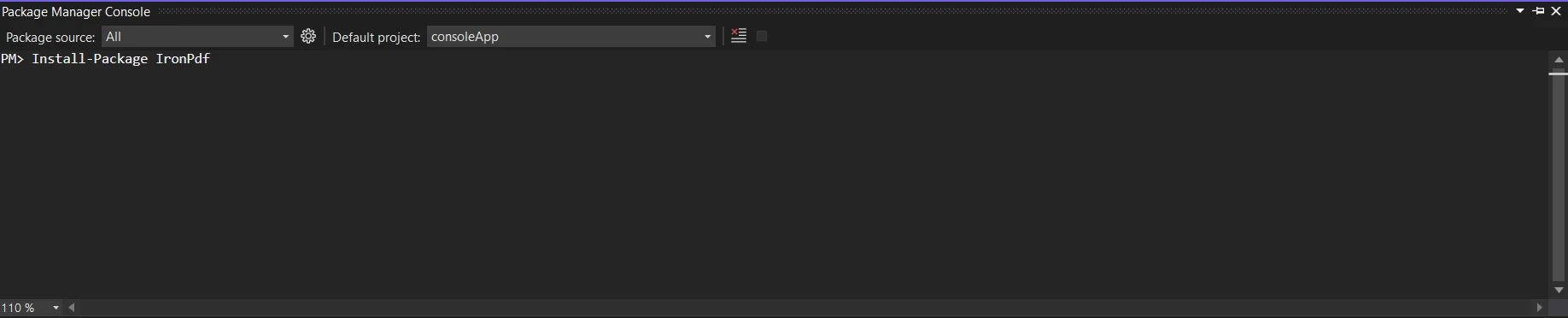
Using the NuGet Package Manager to search for the package "IronPDF" is an additional choice. We may choose and download the necessary package from this list out of all the NuGet packages associated with IronPDF.
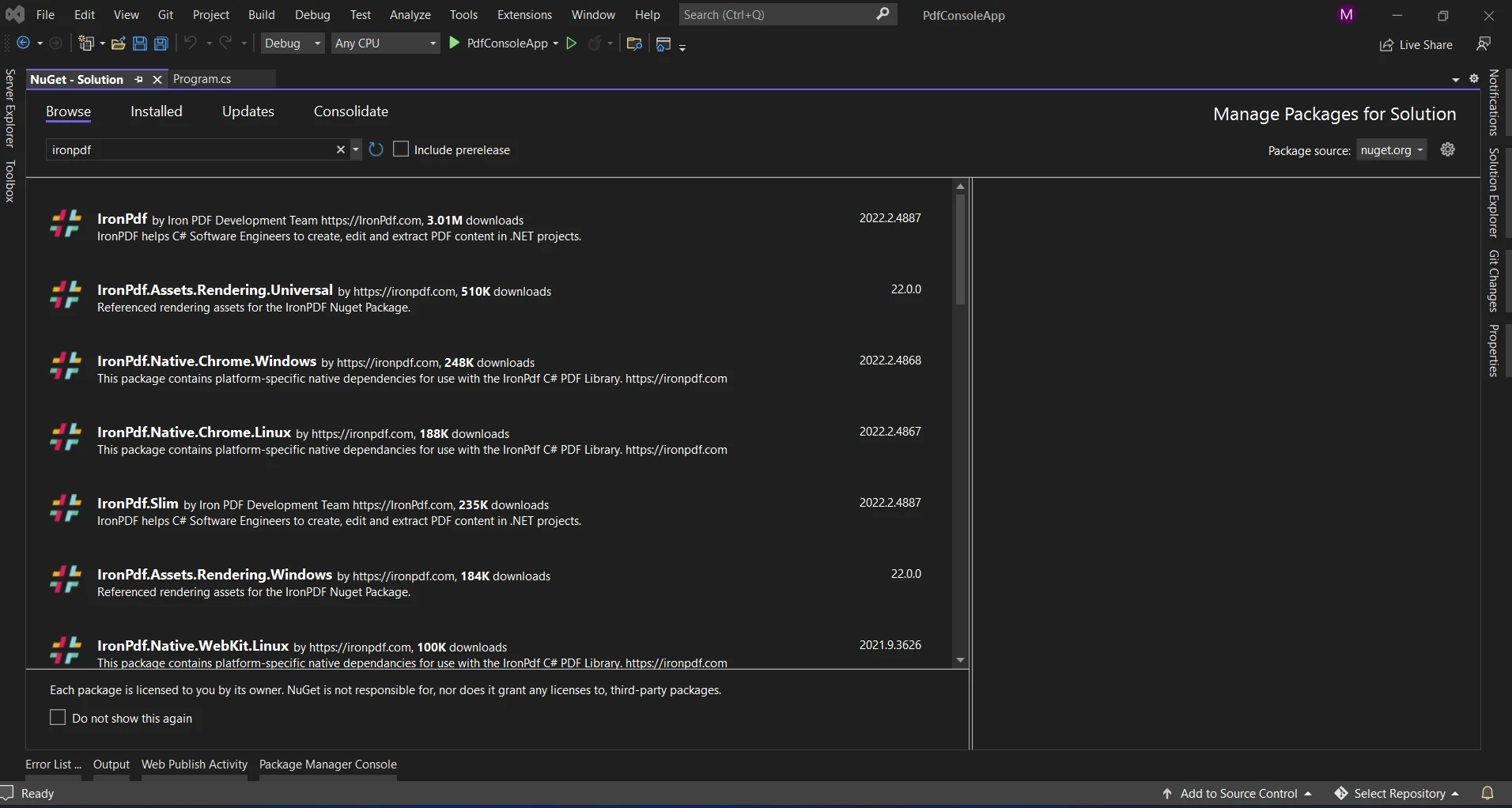
Understanding the role that collections play in data structures and organization is crucial before we go into the interface with IronPDF. Developers may store, retrieve, and modify groupings of things in an organized manner by using collections. With so many different types available, such as List
Imagine that you have to create a report with a list of sales transactions in it. The data may be effectively organized using a List
public class Transaction
{
public string ProductName { get; set; }
public decimal Amount { get; set; }
public DateTime Date { get; set; }
}
List<Transaction> transactions = new List<Transaction>
{
new Transaction { ProductName = "Product A", Amount = 100.50m, Date = DateTime.Now.AddDays(-2) },
new Transaction { ProductName = "Product B", Amount = 75.20m, Date = DateTime.Now.AddDays(-1) },
// Add more transactions as needed
};public class Transaction
{
public string ProductName { get; set; }
public decimal Amount { get; set; }
public DateTime Date { get; set; }
}
List<Transaction> transactions = new List<Transaction>
{
new Transaction { ProductName = "Product A", Amount = 100.50m, Date = DateTime.Now.AddDays(-2) },
new Transaction { ProductName = "Product B", Amount = 75.20m, Date = DateTime.Now.AddDays(-1) },
// Add more transactions as needed
};Public Class Transaction
Public Property ProductName() As String
Public Property Amount() As Decimal
Public Property [Date]() As DateTime
End Class
Private transactions As New List(Of Transaction) From {
New Transaction With {
.ProductName = "Product A",
.Amount = 100.50D,
.Date = DateTime.Now.AddDays(-2)
},
New Transaction With {
.ProductName = "Product B",
.Amount = 75.20D,
.Date = DateTime.Now.AddDays(-1)
}
}In the PDF, we'll make a straightforward table that lists the product name, transaction amount, and date for each.
var pdfDocument = new IronPdf.HtmlToPdf();
// HTML content with a table populated by data from the 'transactions' list
string htmlContent = "<table><tr><th>Product Name</th><th>Amount</th><th>Date</th></tr>";
foreach (var transaction in transactions)
{
htmlContent += $"<tr><td>{transaction.ProductName}</td><td>{transaction.Amount}</td><td>{transaction.Date.ToShortDateString()}</td></tr>";
}
htmlContent += "</table>";
// Convert HTML to PDF
PdfDocument pdf = pdfDocument.RenderHtmlAsPdf(htmlContent);
pdf.SaveAs(pdfFilePath);var pdfDocument = new IronPdf.HtmlToPdf();
// HTML content with a table populated by data from the 'transactions' list
string htmlContent = "<table><tr><th>Product Name</th><th>Amount</th><th>Date</th></tr>";
foreach (var transaction in transactions)
{
htmlContent += $"<tr><td>{transaction.ProductName}</td><td>{transaction.Amount}</td><td>{transaction.Date.ToShortDateString()}</td></tr>";
}
htmlContent += "</table>";
// Convert HTML to PDF
PdfDocument pdf = pdfDocument.RenderHtmlAsPdf(htmlContent);
pdf.SaveAs(pdfFilePath);Dim pdfDocument = New IronPdf.HtmlToPdf()
' HTML content with a table populated by data from the 'transactions' list
Dim htmlContent As String = "<table><tr><th>Product Name</th><th>Amount</th><th>Date</th></tr>"
For Each transaction In transactions
htmlContent &= $"<tr><td>{transaction.ProductName}</td><td>{transaction.Amount}</td><td>{transaction.Date.ToShortDateString()}</td></tr>"
Next transaction
htmlContent &= "</table>"
' Convert HTML to PDF
Dim pdf As PdfDocument = pdfDocument.RenderHtmlAsPdf(htmlContent)
pdf.SaveAs(pdfFilePath)Developers have the option to save the PDF document to the disk or show it to users once it has been produced. IronPDF offers several output choices, including browser streaming, file saving, and cloud storage integration.
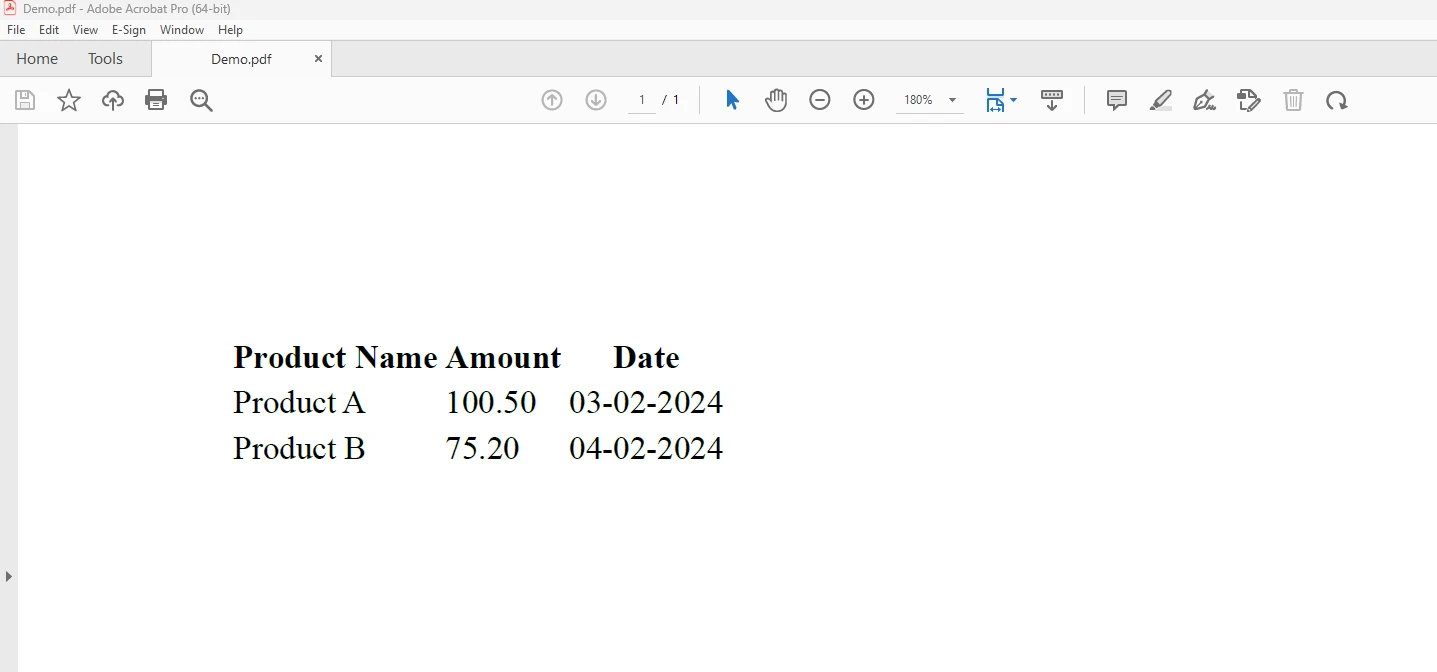
The above screen shows the output generated from the above code. To learn more about the code, refer to Using HTML to Create a PDF Example.
A plethora of opportunities for dynamic document production are made possible by combining collections with IronPDF. Developers may effectively manage and organize data by utilizing collections, and IronPDF makes it easy to create visually beautiful PDF documents. The combined power of IronPDF and collections offers a reliable and adaptable solution for dynamic content production in C# applications, regardless of the kind of document you're producing—invoices, reports, or anything else.
IronPDF's $749 Lite edition includes a year of software support, upgrade options, and a permanent license. Users also get the opportunity to evaluate the product in real-world circumstances during the watermarked trial period. To learn more about IronPDF's cost, licensing, and free trial, kindly visit the IronPDF Licensing Information. For more information on Iron Software, go to the Iron Software Website.