Test in production without watermarks.
Works wherever you need it to.
Get 30 days of fully functional product.
Have it up and running in minutes.
Full access to our support engineering team during your product trial
Leverage the power of asynchronous programming for better PDF processing in .NET applications.
In modern web and server applications, performance and scalability are paramount. Asynchronous programming in C# using the async and await keywords allows developers to create non-blocking, highly responsive applications. When combined with powerful libraries like IronPDF, developers can take full advantage of an async method, especially when working with I/O-bound tasks such as PDF generation and manipulation.
In this article, we'll explore how to write asynchronous code with IronPDF, compare synchronous programming and asynchronous programming, and provide real-world examples for tasks like PDF generation, text extraction, and manipulation. Additionally, we'll cover best practices for handling multiple tasks and demonstrate how to write code that integrates both synchronous and async code seamlessly.
Asynchronous programming in C# is an essential technique that enables your applications to perform tasks without blocking the main thread. It is particularly beneficial for handling long-running operations such as database queries, file I/O, or in this case, generating or manipulating PDF files.
IronPDF is a robust library that simplifies PDF manipulation in .NET applications. It allows for various PDF operations, from converting HTML to PDF, to extracting text and images. By integrating IronPDF with asynchronous programming patterns, developers can significantly improve the performance of applications dealing with PDFs.
Before diving into how to use async/await with IronPDF, let’s first take a quick look at what these keywords do and why they’re important in modern .NET development.
The async and await keywords are used to define asynchronous methods in C#. An asynchronous method performs an operation without blocking the execution of the application’s main thread, allowing the application to remain responsive even when performing lengthy tasks.
public async Task WaitExampleAsync()
{
await Task.Delay(1000); // Waits for 1 second without blocking the thread
Console.WriteLine("Finished waiting asynchronously!");
}public async Task WaitExampleAsync()
{
await Task.Delay(1000); // Waits for 1 second without blocking the thread
Console.WriteLine("Finished waiting asynchronously!");
}Public Async Function WaitExampleAsync() As Task
Await Task.Delay(1000) ' Waits for 1 second without blocking the thread
Console.WriteLine("Finished waiting asynchronously!")
End Function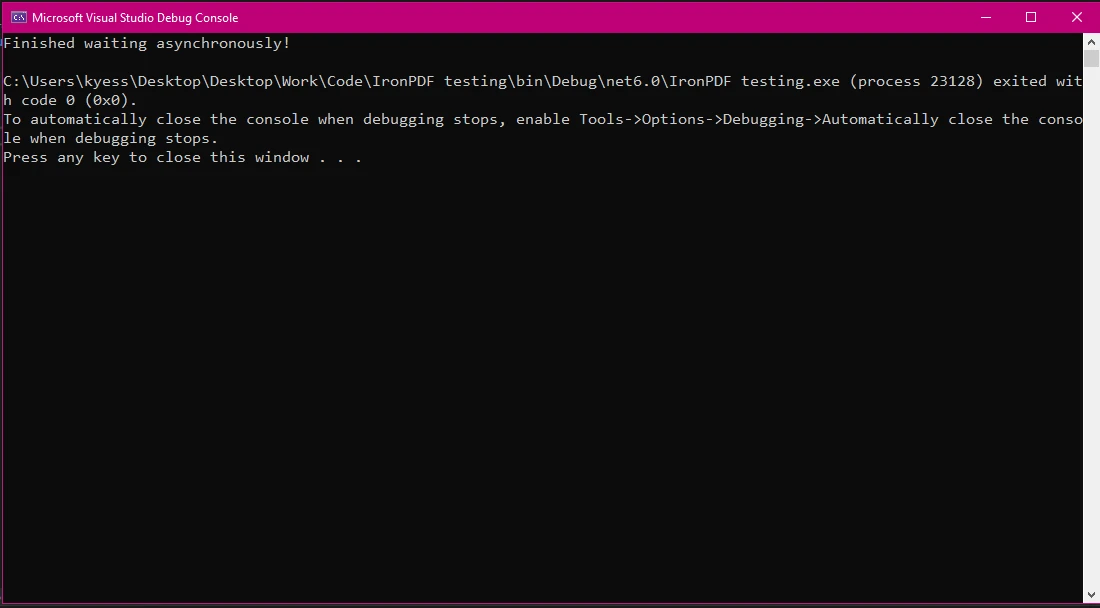
Async methods improve responsiveness by freeing the main thread to handle other operations while waiting for tasks to complete.
Understanding when to use synchronous programming versus asynchronous programming is critical for efficient application design.
public void GeneratePdfSync()
{
ChromePdfRenderer renderer = new ChromePdfRenderer();
var pdf = renderer.RenderHtmlAsPdf("<h1>Sync PDF</h1>");
pdf.SaveAs("output.pdf");
}public void GeneratePdfSync()
{
ChromePdfRenderer renderer = new ChromePdfRenderer();
var pdf = renderer.RenderHtmlAsPdf("<h1>Sync PDF</h1>");
pdf.SaveAs("output.pdf");
}Public Sub GeneratePdfSync()
Dim renderer As New ChromePdfRenderer()
Dim pdf = renderer.RenderHtmlAsPdf("<h1>Sync PDF</h1>")
pdf.SaveAs("output.pdf")
End SubWhile simple, this approach can cause performance bottlenecks, particularly in web applications handling multiple tasks or in scenarios requiring heavy I/O.
In the next section, we will explore how to integrate async programming with IronPDF to enhance your PDF processing.
IronPDF is a powerful PDF manipulation library for .NET, designed to make it easy to work with PDF files. It provides features that allow you to generate, edit, and extract content from PDFs with minimal setup and coding effort. When combined with C#'s async/await pattern, IronPDF can perform PDF-related operations in a non-blocking manner, improving both performance and scalability in applications that require heavy PDF processing.
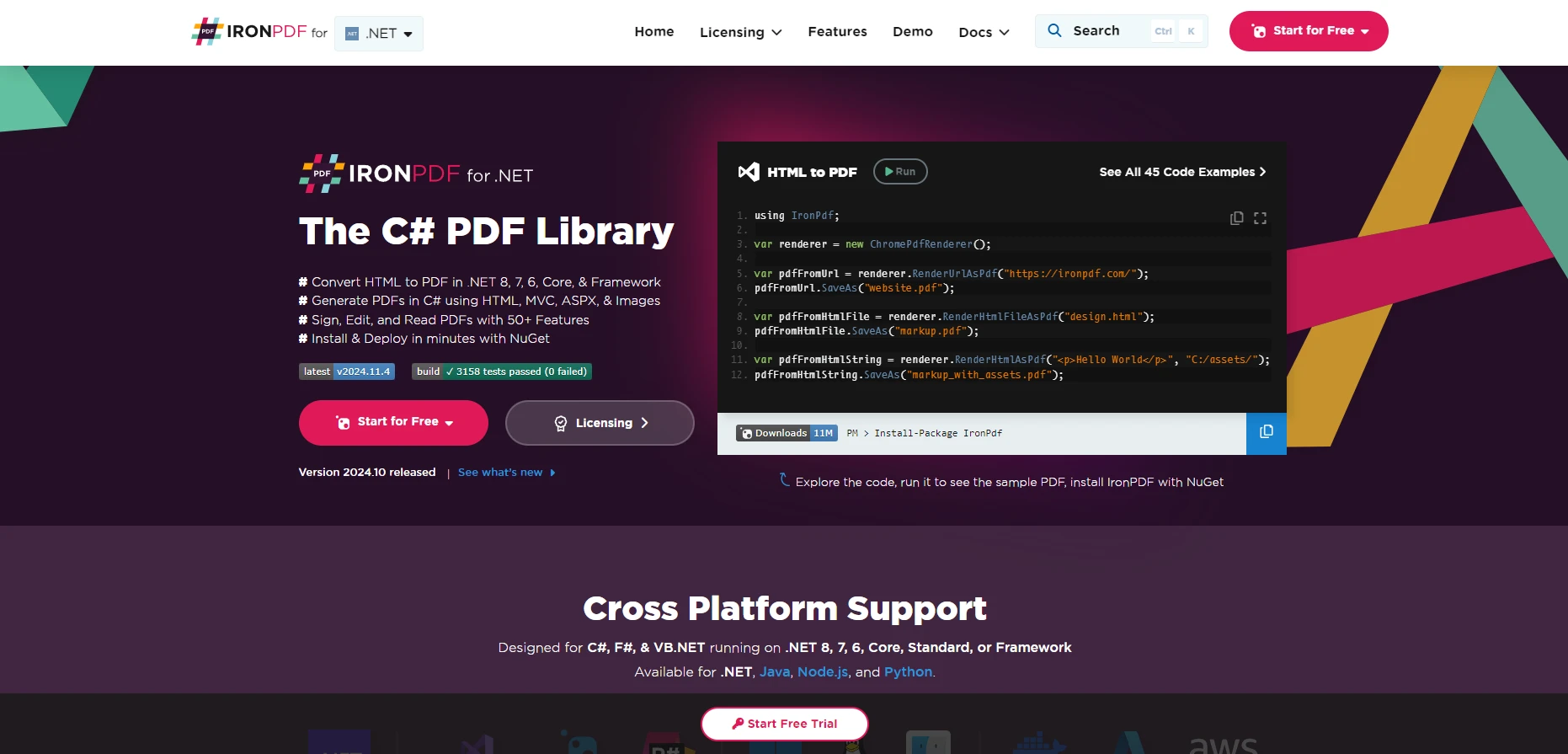
IronPDF allows .NET developers to integrate PDF functionality directly into their applications, whether for web or desktop environments. Here are some of the key features IronPDF offers:
Although IronPDF is not natively asynchronous, it is well-suited for async/await patterns due to the I/O-bound nature of most PDF processing tasks. For example, converting HTML to PDF or loading a large PDF document can take a significant amount of time, but this can be done asynchronously to avoid blocking the main thread.
Here are a few examples of how IronPDF fits well with async programming:
Here’s an example of writing asynchronous code with IronPDF to generate a PDF file:
using IronPdf;
public class Program
{
public static async Task Main(string[] args)
{
// Initialize renderer
ChromePdfRenderer renderer = new ChromePdfRenderer();
// Use Task.Run to run the PDF generation asynchronously
PdfDocument pdf = await Task.Run(() => renderer.RenderHtmlAsPdf("<h1>Async PDF Example</h1>"));
// Save the generated PDF to a file
await Task.Run(() => pdf.SaveAs("output.pdf"));
}
}using IronPdf;
public class Program
{
public static async Task Main(string[] args)
{
// Initialize renderer
ChromePdfRenderer renderer = new ChromePdfRenderer();
// Use Task.Run to run the PDF generation asynchronously
PdfDocument pdf = await Task.Run(() => renderer.RenderHtmlAsPdf("<h1>Async PDF Example</h1>"));
// Save the generated PDF to a file
await Task.Run(() => pdf.SaveAs("output.pdf"));
}
}Imports IronPdf
Public Class Program
Public Shared Async Function Main(ByVal args() As String) As Task
' Initialize renderer
Dim renderer As New ChromePdfRenderer()
' Use Task.Run to run the PDF generation asynchronously
Dim pdf As PdfDocument = Await Task.Run(Function() renderer.RenderHtmlAsPdf("<h1>Async PDF Example</h1>"))
' Save the generated PDF to a file
Await Task.Run(Function() pdf.SaveAs("output.pdf"))
End Function
End Class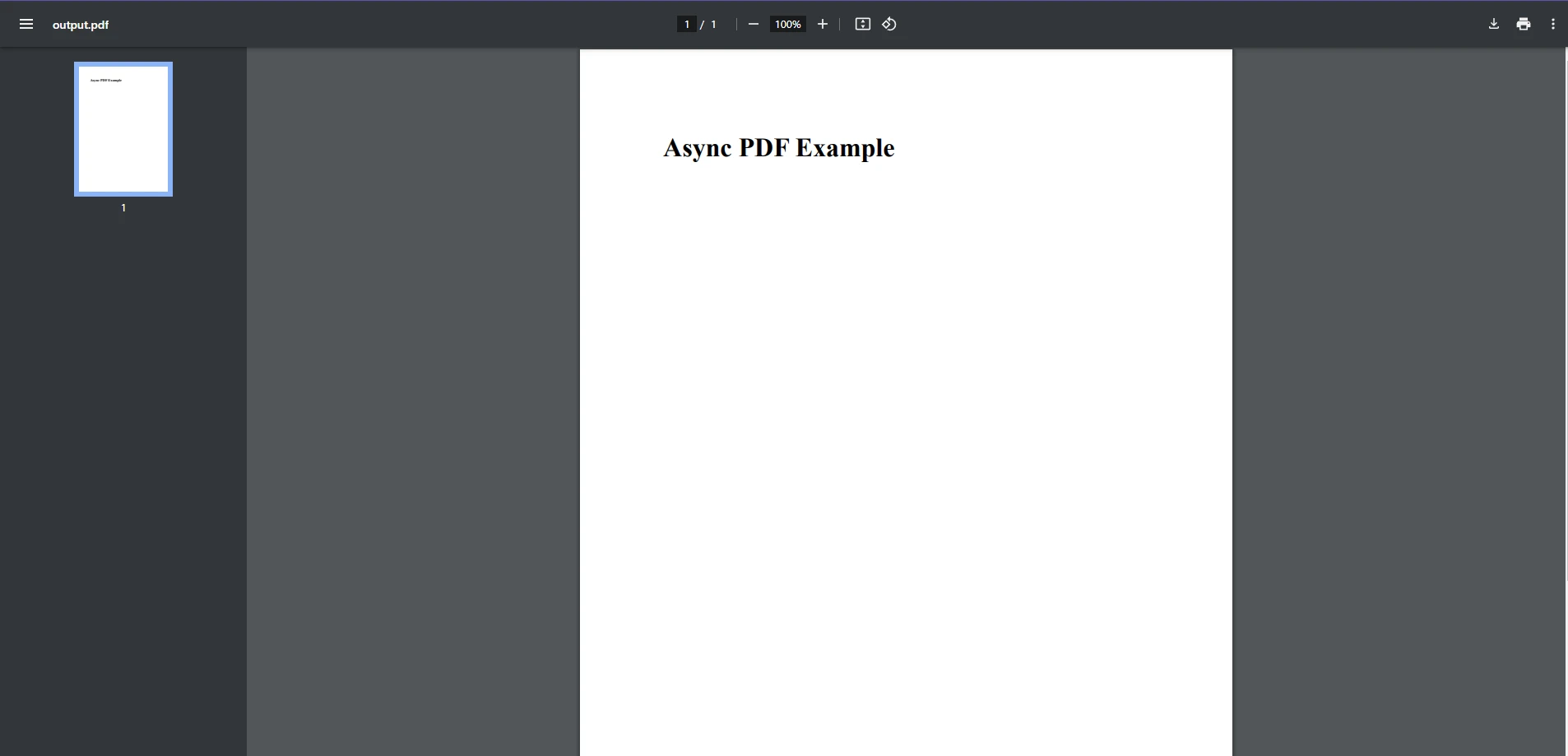
Creating the HTML to PDF Converter:
The ChromePdfRenderer class is used to convert HTML content into a PDF. In this example, we pass simple HTML content as a string ("
Using Task.Run for Async PDF Generation:
The RenderHtmlAsPdf method is not async by default, so we use Task.Run() to offload the PDF generation to a background thread. This is important because PDF generation can be resource-intensive and time-consuming, particularly when dealing with large or complex documents.
Saving the PDF:
After the PDF is generated, it’s saved to the file system using pdf.SaveAs(). This I/O operation is also wrapped in a Task.Run() to ensure it doesn’t block the main thread while saving the file.
Awaiting Operations:
The await keyword ensures that each asynchronous operation is completed before the next one begins. While waiting for the PDF generation to complete, the main thread remains free to handle other tasks (e.g., serving other HTTP requests in a web application).
For applications dealing with large PDFs, you might need to perform multiple operations, such as splitting, merging, or adding content to large files. Using async ensures that while one operation is processing, the application remains responsive to user input or requests.
For instance, you could combine multiple async operations in a pipeline:
using IronPdf;
public class Program
{
public static async Task Main(string[] args)
{
ChromePdfRenderer renderer = new ChromePdfRenderer();
PdfDocument page = renderer.RenderHtmlAsPdf("<h1>Added Page</h1>");
// Use Task.Run to run the PDF generation asynchronously
PdfDocument pdf = await Task.Run(() => PdfDocument.FromFile("output.pdf"));
// Perform some operations asynchronously
await Task.Run(() => pdf.ApplyWatermark("Confidential"));
PdfDocument merged = await Task.Run(() => PdfDocument.Merge(pdf, page));
await Task.Run(() => merged.SaveAs("processed_output.pdf"));
}
}using IronPdf;
public class Program
{
public static async Task Main(string[] args)
{
ChromePdfRenderer renderer = new ChromePdfRenderer();
PdfDocument page = renderer.RenderHtmlAsPdf("<h1>Added Page</h1>");
// Use Task.Run to run the PDF generation asynchronously
PdfDocument pdf = await Task.Run(() => PdfDocument.FromFile("output.pdf"));
// Perform some operations asynchronously
await Task.Run(() => pdf.ApplyWatermark("Confidential"));
PdfDocument merged = await Task.Run(() => PdfDocument.Merge(pdf, page));
await Task.Run(() => merged.SaveAs("processed_output.pdf"));
}
}Imports IronPdf
Public Class Program
Public Shared Async Function Main(ByVal args() As String) As Task
Dim renderer As New ChromePdfRenderer()
Dim page As PdfDocument = renderer.RenderHtmlAsPdf("<h1>Added Page</h1>")
' Use Task.Run to run the PDF generation asynchronously
Dim pdf As PdfDocument = Await Task.Run(Function() PdfDocument.FromFile("output.pdf"))
' Perform some operations asynchronously
Await Task.Run(Function() pdf.ApplyWatermark("Confidential"))
Dim merged As PdfDocument = Await Task.Run(Function() PdfDocument.Merge(pdf, page))
Await Task.Run(Function() merged.SaveAs("processed_output.pdf"))
End Function
End Class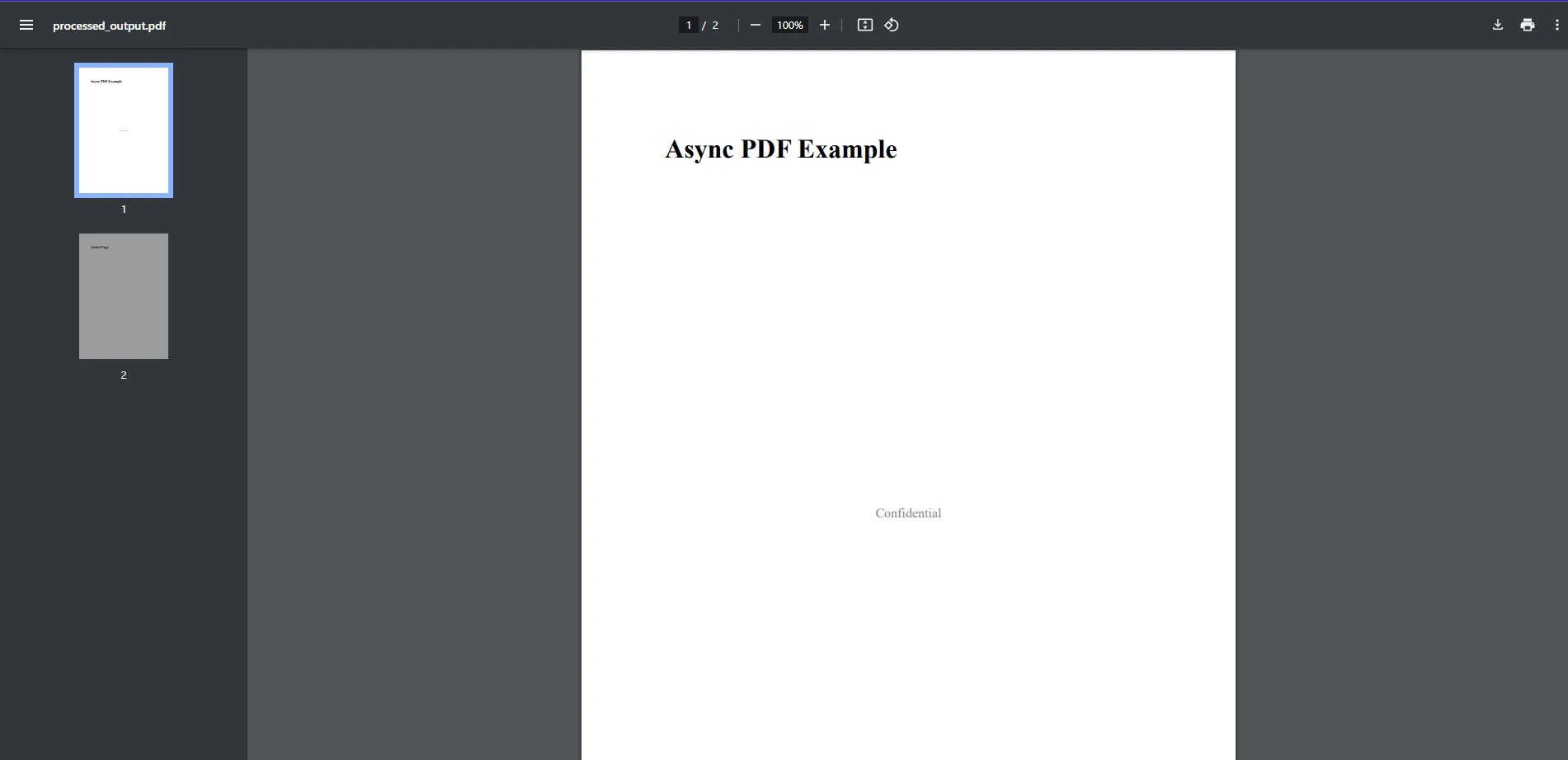
In this example, we load a PDF file and create a new one, add a watermark, merge the two PDFs together, and save it, all without blocking the main thread.
public async Task GeneratePdfWithCancellationAsync(CancellationToken cancellationToken)
{
ChromePdfRenderer renderer = new ChromePdfRenderer();
var pdf = await Task.Run(() => renderer.RenderHtmlAsPdf("<h1>Async PDF with Cancellation</h1>"), cancellationToken);
if (cancellationToken.IsCancellationRequested)
{
Console.WriteLine("Operation was canceled.");
return;
}
pdf.SaveAs("output.pdf");
}public async Task GeneratePdfWithCancellationAsync(CancellationToken cancellationToken)
{
ChromePdfRenderer renderer = new ChromePdfRenderer();
var pdf = await Task.Run(() => renderer.RenderHtmlAsPdf("<h1>Async PDF with Cancellation</h1>"), cancellationToken);
if (cancellationToken.IsCancellationRequested)
{
Console.WriteLine("Operation was canceled.");
return;
}
pdf.SaveAs("output.pdf");
}Public Async Function GeneratePdfWithCancellationAsync(ByVal cancellationToken As CancellationToken) As Task
Dim renderer As New ChromePdfRenderer()
Dim pdf = Await Task.Run(Function() renderer.RenderHtmlAsPdf("<h1>Async PDF with Cancellation</h1>"), cancellationToken)
If cancellationToken.IsCancellationRequested Then
Console.WriteLine("Operation was canceled.")
Return
End If
pdf.SaveAs("output.pdf")
End Functiontry
{
var pdf = await Task.Run(() => renderer.RenderHtmlAsPdf("<h1>Async PDF</h1>"));
pdf.SaveAs("output.pdf");
}
catch (Exception ex)
{
Console.WriteLine($"Error: {ex.Message}");
}try
{
var pdf = await Task.Run(() => renderer.RenderHtmlAsPdf("<h1>Async PDF</h1>"));
pdf.SaveAs("output.pdf");
}
catch (Exception ex)
{
Console.WriteLine($"Error: {ex.Message}");
}Try
Dim pdf = Await Task.Run(Function() renderer.RenderHtmlAsPdf("<h1>Async PDF</h1>"))
pdf.SaveAs("output.pdf")
Catch ex As Exception
Console.WriteLine($"Error: {ex.Message}")
End TryIronPDF is a versatile and powerful PDF manipulation library that works exceptionally well with the C# async/await pattern. By leveraging async programming with IronPDF, you can significantly improve the performance and scalability of your .NET applications that deal with PDF generation and manipulation. Whether you're generating dynamic reports, extracting data from documents, or editing PDFs, IronPDF’s seamless integration with async programming makes it an excellent choice for modern .NET developers.
Don’t forget to explore IronPDF’s free trial, which provides access to all the features and allows you to test out these capabilities in your own projects. By incorporating async operations with IronPDF, you’ll be able to create faster, more efficient applications that scale better with increasing workloads.