Test in production without watermarks.
Works wherever you need it to.
Get 30 days of fully functional product.
Have it up and running in minutes.
Full access to our support engineering team during your product trial
Developers can now easily integrate Chromium's powerful web browser engine into their .NET desktop apps and WPF apps with CefSharp, an inventive .NET wrapper around the Chromium Embedded Framework. Rich web experiences within customized desktop interfaces are made possible for .NET app developers by CefSharp, which allows them to leverage Chromium's web features and developer tools without any external dependencies. With its wide range of new features such as customization options and command over browser behavior, this framework makes it easier to integrate contemporary web technologies like HTML5, CSS3, and JavaScript.
Users' interactions with and experiences with web-based content in desktop solutions are transformed by CefSharp's cross-platform interoperability and web content interaction capabilities, which elevate desktop programs and enable dynamic web surfing experiences right within the application environment. In this article, we are going to see more about CefSharp's open-source version using code snippets.
Install CefSharp.WinForms:
CefSharp is a framework that transforms the way developers construct desktop apps and automation projects with integrated web surfing capabilities by effortlessly integrating the power of Chromium's web browser engine into .NET applications. With the help of CefSharp, we can display remote web content, including embedded UI built with HTML5 support.
Important things to emphasize in a CefSharp introduction are:
Through the usage of CefSharp, developers can improve desktop applications by facilitating web surfing experiences, encouraging user interaction, and providing users with rich, contemporary information within the application environment.
Sample Code:
using System;
using System.Windows.Forms;
using CefSharp;
using CefSharp.WinForms;
namespace CefSharpExample
{
public partial class MainForm : Form
{
private ChromiumWebBrowser chromeBrowser;
public MainForm()
{
InitializeComponent();
// Initialize CefSharp settings
CefSettings settings = new CefSettings();
Cef.Initialize(settings);
// Create the ChromiumWebBrowser instance
chromeBrowser = new ChromiumWebBrowser("https://ironpdf.com/"); // Load a URL
// Add the ChromiumWebBrowser control to the form
this.Controls.Add(chromeBrowser);
chromeBrowser.Dock = DockStyle.Fill; // Fill the entire form
// Handle when the browser component has finished loading
chromeBrowser.LoadingStateChanged += ChromeBrowser_LoadingStateChanged;
}
private void ChromeBrowser_LoadingStateChanged(object sender, LoadingStateChangedEventArgs e)
{
if (!e.IsLoading)
{
// Page has finished loading
// Perform actions after the page has loaded
Console.WriteLine("Finished loading.");
}
}
// Dispose of Cef resources when the form is closed
private void MainForm_FormClosing(object sender, FormClosingEventArgs e)
{
Cef.Shutdown();
}
}
}using System;
using System.Windows.Forms;
using CefSharp;
using CefSharp.WinForms;
namespace CefSharpExample
{
public partial class MainForm : Form
{
private ChromiumWebBrowser chromeBrowser;
public MainForm()
{
InitializeComponent();
// Initialize CefSharp settings
CefSettings settings = new CefSettings();
Cef.Initialize(settings);
// Create the ChromiumWebBrowser instance
chromeBrowser = new ChromiumWebBrowser("https://ironpdf.com/"); // Load a URL
// Add the ChromiumWebBrowser control to the form
this.Controls.Add(chromeBrowser);
chromeBrowser.Dock = DockStyle.Fill; // Fill the entire form
// Handle when the browser component has finished loading
chromeBrowser.LoadingStateChanged += ChromeBrowser_LoadingStateChanged;
}
private void ChromeBrowser_LoadingStateChanged(object sender, LoadingStateChangedEventArgs e)
{
if (!e.IsLoading)
{
// Page has finished loading
// Perform actions after the page has loaded
Console.WriteLine("Finished loading.");
}
}
// Dispose of Cef resources when the form is closed
private void MainForm_FormClosing(object sender, FormClosingEventArgs e)
{
Cef.Shutdown();
}
}
}Imports System
Imports System.Windows.Forms
Imports CefSharp
Imports CefSharp.WinForms
Namespace CefSharpExample
Partial Public Class MainForm
Inherits Form
Private chromeBrowser As ChromiumWebBrowser
Public Sub New()
InitializeComponent()
' Initialize CefSharp settings
Dim settings As New CefSettings()
Cef.Initialize(settings)
' Create the ChromiumWebBrowser instance
chromeBrowser = New ChromiumWebBrowser("https://ironpdf.com/") ' Load a URL
' Add the ChromiumWebBrowser control to the form
Me.Controls.Add(chromeBrowser)
chromeBrowser.Dock = DockStyle.Fill ' Fill the entire form
' Handle when the browser component has finished loading
AddHandler chromeBrowser.LoadingStateChanged, AddressOf ChromeBrowser_LoadingStateChanged
End Sub
Private Sub ChromeBrowser_LoadingStateChanged(ByVal sender As Object, ByVal e As LoadingStateChangedEventArgs)
If Not e.IsLoading Then
' Page has finished loading
' Perform actions after the page has loaded
Console.WriteLine("Finished loading.")
End If
End Sub
' Dispose of Cef resources when the form is closed
Private Sub MainForm_FormClosing(ByVal sender As Object, ByVal e As FormClosingEventArgs)
Cef.Shutdown()
End Sub
End Class
End NamespaceThis code uses CefSharp to develop a basic WinForms application with an embedded web browser based on Chromium. Here is an explanation:
For a basic example, apps built using CefSharp that are ready to compile, see the Minimal Example Project on GitHub. More complicated example projects are available in the project's source.
Integrating IronPDF's PDF-generating capabilities with CefSharp's Chromium Embedded Framework (CEF) browser requires using CefSharp and IronPDF together in a .NET application. However, as of the most recent version in January 2022, there is no direct, out-of-the-box interface between CefSharp and IronPDF.
The main goal of CefSharp is to integrate the Chromium web browser engine into .NET programs, allowing online content to be displayed and interacted with through the application's user interface. CefSharp provides browser controls for WPF and Windows Forms applications.
Although CefSharp and IronPDF are not directly integrated, developers can still use both libraries within the same application context.
IronPDF excels in HTML to PDF conversion, ensuring precise preservation of original layouts and styles. It's perfect for creating PDFs from web-based content such as reports, invoices, and documentation. With support for HTML files, URLs, and raw HTML strings, IronPDF easily produces high-quality PDF documents.
using IronPdf;
class Program
{
static void Main(string[] args)
{
var renderer = new ChromePdfRenderer();
// 1. Convert HTML String to PDF
var htmlContent = "<h1>Hello, IronPDF!</h1><p>This is a PDF from an HTML string.</p>";
var pdfFromHtmlString = renderer.RenderHtmlAsPdf(htmlContent);
pdfFromHtmlString.SaveAs("HTMLStringToPDF.pdf");
// 2. Convert HTML File to PDF
var htmlFilePath = "path_to_your_html_file.html"; // Specify the path to your HTML file
var pdfFromHtmlFile = renderer.RenderHtmlFileAsPdf(htmlFilePath);
pdfFromHtmlFile.SaveAs("HTMLFileToPDF.pdf");
// 3. Convert URL to PDF
var url = "http://ironpdf.com"; // Specify the URL
var pdfFromUrl = renderer.RenderUrlAsPdf(url);
pdfFromUrl.SaveAs("URLToPDF.pdf");
}
}using IronPdf;
class Program
{
static void Main(string[] args)
{
var renderer = new ChromePdfRenderer();
// 1. Convert HTML String to PDF
var htmlContent = "<h1>Hello, IronPDF!</h1><p>This is a PDF from an HTML string.</p>";
var pdfFromHtmlString = renderer.RenderHtmlAsPdf(htmlContent);
pdfFromHtmlString.SaveAs("HTMLStringToPDF.pdf");
// 2. Convert HTML File to PDF
var htmlFilePath = "path_to_your_html_file.html"; // Specify the path to your HTML file
var pdfFromHtmlFile = renderer.RenderHtmlFileAsPdf(htmlFilePath);
pdfFromHtmlFile.SaveAs("HTMLFileToPDF.pdf");
// 3. Convert URL to PDF
var url = "http://ironpdf.com"; // Specify the URL
var pdfFromUrl = renderer.RenderUrlAsPdf(url);
pdfFromUrl.SaveAs("URLToPDF.pdf");
}
}Imports IronPdf
Friend Class Program
Shared Sub Main(ByVal args() As String)
Dim renderer = New ChromePdfRenderer()
' 1. Convert HTML String to PDF
Dim htmlContent = "<h1>Hello, IronPDF!</h1><p>This is a PDF from an HTML string.</p>"
Dim pdfFromHtmlString = renderer.RenderHtmlAsPdf(htmlContent)
pdfFromHtmlString.SaveAs("HTMLStringToPDF.pdf")
' 2. Convert HTML File to PDF
Dim htmlFilePath = "path_to_your_html_file.html" ' Specify the path to your HTML file
Dim pdfFromHtmlFile = renderer.RenderHtmlFileAsPdf(htmlFilePath)
pdfFromHtmlFile.SaveAs("HTMLFileToPDF.pdf")
' 3. Convert URL to PDF
Dim url = "http://ironpdf.com" ' Specify the URL
Dim pdfFromUrl = renderer.RenderUrlAsPdf(url)
pdfFromUrl.SaveAs("URLToPDF.pdf")
End Sub
End ClassTo acquire the IronPDF library, you need to follow the upcoming steps. Enter the following code in the Package Manager:
Install-Package IronPdf
dotnet add package IronPdf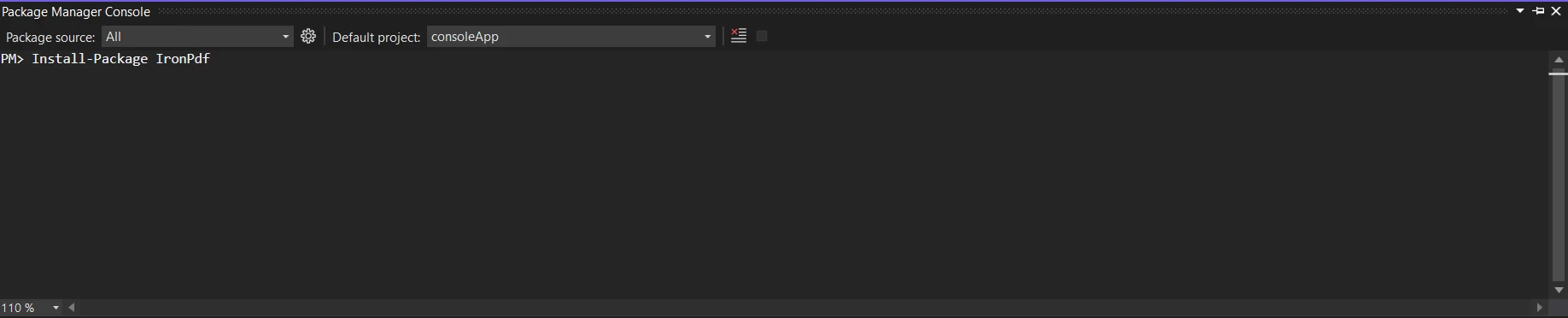
Alternatively, you can use the NuGet Package Manager to search for the package "IronPDF". From the list of all the NuGet packages related to IronPDF, choose and download the necessary package.
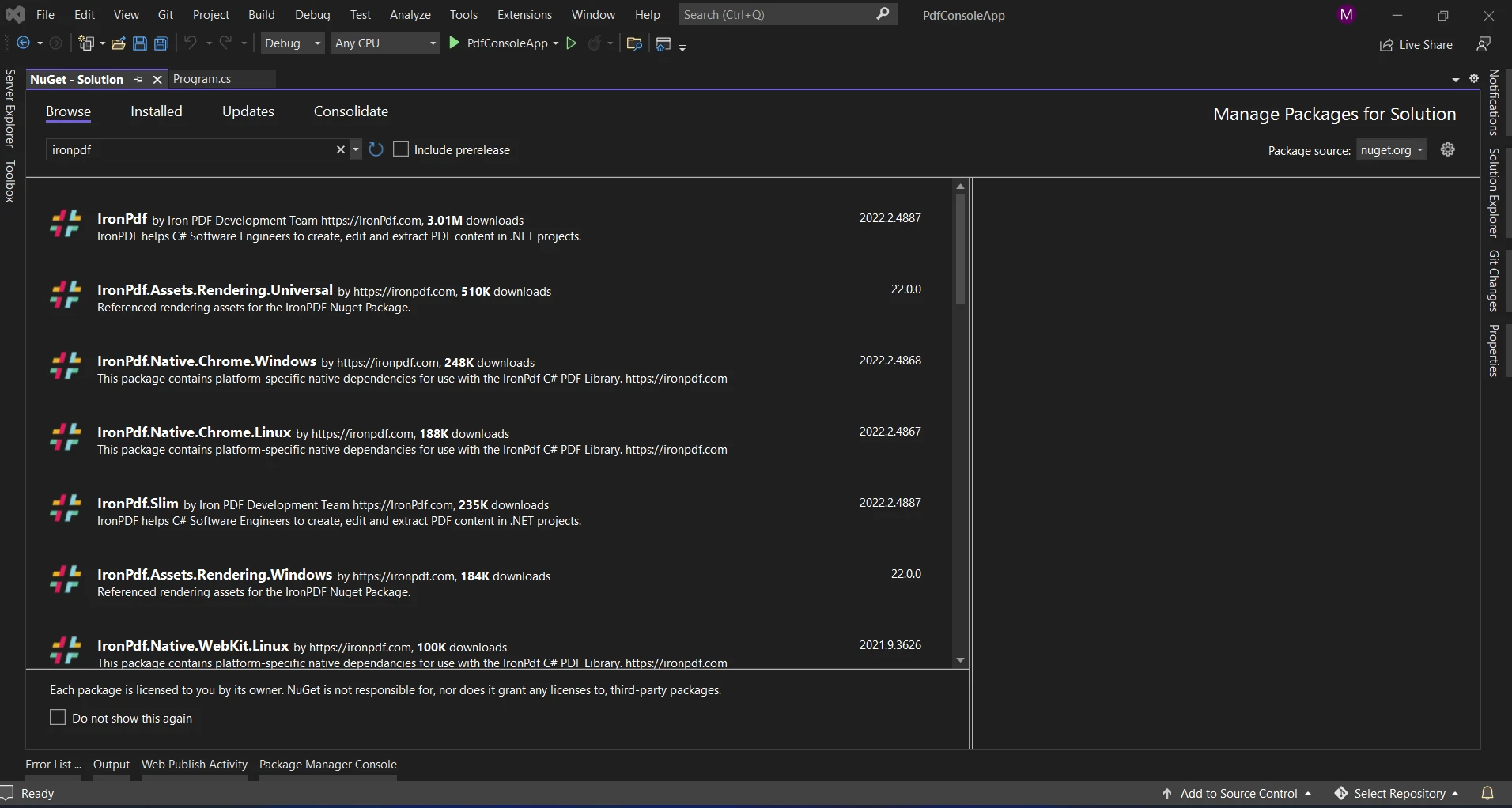
To integrate IronPDF with CefSharp in a C# application, you need to perform two steps: utilize the Chromium-based browser provided by CefSharp to render HTML content and then use IronPDF to convert that HTML information into a PDF document. The following example demonstrates how to accomplish this integration:
using CefSharp;
using IronPdf;
using System;
using System.Threading.Tasks;
using System.Windows.Forms;
namespace CefSharpIronPdfIntegration
{
public partial class MainForm : Form
{
private ChromiumWebBrowser chromeBrowser;
public MainForm()
{
InitializeComponent();
// Initialize CefSharp
CefSettings settings = new CefSettings();
Cef.Initialize(settings);
// Create the ChromiumWebBrowser instance
chromeBrowser = new ChromiumWebBrowser("https://ironpdf.com/"); // Load a URL
// Add the ChromiumWebBrowser control to the form
this.Controls.Add(chromeBrowser);
chromeBrowser.Dock = DockStyle.Fill; // Fill the entire form
// Handle when the browser component has finished loading
chromeBrowser.LoadingStateChanged += ChromeBrowser_LoadingStateChanged;
}
private async void ChromeBrowser_LoadingStateChanged(object sender, LoadingStateChangedEventArgs e)
{
if (!e.IsLoading)
{
// Page has finished loading
// Capture HTML content after page load completes
string htmlContent = await chromeBrowser.GetSourceAsync();
// Use IronPDF to generate a PDF from the captured HTML content
var Renderer = new IronPdf.HtmlToPdf();
var PDF = Renderer.RenderHtmlAsPdf(htmlContent);
PDF.SaveAs("Output.pdf"); // Save the generated PDF
Console.WriteLine("PDF generated successfully.");
}
}
// Dispose of Cef resources when the form is closed to avoid unnecessary memory usage
private void MainForm_FormClosing(object sender, FormClosingEventArgs e)
{
Cef.Shutdown();
}
}
}using CefSharp;
using IronPdf;
using System;
using System.Threading.Tasks;
using System.Windows.Forms;
namespace CefSharpIronPdfIntegration
{
public partial class MainForm : Form
{
private ChromiumWebBrowser chromeBrowser;
public MainForm()
{
InitializeComponent();
// Initialize CefSharp
CefSettings settings = new CefSettings();
Cef.Initialize(settings);
// Create the ChromiumWebBrowser instance
chromeBrowser = new ChromiumWebBrowser("https://ironpdf.com/"); // Load a URL
// Add the ChromiumWebBrowser control to the form
this.Controls.Add(chromeBrowser);
chromeBrowser.Dock = DockStyle.Fill; // Fill the entire form
// Handle when the browser component has finished loading
chromeBrowser.LoadingStateChanged += ChromeBrowser_LoadingStateChanged;
}
private async void ChromeBrowser_LoadingStateChanged(object sender, LoadingStateChangedEventArgs e)
{
if (!e.IsLoading)
{
// Page has finished loading
// Capture HTML content after page load completes
string htmlContent = await chromeBrowser.GetSourceAsync();
// Use IronPDF to generate a PDF from the captured HTML content
var Renderer = new IronPdf.HtmlToPdf();
var PDF = Renderer.RenderHtmlAsPdf(htmlContent);
PDF.SaveAs("Output.pdf"); // Save the generated PDF
Console.WriteLine("PDF generated successfully.");
}
}
// Dispose of Cef resources when the form is closed to avoid unnecessary memory usage
private void MainForm_FormClosing(object sender, FormClosingEventArgs e)
{
Cef.Shutdown();
}
}
}Imports CefSharp
Imports IronPdf
Imports System
Imports System.Threading.Tasks
Imports System.Windows.Forms
Namespace CefSharpIronPdfIntegration
Partial Public Class MainForm
Inherits Form
Private chromeBrowser As ChromiumWebBrowser
Public Sub New()
InitializeComponent()
' Initialize CefSharp
Dim settings As New CefSettings()
Cef.Initialize(settings)
' Create the ChromiumWebBrowser instance
chromeBrowser = New ChromiumWebBrowser("https://ironpdf.com/") ' Load a URL
' Add the ChromiumWebBrowser control to the form
Me.Controls.Add(chromeBrowser)
chromeBrowser.Dock = DockStyle.Fill ' Fill the entire form
' Handle when the browser component has finished loading
AddHandler chromeBrowser.LoadingStateChanged, AddressOf ChromeBrowser_LoadingStateChanged
End Sub
Private Async Sub ChromeBrowser_LoadingStateChanged(ByVal sender As Object, ByVal e As LoadingStateChangedEventArgs)
If Not e.IsLoading Then
' Page has finished loading
' Capture HTML content after page load completes
Dim htmlContent As String = Await chromeBrowser.GetSourceAsync()
' Use IronPDF to generate a PDF from the captured HTML content
Dim Renderer = New IronPdf.HtmlToPdf()
Dim PDF = Renderer.RenderHtmlAsPdf(htmlContent)
PDF.SaveAs("Output.pdf") ' Save the generated PDF
Console.WriteLine("PDF generated successfully.")
End If
End Sub
' Dispose of Cef resources when the form is closed to avoid unnecessary memory usage
Private Sub MainForm_FormClosing(ByVal sender As Object, ByVal e As FormClosingEventArgs)
Cef.Shutdown()
End Sub
End Class
End NamespaceThis code demonstrates a simple integration where the HTML content loaded in the Chromium browser is intercepted, and IronPDF is used to transform it into a PDF document. Here's an explanation:
ChromiumWebBrowser Control: This control loads a specific URL (in this example, "https://ironpdf.com/") into the browser and creates an instance of it.LoadingStateChanged Event: Tracks the loading progress of the browser. When the page finishes loading (e.IsLoading is false), the ChromeBrowser asynchronously captures the HTML content of the loaded page using GetSourceAsync().htmlContent) is converted into a PDF document using IronPDF's HtmlToPdf capability. The generated PDF is saved as "Output.pdf".Cef.Shutdown() after the form is closed.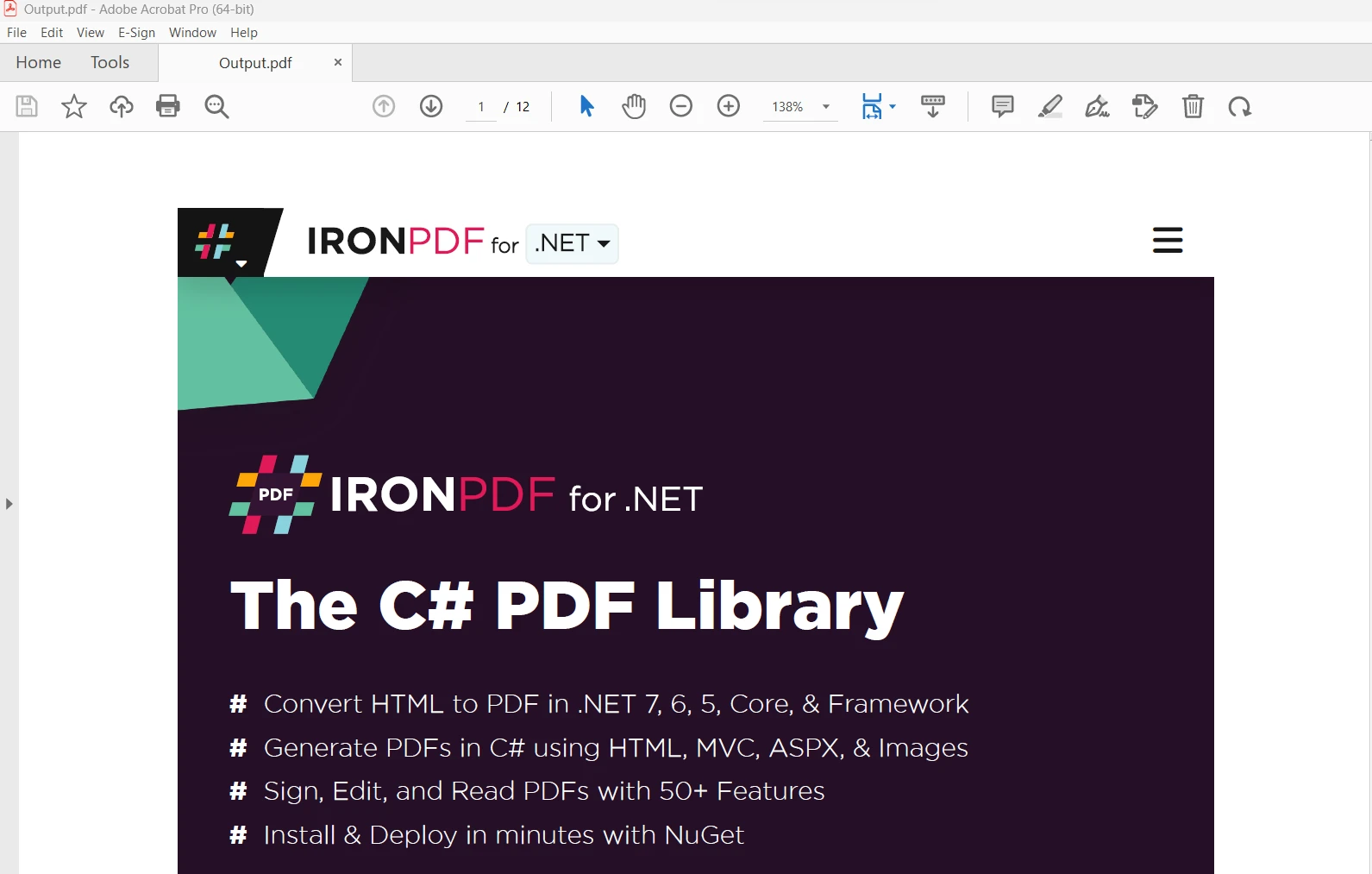
This code demonstrates a simple integration where the HTML content loaded in the Chromium browser is intercepted and then converted into a PDF document using IronPDF. Customize the URL, error handling, and other aspects according to your application's specific needs. For more information on IronPDF documentation, please refer to the IronPDF NuGet Package.
The integration of IronPDF with CefSharp in a C# application opens up new possibilities for managing documents and online information. By combining IronPDF's PDF-generating features with the Chromium-based browser provided by CefSharp, developers can create flexible applications that can generate high-quality PDF documents while incorporating dynamic web content.
The Lite package of IronPDF is available for $749 and includes a one-year software maintenance contract, upgrade options, a permanent license, and a thirty-day money-back guarantee. During the thirty-day trial period, users can evaluate the product in real-world scenarios with a watermarked trial version. To learn more about the cost, licensing, and free version of IronPDF, visit the IronPDF Licensing Information. For further information about Iron Software, please visit their Iron Software Website.