Test in production without watermarks.
Works wherever you need it to.
Get 30 days of fully functional product.
Have it up and running in minutes.
Full access to our support engineering team during your product trial
Welcome to the guide designed for intermediate C# developers looking to elevate their application monitoring and PDF generation capabilities. In today's development environment, efficiency, reliability, and basic configuration are key. This is where Bugsnag C# comes into play. This library offers a robust solution for Bugsnag integration, monitoring, and reporting errors in production in real time within your .NET applications. IronPDF complements this by providing a powerful tool for generating, editing, and converting PDFs in C#. Together, these libraries can significantly enhance the functionality and reliability of your applications.
Bugsnag C# is a dedicated library designed to streamline error monitoring within your .NET applications. It stands out for its ability to not only capture and report exceptions in real time but also for its comprehensive dashboard that offers insights into the health of your application. Whether you're working with .NET Core, ASP.NET, or any other .NET framework, Bugsnag C# provides the necessary tools to keep your applications running.
This library simplifies the process of tracking down bugs by automatically capturing uncaught exceptions and reporting them to the Bugsnag dashboard. This functionality ensures that you're always aware of the issues affecting your users, allowing for quick and effective problem-solving, thanks to instant notification from the Bugsnag notifier.
Now, let's move on to how you can get started with Bugsnag C# in your projects.
Integrating Bugsnag C# into your .NET projects is straightforward. This process involves a few key steps: setting up your Bugsnag project, installing the Bugsnag package, and configuring it to start monitoring and reporting errors. This setup ensures your applications are always under surveillance for any issues, providing you with instant notifications and detailed error reports.
To begin, you need to add Bugsnag to your project. This is done by installing the Bugsnag package from NuGet, which is the package manager for .NET. Go to the NuGet console in Visual Studio. Run the following command:
Install-Package Bugsnag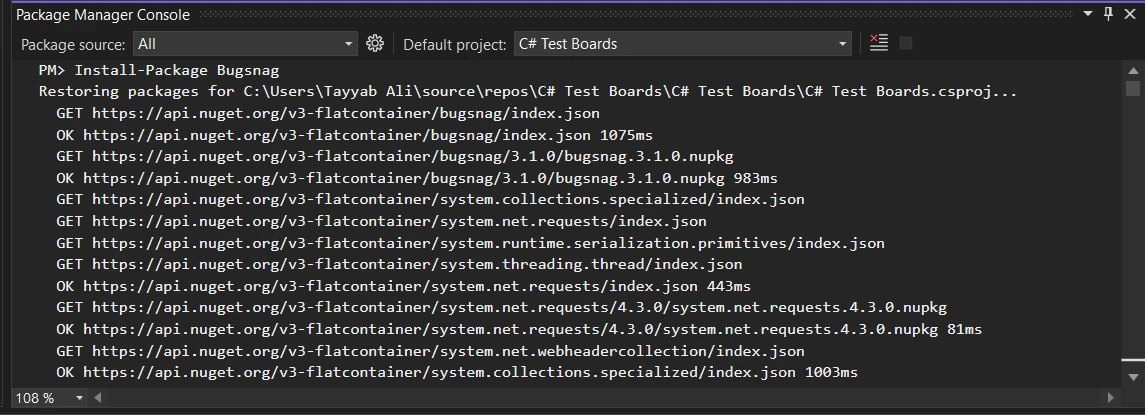
After installing Bugsnag, the next step is to configure it within your application, making your Bugsnag configuration a private readonly Bugsnag instance for enhanced security and control. To initialize your project with the Bugsnag client, you must first obtain a Bugsnag API key. This connects your application to the Bugsnag dashboard.
using Bugsnag;
namespace YourNamespace
{
class Program
{
static void Main(string [] args)
{
var settings = new Configuration("api_key_here");
var client = new Client(settings);
// Example of manually notifying Bugsnag of an issue
try
{
// Your code here. For example:
throw new System.NotImplementedException("This is a test exception.");
}
catch (System.Exception ex)
{
client.Notify(ex);
}
}
}
}using Bugsnag;
namespace YourNamespace
{
class Program
{
static void Main(string [] args)
{
var settings = new Configuration("api_key_here");
var client = new Client(settings);
// Example of manually notifying Bugsnag of an issue
try
{
// Your code here. For example:
throw new System.NotImplementedException("This is a test exception.");
}
catch (System.Exception ex)
{
client.Notify(ex);
}
}
}
}Imports Bugsnag
Namespace YourNamespace
Friend Class Program
Shared Sub Main(ByVal args() As String)
Dim settings = New Configuration("api_key_here")
Dim client As New Client(settings)
' Example of manually notifying Bugsnag of an issue
Try
' Your code here. For example:
Throw New System.NotImplementedException("This is a test exception.")
Catch ex As System.Exception
client.Notify(ex)
End Try
End Sub
End Class
End NamespaceThis code snippet demonstrates how to set up Bugsnag in a simple .NET console application. The Bugsnag notifier's Notify method sends the caught exception to Bugsnag. Not only does it report exceptions in production, but it also allows you to see the error in the Bugsnag dashboard, streamlining the exception handling.
Now that you have Bugsnag set up and ready to report errors, let's delve into its features and how you can use them to monitor your application effectively.
With Bugsnag integrated into your .NET project, you're well-equipped to tackle error monitoring and exception handling more effectively. Let's explore some of the essential features of Bugsnag C# that can help you maximize its capabilities within your applications.
One of the core advantages of Bugsnag is its ability to automatically capture and report uncaught exceptions. This means that any exceptions thrown in your application that you do not catch manually will still be reported to the Bugsnag dashboard. Here’s how you can enable automatic error reporting:
var settings = new Configuration("your_bugsnag_api_key_here")
{
AutoCaptureSessions = true // Automatically captures and reports sessions
};
var client = new Client(settings);var settings = new Configuration("your_bugsnag_api_key_here")
{
AutoCaptureSessions = true // Automatically captures and reports sessions
};
var client = new Client(settings);Dim settings = New Configuration("your_bugsnag_api_key_here") With {.AutoCaptureSessions = True}
Dim client As New Client(settings)This configuration ensures that every session is monitored, and any uncaught exceptions are automatically reported, providing you with a comprehensive overview of your application's stability.
Customizing how Bugsnag reports errors can greatly improve the usefulness of the error information you receive. Bugsnag C# offers various configuration options to refine error reporting. For example, you can specify which exceptions to ignore, add custom diagnostics information, and control the amount of user data sent with error reports:
var settings = new Configuration("your_bugsnag_api_key_here")
{
ProjectNamespaces = new [] { "YourNamespace" }, // Only report errors from specific namespaces
IgnoreClasses = new [] { "System.Exception" }, // Ignore specific exception types
ReleaseStage = "production" // Set the current release stage of your application
};var settings = new Configuration("your_bugsnag_api_key_here")
{
ProjectNamespaces = new [] { "YourNamespace" }, // Only report errors from specific namespaces
IgnoreClasses = new [] { "System.Exception" }, // Ignore specific exception types
ReleaseStage = "production" // Set the current release stage of your application
};Dim settings = New Configuration("your_bugsnag_api_key_here") With {
.ProjectNamespaces = { "YourNamespace" },
.IgnoreClasses = { "System.Exception" },
.ReleaseStage = "production"
}This setup helps in focusing on the errors that matter most to your application while ensuring user privacy and data security.
Adding user information and custom metadata to your error reports can provide valuable context, making it easier to diagnose and fix issues. Here's how you can enhance your error reports:
client.BeforeNotify(report =>
{
report.Event.User = new User { Id = "user_id", Name = "User Name", Email = "user@example.com" };
report.Event.AddMetadata("Order", new { OrderId = 123, Status = "Processing" });
});client.BeforeNotify(report =>
{
report.Event.User = new User { Id = "user_id", Name = "User Name", Email = "user@example.com" };
report.Event.AddMetadata("Order", new { OrderId = 123, Status = "Processing" });
});client.BeforeNotify(Sub(report)
report.Event.User = New User With {
.Id = "user_id",
.Name = "User Name",
.Email = "user@example.com"
}
report.Event.AddMetadata("Order", New With {
Key .OrderId = 123,
Key .Status = "Processing"
})
End Sub)This code snippet adds user details and custom metadata about an order to every error report. This additional context can be crucial for understanding the circumstances that led to an error.
By leveraging these features of Bugsnag C#, you can gain deeper insights into the errors affecting your application, prioritize fixes based on real user impact, and ultimately improve the reliability and user experience of your software.
IronPDF is a comprehensive library designed for .NET developers, providing an arsenal of tools to create, edit, and extract PDF content. This library stands out for its ease of converting HTML to PDFs, which makes it a go-to for generating reports, invoices, and other documents dynamically.
Pairing IronPDF with BugSnag elevates your ability to maintain quality in document management systems. While IronPDF handles the heavy lifting of PDF generation and manipulation, BugSnag steps in as your watchful guardian, monitoring and capturing any exceptions or errors that occur.
To kick things off, ensure IronPDF is part of your project. If you're using NuGet Package Manager, it's a breeze. Simply execute the following command in your Package Manager Console:
Install-Package IronPdfThis command fetches the latest version of IronPDF and integrates it with your project, setting the stage for you to start generating and manipulating PDFs.
You can also install the IronPDF library using the NuGet Package Manager. Go to the NuGet Package Manager using the tools menu on the toolbar. Then go to the browse tab and search IronPDF. Click on the IronPDF search result and hit the install button. It'll install the IronPDF library in your project.
Now, let's look at a practical example. Imagine you're generating a PDF from HTML content and want to catch and log any potential issues seamlessly. Below is an example:
Ensure BugSnag is Configured: Before diving into the code, make sure BugSnag is properly set up in your project. You'll typically do this in your startup configuration, registering BugSnag with your API key.
Generate PDF with Error Logging: In this step, you'll see how to use IronPDF to generate a PDF from HTML, with BugSnag ready to catch any mishaps.
using IronPdf;
using Bugsnag;
public class PdfGenerator
{
private readonly IClient _bugsnagClient;
public PdfGenerator(IClient bugsnagClient)
{
_bugsnagClient = bugsnagClient;
}
public void GeneratePdfFromHtml(string htmlContent)
{
try
{
var renderer = new ChromePdfRenderer();
var pdf = renderer.RenderHtmlAsPdf(htmlContent);
pdf.SaveAs("example.pdf");
}
catch (Exception ex)
{
_bugsnagClient.Notify(ex);
throw; // Re-throwing is optional based on how you want to handle errors
}
}
}using IronPdf;
using Bugsnag;
public class PdfGenerator
{
private readonly IClient _bugsnagClient;
public PdfGenerator(IClient bugsnagClient)
{
_bugsnagClient = bugsnagClient;
}
public void GeneratePdfFromHtml(string htmlContent)
{
try
{
var renderer = new ChromePdfRenderer();
var pdf = renderer.RenderHtmlAsPdf(htmlContent);
pdf.SaveAs("example.pdf");
}
catch (Exception ex)
{
_bugsnagClient.Notify(ex);
throw; // Re-throwing is optional based on how you want to handle errors
}
}
}Imports IronPdf
Imports Bugsnag
Public Class PdfGenerator
Private ReadOnly _bugsnagClient As IClient
Public Sub New(ByVal bugsnagClient As IClient)
_bugsnagClient = bugsnagClient
End Sub
Public Sub GeneratePdfFromHtml(ByVal htmlContent As String)
Try
Dim renderer = New ChromePdfRenderer()
Dim pdf = renderer.RenderHtmlAsPdf(htmlContent)
pdf.SaveAs("example.pdf")
Catch ex As Exception
_bugsnagClient.Notify(ex)
Throw ' Re-throwing is optional based on how you want to handle errors
End Try
End Sub
End ClassIn this example, ChromePdfRenderer is used to convert HTML content to a PDF. If something goes wrong, BugSnag's Notify method is called, logging the exception without interrupting the application flow.
Bugsnag for C# offers a practical, efficient solution for error monitoring and resolution. It's a blend of real-time error reporting, detailed diagnostics, and customizable error handling. By integrating Bugsnag, developers can enhance not only their workflow but the reliability and quality of their applications. For those looking to dive deeper into Bugsnag's capabilities or contribute to its ongoing development, resources are readily available on the official Bugsnag website, including comprehensive documentation and a vibrant developer community. And you can also explore the free trial of IronPDF and learn about its license options starting from $749 onwards.