Test in production without watermarks.
Works wherever you need it to.
Get 30 days of fully functional product.
Have it up and running in minutes.
Full access to our support engineering team during your product trial
BouncyCastle C# is a comprehensive library providing a wide option of cryptographic algorithms and tools for .NET developers. This guide aims to introduce beginners to the basics of Bouncy Castle, highlighting its capabilities as a security provider and offering practical examples for everyday use. We'll also learn how we can use it with the [IronPDF .NET PDF Library](/.
Bouncy Castle stands out as a powerful and versatile library in the realm of cryptographic security. It is a registered Australian charity project aiming to provide high-quality security services for Java and C#. The library is maintained under a license based on the MIT X Consortium License, which encourages widespread use and contribution.
Bouncy Castle serves as a security provider, offering a vast range of cryptographic algorithms. Its versatility allows it to cater to various security needs, from basic encryption to complex digital signatures. As a beginner, understanding the scope of Bouncy Castle is key to effectively implementing it in your projects.
Implementing Bouncy Castle in C# begins with setting up the environment and understanding its basic components.
Download the Library: To get started, download the latest version of the Bouncy Castle package from its official Bouncy Castle Website. Ensure you select the correct version that matches your project's needs.
Integrate into Your Project: After downloading, integrate Bouncy Castle into your C# project. This usually involves adding the library as a reference in your project settings.
You can also download and install it using NuGet Package Manager by searching "Bouncycastle" in the search bar of NuGet Package Manager.
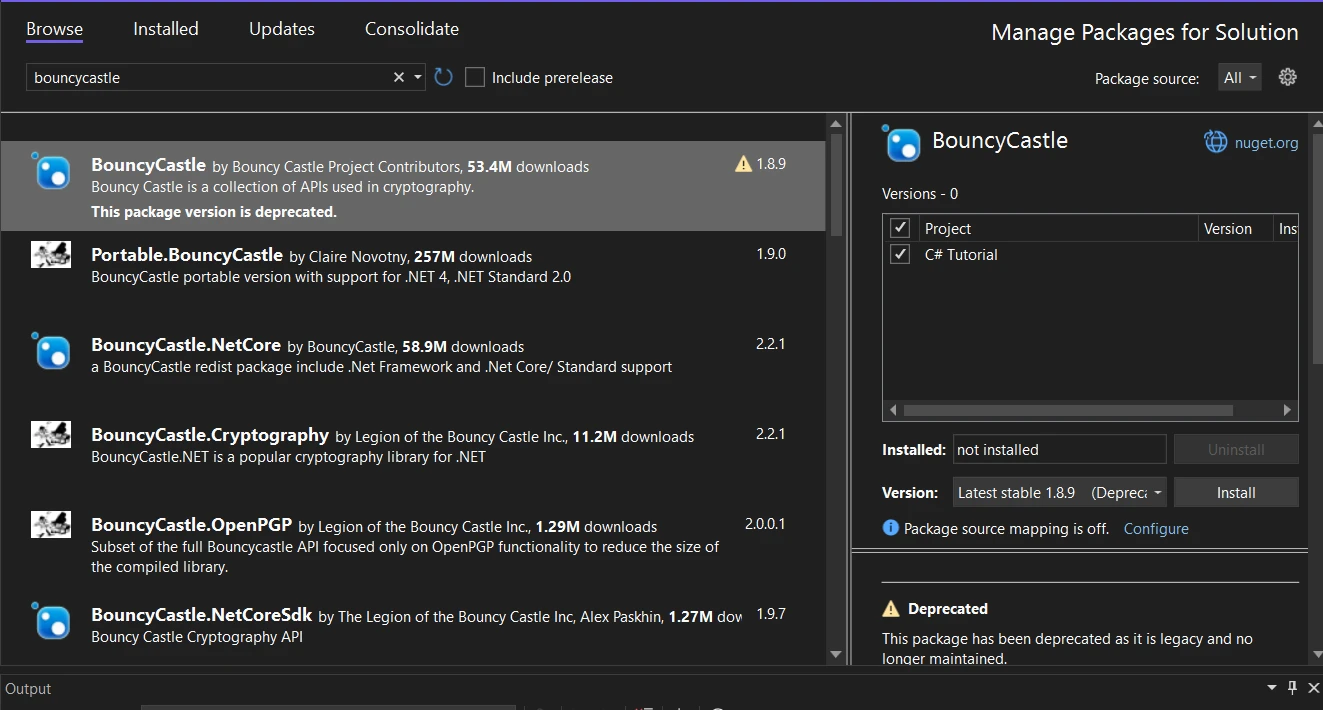
In this example, I'll demonstrate a simple encryption scenario using AES (Advanced Encryption Standard) with Bouncy Castle in C#.
using Org.BouncyCastle.Crypto;
using Org.BouncyCastle.Crypto.Engines;
using Org.BouncyCastle.Crypto.Generators;
using Org.BouncyCastle.Crypto.Modes;
using Org.BouncyCastle.Crypto.Parameters;
using Org.BouncyCastle.Security;
using System.Text;
public class SimpleEncryption
{
public static byte[] EncryptData(string message, string password)
{
// Generate a random salt
var salt = new byte[8];
new SecureRandom().NextBytes(salt);
// Derive key and IV from the password and salt
Pkcs5S2ParametersGenerator generator = new Pkcs5S2ParametersGenerator();
generator.Init(PbeParametersGenerator.Pkcs5PasswordToBytes(password.ToCharArray()), salt, 1000);
ParametersWithIV keyParam = (ParametersWithIV)generator.GenerateDerivedMacParameters(256 + 128);
// Create AES cipher in CBC mode with PKCS7 padding
var cipher = new PaddedBufferedBlockCipher(new CbcBlockCipher(new AesEngine()));
cipher.Init(true, keyParam);
// Convert message to byte array and encrypt
byte[] inputBytes = Encoding.UTF8.GetBytes(message);
byte[] outputBytes = new byte[cipher.GetOutputSize(inputBytes.Length)];
int length = cipher.ProcessBytes(inputBytes, 0, inputBytes.Length, outputBytes, 0);
cipher.DoFinal(outputBytes, length);
return outputBytes;
}
}using Org.BouncyCastle.Crypto;
using Org.BouncyCastle.Crypto.Engines;
using Org.BouncyCastle.Crypto.Generators;
using Org.BouncyCastle.Crypto.Modes;
using Org.BouncyCastle.Crypto.Parameters;
using Org.BouncyCastle.Security;
using System.Text;
public class SimpleEncryption
{
public static byte[] EncryptData(string message, string password)
{
// Generate a random salt
var salt = new byte[8];
new SecureRandom().NextBytes(salt);
// Derive key and IV from the password and salt
Pkcs5S2ParametersGenerator generator = new Pkcs5S2ParametersGenerator();
generator.Init(PbeParametersGenerator.Pkcs5PasswordToBytes(password.ToCharArray()), salt, 1000);
ParametersWithIV keyParam = (ParametersWithIV)generator.GenerateDerivedMacParameters(256 + 128);
// Create AES cipher in CBC mode with PKCS7 padding
var cipher = new PaddedBufferedBlockCipher(new CbcBlockCipher(new AesEngine()));
cipher.Init(true, keyParam);
// Convert message to byte array and encrypt
byte[] inputBytes = Encoding.UTF8.GetBytes(message);
byte[] outputBytes = new byte[cipher.GetOutputSize(inputBytes.Length)];
int length = cipher.ProcessBytes(inputBytes, 0, inputBytes.Length, outputBytes, 0);
cipher.DoFinal(outputBytes, length);
return outputBytes;
}
}Imports Org.BouncyCastle.Crypto
Imports Org.BouncyCastle.Crypto.Engines
Imports Org.BouncyCastle.Crypto.Generators
Imports Org.BouncyCastle.Crypto.Modes
Imports Org.BouncyCastle.Crypto.Parameters
Imports Org.BouncyCastle.Security
Imports System.Text
Public Class SimpleEncryption
Public Shared Function EncryptData(ByVal message As String, ByVal password As String) As Byte()
' Generate a random salt
Dim salt = New Byte(7){}
Call (New SecureRandom()).NextBytes(salt)
' Derive key and IV from the password and salt
Dim generator As New Pkcs5S2ParametersGenerator()
generator.Init(PbeParametersGenerator.Pkcs5PasswordToBytes(password.ToCharArray()), salt, 1000)
Dim keyParam As ParametersWithIV = CType(generator.GenerateDerivedMacParameters(256 + 128), ParametersWithIV)
' Create AES cipher in CBC mode with PKCS7 padding
Dim cipher = New PaddedBufferedBlockCipher(New CbcBlockCipher(New AesEngine()))
cipher.Init(True, keyParam)
' Convert message to byte array and encrypt
Dim inputBytes() As Byte = Encoding.UTF8.GetBytes(message)
Dim outputBytes(cipher.GetOutputSize(inputBytes.Length) - 1) As Byte
Dim length As Integer = cipher.ProcessBytes(inputBytes, 0, inputBytes.Length, outputBytes, 0)
cipher.DoFinal(outputBytes, length)
Return outputBytes
End Function
End ClassThis code snippet demonstrates how to create a basic encryption method. It's essential to handle any exceptions that might be thrown to ensure the security of your implementation. To use this method, you would call EncryptData with the message you want to encrypt and a password. For example:
string message = "Hello, this is a test message!";
string password = "StrongPassword123";
byte[] encryptedMessage = SimpleEncryption.EncryptData(message, password);
Console.WriteLine("Original Message: " + message);
Console.WriteLine("Encrypted Message: " + BitConverter.ToString(encryptedMessage));string message = "Hello, this is a test message!";
string password = "StrongPassword123";
byte[] encryptedMessage = SimpleEncryption.EncryptData(message, password);
Console.WriteLine("Original Message: " + message);
Console.WriteLine("Encrypted Message: " + BitConverter.ToString(encryptedMessage));Dim message As String = "Hello, this is a test message!"
Dim password As String = "StrongPassword123"
Dim encryptedMessage() As Byte = SimpleEncryption.EncryptData(message, password)
Console.WriteLine("Original Message: " & message)
Console.WriteLine("Encrypted Message: " & BitConverter.ToString(encryptedMessage))This example is quite basic and serves as an introduction. In real-world applications, you should consider more robust practices, like storing the salt and IV alongside the encrypted data and handling exceptions that might be thrown during the encryption process.
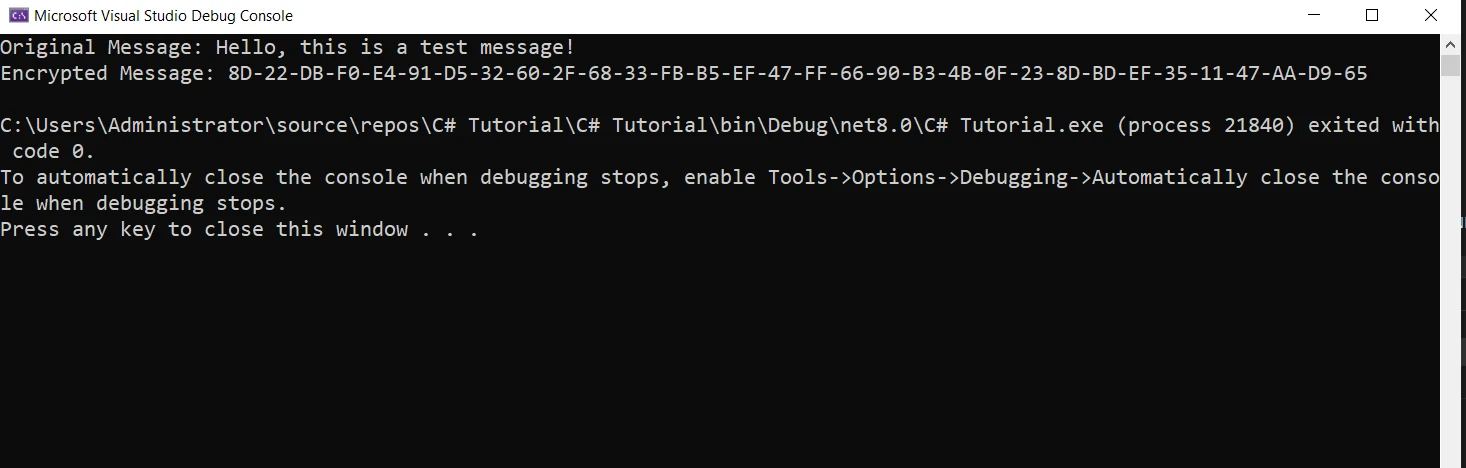
Bouncy Castle is not limited to basic functionalities. It allows for customization and supports advanced cryptographic algorithms.
Bouncy Castle includes support for a variety of algorithms, including the advanced NTRU Prime. This gives developers the flexibility to choose the most suitable algorithm for their specific needs.
Proper exception handling is crucial in cryptographic applications. Bouncy Castle's methods can throw exceptions, and handling these correctly ensures robust and secure applications.

IronPDF complements Bouncy Castle by providing the functionality to work with PDF documents, which can then be secured using the cryptographic capabilities of Bouncy Castle. Here’s how you can integrate these two powerful libraries:
The standout feature of IronPDF is its HTML to PDF Conversion Capabilities, preserving all layouts and styles. It converts web content into PDFs, suitable for reports, invoices, and documentation. You can convert HTML files, URLs, and HTML strings to PDFs seamlessly.
Start using IronPDF in your project today with a free trial.
using IronPdf;
class Program
{
static void Main(string[] args)
{
var renderer = new ChromePdfRenderer();
// 1. Convert HTML String to PDF
var htmlContent = "<h1>Hello, IronPDF!</h1><p>This is a PDF from an HTML string.</p>";
var pdfFromHtmlString = renderer.RenderHtmlAsPdf(htmlContent);
pdfFromHtmlString.SaveAs("HTMLStringToPDF.pdf");
// 2. Convert HTML File to PDF
var htmlFilePath = "path_to_your_html_file.html"; // Specify the path to your HTML file
var pdfFromHtmlFile = renderer.RenderHtmlFileAsPdf(htmlFilePath);
pdfFromHtmlFile.SaveAs("HTMLFileToPDF.pdf");
// 3. Convert URL to PDF
var url = "http://ironpdf.com"; // Specify the URL
var pdfFromUrl = renderer.RenderUrlAsPdf(url);
pdfFromUrl.SaveAs("URLToPDF.pdf");
}
}using IronPdf;
class Program
{
static void Main(string[] args)
{
var renderer = new ChromePdfRenderer();
// 1. Convert HTML String to PDF
var htmlContent = "<h1>Hello, IronPDF!</h1><p>This is a PDF from an HTML string.</p>";
var pdfFromHtmlString = renderer.RenderHtmlAsPdf(htmlContent);
pdfFromHtmlString.SaveAs("HTMLStringToPDF.pdf");
// 2. Convert HTML File to PDF
var htmlFilePath = "path_to_your_html_file.html"; // Specify the path to your HTML file
var pdfFromHtmlFile = renderer.RenderHtmlFileAsPdf(htmlFilePath);
pdfFromHtmlFile.SaveAs("HTMLFileToPDF.pdf");
// 3. Convert URL to PDF
var url = "http://ironpdf.com"; // Specify the URL
var pdfFromUrl = renderer.RenderUrlAsPdf(url);
pdfFromUrl.SaveAs("URLToPDF.pdf");
}
}Imports IronPdf
Friend Class Program
Shared Sub Main(ByVal args() As String)
Dim renderer = New ChromePdfRenderer()
' 1. Convert HTML String to PDF
Dim htmlContent = "<h1>Hello, IronPDF!</h1><p>This is a PDF from an HTML string.</p>"
Dim pdfFromHtmlString = renderer.RenderHtmlAsPdf(htmlContent)
pdfFromHtmlString.SaveAs("HTMLStringToPDF.pdf")
' 2. Convert HTML File to PDF
Dim htmlFilePath = "path_to_your_html_file.html" ' Specify the path to your HTML file
Dim pdfFromHtmlFile = renderer.RenderHtmlFileAsPdf(htmlFilePath)
pdfFromHtmlFile.SaveAs("HTMLFileToPDF.pdf")
' 3. Convert URL to PDF
Dim url = "http://ironpdf.com" ' Specify the URL
Dim pdfFromUrl = renderer.RenderUrlAsPdf(url)
pdfFromUrl.SaveAs("URLToPDF.pdf")
End Sub
End ClassTo integrate IronPDF into your Bouncy Castle C# project using the NuGet Package manager, follow these steps:
If you want to include IronPDF in your project via Package Manager Console, then execute the following command in Package Manager Console:
Install-Package IronPdfIt’ll fetch and install IronPDF into your project.
For a detailed overview of IronPDF, including its features, compatibility, and additional download options, visit the IronPDF page on the NuGet website at https://www.nuget.org/packages/IronPdf.
Alternatively, you can incorporate IronPDF directly into your project using its DLL file. Download the ZIP file containing the DLL from this IronPDF Direct Download. Unzip it, and include the DLL in your project.
First, let's Create a Simple PDF Document using IronPDF:
using IronPdf;
public class PdfGenerator
{
public static void CreateSimplePdf(string filePath, string content)
{
var renderer = new ChromePdfRenderer();
var pdf = renderer.RenderHtmlAsPdf(content);
pdf.SaveAs(filePath);
}
}using IronPdf;
public class PdfGenerator
{
public static void CreateSimplePdf(string filePath, string content)
{
var renderer = new ChromePdfRenderer();
var pdf = renderer.RenderHtmlAsPdf(content);
pdf.SaveAs(filePath);
}
}Imports IronPdf
Public Class PdfGenerator
Public Shared Sub CreateSimplePdf(ByVal filePath As String, ByVal content As String)
Dim renderer = New ChromePdfRenderer()
Dim pdf = renderer.RenderHtmlAsPdf(content)
pdf.SaveAs(filePath)
End Sub
End ClassIn this code, we use IronPDF's ChromePdfRenderer class to render HTML content as a PDF and save it to a file.
After generating the PDF, we can encrypt it using Bouncy Castle. Here, we’ll modify the EncryptData method to handle PDF files:
// ... [Previous Bouncy Castle using statements]
public class PdfEncryption
{
public static void EncryptPdfFile(string inputFilePath, string outputFilePath, string password)
{
// Read the PDF file
byte[] pdfBytes = File.ReadAllBytes(inputFilePath);
// Encrypt the PDF bytes
byte[] encryptedBytes = SimpleEncryption.EncryptData(Encoding.UTF8.GetString(pdfBytes), password);
// Write the encrypted bytes to a new file
File.WriteAllBytes(outputFilePath, encryptedBytes);
}
}// ... [Previous Bouncy Castle using statements]
public class PdfEncryption
{
public static void EncryptPdfFile(string inputFilePath, string outputFilePath, string password)
{
// Read the PDF file
byte[] pdfBytes = File.ReadAllBytes(inputFilePath);
// Encrypt the PDF bytes
byte[] encryptedBytes = SimpleEncryption.EncryptData(Encoding.UTF8.GetString(pdfBytes), password);
// Write the encrypted bytes to a new file
File.WriteAllBytes(outputFilePath, encryptedBytes);
}
}' ... [Previous Bouncy Castle using statements]
Public Class PdfEncryption
Public Shared Sub EncryptPdfFile(ByVal inputFilePath As String, ByVal outputFilePath As String, ByVal password As String)
' Read the PDF file
Dim pdfBytes() As Byte = File.ReadAllBytes(inputFilePath)
' Encrypt the PDF bytes
Dim encryptedBytes() As Byte = SimpleEncryption.EncryptData(Encoding.UTF8.GetString(pdfBytes), password)
' Write the encrypted bytes to a new file
File.WriteAllBytes(outputFilePath, encryptedBytes)
End Sub
End ClassIn this method, we read the PDF file as bytes, encrypt these bytes using our previously defined SimpleEncryption class, and then write the encrypted bytes to a new file.

In conclusion, the combination of Bouncy Castle C# and IronPDF offers a solution for creating and securing PDF documents in .NET applications. Bouncy Castle provides the necessary cryptographic tools for securing data, while IronPDF brings the ease of PDF creation and manipulation. This integration is particularly valuable in scenarios requiring high levels of document security and confidentiality.
For those interested in exploring IronPDF, the library offers a free trial version, allowing developers to experiment and evaluate its features. Should you decide to integrate IronPDF into your production environment, licensing information and options are available.