Test in production without watermarks.
Works wherever you need it to.
Get 30 days of fully functional product.
Have it up and running in minutes.
Full access to our support engineering team during your product trial
A .NET MAUI Blazor Hybrid app combines the cross-platform capabilities of .NET MAUI with the web development skills/capabilities of Blazor to create applications that can run natively on multiple platforms while sharing code and logic across them. This Blazor hybrid approach provides developers with flexibility, productivity, and the ability to reach a wider audience with their applications. A web developer can seamlessly create emulated mobile device apps with ease using web UI components. In this article, we will build a simple .NET MAUI Blazor Hybrid app using Visual Studio and also later see the IronPDF library overview from Iron Software's PDF Solutions to generate PDF documents.
.NET MAUI Blazor app refers to an application built using .NET Multi-platform App UI (MAUI) and Blazor technologies. Let's break down these components:
.NET MAUI is a framework for building cross-platform applications using .NET technologies and C#. It allows developers to write code once and deploy it on multiple platforms, including Windows, macOS, iOS mobile apps, and Android. .NET MAUI provides a single project structure and a unified API surface for developing applications across different platforms. It supports various UI components/elements, including controls, layouts, and navigation patterns, to create modern and responsive applications.
Blazor is a web framework from Microsoft which allows developers to build interactive web development applications using C#. Blazor enables developers to write code that runs on the client side within the browser, as well as on the server side. Blazor applications can be developed using Razor syntax, which combines HTML markup with C# code, and they can leverage the power of .NET libraries and frameworks.
A hybrid app combines elements of both native and web applications. In the context of .NET MAUI and Blazor, a hybrid app typically refers to an application that runs natively on various platforms (such as Windows, macOS, iOS, and Android) while also utilizing technologies (such as Blazor for UI rendering and business logic). This approach allows developers to leverage their existing skills in .NET and C# to build cross-platform applications that can take advantage of both native capabilities and web technologies.
You can build your MAUI Blazor app once and deploy it across various devices without significant modifications. Blazor apps work as native apps for both Android and Apple devices.
.NET MAUI is engineered to provide robust support to create cross-platform apps in .NET technologies, encompassing Android, iOS, Windows, and macOS. This allows developers to create applications that seamlessly run on a wide array of devices without the need for significant modifications. A Blazor mobile app developed with .NET MAUI will behave like a native app on both Android and Apple devices.
One of the key advantages of .NET MAUI is its capability for code and UI components sharing across various platforms. This feature significantly reduces development time and effort, eliminating the necessity to rewrite code for each platform-specific feature. By sharing code and components, developers can streamline the development process and enhance code maintainability.
.NET MAUI Blazor Hybrid apps leverage native UI controls, ensuring a consistent and familiar user experience across different platforms. This allows developers to access platform-specific UI elements while maintaining a unified look and feel across all supported devices. By leveraging native UI controls or Web UI components, developers can create applications that feel native to each platform while maximizing code reuse.
Visual Studio offers comprehensive tooling support for .NET MAUI development, empowering developers with a rich set of features for building, debugging, and managing their applications. With Visual Studio, developers can leverage familiar tools such as IntelliSense, debugging capabilities, and project management functionalities, enhancing productivity and efficiency throughout the development lifecycle.
.NET MAUI Blazor Hybrid apps deliver enhanced performance compared to some other cross-platform solutions. The integration of Blazor and .NET MAUI ensures efficient execution of code, resulting in responsive and performant applications. By leveraging the power of the .NET runtime and native platform capabilities, developers can create applications that deliver a smooth and fluid user experience across various devices.
.NET MAUI offers support for hot reload, allowing developers to instantly see changes during the development process without the need for recompilation or redeployment. This feature accelerates the development cycle, enabling developers to iterate quickly and efficiently. With hot reload support, developers can make real-time adjustments to their applications, accelerating the development process and improving overall productivity.
Blazor Hybrid Apps with .NET MAUI enable developers to write their application's business logic and UI elements just once using C# and Blazor. This single codebase can then be deployed to multiple platforms without the need for extensive platform-specific adjustments, reducing development complexity and effort.
By sharing code and components across platforms, developers can significantly reduce the time spent on development. Changes made in one place are reflected across all supported platforms, eliminating the need to write and maintain separate codebases for each platform. This streamlined development process translates into faster time-to-market and reduced development costs.
With a single codebase for all platforms, maintenance becomes more straightforward and efficient. Bug fixes, updates, and enhancements can be applied uniformly to all supported platforms, ensuring consistency and reliability across the entire application. This simplifies the maintenance process and reduces the risk of introducing inconsistencies or errors across different versions of the application.
Despite being based on web technologies, Blazor Hybrid Apps with .NET MAUI retain the capability to access native APIs when needed. This allows developers to leverage platform-specific features and functionalities seamlessly within their applications, providing a bridge between the capabilities of web-based frameworks and the native capabilities of each platform. By combining the power of Blazor with access to native APIs, developers can create feature-rich and versatile applications that cater to the unique requirements of each platform.
In summary, .NET MAUI Blazor Hybrid apps offer a seamless blend of web and native capabilities, making them efficient, easy to maintain, and suitable for cross-platform development.
Explore the IronPDF Library from Iron Software's PDF Solutions is a versatile library in the .NET world to generate, modify, and read PDF documents. IronPDF is a versatile cross-platform library that allows developers to create, edit, and sign PDF documents from various sources. Whether you’re working with HTML, images, or other document formats, IronPDF provides a comprehensive set of features for handling PDFs. Here are some key points about IronPDF:
HTML to PDF Conversion:
IronPDF can convert HTML content (including CSS, images, and JavaScript) into PDF documents. You can render web pages, Razor views (Blazor Server), CSHTML (MVC), ASPX (WebForms), and XAML (MAUI) as PDFs.
Pixel-Perfect Rendering:
IronPDF ensures accurate rendering, maintaining the visual fidelity of your content. It supports UTF-8 character encoding, base URLs, asset encoding, and TLS website logins.
Page Templates and Settings:
Customize your PDFs by adding headers, footers, page numbers, and page breaks. Set responsive layouts, custom paper sizes, orientations, and color options.
Editing and Annotations:
Edit PDF metadata, sign documents, and apply digital signatures. Merge, split, add, copy, and delete pages within PDFs. Add annotations and form fields.
Cross-Platform Support:
IronPDF works on various platforms: .NET Core (8, 7, 6, 5, and 3.1+), .NET Standard (2.0+), .NET Framework (4.6.2+). It’s compatible with Windows, Linux, and macOS.
Start as below by selecting Create New Project in Visual Studio and select .NET MAUI Blazor Hybrid App project template.
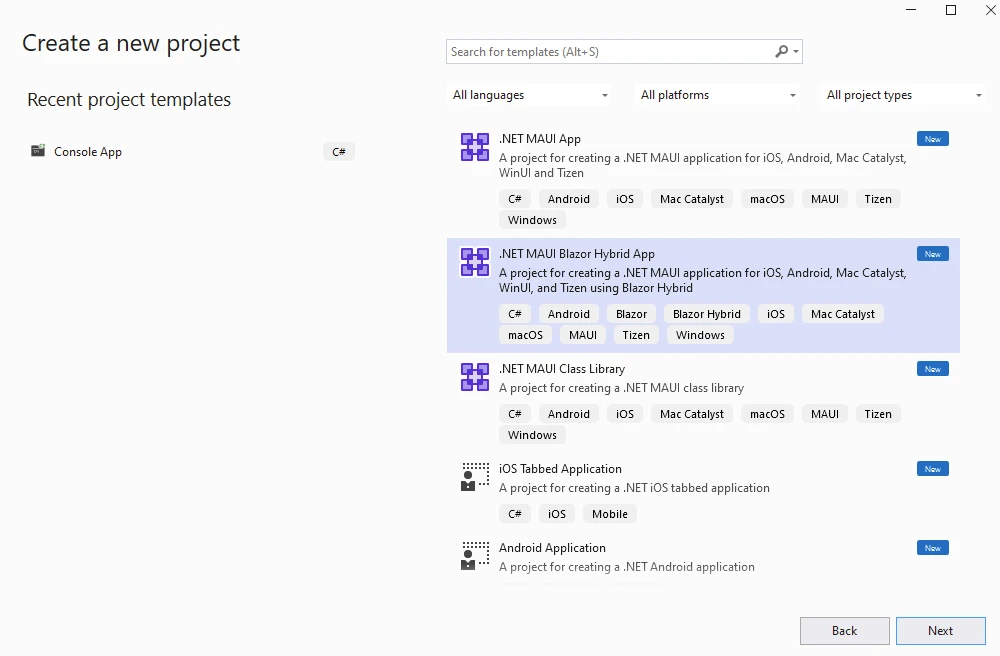
Provide the project name and location details.
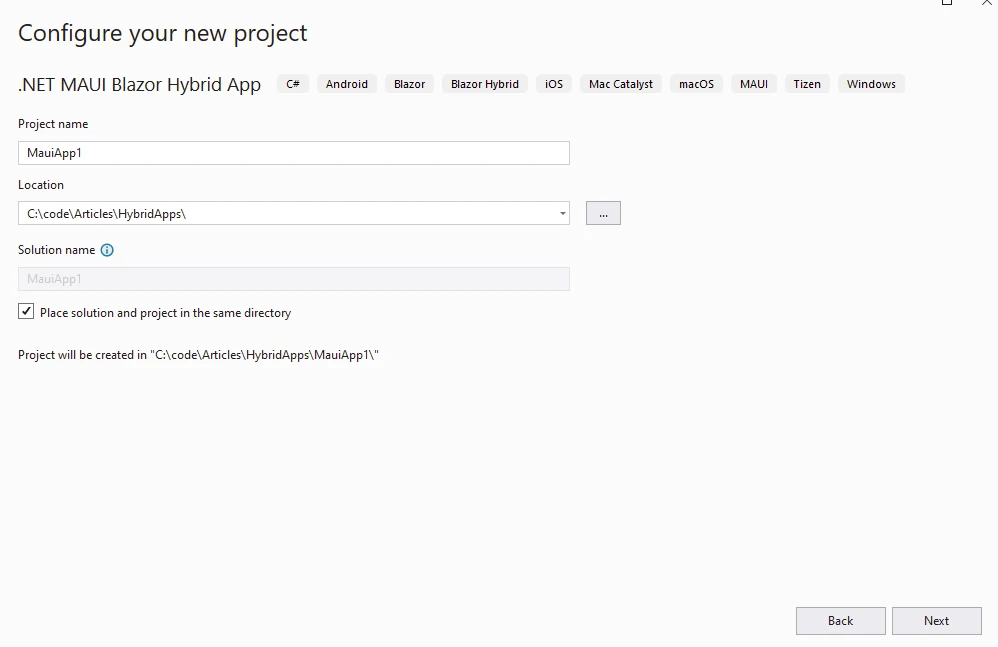
Select the required .NET version. Click Create.
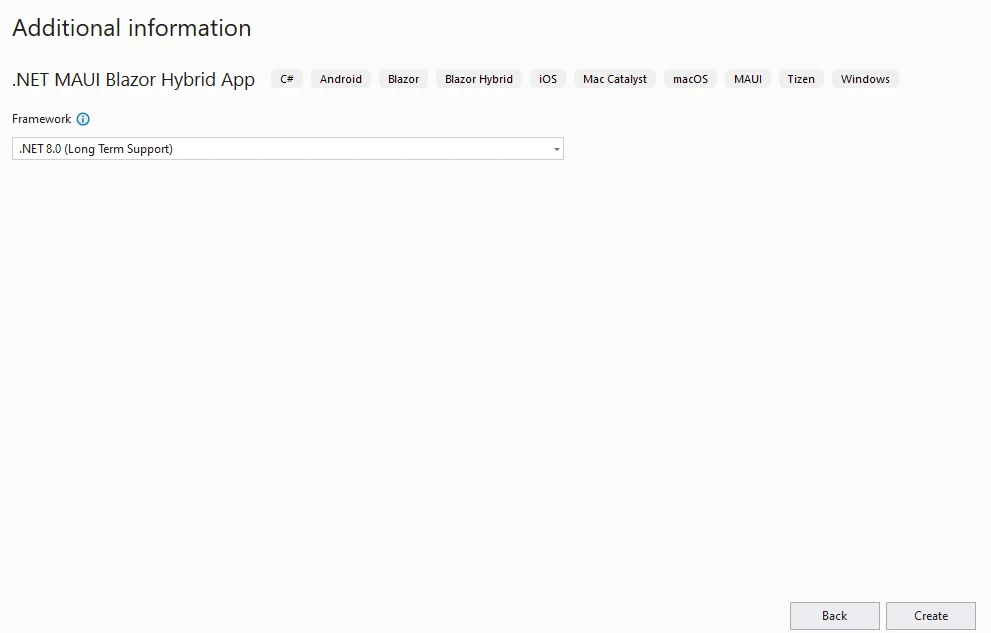
IronPDF library can be installed using a Visual Studio package manager like below.
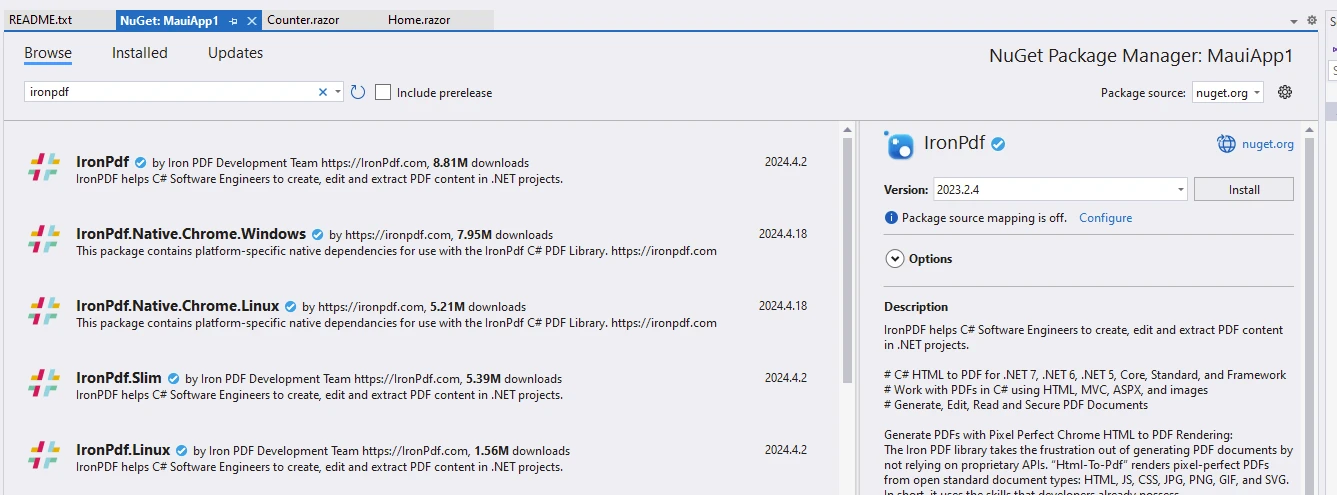
Also, it can be installed from NuGet Gallery.
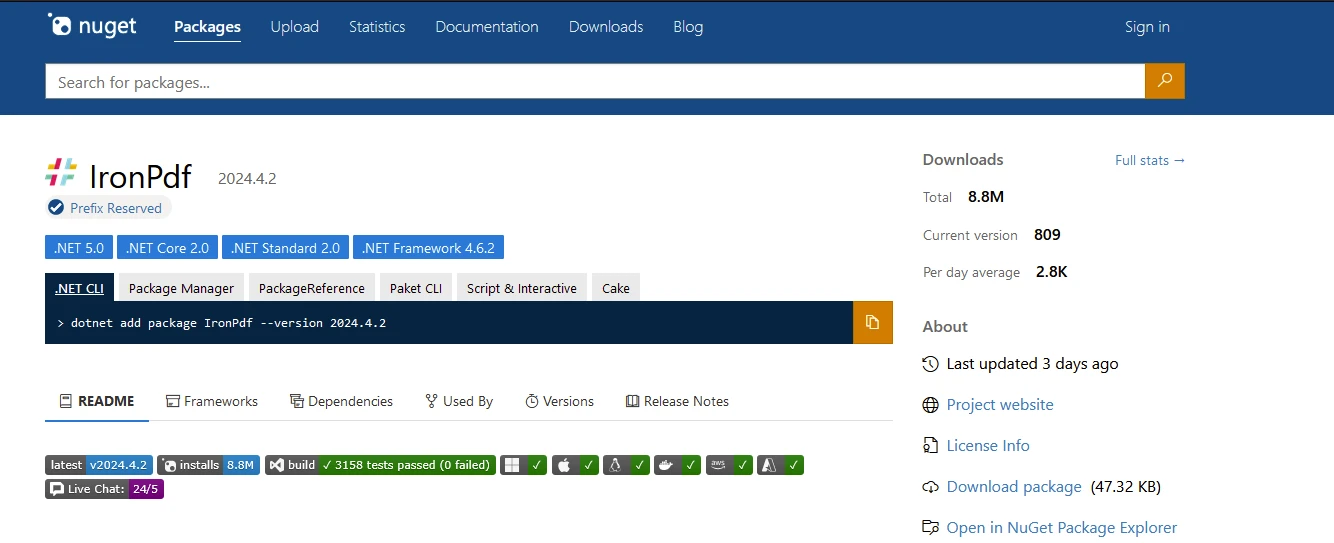
dotnet add package IronPdf --version 2024.4.2dotnet add package IronPdf --version 2024.4.2'INSTANT VB TODO TASK: The following line uses invalid syntax:
'dotnet add package IronPdf --version 2024.4.2Add the below code to the Home page to modify the existing autogenerated code to take URL input from the user and generate PDF documents.
@page "/"
@using IronPdf
<h1>Welcome to PDF Generator from Website URL</h1>
<p>Enter the Website URL to Generate PDF</p>
<p>Click to Generate PDF</p>
<button class="btn btn-primary" @onclick="GeneratePdf">Generate</button>
@code {
private string? inputValue;
private string? InputValue { get; set; }
private void GeneratePdf()
{
var r = HtmlToPdf.StaticRenderUrlAsPdf(@InputValue);
r.SaveAs("C:\\temp\\output.pdf");
}
}@page "/"
@using IronPdf
<h1>Welcome to PDF Generator from Website URL</h1>
<p>Enter the Website URL to Generate PDF</p>
<p>Click to Generate PDF</p>
<button class="btn btn-primary" @onclick="GeneratePdf">Generate</button>
@code {
private string? inputValue;
private string? InputValue { get; set; }
private void GeneratePdf()
{
var r = HtmlToPdf.StaticRenderUrlAsPdf(@InputValue);
r.SaveAs("C:\\temp\\output.pdf");
}
}'INSTANT VB WARNING: An assignment within expression was extracted from the following statement:
'ORIGINAL LINE: @page "/" using IronPdf <h1> Welcome to PDF Generator from Website URL</h1> <p> Enter the Website URL to Generate PDF</p> <p> Click to Generate PDF</p> <button class="btn btn-primary" onclick="GeneratePdf"> Generate</button> @code
"btn btn-primary" onclick="GeneratePdf"> Generate</button> code
Private Friend page "/" [using] IronPdf (Of h1) Welcome [to] PDF Generator from Website URL</h1> (Of p) Enter the Website URL [to] Generate PDF</p> (Of p) Click [to] Generate PDF</p> <button Class="btn btn-primary" onclick
'INSTANT VB WARNING: Nullable reference types have no equivalent in VB:
'ORIGINAL LINE: private string? inputValue;
'INSTANT VB NOTE: The field inputValue was renamed since Visual Basic does not allow fields to have the same name as other class members:
Private inputValue_Conflict As String
'INSTANT VB WARNING: Nullable reference types have no equivalent in VB:
'ORIGINAL LINE: private string? InputValue {get;set;}
Private Property InputValue() As String
Private Sub GeneratePdf()
Dim r = HtmlToPdf.StaticRenderUrlAsPdf(InputValue)
r.SaveAs("C:\temp\output.pdf")
End Sub
End ClassHere we are receiving the input from the user using a text input. They have a button to trigger the PDF generation. HtmlToPdf.StaticRenderUrlAsPdf Static method is used to generate the PDF document.
When we run the application, we can see the below UI.
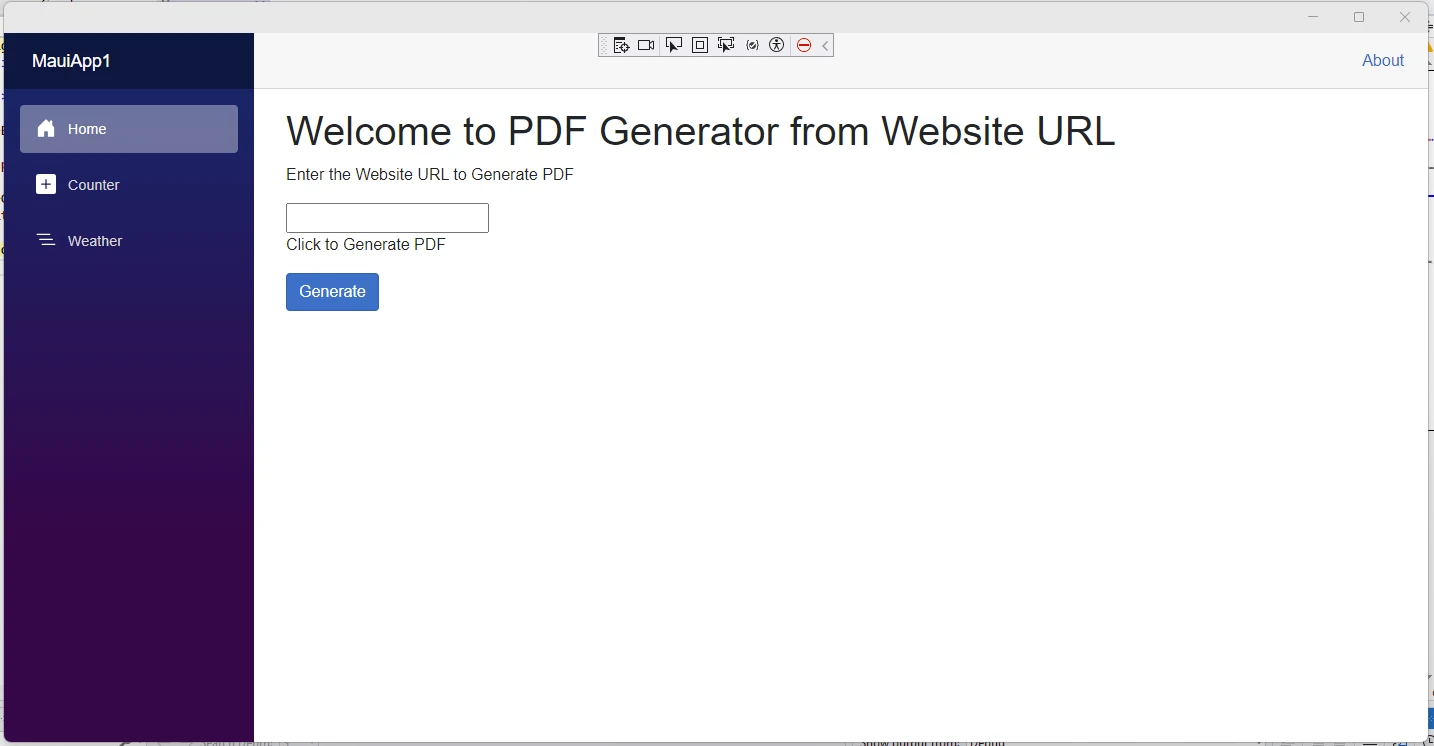
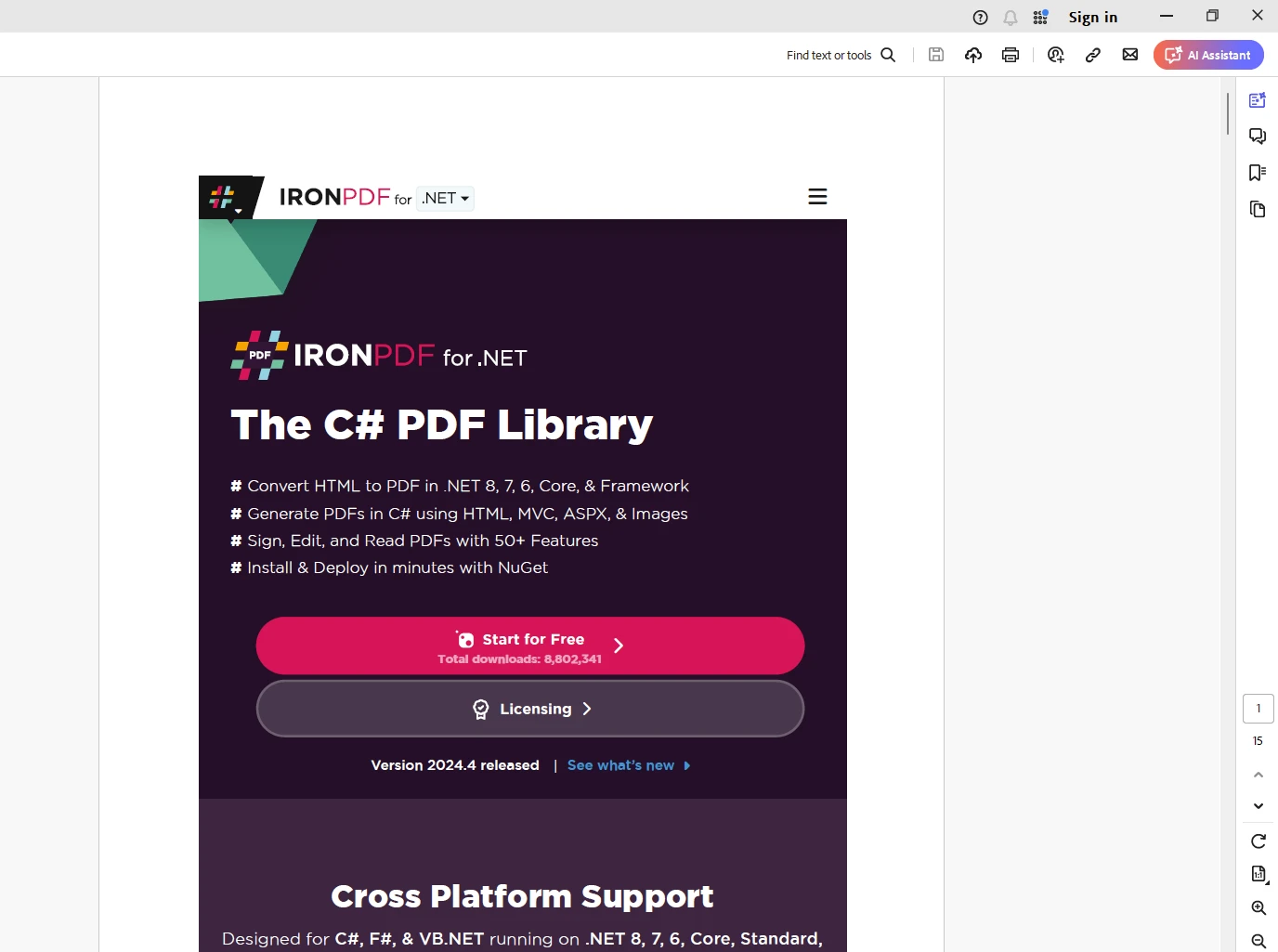
A valid license key is necessary for IronPDF, place this into the appsettings.json file as follows:
"IronPdf.LicenseKey": "your license key""IronPdf.LicenseKey": "your license key"'INSTANT VB TODO TASK: The following line uses invalid syntax:
'"IronPdf.LicenseKey": "your license key"A free trial license key can be obtained by registering for a trial license using IronPDF's trial license registration page.
Building a .NET MAUI Blazor Hybrid app offers a compelling solution for developers seeking to create cross-platform applications with the combined strengths of .NET MAUI and Blazor technologies. With robust cross-platform support, seamless code and component sharing, access to native UI controls, integration with Visual Studio, and enhanced performance, .NET MAUI Blazor Hybrid apps provide developers with the tools and capabilities needed to build modern, responsive, and feature-rich applications that run natively on various devices.
On the other hand, IronPDF is a tailor-made solution for generating PDF documents across multiple platforms like .NET MAUI Blazor Hybrid apps.
In summary, building a .NET MAUI Blazor Hybrid app and IronPDF enables developers to deliver high-quality applications that offer a consistent user experience across different platforms, while also benefiting from the productivity and flexibility of the .NET and Blazor ecosystems.