Test in production without watermarks.
Works wherever you need it to.
Get 30 days of fully functional product.
Have it up and running in minutes.
Full access to our support engineering team during your product trial
Avalonia C# is a cross-platform UI framework, offering developers a unified project and control templates for creating applications that run smoothly on multiple platforms. It allows developers to create applications that run on Windows, Linux, macOS, and more. This makes it a valuable tool for those looking to develop applications that reach a wide audience.
With Avalonia, creating cross-platform desktop applications becomes simpler. The framework supports a variety of platforms. This compatibility feature enhances existing WPF apps by extending their reach across platforms without necessitating expensive and risky rewrites.
IronPDF Features is a library that lets developers generate PDFs in .NET applications. When integrated with Avalonia, it enables the creation of applications that can export views or data to PDF. This adds valuable functionality to your cross-platform applications.
By combining Avalonia with IronPDF, developers have a powerful set of tools. These tools allow for the development of sophisticated applications. These applications can have rich user interfaces and the ability to generate PDF documents.
To start developing with Avalonia, you need to set up your development environment. You can use Visual Studio or JetBrains Rider as your IDE. First, install Visual Studio or JetBrains Rider. Then, add the Avalonia Visual Studio Extension to your IDE. This extension provides project templates and an XAML previewer. It enhances your development experience.
For those transitioning from cross-platform WPF projects, Avalonia C# provides a familiar development process, complete with access to external links and resources supported by the .NET Foundation.
Creating your first Avalonia application is straightforward. Open your IDE and select the Avalonia project template. This creates a new project with the default Avalonia setup. The project includes a main window and a basic configuration. Run the project to see your first Avalonia application in action. You have now started your journey with Avalonia C#.
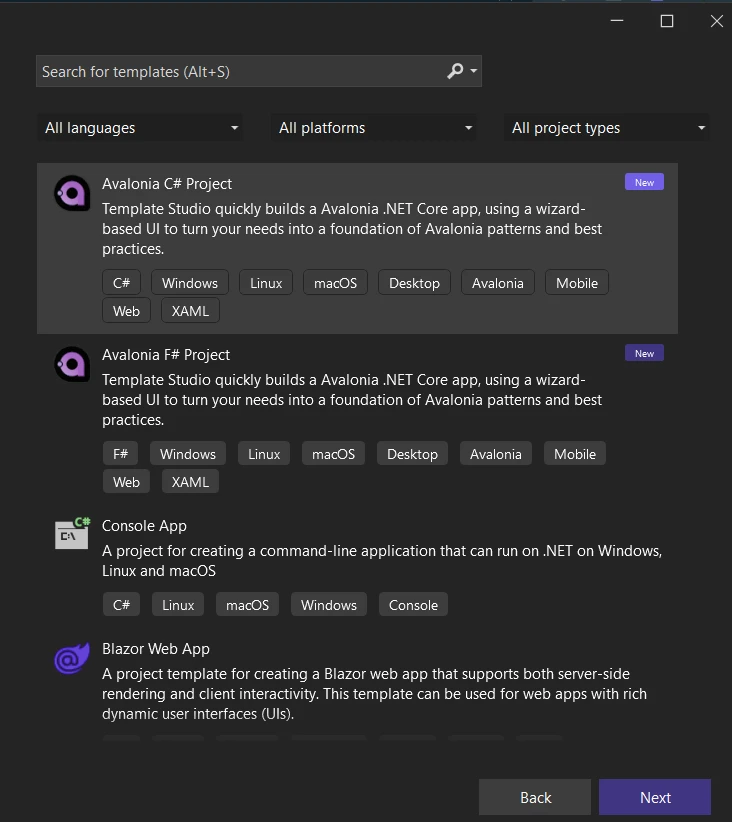
Avalonia UI uses XAML for its user interface design. XAML is a markup language that defines the UI elements. Here is a simple example of XAML in an Avalonia application:
<Window xmlns="https://github.com/avaloniaui"
xmlns:x="http://schemas.microsoft.com/winfx/2006/xaml"
Title="Avalonia Example">
<TextBlock Text="Hello, Avalonia!" HorizontalAlignment="Center" VerticalAlignment="Center"/>
</Window>This code creates a window with a text block in the center. The text block displays "Hello, Avalonia!". XAML makes it easy to design and adjust your UI.
Avalonia stands out by providing a flexible styling system and supporting a large number of design needs. This system allows you to define the look and feel of your application. You can customize control templates for a consistent design. Here is how you can define a simple style for a button:
<Window.Styles>
<Style Selector="Button">
<Setter Property="Background" Value="#007ACC"/>
<Setter Property="Foreground" Value="White"/>
</Style>
</Window.Styles>This style changes the background and text color of all buttons in the window. Avalonia's styling system supports complex scenarios, including themes and animations.
Data binding in Avalonia enables the connection of your UI to your data sources. Here is a basic example of data binding:
<TextBox Text="{Binding UserName}"/>This code binds the Text property of the TextBox to a UserName property in your data context. Avalonia supports a wide range of controls for different purposes, such as ListBox, DataGrid, and TreeView.
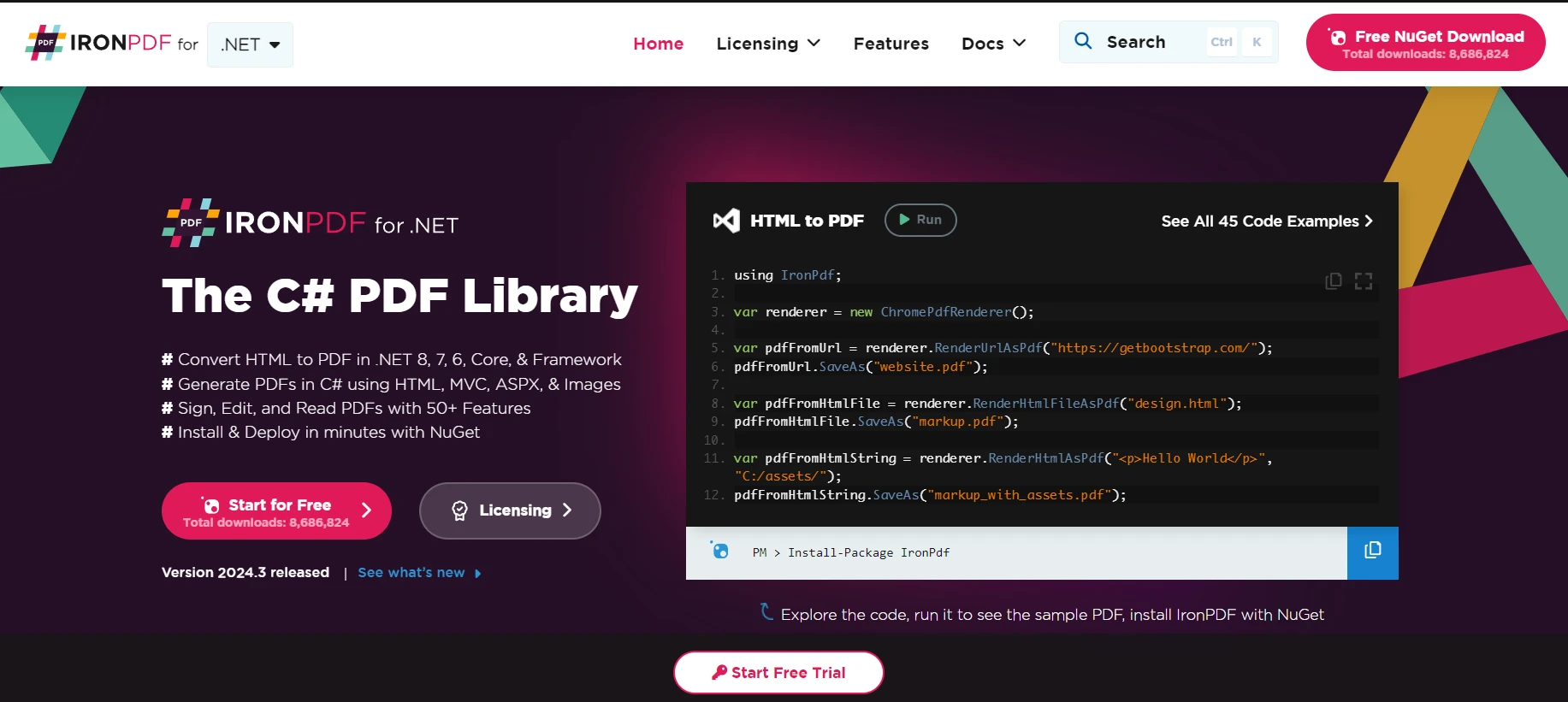
IronPDF Library Overview is a .NET library that makes working with PDFs a breeze. It allows developers to create, edit, and extract PDF content programmatically. One of the standout features of IronPDF is its ability to convert HTML to PDF with IronPDF, making it incredibly useful for generating reports, invoices, or any document that can be rendered as a web page.
Imagine you're building a desktop application with Avalonia that needs to generate invoices as PDFs. Your application has a beautifully designed invoice template in HTML, and you want to fill in the details dynamically and save it as a PDF. This is where IronPDF comes into play. By integrating IronPDF, you can render your HTML invoice template with the data filled in and save it directly from your Avalonia application.
Below is a comprehensive example that shows how you can implement this functionality. We'll create a simple Avalonia window with a button. When clicked, the button generates a PDF from an HTML string (which will serve as our invoice template) and saves it to your computer.
First, ensure you've installed the IronPDF and Avalonia packages in your project. If not, you can add them via NuGet.
Now, let's code:
using Avalonia;
using Avalonia.Controls;
using Avalonia.Interactivity;
using Avalonia.Markup.Xaml;
using IronPdf;
public class MainWindow : Window
{
public MainWindow()
{
InitializeComponent();
// #if DEBUG
this.AttachDevTools();
// #endif
this.FindControl<Button>("GeneratePdfButton").Click += OnGeneratePdfButtonClick;
}
private void InitializeComponent()
{
AvaloniaXamlLoader.Load(this);
}
private void OnGeneratePdfButtonClick(object sender, RoutedEventArgs e)
{
var Renderer = new ChromePdfRenderer();
var PDF = Renderer.RenderHtmlAsPdf("<html><body><h1>Invoice</h1><p>This is a simple invoice.</p></body></html>");
// Save the PDF to a file
PDF.SaveAs("Invoice.pdf");
// Optionally, you could show a message box or some notification to the user that the PDF has been generated.
MessageBox.Show(this, "Invoice PDF generated successfully.", "Success");
}
}using Avalonia;
using Avalonia.Controls;
using Avalonia.Interactivity;
using Avalonia.Markup.Xaml;
using IronPdf;
public class MainWindow : Window
{
public MainWindow()
{
InitializeComponent();
// #if DEBUG
this.AttachDevTools();
// #endif
this.FindControl<Button>("GeneratePdfButton").Click += OnGeneratePdfButtonClick;
}
private void InitializeComponent()
{
AvaloniaXamlLoader.Load(this);
}
private void OnGeneratePdfButtonClick(object sender, RoutedEventArgs e)
{
var Renderer = new ChromePdfRenderer();
var PDF = Renderer.RenderHtmlAsPdf("<html><body><h1>Invoice</h1><p>This is a simple invoice.</p></body></html>");
// Save the PDF to a file
PDF.SaveAs("Invoice.pdf");
// Optionally, you could show a message box or some notification to the user that the PDF has been generated.
MessageBox.Show(this, "Invoice PDF generated successfully.", "Success");
}
}Imports Avalonia
Imports Avalonia.Controls
Imports Avalonia.Interactivity
Imports Avalonia.Markup.Xaml
Imports IronPdf
Public Class MainWindow
Inherits Window
Public Sub New()
InitializeComponent()
' #if DEBUG
Me.AttachDevTools()
' #endif
AddHandler FindControl(Of Button)("GeneratePdfButton").Click, AddressOf OnGeneratePdfButtonClick
End Sub
Private Sub InitializeComponent()
AvaloniaXamlLoader.Load(Me)
End Sub
Private Sub OnGeneratePdfButtonClick(ByVal sender As Object, ByVal e As RoutedEventArgs)
Dim Renderer = New ChromePdfRenderer()
Dim PDF = Renderer.RenderHtmlAsPdf("<html><body><h1>Invoice</h1><p>This is a simple invoice.</p></body></html>")
' Save the PDF to a file
PDF.SaveAs("Invoice.pdf")
' Optionally, you could show a message box or some notification to the user that the PDF has been generated.
MessageBox.Show(Me, "Invoice PDF generated successfully.", "Success")
End Sub
End ClassThis code defines a MainWindow class for our application's main window. The MainWindow constructor initializes the window and sets up an event handler for the button's Click event. The OnGeneratePdfButtonClick method handles the click event by using IronPDF's HTMLToPdf class to render HTML as a PDF document and save it.
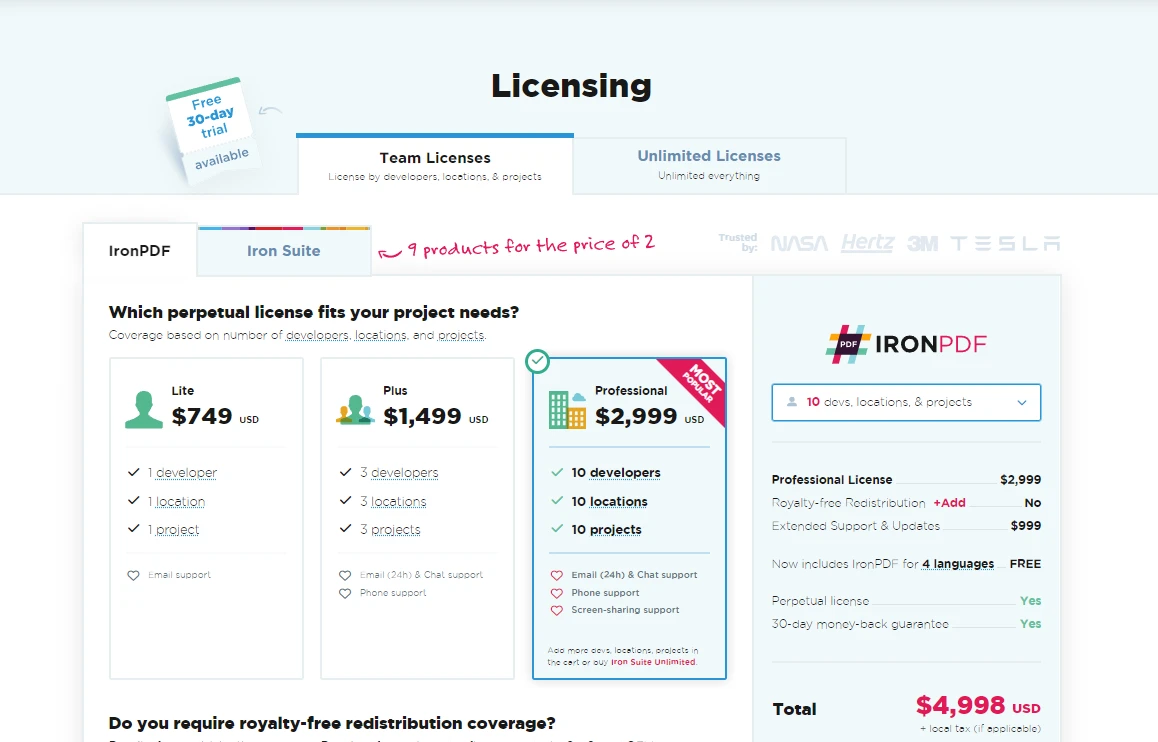
For developers eager to expand their application’s reach across multiple platforms without sacrificing UI quality or performance, Avalonia presents a compelling solution. Start by visiting the Avalonia documentation and join the community to explore how this powerful UI framework can elevate your C# development projects.
If you want to merge it with IronPDF, then you can try IronPDF's free trial options. Pricing for IronPDF starts from $749.