Test in production without watermarks.
Works wherever you need it to.
Get 30 days of fully functional product.
Have it up and running in minutes.
Full access to our support engineering team during your product trial
In enterprise application programming, generating active reports is often a critical functionality required by businesses across various industries. Whether it's financial statements, sales summaries, or analytics reports, the ability to quickly and efficiently create reports is indispensable. ASP.NET, a widely used web development framework developed by Microsoft, offers robust tools and libraries for building dynamic and interactive web applications, including features for generating reports seamlessly. In this article, we'll delve into the intricacies of report generation in the .NET platform, exploring .NET reporting tools, techniques, and best practices. We will also look into a PDF report generation library called IronPDF library from Iron Software which can be easily integrated into ASP.NET reporting tool applications.
Report generation in ASP.NET involves creating dynamic reports that can be displayed on the web or exported in various formats such as PDF, Excel, or CSV. ASP.NET provides several approaches to achieve this, including server-side and client-side techniques. However, the server-side approach is more commonly used due to its simplicity, security, and compatibility.
Optimize Data Retrieval
Efficient data retrieval is crucial for reporting solution performance. Retrieve only the necessary data required for generating reports to minimize database load and improve responsiveness. Utilize techniques such as pagination, filtering, and caching to optimize data retrieval processes.
Use Stored Procedures
Whenever possible, use stored procedures for complex data retrieval operations in your reports. Stored procedures can improve performance, enhance security by preventing SQL injection attacks, and promote maintainability by centralizing data access logic.
Parameterize Queries
Parameterize SQL queries to enable dynamic filtering and sorting of data within your reports. Avoid concatenating user inputs directly into SQL queries to mitigate the risk of SQL injection vulnerabilities. Instead, use parameterized queries or ORM frameworks that handle parameterization automatically.
Implement Pagination
If your reports contain large datasets, implement pagination to display data in manageable chunks. Paginating reports improves performance by reducing the amount of data transferred between the server and the client, enhances usability by preventing overwhelming users with excessive data, and facilitates faster rendering of reports using a report viewer or end-user report designer.
Handle Large Datasets Gracefully
When dealing with large datasets, handle them gracefully to avoid performance bottlenecks and memory issues. Consider implementing server-side processing or streaming techniques to efficiently process and render large datasets without consuming excessive server resources or causing browser timeouts.
Cache Reports
Cache frequently accessed reports to reduce server load and improve responsiveness. Implement caching mechanisms at various levels, such as data caching, output caching, or full-page caching, depending on the nature of your reports and their usage patterns. Configure cache expiration policies to ensure that cached data remains up-to-date.
Optimize Report Layouts
Design report layouts with usability and readability in mind. Organize data logically, use clear and descriptive labels, and employ visual cues such as colors and icons to enhance data interpretation. Optimize report layouts for both online viewing and printing to ensure consistent rendering across different mediums.
Provide Export Options
Offer users the ability to export reports to various formats such as PDF, Excel, Word, or CSV. Providing export options enhances the usability of your application, allowing users to share, analyze, and archive report data in their preferred formats. Utilize reporting tools or libraries that support multiple export formats, or implement custom export functionality as needed.
Secure Report Access
Implement authentication and authorization mechanisms to control access to sensitive reports and multiple data sources. Ensure that only authorized users have permission to view, generate, or export reports containing confidential or proprietary information. Consider encrypting report server data during transmission and storage to protect it from unauthorized access.
Monitor and Optimize Performance
Continuously monitor the performance of your report generation processes and identify areas for optimization. Use performance profiling tools to analyze database queries, server-side processing times, and client-side rendering performance. Optimize database indexes, query execution plans, and caching strategies based on performance metrics to achieve optimal report generation performance.
By adhering to these best practices, you can ensure efficient, secure, and user-friendly report generation in your ASP.NET applications, empowering users to derive actionable insights from their data effectively.
Microsoft SQL Server Reporting Services (SSRS)
Microsoft SQL Server Reporting Services (SSRS) is a comprehensive reporting platform provided by Microsoft as part of its SQL Server suite of tools. SSRS report server enables businesses to create, manage, and deliver a wide range of interactive and visually appealing reports, helping organizations make informed decisions based on data analysis.
DevExpress Reporting
DevExpress offers a comprehensive reporting toolset for ASP.NET Core, including a report designer, data visualization controls, and export functionality. It provides a rich set of features for creating interactive and visually appealing reports.
Syncfusion Reporting
Syncfusion provides a suite of reporting tools compatible with ASP.NET Core, including a report designer, report viewer, and report server. It supports various data sources and export formats, making it suitable for diverse reporting needs.
Telerik Reporting
Telerik Reporting is another popular choice for ASP.NET Core developers. It offers a user-friendly report designer, support for various data sources, and seamless integration with ASP.NET Core applications. Telerik Reporting also provides features like interactive reports and export to different formats.
GrapeCity ActiveReports
ActiveReports by GrapeCity is a feature-rich reporting toolset that supports ASP.NET Core. It offers a drag-and-drop report designer, extensive data visualization options, and support for exporting reports to PDF, Excel, and other formats.
Crystal Reports
Crystal Reports, now owned by SAP, has been a longstanding reporting solution in the .NET ecosystem. Although Crystal Report has been around for a while, it still supports ASP.NET Core through third-party extensions and provides report builder capabilities for designing, viewing, and exporting reports.
Stimulsoft Reports
Stimulsoft Reports is a versatile reporting tool that supports ASP.NET Core. It offers a report designer, viewer, and extensive customization options for creating reports.
When selecting a reporting tool for ASP.NET Core, it's essential to consider factors such as ease of integration, feature set, licensing costs, support for data sources and export formats, and community/user feedback. Additionally, evaluating trial versions or demos can help assess whether a particular reporting tool meets the specific requirements of your project.
IronPDF, developed by IronSoftware, stands out as a versatile and comprehensive solution within the .NET ecosystem for generating, modifying, and reading PDF documents. This cross-platform library empowers developers to seamlessly create, edit, and sign PDFs, regardless of the source material, whether it be HTML, images, or other document formats. Below are some key highlights of IronPDF.
HTML to PDF Conversion
IronPDF facilitates the conversion of HTML content, including CSS, images, and JavaScript, into polished PDF documents. Whether it's rendering web pages, Razor views (such as Blazor Server), CSHTML (MVC), ASPX (WebForms), or XAML (MAUI), IronPDF ensures seamless conversion to PDF format.
Pixel-Perfect Rendering
With IronPDF, accuracy in rendering is paramount. It maintains the visual integrity of content by supporting UTF-8 character encoding, base URLs, asset encoding, and even TLS website logins, ensuring that the final PDF matches the original content faithfully.
Tailor your PDF documents to your exact specifications using IronPDF's extensive customization options. Add headers, footers, page numbers, and page breaks to enhance readability and navigability. Additionally, IronPDF allows for responsive layouts, custom paper sizes, orientations, and a range of color options.
IronPDF provides robust capabilities for editing PDF metadata, digitally signing documents, and applying annotations. Merge, split, add, copy, and delete pages within PDFs effortlessly. With IronPDF, users can interactively fill out forms and add annotations, enhancing collaboration and document management.
One of IronPDF's notable strengths is its broad compatibility across various platforms. Whether you're developing on .NET Core (versions 8, 7, 6, 5, and 3.1+), .NET Standard (version 2.0+), or .NET Framework (version 4.6.2+), IronPDF has you covered. Furthermore, it offers seamless operation on Windows, Linux, and macOS environments, ensuring flexibility and accessibility across diverse development ecosystems.
Start with creating an ASP.NET Core Application from Visual Studio.
Select the template as shown below.
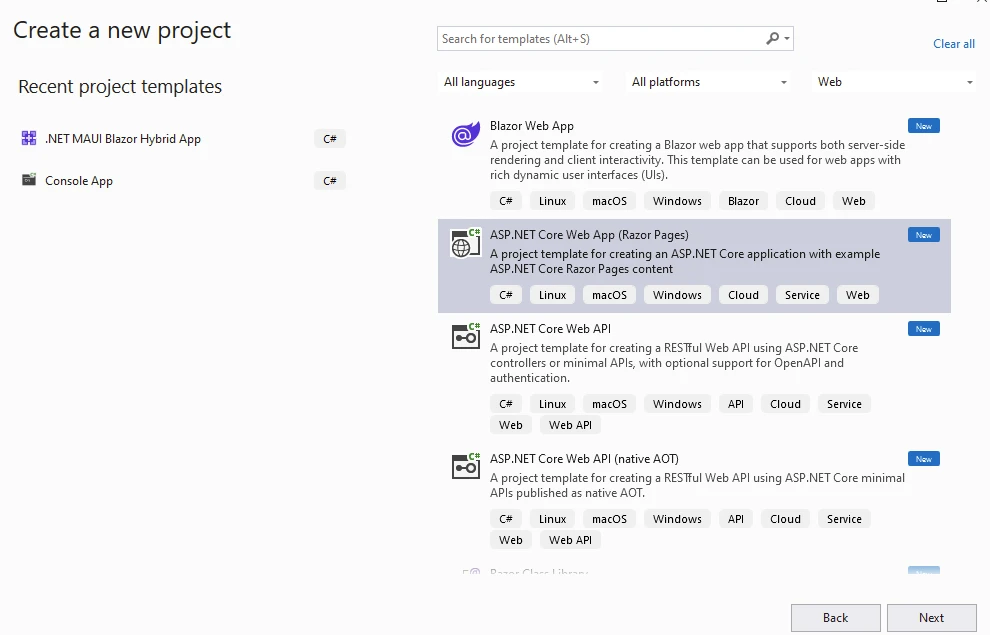
Select the Application Name and location.
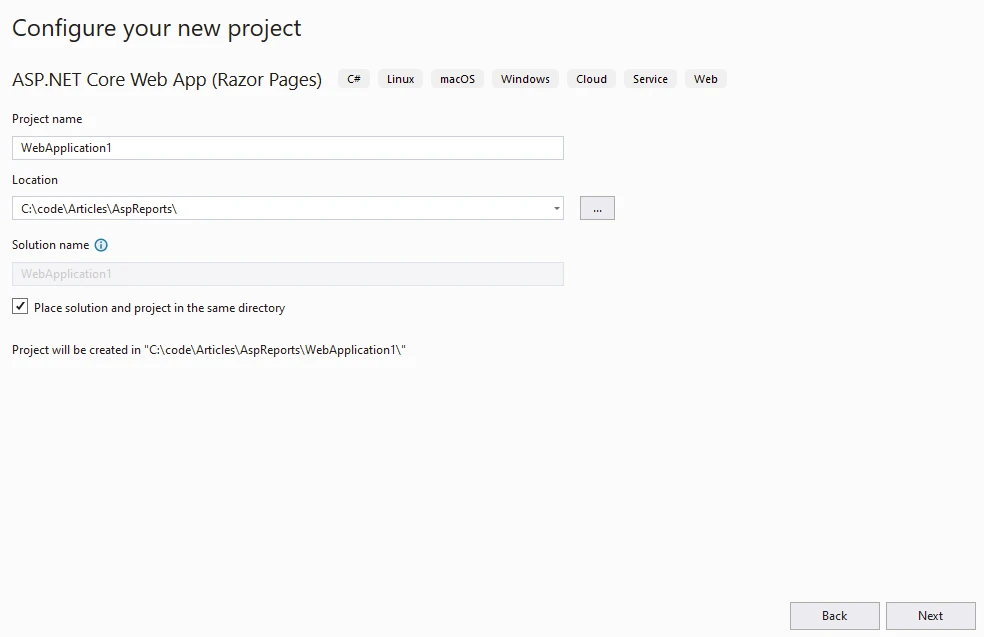
Select the desired .NET versions and click Create.
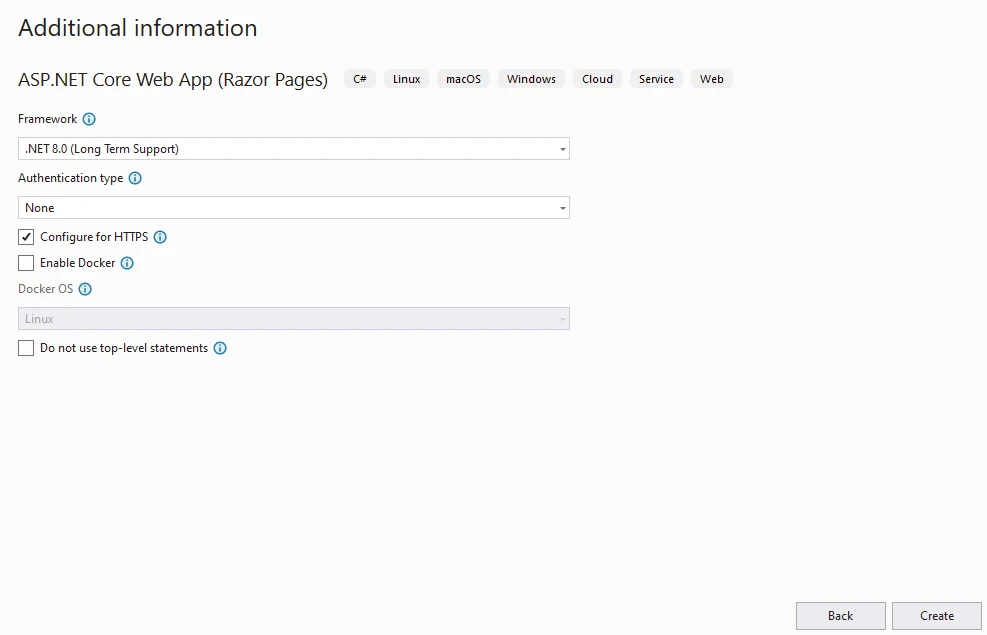
This will create a Blazor-based ASP.NET web application like below.
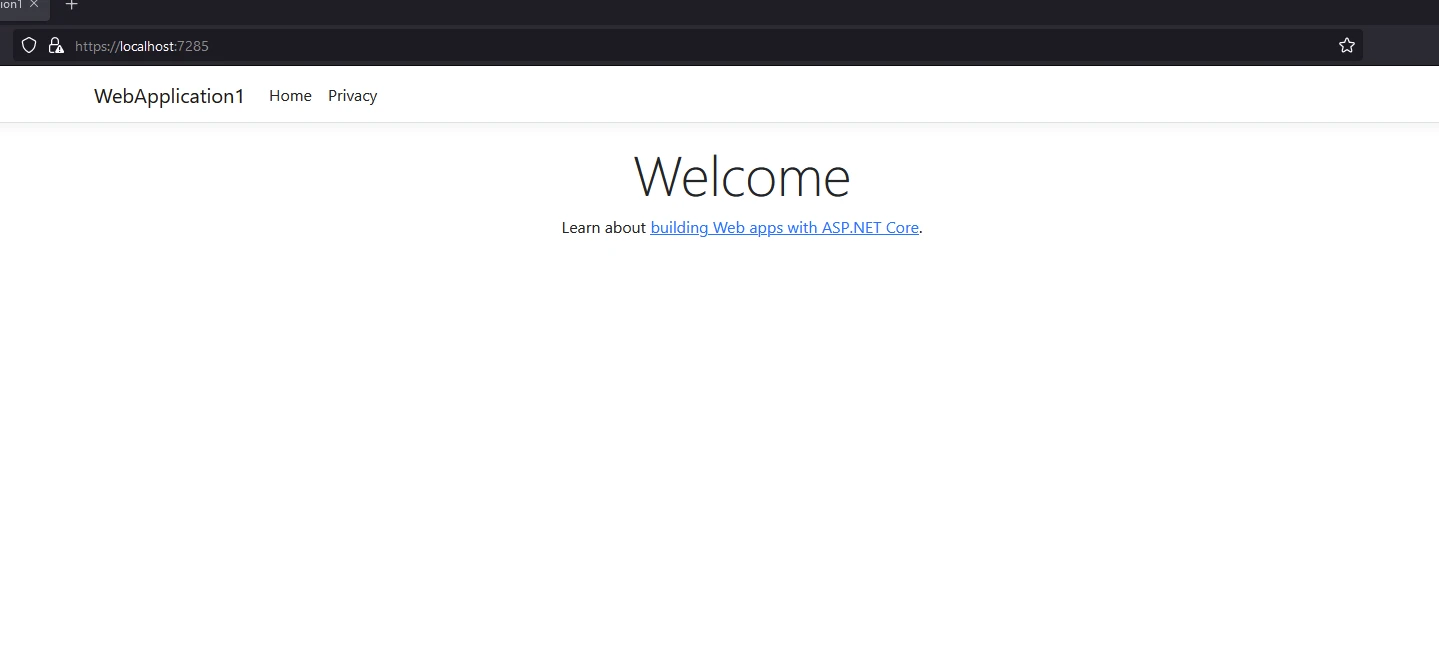
IronPDF library can be installed into the project using a Visual Studio package manager like below.
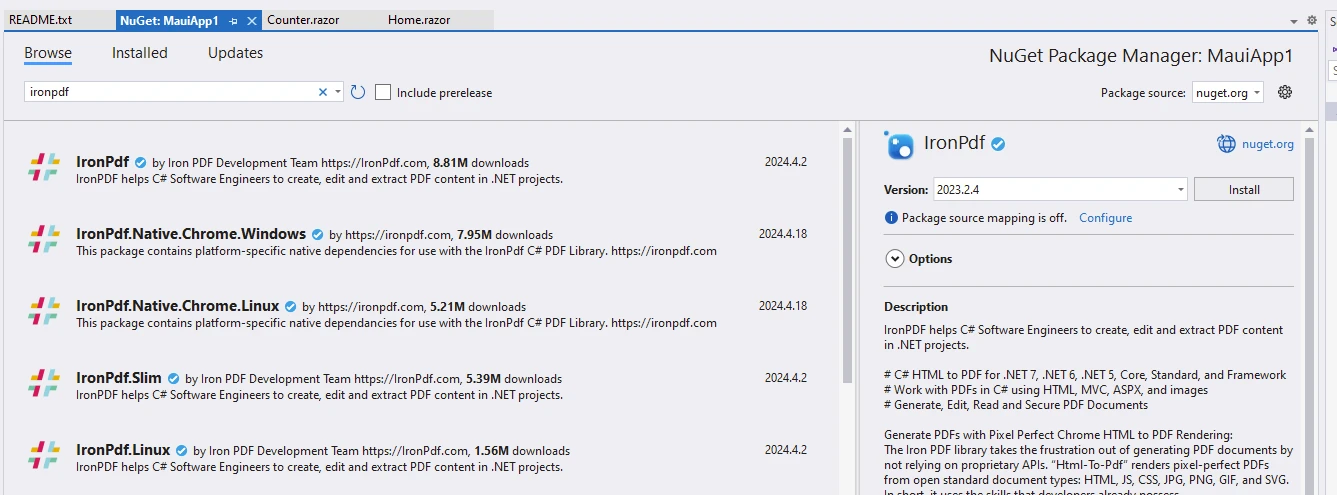
Also as below from the NuGet Gallery IronPDF NuGet Gallery.
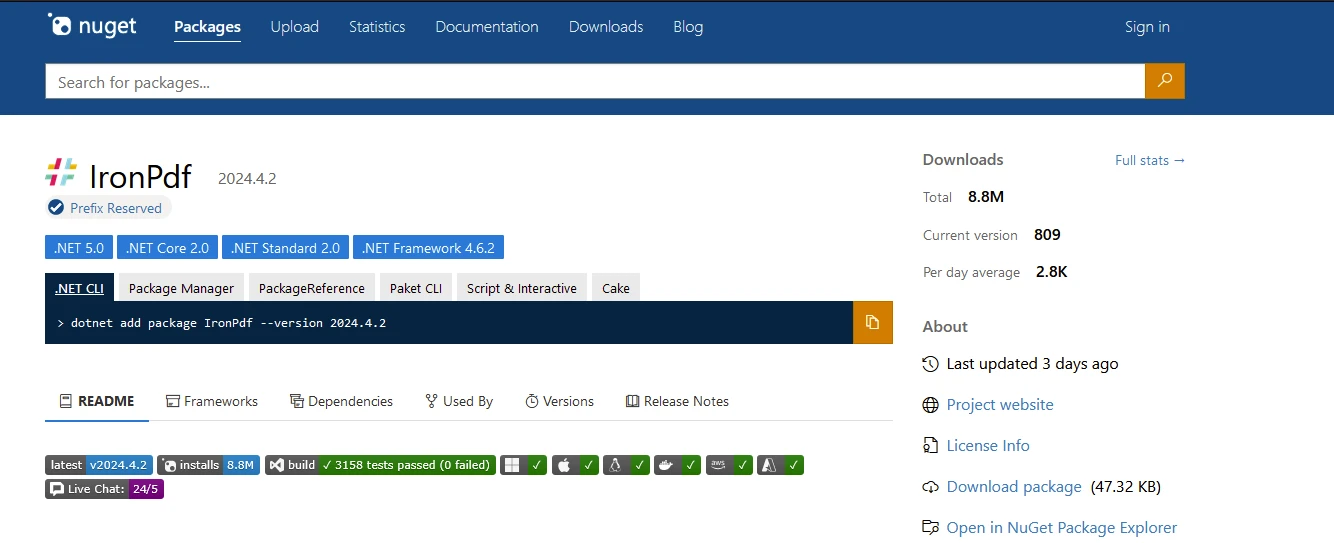
dotnet add package IronPdf --version 2024.4.2dotnet add package IronPdf --version 2024.4.2'INSTANT VB TODO TASK: The following line uses invalid syntax:
'dotnet add package IronPdf --version 2024.4.2The reports can be generated using various methods and tools as explained in the above section. For the sake of the demo, let us consider a report as shown below, which has already been created using one of the tools. The created report displayed in ASP.NET Core applications can also be saved as HTML.
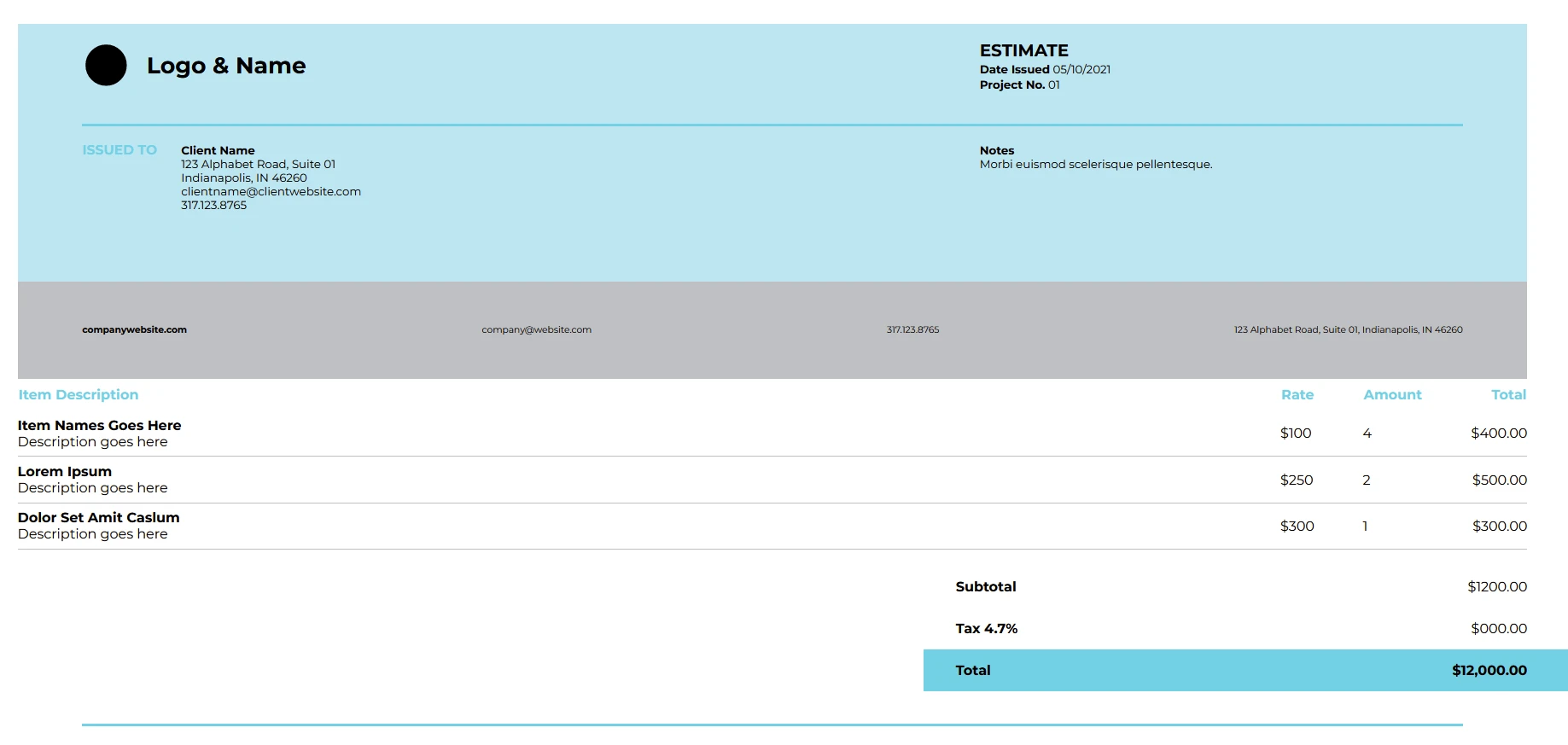
This report is a sample HTML file but can be replaced with any generated report.
using IronPdf;
// create Renderer
var renderer = new ChromePdfRenderer();
// Create a PDF from an existing HTML file using C#
var pdf = renderer.RenderHtmlFileAsPdf("sample.html");
// Export to a file or Stream
pdf.SaveAs("output.pdf"); // save reportsusing IronPdf;
// create Renderer
var renderer = new ChromePdfRenderer();
// Create a PDF from an existing HTML file using C#
var pdf = renderer.RenderHtmlFileAsPdf("sample.html");
// Export to a file or Stream
pdf.SaveAs("output.pdf"); // save reportsImports IronPdf
' create Renderer
Private renderer = New ChromePdfRenderer()
' Create a PDF from an existing HTML file using C#
Private pdf = renderer.RenderHtmlFileAsPdf("sample.html")
' Export to a file or Stream
pdf.SaveAs("output.pdf") ' save reportsHere we are using ChromePdfRenderer to convert HTML to PDF using the RenderHtmlFileAsPdf method.
The result is saved to a file called output.pdf.
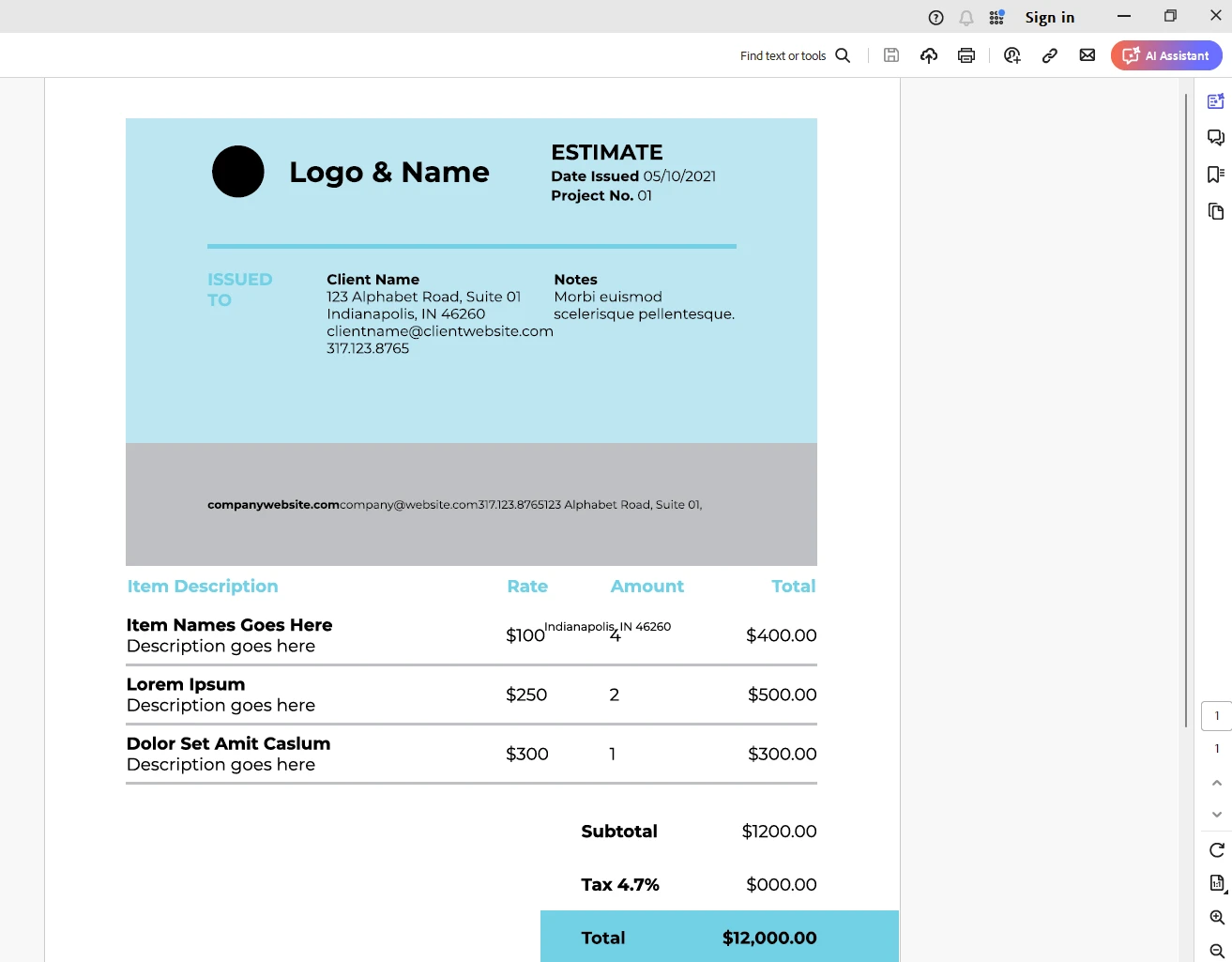
A license key is necessary for IronPDF to run in solutions, place this in the appsettings.json file
"IronPdf.LicenseKey": "your license key"A free trial license key can be obtained by registering for a trial license using IronPDF's IronPDF trial license.
In conclusion, ASP.NET offers a robust platform for generating dynamic and interactive reports, thanks to its built-in reporting tool, Microsoft ReportViewer. By leveraging ReportViewer along with best practices, developers can streamline the process of report generation in ASP.NET applications, empowering businesses to make informed decisions based on actionable insights derived from data. Whether it's financial reports, sales dashboards, or analytics summaries, ASP.NET provides the tools and techniques necessary to meet the diverse reporting needs of modern web applications.
IronPDF emerges as a comprehensive and versatile library for all your PDF-related needs within the .NET landscape. Its rich feature set, coupled with cross-platform compatibility, makes it an invaluable tool for developers seeking to integrate PDF functionality seamlessly into their applications.