Test in production without watermarks.
Works wherever you need it to.
Get 30 days of fully functional product.
Have it up and running in minutes.
Full access to our support engineering team during your product trial
Adobe designed the Portable Document Format (PDF) to provide text and graphic formatting for documents. A second application is required to open PDF files. PDF files have become increasingly relevant in today's culture. Portable Document Format files are utilized in a range of businesses for invoicing and document production. Developers use the PDF format to help fulfill their clients' needs when creating documents. Creating PDFs has never been easier thanks to the libraries available today. In order to identify which library is the best on the market to employ in a project, we must consider elements such as constructing, reading, and converting.
In this article, we will compare the two most popular PDF converter libraries for .NET components; these two libraries are:
IronPDF and Winnovative are two libraries that may be used in your .NET applications to create, read, and update PDF files, whether on an online or desktop application. These two libraries can now be compared to see which is the best fit for our application. We will examine the features of the two libraries first, then compare their performance levels in converting and handling PDF files. Both libraries are supported by .NET frameworks.
IronPDF is a powerful PDF converter that can handle almost any task that a browser can handle. The .NET library for developers makes it easy to create, read, and manipulate PDF files. IronPDF uses the Chrome engine to convert HTML to PDF files. Among other web components, IronPDF supports HTML, ASPX, Razor HTML, and MVC View. IronPDF supports the Microsoft .NET application (both ASP.NET Web applications and traditional Windows applications). IronPDF can also be used to make attractive PDF documents.
IronPDF allows us to create PDF files from HTML5, JavaScript, CSS, and pictures. In addition, headers and footers can be included in the files. We can read PDF files with ease thanks to IronPDF. IronPDF also includes a powerful HTML-to-PDF converter that can handle PDF files, as well as a robust PDF converting engine.
The Winnovative HTML-to-PDF Converter Library for .NET and .NET Core can be used to convert URLs, HTML strings, and streams to a PDF document, a raster image, or an SVG vector image in any .NET and .NET Core application, including ASP.NET, ASP.NET Core, and MVC websites, Windows Forms and WPF applications, and Azure Cloud Services.
You can use the HTML-to-PDF Converter for .NET as a general-purpose tool for converting web pages and HTML code to PDF and images, or you can use it as part of our .NET Reporting Toolkit to quickly create PDF reports directly from ASP.NET pages, and take advantage of ASP.NET controls' incredible capability.
HTML tags, HTML5 with CSS3, SVG and Web Fonts, page breaks, media type rules, repeating HTML tables, headers and footers, hierarchical bookmarks, tables of contents, fillable PDF forms, and HTML with page numbering in headers and footers are all supported by the converter.
The HTML-to-PDF Converter does not rely on any third-party software, and no special server settings are required for it to function. The same assembly works in both 32-bit and 64-bit environments, and copy server deployment is possible. The library works with the frameworks .NET 2.0, .NET 4.0, and later, as well as the runtimes .NET Core 2.1, .NET Core 3.0, and later.
Open the Visual Studio software and go to the File menu. Select "new project", and then select "console application". In this article, we are going to use a console application to generate PDF documents.

Enter the project name and select the file path in the appropriate text box. Then, click the Create button and select the required .NET Framework, as in the screenshot below.
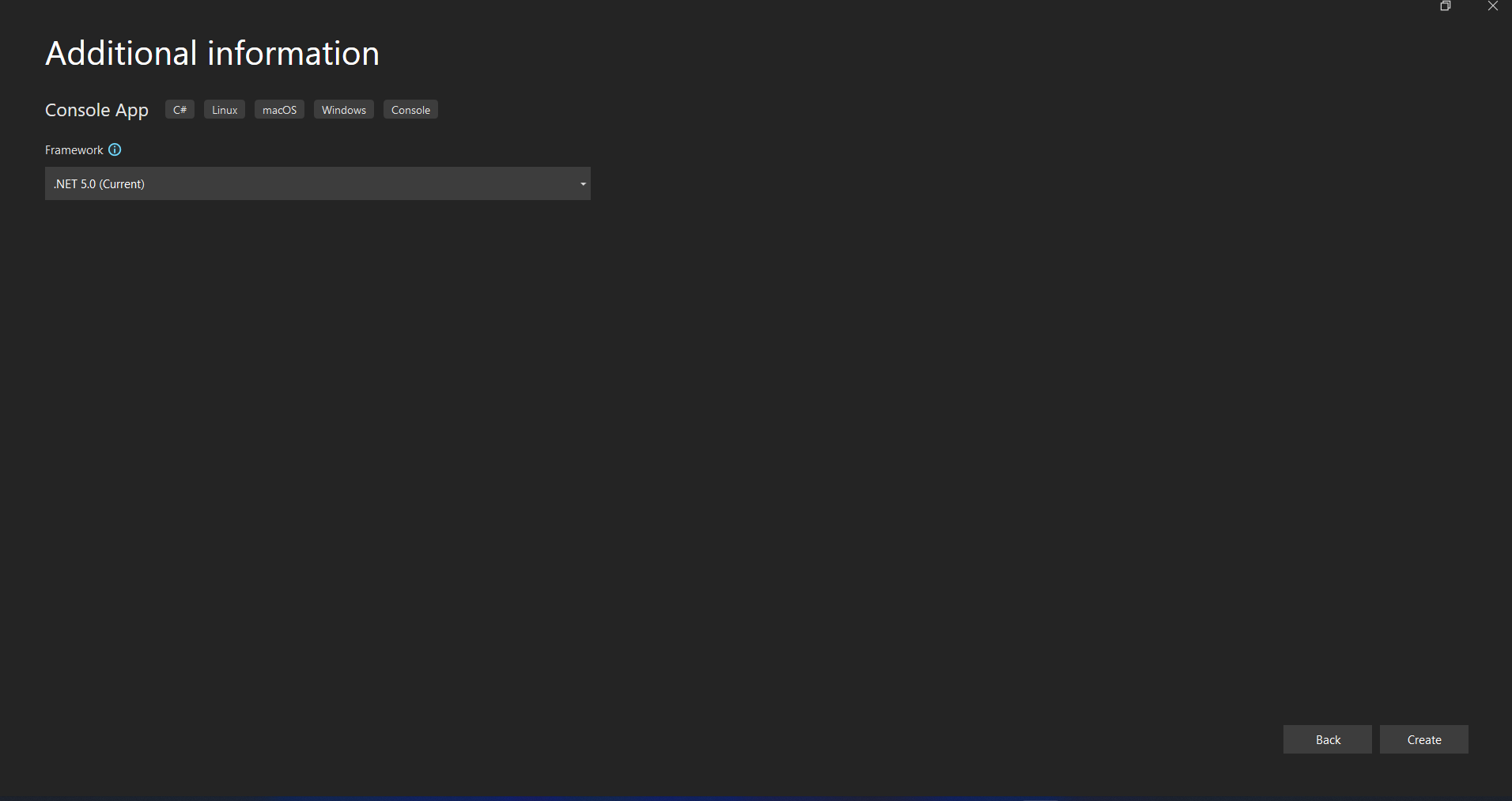
The Visual Studio project will now generate the structure for the selected application, and if you have selected the console, Windows, and web application, it will open the program.cs file where you can enter the code and build/run the application.
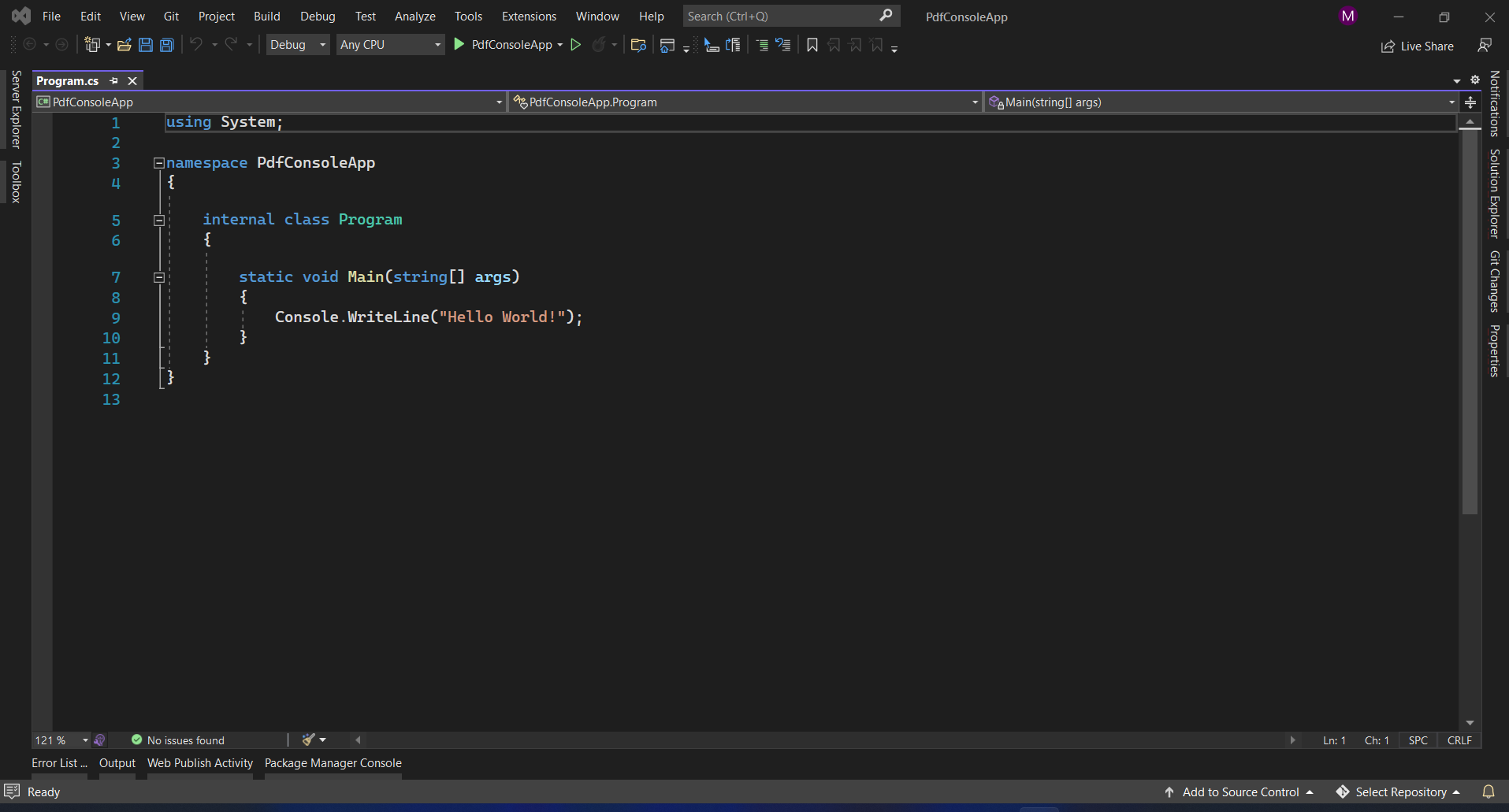
Next, we can add the library to test the code.
The IronPDF Library can be downloaded and installed in four ways.
These are:
The Visual Studio software provides the NuGet Package manager option to install the package directly to the solution. The below screenshot shows how to open the NuGet Package Manager.
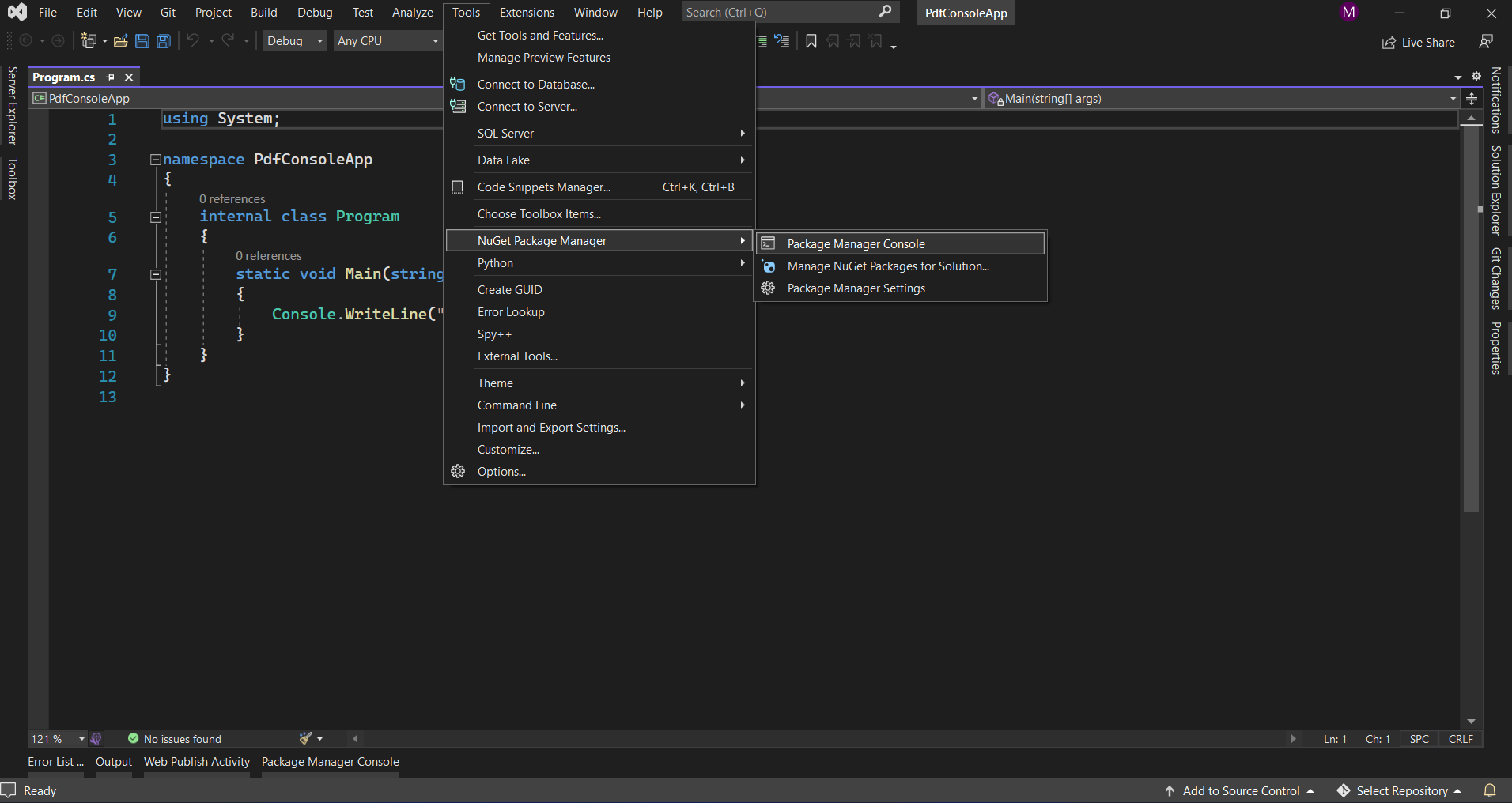
It provides the search box to show the list of packages from the NuGet website. In the package manager, we need to search for the keyword "IronPDF", as in the screenshot below.
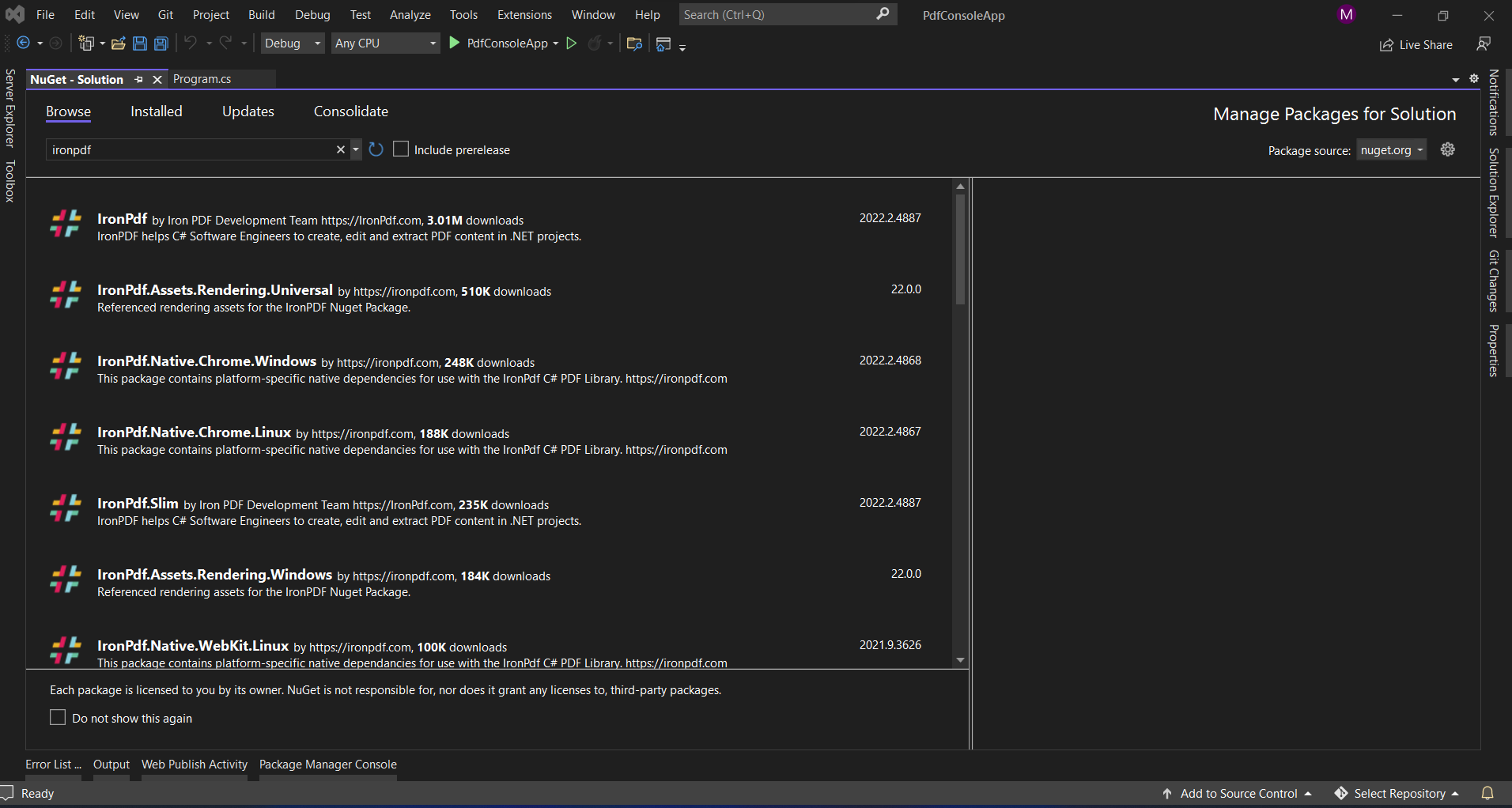
In the above image, we can see the list of the related search items. We need to select the required option to install the package to the solution.
In Visual Studio, go to Tools-> NuGet Package Manager -> Package Manager Console
Enter the following line in the package manager console tab:
Install-Package IronPdf
Now the package will download/install to the current project and be ready to use.
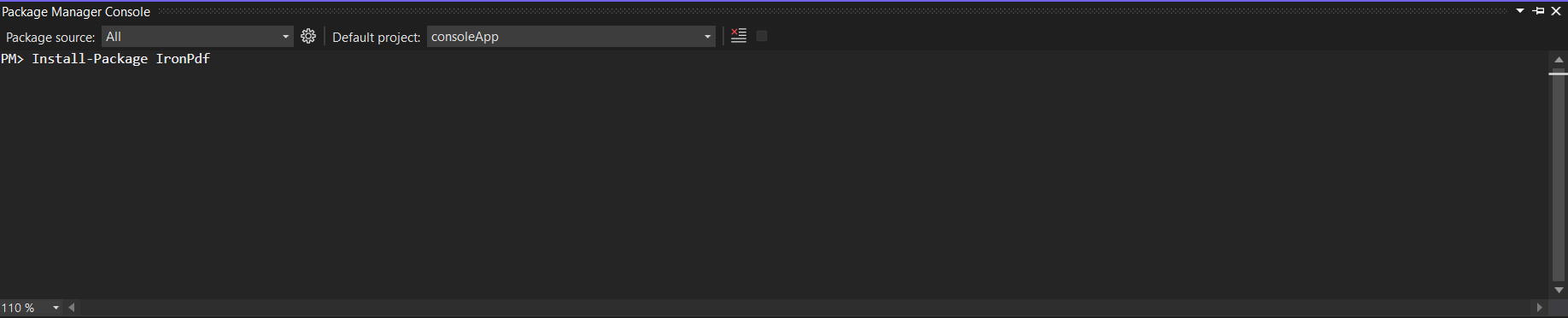
The third way is to download the NuGet package directly from the website.
Download the latest package directly from the IronPDF website. After the download, follow the steps below to add the package to the project.
Next, click OK to add the reference.
The Winnovative library can be downloaded and installed in four ways.
These are:
Go to the NuGet package manager as above and share using the keyword "Winnovative". It will show the list of related results below:
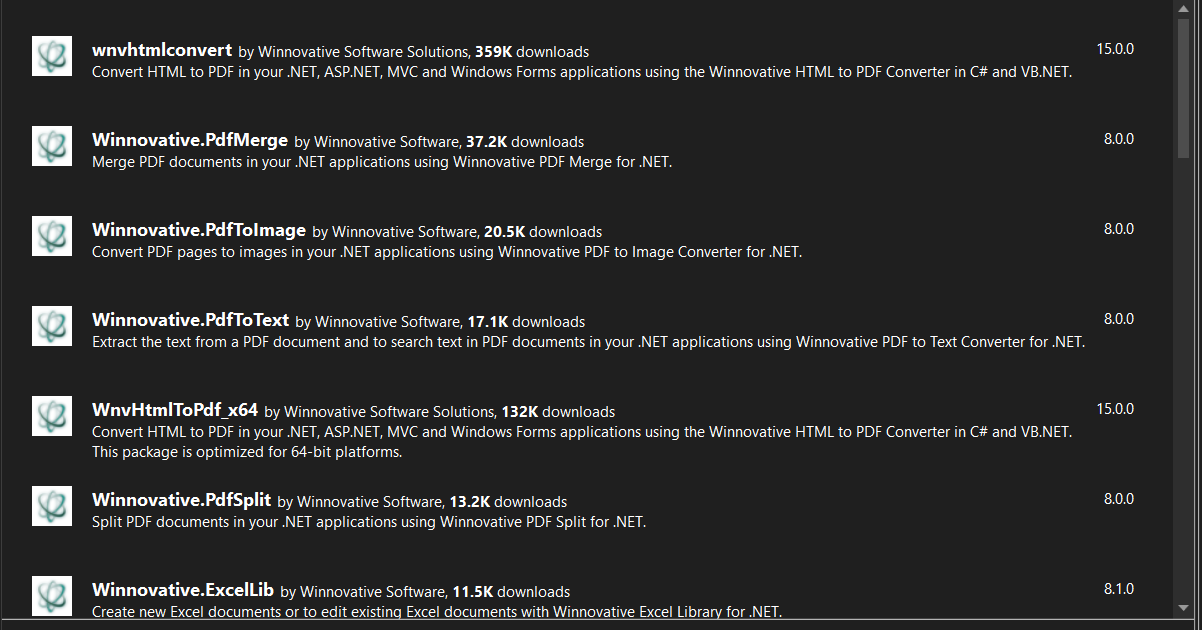
When using Winnovative, we need to install many different libraries to use all the features. Select the required and click install it will install the library to the project.
Need to install Winnovative.PdfToText.NetCore for reading the pdf and converting them into text.
In Visual Studio, go to Tools-> NuGet Package Manager -> Package Manager Console
Enter the following line in the package manager console tab:
Install-Package Winnovative.HtmlToPdf.NetCore
Install-Package Winnovative.PdfToText.NetCore
The package will now download/install to the current project and be ready to use.
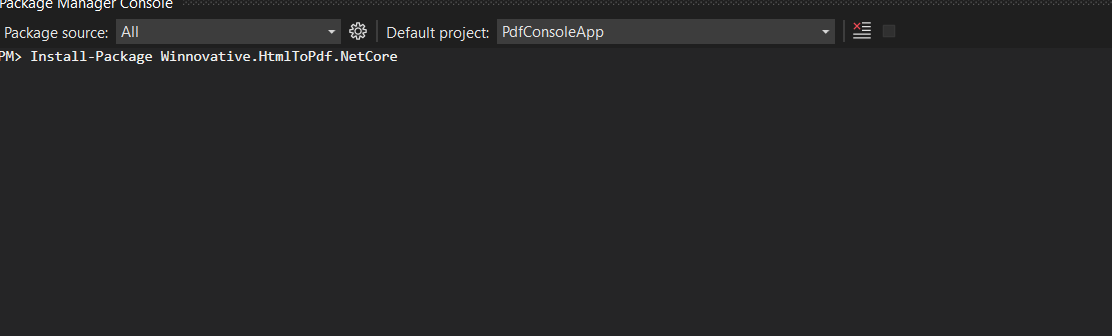
The third way is to download the NuGet package directly from the website.
Navigate to the NuGet Winnovative package search results.
Select the required package and it will redirect to another site.
Then, select the download package option from the menu on the right-hand side.
Double-click the downloaded package. It will install automatically.
Next, reload the solution and begin using it in the project.
Download the latest package directly from the Winnovative website. Once downloaded, follow the steps below to add the package to the project.
Right-click the project from the solution window.
Then, select the options reference and browse the location of the downloaded reference.
Next, click OK to add the reference.
Both PDF libraries help us convert HTML pages into stylish PDFs. Let's take a look at how we can make a PDF document.
IronPDF enables us to quickly make a PDF document. It will create an HTML file and convert it to a PDF document from a URL. The built-in chrome browser in IronPDF will assist us in downloading the HTML string.
The following steps make it easy to create PDF documents.
IronPdf.ChromePdfRenderer Renderer = new IronPdf.ChromePdfRenderer();
var Pdf = Renderer.RenderUrlAsPdf("https://www.google.co.in/");
Pdf.SaveAs("result.pdf");
or
var Renderer = new IronPdf.ChromePdfRenderer().
RenderUrlAsPdf("https://www.google.co.in/").SaveAs("result.pdf");IronPdf.ChromePdfRenderer Renderer = new IronPdf.ChromePdfRenderer();
var Pdf = Renderer.RenderUrlAsPdf("https://www.google.co.in/");
Pdf.SaveAs("result.pdf");
or
var Renderer = new IronPdf.ChromePdfRenderer().
RenderUrlAsPdf("https://www.google.co.in/").SaveAs("result.pdf");Dim Renderer As New IronPdf.ChromePdfRenderer()
Dim Pdf = Renderer.RenderUrlAsPdf("https://www.google.co.in/")
Pdf.SaveAs("result.pdf")
[or] var Renderer = (New IronPdf.ChromePdfRenderer()).RenderUrlAsPdf("https://www.google.co.in/").SaveAs("result.pdf")In the example above we have two options for converting the link into a document. Making a document via constructing an IronPDF object is one method while making a Renderurlpdf object is the other.
The above implies that we can turn it into a document using Renderurlaspdf. Only the save location and the link must be provided. It takes 2.5 seconds to convert a PDF to a word document.
With the help of the Winnovative library, we are able to transform a PDF document. The Winnovative library includes a built-in browser that will assist us in downloading HTML from a URL and converting it to a PDF.
Below is the code to download and convert the HTML string into a PDF file:
HtmlToPdfConverter htmlToPdfConverter = new HtmlToPdfConverter();
htmlToPdfConverter.ConvertUrlToFile("https://www.google.co.in/", "result1.pdf");HtmlToPdfConverter htmlToPdfConverter = new HtmlToPdfConverter();
htmlToPdfConverter.ConvertUrlToFile("https://www.google.co.in/", "result1.pdf");Dim htmlToPdfConverter As New HtmlToPdfConverter()
htmlToPdfConverter.ConvertUrlToFile("https://www.google.co.in/", "result1.pdf")First, we are creating an object for the HtmlToPdfConverter which allows us to use the list of options to convert the web URL into a PDF. ConvertUrlToFile is the method that helps us to download the source from the URL and convert it into a PDF file. We need to pass two parameters: the URL and PDF file location — both are mandatory.
The time taken to convert the URL to a PDF document is 6.11 seconds.
The image below is the comparison between IronPDF and Winnovative.
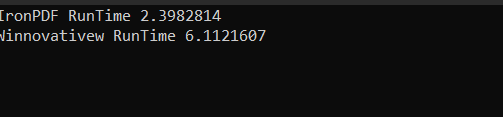
Existing HTML pages or HTML code can be converted to PDF using both IronPDF and Winnovative. They will assist us in producing high-quality PDF documents.
We can transform HTML strings into PDF documents with the help of IronPDF. The following is an example of how to turn an HTML string into a document. It also has the ability to turn any HTML tag into a PDF document.
var Renderer = new IronPdf.ChromePdfRenderer().RenderHtmlAsPdf("<h1>Hello world!!</h1>").SaveAs("result.pdf");var Renderer = new IronPdf.ChromePdfRenderer().RenderHtmlAsPdf("<h1>Hello world!!</h1>").SaveAs("result.pdf");Dim Renderer = (New IronPdf.ChromePdfRenderer()).RenderHtmlAsPdf("<h1>Hello world!!</h1>").SaveAs("result.pdf")The accompanying example shows how to translate an HTML string with RenderHtmlAsPdf. In addition, the function that converts HTML to a string can take any number of HTML codes. Using the save as function we can save the document after getting the string. The process takes just two seconds to complete.
We can use the Winnovative library to convert an HTML string into a PDF document. It is simple and straightforward to use.
The sample code for creating a PDF from an HTML string is shown below.
HtmlToPdfConverter htmlToPdfConverter = new HtmlToPdfConverter();
htmlToPdfConverter.ConvertHtmlToFile("<h1>Hello world!!</h1>","", "result1.pdf");HtmlToPdfConverter htmlToPdfConverter = new HtmlToPdfConverter();
htmlToPdfConverter.ConvertHtmlToFile("<h1>Hello world!!</h1>","", "result1.pdf");Dim htmlToPdfConverter As New HtmlToPdfConverter()
htmlToPdfConverter.ConvertHtmlToFile("<h1>Hello world!!</h1>","", "result1.pdf")First, we are creating an object for the HtmlToPdfConverter which allows us to use the list of options to convert the web URL into a PDF. ConvertHtmlToFile is the method that helps us to download the source from the URL and convert it into a PDF file. We should pass three parameters: the URL, the PDF file location, and the source location (optional). The URL and file location are mandatory parameters. The process took 3.6 seconds to complete.
Below is the result of the comparison between IronPDF and Winnovative.
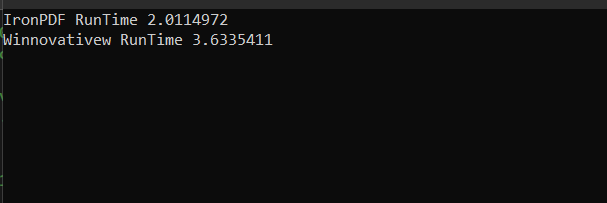
With the help of the IronPDF and Winnovative libraries, we can also read PDF files. The documents can be readily converted to a text string. To extract the text, we can use one of two techniques. The first method returns all of the page data as a single string. The second technique is to get the data page by page, a method supported by both libraries.
The IronPDF program allows us to read existing PDF files and convert PDF pages into PDF objects. The following is an example of how to use IronPDF to read an existing PDF.
The first approach to getting all the strings is shown below.
var pdfDocument = IronPdf.PdfDocument.FromFile("result.pdf");
string AllText = pdfDocument.ExtractAllText();var pdfDocument = IronPdf.PdfDocument.FromFile("result.pdf");
string AllText = pdfDocument.ExtractAllText();Dim pdfDocument = IronPdf.PdfDocument.FromFile("result.pdf")
Dim AllText As String = pdfDocument.ExtractAllText()The Fromfile method is used to read PDFs from an existing file and transform it into pdf-document objects, as shown in the code above. We can read the text and images accessible on the PDF pages using this object. The object has a method called ExtractAllText that extracts all of the text from a PDF document into a string.
In addition, Winnovative assists us in reading existing PDF files. It also supports the two approaches mentioned above.
The sample code for the first method of converting all of the PDF data into a single string is shown below.
var pdfDoc = new Document("result1.pdf");
PdfToTextConverter pdfToTextConverter = new PdfToTextConverter();
string extractedText = pdfToTextConverter.ConvertToText("result.pdf", 1, pdfDoc.Pages.Count);var pdfDoc = new Document("result1.pdf");
PdfToTextConverter pdfToTextConverter = new PdfToTextConverter();
string extractedText = pdfToTextConverter.ConvertToText("result.pdf", 1, pdfDoc.Pages.Count);Dim pdfDoc = New Document("result1.pdf")
Dim pdfToTextConverter As New PdfToTextConverter()
Dim extractedText As String = pdfToTextConverter.ConvertToText("result.pdf", 1, pdfDoc.Pages.Count)In the above code, it shows that we are reading the existing document to convert it to objects to get the number of pages and other document-related information. After this, we use the PdfToTextConverter library and create an object for that library. By creating the object we can access all the methods available. We are also using a method called ConvertToText which helps us to convert the PDF pages into text. There are three parameters we need to pass: these are filepath, start page, and end page. All the parameters are mandatory.
Below is the result of the comparison between IronPDF and Winnovative.

IronPDF is also a library and it comes with a free license for developers. Whenever we are using IronPDF in a production environment: the Lite package starts at $749 with no ongoing costs. As well as SaaS and OEM redistribution. All licenses include a 30-day money-back guarantee, one year of product support and updates, validity for dev/staging/production, and also a permanent license (one-time purchase). Also, some with free time-limited licenses. See the full price structure and licensing for IronPDF. IronPDF also provides royalty-free license redistribution coverage.
Winnovative comes with both free and paid licenses. It comes with a free developer license. The HTML-to-PDF converter library starts at $450, and redistributable packages from $1200. The PDF tool kit pro license starts from $650. Each library has a different price range. To learn more about the licenses, check Winnovative pricing.
IronPDF is one of the most commonly used PDF-converter libraries. It helps us to generate, read, manipulate and format PDF files. IronPDF has a browser engine that will help to convert a given URL into a PDF file. It also allows us to add CSS to HTML strings and convert them to PDF files. Further, we can fill out PDF forms with the help of the IronPDF library. All the features of IronPDF have been included in one library.
The Winnovative PDF library helps us to generate, read and manipulate PDF files. We are also able to convert documents from URL or HTML string to PDF. In the HTML string we are able to add CSS. All the features of Winnovative have been split into multiple libraries. We need to download the specific library to be able to access a specific feature.
IronPDF comes with various price structures. The basic price for IronPDF starts at $749. There is a one-year fee for product support and updates. IronPDF provides royalty-free redistribution coverage for an extra cost. The Winnovative PDF Library also comes with a different price structure. The basic price of the Winnovative PDF Toolkit starts at $650. It includes one year of support and product updates.
To summarize, we recommend IronPDF because of its excellent performance and the large number of features made available to developers working with the Portable Document Format. It also provides excellent assistance and documentation, allowing us to fully exploit all of IronPDF's features. It is also more cost-effective when compared to Winnovative.