Test in production without watermarks.
Works wherever you need it to.
Get 30 days of fully functional product.
Have it up and running in minutes.
Full access to our support engineering team during your product trial
A good and straightforward PDF manipulation tool can simplify a number of processes and tasks related to PDF generation and modification. Within the .NET framework, IronPDF and Syncfusion are two powerful libraries used for creating, editing, and converting PDF documents without Adobe dependencies. This article will compare IronPDF with Syncfusion based on their individual characteristics, documentation, and licensing fees.
IronPDF is a comprehensive, feature-rich PDF library designed for .NET developers that works well in a .NET Core application. It provides functionality to create, edit, and render PDF documents from various sources, including HTML files, image files, and URLs.
Explore IronPDF Features as it is widely used for its ease of integration and extensive feature set that supports modern web standards such as CSS3, HTML5, and JavaScript. One thing that sets this library apart from others is its ability to generate pixel-perfect PDFs with few lines of code, thus making it suitable even for those who are not familiar with complex file formats like PDF.
The Syncfusion .NET Core PDF library offers a range of PDF manipulation features for .NET applications. It enables developers to create, read, and edit PDF documents programmatically. While Syncfusion provides a solid feature set, it may require a steeper learning curve compared to IronPDF. The library is known for its extensive documentation and community support, making it a viable option for developers seeking PDF solutions.
View IronPDF Cross-Platform Features as well as Syncfusion's essential PDF library are both highly compatible with multiple platforms; they can process PDFs across many different systems as well as within the .NET framework. For this reason, we will give an overview of what each product supports in terms of frameworks and platforms.
.NET versions:
(C#, VB.NET, F#)
.NET Core (8, 7, 6, 5, and 3.1+)
.NET Standard (2.0+)
App environments: IronPDF works in app environments including Windows, Linux, Mac, Docker, Azure, and AWS
IDEs: Works with IDEs such as Microsoft Visual Studio and JetBrains Rider & ReSharper
.NET Standard (2.0+)
.NET Core 3.0
.NET Framework (4.6.1+)
It can be used with various other applications such as Windows Forms, ASP.NET Core, Xamarin, Flutter, and more
Learn more about IronPDF's compatibility by visiting the IronPDF Features Overview.
IronPDF and Syncfusion both offer a variety of features for PDF manipulation, so when comparing these two libraries, it's essential to look at some of the specific features offered by each library. Before we go into more detail about these features, let's take a look at an overview of some key features:
HTML to PDF Conversion: IronPDF supports modern web standards (CSS3, HTML5, JavaScript), which allows for high-fidelity PDF document creation.
PDF Encryption: Users can make use of IronPDF's strong encryption tools to encrypt and decrypt PDF files, adding an extra layer of security to their PDF files.
PDF Editing: The IronPDF library includes features for merging, splitting, formatting, and modifying existing PDF files.
Digital signatures for PDF files: IronPDF lets users digitally sign their PDFs.
Watermarking: Easily apply text and image watermarks to PDF files; take advantage of its use of HTML/CSS to gain full control over the process.
PDF Creation: Use Syncfusion to create PDF files from scratch or convert HTML content and web pages to a simple PDF document.
Encrypting PDFs: Keep your sensitive data safe by taking advantage of Syncfusion's encryption tools.
Redaction: Users can redact text and images within their PDF document using Syncfusion.
Sign PDFs: Validate and add digital signatures to your PDF files.
Work with forms: Supports the creation of forms within your PDF document, and allows users to fill and flatten forms.
Explore IronPDF's extensive Features in Detail.
Discover how HTML to PDF Conversion Works, a simple yet essential task in various workplaces and environments. The code examples below compare how IronPDF and Syncfusion handle this process.
IronPDF Example:
using IronPdf;
// Disable local disk access or cross-origin requests
Installation.EnableWebSecurity = true;
// Instantiate Renderer
var renderer = new ChromePdfRenderer();
// Create a PDF from an HTML string using C#
var pdf = renderer.RenderHtmlAsPdf("<h1>Hello World</h1>");
pdf.SaveAs("output.pdf");
// Advanced Example with HTML Assets
// Load external HTML assets: images, CSS and JavaScript.
// An optional BasePath 'C:\site\assets\' is set as the file location to load assets from
var myAdvancedPdf = renderer.RenderHtmlAsPdf("<img src='icons/iron.png'>", @"C:\site\assets\");
myAdvancedPdf.SaveAs("html-with-assets.pdf");
using IronPdf;
// Disable local disk access or cross-origin requests
Installation.EnableWebSecurity = true;
// Instantiate Renderer
var renderer = new ChromePdfRenderer();
// Create a PDF from an HTML string using C#
var pdf = renderer.RenderHtmlAsPdf("<h1>Hello World</h1>");
pdf.SaveAs("output.pdf");
// Advanced Example with HTML Assets
// Load external HTML assets: images, CSS and JavaScript.
// An optional BasePath 'C:\site\assets\' is set as the file location to load assets from
var myAdvancedPdf = renderer.RenderHtmlAsPdf("<img src='icons/iron.png'>", @"C:\site\assets\");
myAdvancedPdf.SaveAs("html-with-assets.pdf");
Imports IronPdf
' Disable local disk access or cross-origin requests
Installation.EnableWebSecurity = True
' Instantiate Renderer
Dim renderer = New ChromePdfRenderer()
' Create a PDF from an HTML string using C#
Dim pdf = renderer.RenderHtmlAsPdf("<h1>Hello World</h1>")
pdf.SaveAs("output.pdf")
' Advanced Example with HTML Assets
' Load external HTML assets: images, CSS and JavaScript.
' An optional BasePath 'C:\site\assets\' is set as the file location to load assets from
Dim myAdvancedPdf = renderer.RenderHtmlAsPdf("<img src='icons/iron.png'>", "C:\site\assets\")
myAdvancedPdf.SaveAs("html-with-assets.pdf")Syncfusion Example:
using Syncfusion.Pdf;
using Syncfusion.HtmlConverter;
HtmlToPdfConverter htmlConverter = new HtmlToPdfConverter();
PdfDocument document = htmlConverter.Convert("http://www.syncfusion.com");
FileStream fileStream = new FileStream("HTML-to-PDF.pdf", FileMode.CreateNew, FileAccess.ReadWrite);
document.Save(fileStream);
document.Close(true);using Syncfusion.Pdf;
using Syncfusion.HtmlConverter;
HtmlToPdfConverter htmlConverter = new HtmlToPdfConverter();
PdfDocument document = htmlConverter.Convert("http://www.syncfusion.com");
FileStream fileStream = new FileStream("HTML-to-PDF.pdf", FileMode.CreateNew, FileAccess.ReadWrite);
document.Save(fileStream);
document.Close(true);Imports Syncfusion.Pdf
Imports Syncfusion.HtmlConverter
Private htmlConverter As New HtmlToPdfConverter()
Private document As PdfDocument = htmlConverter.Convert("http://www.syncfusion.com")
Private fileStream As New FileStream("HTML-to-PDF.pdf", FileMode.CreateNew, FileAccess.ReadWrite)
document.Save(fileStream)
document.Close(True)When it comes to converting HTML to PDF, IronPDF offers a streamlined and easy method while also giving users plenty of control. IronPDF has excellent support for modern web standards and can generate high-fidelity PDF documents from web pages. Syncfusion offers a straightforward tool for simple URL and HTML content conversion; however, it lacks support for any advanced web standards.
See how PDF Encryption and Decryption can be crucial in various workplace environments. It's even more essential to have a tool capable of handling this task with ease. Let's compare how IronPDF and Syncfusion handle PDF encryption in the following code example.
IronPDF Example:
using IronPdf;
using System;
// Open an Encrypted File, alternatively create a new PDF from Html
var pdf = PdfDocument.FromFile("encrypted.pdf", "password");
// Edit file metadata
pdf.MetaData.Author = "Satoshi Nakamoto";
pdf.MetaData.Keywords = "SEO, Friendly";
pdf.MetaData.ModifiedDate = DateTime.Now;
// Edit file security settings
// The following code makes a PDF read-only and will disallow copy & paste and printing
pdf.SecuritySettings.RemovePasswordsAndEncryption();
pdf.SecuritySettings.MakePdfDocumentReadOnly("secret-key");
pdf.SecuritySettings.AllowUserAnnotations = false;
pdf.SecuritySettings.AllowUserCopyPasteContent = false;
pdf.SecuritySettings.AllowUserFormData = false;
pdf.SecuritySettings.AllowUserPrinting = IronPdf.Security.PdfPrintSecurity.FullPrintRights;
// change or set the document encryption password
pdf.Password = "my-password";
pdf.SaveAs("secured.pdf");
using IronPdf;
using System;
// Open an Encrypted File, alternatively create a new PDF from Html
var pdf = PdfDocument.FromFile("encrypted.pdf", "password");
// Edit file metadata
pdf.MetaData.Author = "Satoshi Nakamoto";
pdf.MetaData.Keywords = "SEO, Friendly";
pdf.MetaData.ModifiedDate = DateTime.Now;
// Edit file security settings
// The following code makes a PDF read-only and will disallow copy & paste and printing
pdf.SecuritySettings.RemovePasswordsAndEncryption();
pdf.SecuritySettings.MakePdfDocumentReadOnly("secret-key");
pdf.SecuritySettings.AllowUserAnnotations = false;
pdf.SecuritySettings.AllowUserCopyPasteContent = false;
pdf.SecuritySettings.AllowUserFormData = false;
pdf.SecuritySettings.AllowUserPrinting = IronPdf.Security.PdfPrintSecurity.FullPrintRights;
// change or set the document encryption password
pdf.Password = "my-password";
pdf.SaveAs("secured.pdf");
Imports IronPdf
Imports System
' Open an Encrypted File, alternatively create a new PDF from Html
Private pdf = PdfDocument.FromFile("encrypted.pdf", "password")
' Edit file metadata
pdf.MetaData.Author = "Satoshi Nakamoto"
pdf.MetaData.Keywords = "SEO, Friendly"
pdf.MetaData.ModifiedDate = DateTime.Now
' Edit file security settings
' The following code makes a PDF read-only and will disallow copy & paste and printing
pdf.SecuritySettings.RemovePasswordsAndEncryption()
pdf.SecuritySettings.MakePdfDocumentReadOnly("secret-key")
pdf.SecuritySettings.AllowUserAnnotations = False
pdf.SecuritySettings.AllowUserCopyPasteContent = False
pdf.SecuritySettings.AllowUserFormData = False
pdf.SecuritySettings.AllowUserPrinting = IronPdf.Security.PdfPrintSecurity.FullPrintRights
' change or set the document encryption password
pdf.Password = "my-password"
pdf.SaveAs("secured.pdf")Syncfusion Example:
using Syncfusion.Pdf;
PdfLoadedDocument document = new PdfLoadedDocument("input.pdf");
PdfSecurity security = document.Security;
security.UserPassword = "syncfusion";
security.Algorithm = PdfEncryptionAlgorithm.AES;
security.KeySize = PdfEncryptionKeySize.Key256Bit;
security.Permissions = PdfPermissionsFlags.Print
document.Save("encrypted.pdf");
document.Close(true);using Syncfusion.Pdf;
PdfLoadedDocument document = new PdfLoadedDocument("input.pdf");
PdfSecurity security = document.Security;
security.UserPassword = "syncfusion";
security.Algorithm = PdfEncryptionAlgorithm.AES;
security.KeySize = PdfEncryptionKeySize.Key256Bit;
security.Permissions = PdfPermissionsFlags.Print
document.Save("encrypted.pdf");
document.Close(true);Imports Syncfusion.Pdf
Private document As New PdfLoadedDocument("input.pdf")
Private security As PdfSecurity = document.Security
security.UserPassword = "syncfusion"
security.Algorithm = PdfEncryptionAlgorithm.AES
security.KeySize = PdfEncryptionKeySize.Key256Bit
security.Permissions = PdfPermissionsFlags.Print document.Save("encrypted.pdf")
document.Close(True)IronPDF presents users with a robust yet concise and straightforward encryption tool. Using this, users can easily encrypt their PDFs while having control over the security settings of the encrypted PDF. Syncfusion's encryption tool is less intuitive; it offers two types of encryption, which ultimately give the user more options for their encryption needs, but this also means that the user has to do more work and research before using this tool.
Sometimes, when working with private or sensitive data, you may wish to Redact Text in PDFs parts of a PDF document. In the following code samples, we will look at how redaction can be achieved using IronPDF as compared to Syncfusion.
IronPDF Example:
using IronPdf;
PdfDocument pdf = PdfDocument.FromFile("novel.pdf");
// Redact 'are' phrase from all pages
pdf.RedactTextOnAllPages("are");
pdf.SaveAs("redacted.pdf");using IronPdf;
PdfDocument pdf = PdfDocument.FromFile("novel.pdf");
// Redact 'are' phrase from all pages
pdf.RedactTextOnAllPages("are");
pdf.SaveAs("redacted.pdf");Imports IronPdf
Private pdf As PdfDocument = PdfDocument.FromFile("novel.pdf")
' Redact 'are' phrase from all pages
pdf.RedactTextOnAllPages("are")
pdf.SaveAs("redacted.pdf")Syncfusion Example:
using Syncfusion.Pdf;
using Syncfusion.Pdf.Graphics;
PdfLoadedDocument loadedDocument = new PdfLoadedDocument("input.pdf");
PdfRedaction textRedaction = new PdfRedaction(new RectangleF(10, 40, 30, 30), Color.Black);
loadedDocument.Pages[0].Redactions.Add(textRedaction);
loadedDocument.Save("redacted.pdf");
loadedDocument.Close(true);using Syncfusion.Pdf;
using Syncfusion.Pdf.Graphics;
PdfLoadedDocument loadedDocument = new PdfLoadedDocument("input.pdf");
PdfRedaction textRedaction = new PdfRedaction(new RectangleF(10, 40, 30, 30), Color.Black);
loadedDocument.Pages[0].Redactions.Add(textRedaction);
loadedDocument.Save("redacted.pdf");
loadedDocument.Close(true);Imports Syncfusion.Pdf
Imports Syncfusion.Pdf.Graphics
Private loadedDocument As New PdfLoadedDocument("input.pdf")
Private textRedaction As New PdfRedaction(New RectangleF(10, 40, 30, 30), Color.Black)
loadedDocument.Pages(0).Redactions.Add(textRedaction)
loadedDocument.Save("redacted.pdf")
loadedDocument.Close(True)IronPDF takes a direct and concise approach to the redaction of PDF content. It has a simple and intuitive API which allows users to programmatically redact content, thereby enhancing their working area efficiency. Syncfusion offers different ways of redacting PDF content, removing it, displaying text on the redacted area, and, as shown above, drawing an image over the redacted area. While Syncfusion's redaction tool offers plenty of control over the process, it involves a more manual process that could include a steeper learning curve.
Automating the process of Digitally Signing PDF Documents can save a great deal of time. Here are some code samples that demonstrate how IronPDF and Syncfusion compare in terms of document signing.
IronPDF Example:
using IronPdf;
using IronPdf.Signing;
using System.Security.Cryptography.X509Certificates;
ChromePdfRenderer renderer = new ChromePdfRenderer();
PdfDocument pdf = renderer.RenderHtmlAsPdf("<h1>foo</h1>");
// Create X509Certificate2 object with X509KeyStorageFlags set to Exportable
X509Certificate2 cert = new X509Certificate2("IronSoftware.pfx", "123456", X509KeyStorageFlags.Exportable);
// Create PdfSignature object
var sig = new PdfSignature(cert);
// Sign PDF document
pdf.Sign(sig);
pdf.SaveAs("signed.pdf");using IronPdf;
using IronPdf.Signing;
using System.Security.Cryptography.X509Certificates;
ChromePdfRenderer renderer = new ChromePdfRenderer();
PdfDocument pdf = renderer.RenderHtmlAsPdf("<h1>foo</h1>");
// Create X509Certificate2 object with X509KeyStorageFlags set to Exportable
X509Certificate2 cert = new X509Certificate2("IronSoftware.pfx", "123456", X509KeyStorageFlags.Exportable);
// Create PdfSignature object
var sig = new PdfSignature(cert);
// Sign PDF document
pdf.Sign(sig);
pdf.SaveAs("signed.pdf");Imports IronPdf
Imports IronPdf.Signing
Imports System.Security.Cryptography.X509Certificates
Private renderer As New ChromePdfRenderer()
Private pdf As PdfDocument = renderer.RenderHtmlAsPdf("<h1>foo</h1>")
' Create X509Certificate2 object with X509KeyStorageFlags set to Exportable
Private cert As New X509Certificate2("IronSoftware.pfx", "123456", X509KeyStorageFlags.Exportable)
' Create PdfSignature object
Private sig = New PdfSignature(cert)
' Sign PDF document
pdf.Sign(sig)
pdf.SaveAs("signed.pdf")Syncfusion Example:
using Syncfusion.Pdf;
using System.Drawing;
PdfLoadedDocument loadedDocument = new PdfLoadedDocument("input.pdf");
PdfCertificate certificate = new PdfCertificate("Syncfusion.pfx", "password");
PdfSignature signature = new PdfSignature(loadedDocument, loadedDocument.Pages[0], certificate, "Signature");
signature.Bounds = new RectangleF(0, 0, 100, 50);
loadedDocument.Save("signed.pdf");
loadedDocument.Close(true);using Syncfusion.Pdf;
using System.Drawing;
PdfLoadedDocument loadedDocument = new PdfLoadedDocument("input.pdf");
PdfCertificate certificate = new PdfCertificate("Syncfusion.pfx", "password");
PdfSignature signature = new PdfSignature(loadedDocument, loadedDocument.Pages[0], certificate, "Signature");
signature.Bounds = new RectangleF(0, 0, 100, 50);
loadedDocument.Save("signed.pdf");
loadedDocument.Close(true);Imports Syncfusion.Pdf
Imports System.Drawing
Private loadedDocument As New PdfLoadedDocument("input.pdf")
Private certificate As New PdfCertificate("Syncfusion.pfx", "password")
Private signature As New PdfSignature(loadedDocument, loadedDocument.Pages(0), certificate, "Signature")
signature.Bounds = New RectangleF(0, 0, 100, 50)
loadedDocument.Save("signed.pdf")
loadedDocument.Close(True)IronPDF offers a straightforward way to apply digital signatures to PDF documents, requiring fewer lines of code and therefore making the process quick and easy. In comparison, Syncfusion requires more lines of code, which makes it a less streamlined option.
The capability of adding and customizing PDF Watermarks on PDF files using a program can be very helpful in dealing with confidentiality, copyright protection, and branding, among other tasks when handling sensitive documents. Below is a comparison between IronPDF and Syncfusion in terms of adding watermarks to a PDF document.
IronPDF Example:
using IronPdf;
// Stamps a Watermark onto a new or existing PDF
var renderer = new ChromePdfRenderer();
var pdf = renderer.RenderUrlAsPdf("https://www.nuget.org/packages/IronPdf");
pdf.ApplyWatermark("<h2 style='color:red'>SAMPLE</h2>", 30, IronPdf.Editing.VerticalAlignment.Middle, IronPdf.Editing.HorizontalAlignment.Center);
pdf.SaveAs(@"C:\Path\To\Watermarked.pdf");using IronPdf;
// Stamps a Watermark onto a new or existing PDF
var renderer = new ChromePdfRenderer();
var pdf = renderer.RenderUrlAsPdf("https://www.nuget.org/packages/IronPdf");
pdf.ApplyWatermark("<h2 style='color:red'>SAMPLE</h2>", 30, IronPdf.Editing.VerticalAlignment.Middle, IronPdf.Editing.HorizontalAlignment.Center);
pdf.SaveAs(@"C:\Path\To\Watermarked.pdf");Imports IronPdf
' Stamps a Watermark onto a new or existing PDF
Private renderer = New ChromePdfRenderer()
Private pdf = renderer.RenderUrlAsPdf("https://www.nuget.org/packages/IronPdf")
pdf.ApplyWatermark("<h2 style='color:red'>SAMPLE</h2>", 30, IronPdf.Editing.VerticalAlignment.Middle, IronPdf.Editing.HorizontalAlignment.Center)
pdf.SaveAs("C:\Path\To\Watermarked.pdf")Syncfusion Example:
using Syncfusion.Pdf;
using Syncfusion.Pdf.Graphics;
using System.Drawing;
PdfLoadedDocument loadedDocument = new PdfLoadedDocument("input.pdf");
//Add a page to the document pdfpage page
PdfPageBase page = loadedDocument.Pages[0];
PdfGraphics graphics = page.Graphics;
PdfFont font = new PdfStandardFont(PdfFontFamily.Helvetica, 20);
PdfGraphicsState state = graphics.Save();
graphics.SetTransparency(0.25f);
graphics.DrawString("Watermark", font, PdfPens.Blue, PdfBrushes.Blue, new PointF(100, 100));
graphics.Restore(state);
loadedDocument.Save("watermarked.pdf");
loadedDocument.Close(true);using Syncfusion.Pdf;
using Syncfusion.Pdf.Graphics;
using System.Drawing;
PdfLoadedDocument loadedDocument = new PdfLoadedDocument("input.pdf");
//Add a page to the document pdfpage page
PdfPageBase page = loadedDocument.Pages[0];
PdfGraphics graphics = page.Graphics;
PdfFont font = new PdfStandardFont(PdfFontFamily.Helvetica, 20);
PdfGraphicsState state = graphics.Save();
graphics.SetTransparency(0.25f);
graphics.DrawString("Watermark", font, PdfPens.Blue, PdfBrushes.Blue, new PointF(100, 100));
graphics.Restore(state);
loadedDocument.Save("watermarked.pdf");
loadedDocument.Close(true);Imports Syncfusion.Pdf
Imports Syncfusion.Pdf.Graphics
Imports System.Drawing
Private loadedDocument As New PdfLoadedDocument("input.pdf")
'Add a page to the document pdfpage page
Private page As PdfPageBase = loadedDocument.Pages(0)
Private graphics As PdfGraphics = page.Graphics
Private font As PdfFont = New PdfStandardFont(PdfFontFamily.Helvetica, 20)
Private state As PdfGraphicsState = graphics.Save()
graphics.SetTransparency(0.25F)
graphics.DrawString("Watermark", font, PdfPens.Blue, PdfBrushes.Blue, New PointF(100, 100))
graphics.Restore(state)
loadedDocument.Save("watermarked.pdf")
loadedDocument.Close(True)IronPDF's simple and effective API allows users to quickly apply watermarks to their PDF documents while also giving them more control over the entire process thanks to its use of HTML/CSS. This feature simplifies users' adding personalized watermarks as per their requirements. However, Syncfusion may not be as efficient due to the complexity of its watermark tool. With Syncfusion, newcomers will have to do everything manually, thus taking longer before understanding how things work, considering this software's steep learning curve in relation to such tasks.
Just like with applying watermarks, there will be times when you may be working with PDF pages that require something to be Stamped onto them. Now, we will compare how IronPDF and Syncfusion handle stamping content onto a PDF document.
IronPDF Example:
using IronPdf;
using IronPdf.Editing;
ChromePdfRenderer renderer = new ChromePdfRenderer();
PdfDocument pdf = renderer.RenderHtmlAsPdf("<h1>Example HTML Document!</h1>");
// Create text stamper
TextStamper textStamper = new TextStamper()
{
Text = "Text Stamper!",
FontFamily = "Bungee Spice",
UseGoogleFont = true,
FontSize = 30,
IsBold = true,
IsItalic = true,
VerticalAlignment = VerticalAlignment.Top,
};
// Stamp the text stamper
pdf.ApplyStamp(textStamper);
pdf.SaveAs("stampText.pdf");
using IronPdf;
using IronPdf.Editing;
ChromePdfRenderer renderer = new ChromePdfRenderer();
PdfDocument pdf = renderer.RenderHtmlAsPdf("<h1>Example HTML Document!</h1>");
// Create text stamper
TextStamper textStamper = new TextStamper()
{
Text = "Text Stamper!",
FontFamily = "Bungee Spice",
UseGoogleFont = true,
FontSize = 30,
IsBold = true,
IsItalic = true,
VerticalAlignment = VerticalAlignment.Top,
};
// Stamp the text stamper
pdf.ApplyStamp(textStamper);
pdf.SaveAs("stampText.pdf");
Imports IronPdf
Imports IronPdf.Editing
Private renderer As New ChromePdfRenderer()
Private pdf As PdfDocument = renderer.RenderHtmlAsPdf("<h1>Example HTML Document!</h1>")
' Create text stamper
Private textStamper As New TextStamper() With {
.Text = "Text Stamper!",
.FontFamily = "Bungee Spice",
.UseGoogleFont = True,
.FontSize = 30,
.IsBold = True,
.IsItalic = True,
.VerticalAlignment = VerticalAlignment.Top
}
' Stamp the text stamper
pdf.ApplyStamp(textStamper)
pdf.SaveAs("stampText.pdf")using IronPdf;
using IronPdf.Editing;
using System;
ChromePdfRenderer renderer = new ChromePdfRenderer();
PdfDocument pdf = renderer.RenderHtmlAsPdf("<h1>Example HTML Document!</h1>");
// Create image stamper
ImageStamper imageStamper = new ImageStamper(new Uri("https://ironpdf.com/img/svgs/iron-pdf-logo.svg"))
{
VerticalAlignment = VerticalAlignment.Top,
};
// Stamp the image stamper
pdf.ApplyStamp(imageStamper, 0);
pdf.SaveAs("stampImage.pdf");using IronPdf;
using IronPdf.Editing;
using System;
ChromePdfRenderer renderer = new ChromePdfRenderer();
PdfDocument pdf = renderer.RenderHtmlAsPdf("<h1>Example HTML Document!</h1>");
// Create image stamper
ImageStamper imageStamper = new ImageStamper(new Uri("https://ironpdf.com/img/svgs/iron-pdf-logo.svg"))
{
VerticalAlignment = VerticalAlignment.Top,
};
// Stamp the image stamper
pdf.ApplyStamp(imageStamper, 0);
pdf.SaveAs("stampImage.pdf");Imports IronPdf
Imports IronPdf.Editing
Imports System
Private renderer As New ChromePdfRenderer()
Private pdf As PdfDocument = renderer.RenderHtmlAsPdf("<h1>Example HTML Document!</h1>")
' Create image stamper
Private imageStamper As New ImageStamper(New Uri("https://ironpdf.com/img/svgs/iron-pdf-logo.svg")) With {.VerticalAlignment = VerticalAlignment.Top}
' Stamp the image stamper
pdf.ApplyStamp(imageStamper, 0)
pdf.SaveAs("stampImage.pdf")Syncfusion Example:
using Syncfusion.Pdf;
using Syncfusion.Pdf.Graphics;
using System.Drawing;
PdfLoadedDocument loadedDocument = new PdfLoadedDocument("input.pdf");
PdfPageBase page = loadedDocument.Pages[0];
PdfGraphics graphics = page.Graphics;
PdfFont font = new PdfStandardFont(PdfFontFamily.Helvetica, 12);
graphics.DrawString("Hello, World!", font, PdfBrushes.Black, new PointF(10, 10));
loadedDocument.Save("stamped.pdf");
loadedDocument.Close(true);using Syncfusion.Pdf;
using Syncfusion.Pdf.Graphics;
using System.Drawing;
PdfLoadedDocument loadedDocument = new PdfLoadedDocument("input.pdf");
PdfPageBase page = loadedDocument.Pages[0];
PdfGraphics graphics = page.Graphics;
PdfFont font = new PdfStandardFont(PdfFontFamily.Helvetica, 12);
graphics.DrawString("Hello, World!", font, PdfBrushes.Black, new PointF(10, 10));
loadedDocument.Save("stamped.pdf");
loadedDocument.Close(true);Imports Syncfusion.Pdf
Imports Syncfusion.Pdf.Graphics
Imports System.Drawing
Private loadedDocument As New PdfLoadedDocument("input.pdf")
Private page As PdfPageBase = loadedDocument.Pages(0)
Private graphics As PdfGraphics = page.Graphics
Private font As PdfFont = New PdfStandardFont(PdfFontFamily.Helvetica, 12)
graphics.DrawString("Hello, World!", font, PdfBrushes.Black, New PointF(10, 10))
loadedDocument.Save("stamped.pdf")
loadedDocument.Close(True)IronPDF lets users stamp PDF documents with text and images in a highly flexible and customizable way. It empowers them by putting the whole process under their control. The API is simple to understand and use especially for those people who might have some knowledge about HTML/CSS. Syncfusion's stamping process is more complex, with a larger focus on images than text, but it still offers users plenty of control over the process – however, there might still be quite steep learning curves associated with this tool.
When making PDFs, it may become necessary to change them from different formats. In this case, we will take a look at DOCX to PDF Conversion and compare how IronPDF and Syncfusion handle this process.
IronPDF Example:
using IronPdf;
// Instantiate Renderer
DocxToPdfRenderer renderer = new DocxToPdfRenderer();
// Render from DOCX file
PdfDocument pdf = renderer.RenderDocxAsPdf("Modern-chronological-resume.docx");
// Save the PDF
pdf.SaveAs("pdfFromDocx.pdf");using IronPdf;
// Instantiate Renderer
DocxToPdfRenderer renderer = new DocxToPdfRenderer();
// Render from DOCX file
PdfDocument pdf = renderer.RenderDocxAsPdf("Modern-chronological-resume.docx");
// Save the PDF
pdf.SaveAs("pdfFromDocx.pdf");Imports IronPdf
' Instantiate Renderer
Private renderer As New DocxToPdfRenderer()
' Render from DOCX file
Private pdf As PdfDocument = renderer.RenderDocxAsPdf("Modern-chronological-resume.docx")
' Save the PDF
pdf.SaveAs("pdfFromDocx.pdf")Syncfusion Example:
using System.IO;
using Syncfusion.DocIO.DLS;
using Syncfusion.DocIORenderer;
using Syncfusion.OfficeChart;
using Syncfusion.Pdf;
WordDocument document = new WordDocument("sample.docx", FormatType.Docx);
DocToPDFConverter converter = new DocToPDFConverter();
document.ChartToImageConverter = new ChartToImageConverter();
PdfDocument pdf = converter.ConvertToPDF(document);
pdf.Save("output.pdf");
pdf.Close(true);
wordDocument.Close();using System.IO;
using Syncfusion.DocIO.DLS;
using Syncfusion.DocIORenderer;
using Syncfusion.OfficeChart;
using Syncfusion.Pdf;
WordDocument document = new WordDocument("sample.docx", FormatType.Docx);
DocToPDFConverter converter = new DocToPDFConverter();
document.ChartToImageConverter = new ChartToImageConverter();
PdfDocument pdf = converter.ConvertToPDF(document);
pdf.Save("output.pdf");
pdf.Close(true);
wordDocument.Close();Imports System.IO
Imports Syncfusion.DocIO.DLS
Imports Syncfusion.DocIORenderer
Imports Syncfusion.OfficeChart
Imports Syncfusion.Pdf
Private document As New WordDocument("sample.docx", FormatType.Docx)
Private converter As New DocToPDFConverter()
document.ChartToImageConverter = New ChartToImageConverter()
Dim pdf As PdfDocument = converter.ConvertToPDF(document)
pdf.Save("output.pdf")
pdf.Close(True)
wordDocument.Close()IronPDF uses a simple and straightforward method to convert DOCX files into PDFs. It does this by using ChromePdfRenderer, which produces high-quality PDFs from various types of documents. Everything is integrated within the IronPDF library, so there are no extra installations needed when converting different file formats into PDFs or saving them afterwards. Syncfusion PDF, however, cannot perform this type of conversion on its own; it needs Syncfusion Word installed in the project first before being able to complete any such conversions.
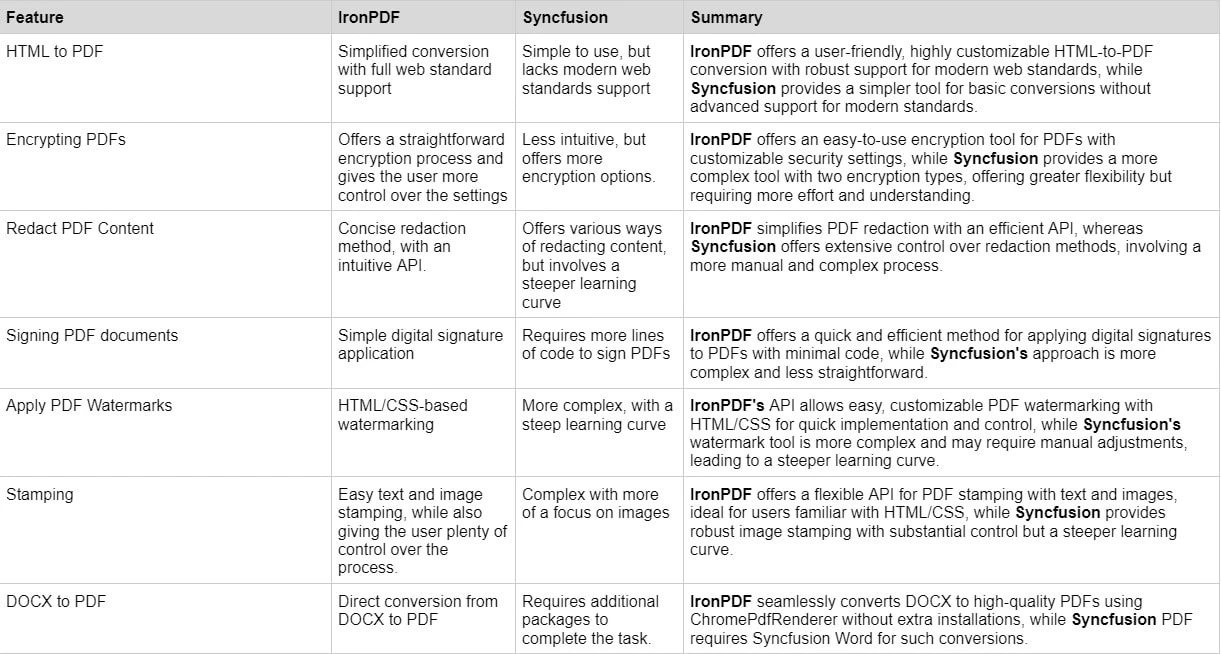
Explore IronPDF Licensing Options, which provides different levels and additional features for purchasing a license. Developers can also buy Iron Suite Licensing Options for All Products, which gives you access to all of IronSoftware’s products at the price of two. If you’re not ready to buy a license, IronPDF provides a 30-day Free Trial.
Perpetual licenses: Offers a range of perpetual licenses depending on the size of your team, your project needs, and the number of locations. Each license type comes with email support.
Lite License: This license costs $749 and supports one developer, one location, and one project.
Plus License: Supporting three developers, three locations, and three projects, this is the next step up from the lite license and costs $1,499. The Plus license offers chat support and phone support in addition to basic email support.
Professional License: This license is suitable for larger teams, supporting ten developers, ten locations, and ten projects for $2,999. It offers the same contact support channels as the previous tiers but also offers screen-sharing support.
Royalty-free redistribution: IronPDF's licensing also offers royalty-free redistribution coverage for an extra $1,999
Uninterrupted product support: IronPDF offers access to ongoing product updates, security feature upgrades, and support from their engineering team for either $999/year or a one-time purchase of $1,999 for 5-year coverage.
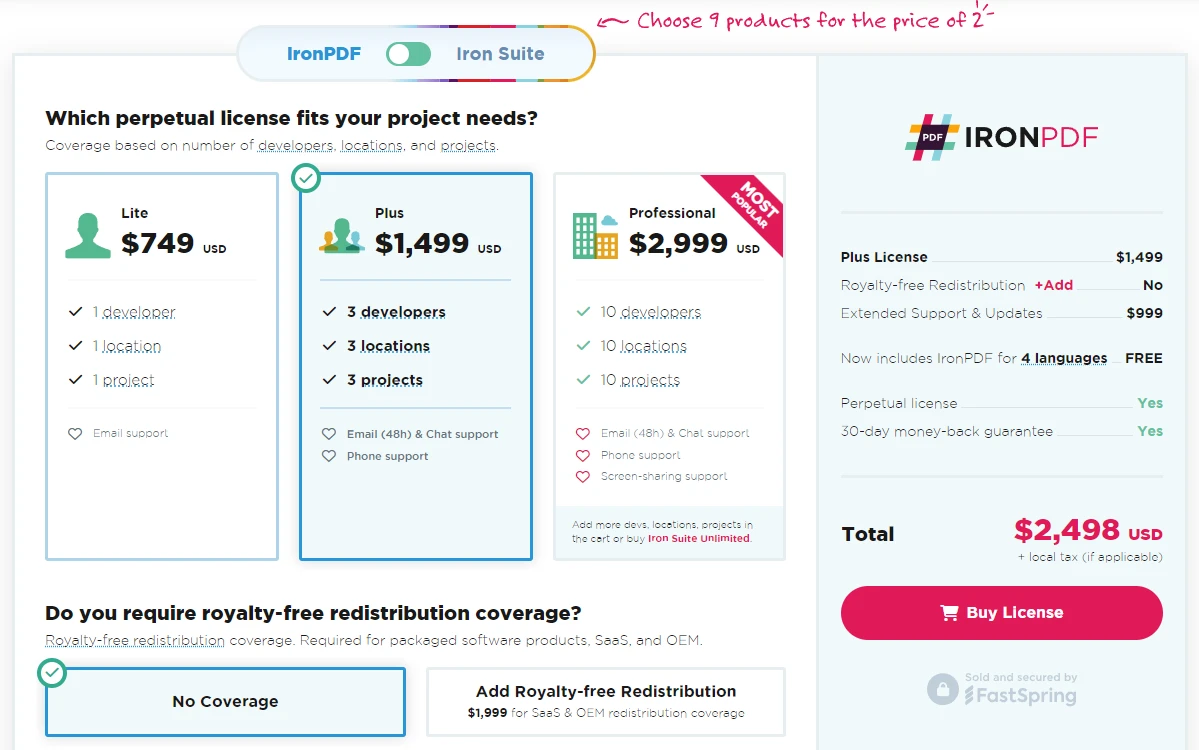
Syncfusion offers a range of licenses and tiers, all to suit different developers' needs. Every license type comes with 24-hour support, access to remote support, unlimited bug and feature requests, and an online support system.
Team Licenses: Team licenses are licenses for teams of developers, and there are three tiers within this range.
A team of up to 5 developers: $395/month
A team of up to 10 developers: $695/month
Unlimited License: These license tiers have no set price; instead, they run on a quote system.
Project license: One named project or application
Global License: Company-wide access for all development

Comprehensive Documentation: Extensive and user-friendly documentation covering all features.
24/5 Support: Active engineer support is available.
Video Tutorials: Step-by-step video guides are available on YouTube.
Community Forum: Engaged community for additional support.
Forum: Offers a community forum to connect and learn within its community.
Tutorials: Syncfusion has tutorials and guides within its knowledge base.
Features and Bugs: Users can submit feedback about the products, and when they run into bugs, they can submit support tickets.
For more details on IronPDF documentation and support, visit the IronPDF Documentation and the IronPDF YouTube Channel.
In conclusion, when it comes to choosing a PDF manipulation library for .NET Core, IronPDF emerges as the superior option. Its extensive feature set, ease of use, and comprehensive support and documentation make it an ideal choice for developers. IronPDF excels in various aspects, such as HTML to PDF conversion, encryption, redaction, digital signatures, and watermarking, offering streamlined and efficient solutions for these tasks. Additionally, the pricing and licensing options for IronPDF are more straightforward and cater well to different team sizes and project needs, making it a cost-effective choice for many developers.
On the other hand, Syncfusion PDF for .NET Core, while a capable library, often requires a steeper learning curve and more manual effort for similar tasks. Syncfusion provides a solid range of features but lacks the intuitive ease and flexibility that IronPDF offers. You can, however, use it with other Syncfusion tools to expand further upon its skillset, such as its ASP.NET PDF Viewer, or Syncfusion Word.
For those looking for a reliable, powerful, and user-friendly PDF library within the .NET framework, IronPDF stands out as the clear choice. Its combination of robust functionality, user support, and flexible licensing options make it an invaluable tool for any developer working with PDFs.
You can try the 30-day free trial to check out their available features.