Test in production without watermarks.
Works wherever you need it to.
Get 30 days of fully functional product.
Have it up and running in minutes.
Full access to our support engineering team during your product trial
In the current age of the internet, countless PDF libraries can handle various PDF-related tasks, so how do you know which one is the right one for you? Picking the right PDF library for your needs comes down to just a few main points: What features in particular are you looking for? Do you need a tool that can handle complex tasks such as managing the security and encryption of your PDF file, or do you just need something that can manage HTML to PDF conversion?
What's your budget and how often will you be using the tool? If you are planning on using it regularly, need more features at your fingertips, and have the budget to purchase a license then a paid one might suit you, but if you just want a light-weight tool to use occasionally, then you'd be better off with a free library. What documentation and support do you need? Each library comes with its own set of documentation and support, but the extensiveness of these options ranges from library to library.
Today, let's take a closer look at two libraries in particular: IronPDF and Puppeteer Sharp, two strong PDF libraries.
IronPDF is a robust PDF library for .NET developers that enables the easy generation and manipulation of PDFs within .NET environments. It supports a wide range of functionalities like converting HTML to PDF, manipulating existing PDFs, creating PDFs from images, encrypting PDFs, and more. IronPDF's user-friendly API, extensive documentation, and cross-platform compatibility make it a top choice for developers seeking a comprehensive PDF solution.
Puppeteer Sharp is a .NET port of the Node.js Puppeteer library. It primarily focuses on controlling headless Chrome to automate browser-based operations, such as capturing screenshots and generating PDFs from web pages. While Puppeteer C# offers flexibility in handling browser-related tasks, it lacks some advanced PDF features provided by dedicated libraries like IronPDF.
IronPDF stands out with its extensive cross-platform compatibility. It supports a wide range of environments within the .NET framework, ensuring seamless operation across different platforms. Below is a summary of IronPDF's platform compatibility:
.NET versions:
Fully written in and supports C#, VB.NET, and F#
.NET Core (8, 7, 6, 5, and 3.1+)
.NET Standard (2.0+)
App environments: IronPDF works within various app environments such as Windows, Linux, Mac, Docker, Azure, and AWS.
IDEs: Works with IDEs such as Microsoft Visual Studio and JetBrains Rider & ReSharper
For more details on IronPDF's compatibility, visit IronPDF Compatibility.
.NET versions: When it comes to .NET compatibility, Puppeteer Sharp comes in two flavors: Support for .Net Standard 2.0 library, .NET Framework 4.6.1, and .NET Core 2.0 or greater. Or, Support for .NET 8 version.
When comparing the PDF functionality between IronPDF and Puppeteer C#, IronPDF emerges as a more specialized and powerful tool for PDF generation and manipulation in .NET due to its extensive set of features, whereas Puppeteer Sharp is a smaller library, dedicated to a smaller set of specialized features. Below are some key feature comparisons:
PDF conversion: IronPDF can convert HTML to PDF, with its full support for modern web standards, you can be assured that IronPDF will consistently return pixel-perfect PDFs from your HTML content. IronPDF can also convert PDF files from other formats such as DOCX, images, RTF, and more.
PDF generation: With IronPDF, you can generate PDFs from URLs, ASPX files, or HTML strings.
Security features: With IronPDF, you can always be assured that any sensitive PDF files are secure thanks to its security features. Use IronPDF to encrypt your PDF files, set passwords, and set permissions for your PDF files.
For a comprehensive list of IronPDF features, visit IronPDF Features.
PDF generation: Convert HTML content and web pages to PDF format, it also supports various PDF options such as custom headers/footers, page size, margins, and more.
Browser automation: Control headless (or full) instances of Chrome or Chromium, navigate web pages, fill forms, click elements, and perform other user interactions programmatically.
IronPDF Example:
using IronPdf;
// Disable local disk access or cross-origin requests
Installation.EnableWebSecurity = true;
// Instantiate Renderer
var renderer = new ChromePdfRenderer();
// Create a PDF from an HTML string using C#
var pdf = renderer.RenderHtmlAsPdf("<h1>Hello World</h1>");
pdf.SaveAs("output.pdf");
// Advanced Example with HTML Assets
var myAdvancedPdf = renderer.RenderHtmlAsPdf("<img src='icons/iron.png'>", @"C:\site\assets\");
myAdvancedPdf.SaveAs("html-with-assets.pdf");using IronPdf;
// Disable local disk access or cross-origin requests
Installation.EnableWebSecurity = true;
// Instantiate Renderer
var renderer = new ChromePdfRenderer();
// Create a PDF from an HTML string using C#
var pdf = renderer.RenderHtmlAsPdf("<h1>Hello World</h1>");
pdf.SaveAs("output.pdf");
// Advanced Example with HTML Assets
var myAdvancedPdf = renderer.RenderHtmlAsPdf("<img src='icons/iron.png'>", @"C:\site\assets\");
myAdvancedPdf.SaveAs("html-with-assets.pdf");Imports IronPdf
' Disable local disk access or cross-origin requests
Installation.EnableWebSecurity = True
' Instantiate Renderer
Dim renderer = New ChromePdfRenderer()
' Create a PDF from an HTML string using C#
Dim pdf = renderer.RenderHtmlAsPdf("<h1>Hello World</h1>")
pdf.SaveAs("output.pdf")
' Advanced Example with HTML Assets
Dim myAdvancedPdf = renderer.RenderHtmlAsPdf("<img src='icons/iron.png'>", "C:\site\assets\")
myAdvancedPdf.SaveAs("html-with-assets.pdf")Puppeteer Sharp Example:
await new BrowserFetcher().DownloadAsync(BrowserFetcher.DefaultRevision);
//launch a new browser instance
var browser = await Puppeteer.LaunchAsync(new LaunchOptions
{
Headless = true //Runs the browser in headless mode
});
var page = await browser.NewPageAsync();
await page.GoToAsync("http://www.google.com");
await page.PdfAsync(outputFile);await new BrowserFetcher().DownloadAsync(BrowserFetcher.DefaultRevision);
//launch a new browser instance
var browser = await Puppeteer.LaunchAsync(new LaunchOptions
{
Headless = true //Runs the browser in headless mode
});
var page = await browser.NewPageAsync();
await page.GoToAsync("http://www.google.com");
await page.PdfAsync(outputFile);Await (New BrowserFetcher()).DownloadAsync(BrowserFetcher.DefaultRevision)
'launch a new browser instance
Dim browser = Await Puppeteer.LaunchAsync(New LaunchOptions With {.Headless = True})
Dim page = Await browser.NewPageAsync()
Await page.GoToAsync("http://www.google.com")
Await page.PdfAsync(outputFile)With IronPDF, you can generate a PDF file from HTML content in just a few lines of code. Its support for modern web standards ensures that you will get pixel-perfect PDFs every time. Puppeteer, while it is able to generate a PDF from web content in a short block of code, could appear more complex to someone not familiar with it.
If you want to explore more of IronPDF's HTML to PDF conversion capabilities, be sure to check out it's handy how-to guides on this topic.
IronPDF Example:
using IronPdf;
using System;
// Open an Encrypted File, alternatively create a new PDF from Html
var pdf = PdfDocument.FromFile("encrypted.pdf", "password");
// Edit file metadata
pdf.MetaData.Author = "Satoshi Nakamoto";
pdf.MetaData.Keywords = "SEO, Friendly";
pdf.MetaData.ModifiedDate = DateTime.Now;
// Edit file security settings
pdf.SecuritySettings.RemovePasswordsAndEncryption();
pdf.SecuritySettings.MakePdfDocumentReadOnly("secret-key");
pdf.SecuritySettings.AllowUserAnnotations = false;
pdf.SecuritySettings.AllowUserCopyPasteContent = false;
pdf.SecuritySettings.AllowUserFormData = false;
pdf.SecuritySettings.AllowUserPrinting = IronPdf.Security.PdfPrintSecurity.FullPrintRights;
// Change or set the document encryption password
pdf.Password = "my-password";
pdf.SaveAs("secured.pdf");using IronPdf;
using System;
// Open an Encrypted File, alternatively create a new PDF from Html
var pdf = PdfDocument.FromFile("encrypted.pdf", "password");
// Edit file metadata
pdf.MetaData.Author = "Satoshi Nakamoto";
pdf.MetaData.Keywords = "SEO, Friendly";
pdf.MetaData.ModifiedDate = DateTime.Now;
// Edit file security settings
pdf.SecuritySettings.RemovePasswordsAndEncryption();
pdf.SecuritySettings.MakePdfDocumentReadOnly("secret-key");
pdf.SecuritySettings.AllowUserAnnotations = false;
pdf.SecuritySettings.AllowUserCopyPasteContent = false;
pdf.SecuritySettings.AllowUserFormData = false;
pdf.SecuritySettings.AllowUserPrinting = IronPdf.Security.PdfPrintSecurity.FullPrintRights;
// Change or set the document encryption password
pdf.Password = "my-password";
pdf.SaveAs("secured.pdf");Imports IronPdf
Imports System
' Open an Encrypted File, alternatively create a new PDF from Html
Private pdf = PdfDocument.FromFile("encrypted.pdf", "password")
' Edit file metadata
pdf.MetaData.Author = "Satoshi Nakamoto"
pdf.MetaData.Keywords = "SEO, Friendly"
pdf.MetaData.ModifiedDate = DateTime.Now
' Edit file security settings
pdf.SecuritySettings.RemovePasswordsAndEncryption()
pdf.SecuritySettings.MakePdfDocumentReadOnly("secret-key")
pdf.SecuritySettings.AllowUserAnnotations = False
pdf.SecuritySettings.AllowUserCopyPasteContent = False
pdf.SecuritySettings.AllowUserFormData = False
pdf.SecuritySettings.AllowUserPrinting = IronPdf.Security.PdfPrintSecurity.FullPrintRights
' Change or set the document encryption password
pdf.Password = "my-password"
pdf.SaveAs("secured.pdf")Puppeteer Sharp: Not natively supported; requires additional libraries.
IronPDF can handle PDF encryption with ease, making it easy for you to ensure your PDF files are secure. With a wide range of options, you will have full control over the entire process, and it's easy to understand and use. Puppeteer Sharp doesn't offer any native support for PDF encryption, so you will have to install separate libraries if you want to encrypt your PDF files.
IronPDF can handle PDF security, metadata, and more without the need for any external libraries, be sure to read more on these topics in the how-to guides if you are interested in exploring how IronPDF handles them.
IronPDF Example:
using IronPdf;
PdfDocument pdf = PdfDocument.FromFile("novel.pdf");
// Redact 'are' phrase from all pages
pdf.RedactTextOnAllPages("are");
pdf.SaveAs("redacted.pdf");using IronPdf;
PdfDocument pdf = PdfDocument.FromFile("novel.pdf");
// Redact 'are' phrase from all pages
pdf.RedactTextOnAllPages("are");
pdf.SaveAs("redacted.pdf");Imports IronPdf
Private pdf As PdfDocument = PdfDocument.FromFile("novel.pdf")
' Redact 'are' phrase from all pages
pdf.RedactTextOnAllPages("are")
pdf.SaveAs("redacted.pdf")Puppeteer Sharp: Not natively supported.
If you are looking for a tool that can handle PDF redaction tasks, IronPDF is the tool for you. It handles PDF redaction smoothly, requiring just a few lines of code so you can execute this task swiftly, ensuring an efficient process. Puppeteer, however, cannot handle PDF redaction so you would need to turn to other PDF libraries such as iText, IronPDF, or Aspose.PDF.
IronPDF offers an in-depth how-to guide on PDF redaction if you want to learn more.
IronPDF Example:
using IronPdf.Signing;
using System.Security.Cryptography.X509Certificates;
ChromePdfRenderer renderer = new ChromePdfRenderer();
PdfDocument pdf = renderer.RenderHtmlAsPdf("<h1>foo</h1>");
// Create X509Certificate2 object with X509KeyStorageFlags set to Exportable
X509Certificate2 cert = new X509Certificate2("IronSoftware.pfx", "123456", X509KeyStorageFlags.Exportable);
// Create PdfSignature object
var sig = new PdfSignature(cert);
// Sign PDF document
pdf.Sign(sig);
pdf.SaveAs("signed.pdf");using IronPdf.Signing;
using System.Security.Cryptography.X509Certificates;
ChromePdfRenderer renderer = new ChromePdfRenderer();
PdfDocument pdf = renderer.RenderHtmlAsPdf("<h1>foo</h1>");
// Create X509Certificate2 object with X509KeyStorageFlags set to Exportable
X509Certificate2 cert = new X509Certificate2("IronSoftware.pfx", "123456", X509KeyStorageFlags.Exportable);
// Create PdfSignature object
var sig = new PdfSignature(cert);
// Sign PDF document
pdf.Sign(sig);
pdf.SaveAs("signed.pdf");Imports IronPdf.Signing
Imports System.Security.Cryptography.X509Certificates
Private renderer As New ChromePdfRenderer()
Private pdf As PdfDocument = renderer.RenderHtmlAsPdf("<h1>foo</h1>")
' Create X509Certificate2 object with X509KeyStorageFlags set to Exportable
Private cert As New X509Certificate2("IronSoftware.pfx", "123456", X509KeyStorageFlags.Exportable)
' Create PdfSignature object
Private sig = New PdfSignature(cert)
' Sign PDF document
pdf.Sign(sig)
pdf.SaveAs("signed.pdf")Puppeteer Sharp: Requires external libraries for signing PDFs.
IronPDF directly supports PDF signing, offering an easy way to automate all your PDF signing tasks with an easy-to-implement signing tool that only requires a few lines of code. Puppeteer, on the other hand, doesn't support the application of digital signatures, so if you want a PDF library that can handle this, then you'd be better off finding one that offers direct support such as IronPDF, or if you're on a tighter budget free PDF tools such as PDFBox or iText7 Community Edition also offer PDF signing capabilities.
IronPDF contains several ways to tackle PDF signing, so be sure to check out the how-to guide on this to see these methods in action. Alternatively, IronSecureDoc is another powerful tool offered by IronSoftware that can handle your PDF signing needs.
IronPDF Example:
using IronPdf;
// Stamps a Watermark onto a new or existing PDF
var renderer = new ChromePdfRenderer();
var pdf = renderer.RenderUrlAsPdf("https://www.nuget.org/packages/IronPdf/");
pdf.ApplyWatermark("<h2 style='color:red'>SAMPLE</h2>", 30, IronPdf.Editing.VerticalAlignment.Middle, IronPdf.Editing.HorizontalAlignment.Center);
pdf.SaveAs(@"C:\Path\To\Watermarked.pdf");using IronPdf;
// Stamps a Watermark onto a new or existing PDF
var renderer = new ChromePdfRenderer();
var pdf = renderer.RenderUrlAsPdf("https://www.nuget.org/packages/IronPdf/");
pdf.ApplyWatermark("<h2 style='color:red'>SAMPLE</h2>", 30, IronPdf.Editing.VerticalAlignment.Middle, IronPdf.Editing.HorizontalAlignment.Center);
pdf.SaveAs(@"C:\Path\To\Watermarked.pdf");Imports IronPdf
' Stamps a Watermark onto a new or existing PDF
Private renderer = New ChromePdfRenderer()
Private pdf = renderer.RenderUrlAsPdf("https://www.nuget.org/packages/IronPdf/")
pdf.ApplyWatermark("<h2 style='color:red'>SAMPLE</h2>", 30, IronPdf.Editing.VerticalAlignment.Middle, IronPdf.Editing.HorizontalAlignment.Center)
pdf.SaveAs("C:\Path\To\Watermarked.pdf")Puppeteer Sharp: No native support for watermarking.
IronPDF's watermark tool is straightforward to use, especially for those who are familiar with HTML and CSS. With IronPDF, you can apply custom watermarks to any of your PDF files with just a few lines of code. Puppeteer Sharp doesn't offer any support for PDF watermarking, so you would need to look at other PDF libraries to tackle this task.
If you want to see a more in-depth look at IronPDF's watermarking tool, check out its handy how-to guide on applying custom watermarks.
IronPDF Example:
using IronPdf;
using IronPdf.Editing;
ChromePdfRenderer renderer = new ChromePdfRenderer();
PdfDocument pdf = renderer.RenderHtmlAsPdf("<h1>Example HTML Document!</h1>");
// Create text stamper
TextStamper textStamper = new TextStamper()
{
Text = "Text Stamper!",
FontFamily = "Bungee Spice",
UseGoogleFont = true,
FontSize = 30,
IsBold = true,
IsItalic = true,
VerticalAlignment = VerticalAlignment.Top,
};
// Stamp the text stamper
pdf.ApplyStamp(textStamper);
pdf.SaveAs("stampText.pdf");using IronPdf;
using IronPdf.Editing;
ChromePdfRenderer renderer = new ChromePdfRenderer();
PdfDocument pdf = renderer.RenderHtmlAsPdf("<h1>Example HTML Document!</h1>");
// Create text stamper
TextStamper textStamper = new TextStamper()
{
Text = "Text Stamper!",
FontFamily = "Bungee Spice",
UseGoogleFont = true,
FontSize = 30,
IsBold = true,
IsItalic = true,
VerticalAlignment = VerticalAlignment.Top,
};
// Stamp the text stamper
pdf.ApplyStamp(textStamper);
pdf.SaveAs("stampText.pdf");Imports IronPdf
Imports IronPdf.Editing
Private renderer As New ChromePdfRenderer()
Private pdf As PdfDocument = renderer.RenderHtmlAsPdf("<h1>Example HTML Document!</h1>")
' Create text stamper
Private textStamper As New TextStamper() With {
.Text = "Text Stamper!",
.FontFamily = "Bungee Spice",
.UseGoogleFont = True,
.FontSize = 30,
.IsBold = True,
.IsItalic = True,
.VerticalAlignment = VerticalAlignment.Top
}
' Stamp the text stamper
pdf.ApplyStamp(textStamper)
pdf.SaveAs("stampText.pdf")Puppeteer Sharp: Lacks native support for stamping.
Using code similar to HTML/CSS, IronPDF makes the process of stamping text and images onto your PDF files simple. Due to its focus being more directed toward PDF generation and browser-related tasks, Puppeteer Sharp doesn't offer any direct support for text and image stamping.
Learn more about stamping text and images on PDFs using IronPDF by visiting the helpful how-to on this topic.
IronPDF Example:
using IronPdf;
// Instantiate Renderer
DocxToPdfRenderer renderer = new DocxToPdfRenderer();
// Render from DOCX file
PdfDocument pdf = renderer.RenderDocxAsPdf("Modern-chronological-resume.docx");
// Save the PDF
pdf.SaveAs("pdfFromDocx.pdf");using IronPdf;
// Instantiate Renderer
DocxToPdfRenderer renderer = new DocxToPdfRenderer();
// Render from DOCX file
PdfDocument pdf = renderer.RenderDocxAsPdf("Modern-chronological-resume.docx");
// Save the PDF
pdf.SaveAs("pdfFromDocx.pdf");Imports IronPdf
' Instantiate Renderer
Private renderer As New DocxToPdfRenderer()
' Render from DOCX file
Private pdf As PdfDocument = renderer.RenderDocxAsPdf("Modern-chronological-resume.docx")
' Save the PDF
pdf.SaveAs("pdfFromDocx.pdf")Puppeteer Sharp: No direct support for DOCX to PDF conversion.
With just a few lines of code, you can convert DOCX files to PDF format without any fuss or difficult setup. IronPDF's DOCX to PDF conversion tool while simple to implement, offers a powerful method of carrying out DOCX to PDF conversion. Puppeteer Sharp only really supports HTML to PDF conversion, so if you want to convert other file types to a PDF format, you'll need to look into installing additional libraries.
For a deeper look into how the DOCX to PDF conversion process works with IronPDF, read this how-to.

IronPDF has different levels and additional features for purchasing a license. Developers can also buy Iron Suite which gives you access to all of IronSoftware’s products at the price of two. If you’re not ready to buy a license, IronPDF provides a free trial that lasts 30 days.
Perpetual licenses: Offers a range of perpetual licenses depending on the size of your team, your project needs, and the number of locations. Each license type comes with email support.
Lite License: This license costs $749 and supports one developer, one location, and one project.
Plus License: Supporting three developers, three locations, and three projects, this is the next step up from the lite license and costs $1,499. The Plus license offers chat support and phone support in addition to basic email support.
Professional License: This license is suitable for larger teams, supporting ten developers, ten locations, and ten projects for $2,999. It offers the same contact support channels as the previous tiers but also offers screen-sharing support.
Royalty-free redistribution: IronPDF's licensing also offers royalty-free redistribution coverage for an extra $1,999
Uninterrupted product support: IronPDF offers access to ongoing product updates, security feature upgrades, and support from their engineering team for either $999/year or a one-time purchase of $1,999 for a 5-year coverage.
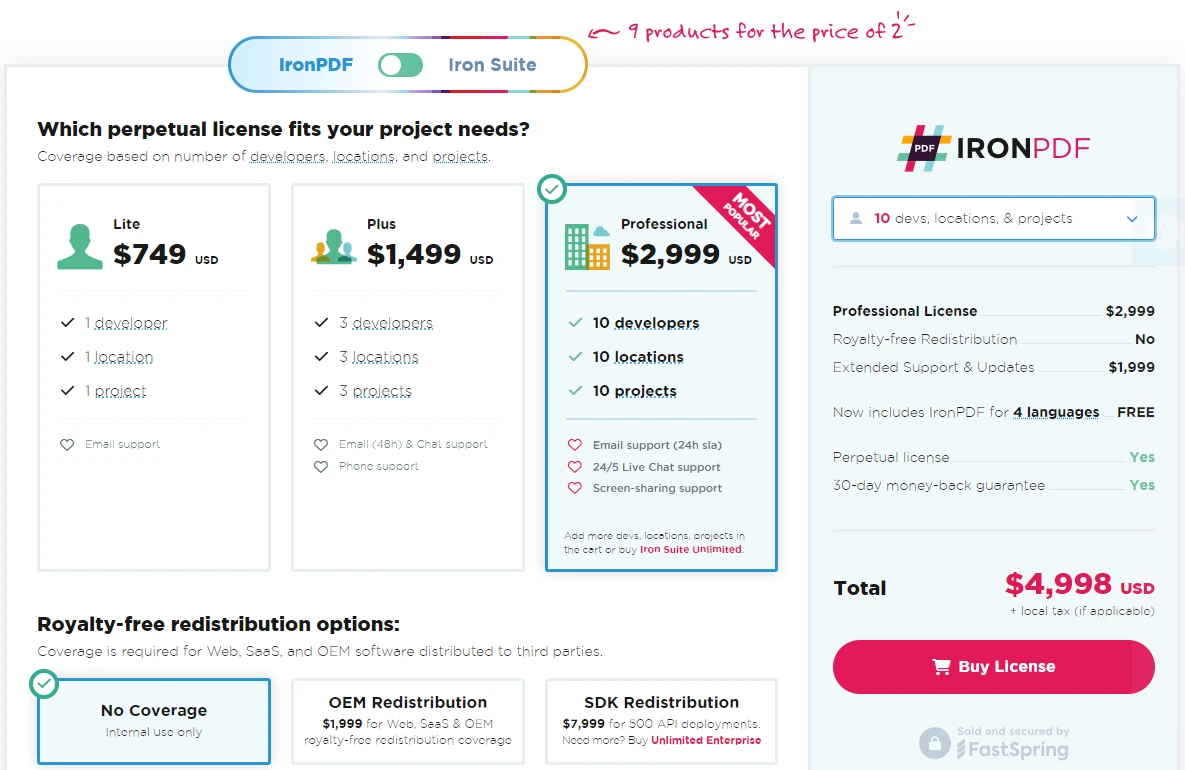
Puppeteer Sharp is a free-to-use tool, as it is a community-based project licensed under the MIT License. Although it is budget-friendly, it does offer significantly fewer features when compared to paid competitors such as IronPDF.
Comprehensive Documentation: Extensive and user-friendly documentation covering all features.
24/5 Support: Active engineer support is available.
Video Tutorials: Step-by-step video guides are available on YouTube.
Community Forum: Engaged community for additional support, as well as a helpful Slack channel.
Regular Updates: Monthly product updates to ensure the latest features and security patches.
GitHub: The Puppeteer repo of GitHub houses code examples, a read-me file for the tool, links to helpful resources, and a space where you can submit any issues you find.
API Documentation: Puppeteer Sharp offers extensive API documentation for its features, including code examples within its documentation.
Blog: Puppeteer Sharp has a blog for posts relating to Puppeteer Sharp, although this hasn't been updated in some time.
In conclusion, when it comes to choosing the right PDF library for you, there's a lot you have to take into account. Each library out there offers different levels of support, documentation, pricing, and features that are supported by the library. Some libraries, such as IronPDF, have a rich set of features and extensive documentation, while still being priced fairly compared to its competitors. Other libraries, such as Puppeteer Sharp, may be free, but this comes with the sacrifice of having fewer features on hand without the use of external libraries.
Puppeteer Sharp is a lightweight library that can control Chrome or Chromium, that comes with a more specialized set of features, with a focus on browser automation, and HTML to PDF conversion. It is ideal in scenarios where headless browser control is necessary, such as scraping web content or automating web-based tasks. While it does lack an extensive set of features, it's a budget-friendly option if you're looking for a simple HTML to PDF library, and is easy to use if you're already familiar with Puppeteer's ecosystem.
IronPDF offers a comprehensive, feature-rich PDF library that is capable of handling a larger range of PDF-related tasks without the need for any extra libraries. With IronPDF, you can generate PDF files from a range of file types, merge and split PDF files, apply watermarks, encrypt your files, and more. With extensive documentation, active support, and strong cross-platform compatibility, if you're looking for a tool that can handle advanced PDF manipulation then IronPDF may be the tool for you.
You can try the 30-day free trial to check out their available features.