Test in production without watermarks.
Works wherever you need it to.
Get 30 days of fully functional product.
Have it up and running in minutes.
Full access to our support engineering team during your product trial
For developers working with PDFs, having a reliable library for PDF generation and manipulation is essential. In the .NET ecosystem, there can be dozens of C# PDF libraries to choose from, so how are you to choose which one best fits your needs?
Selecting the appropriate library is crucial for efficient development when working with PDF functionalities in .NET applications. This article provides a detailed comparison between two prominent C# PDF libraries:IronPDF and iText 7 (formerly known as iTextSharp). We will explore their features, performance, licensing, and suitability for various project requirements to assist you in making an informed decision.
PDFs are widely used in reports, invoices, and legal documents, making PDF generation and manipulation essential for many applications. When selecting a library, key factors to consider include:
IronPDF is a commercial PDF library designed specifically for .NET developers. It simplifies PDF generation, manipulation, and conversion, making it one of the easiest libraries to use in C# applications.
IronPDF supports .NET Core, .NET Framework, and .NET Standard, ensuring compatibility across various .NET environments. Its high level of cross-platform compatibility makes it an ideal choice for teams working across different app environments, and it seamlessly integrates with IDEs such as Visual Studio. Beyond its .NET version, IronPDF is also available in Java, Python, and Node.js.
🔹 Key Features:
📌 Best for: Developers looking for a straightforward, all-in-one solution without the hassle of additional add-ons or complex licensing.
iText 7 is a powerful and flexible PDF library that provides extensive PDF manipulation capabilities, including document creation, encryption, and signing. However, its core library does not support HTML-to-PDF conversion natively.
🔹 Key Features:
📌 Best for: Developers who need a highly customizable PDF solution and are willing to purchase additional add-ons for extended features.
Before we get into the features and their accompanying code examples, let’s first take a look at one of the biggest functional differences between IronPDF and iText 7, HTML-to-PDF conversion.
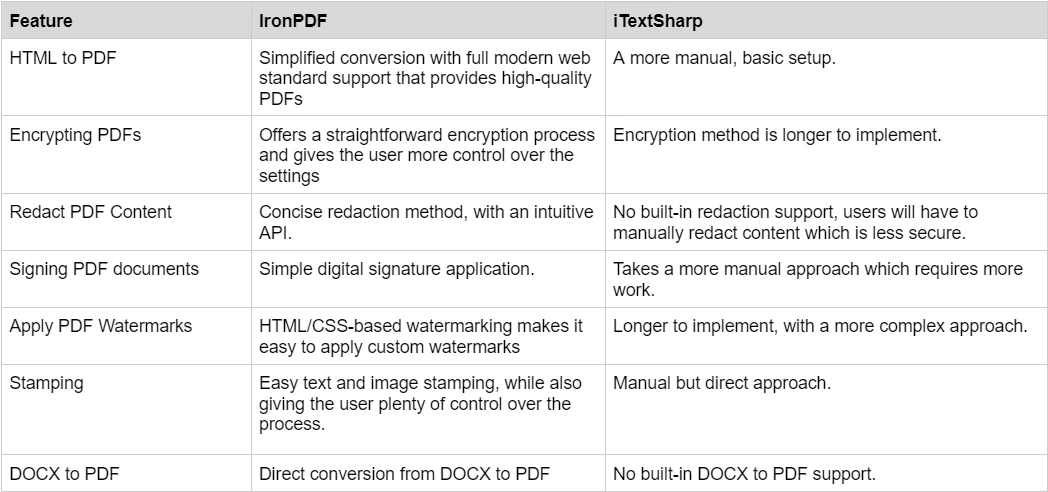
HTML to PDF Comparison Flow Chart
📌 Bottom Line: If you need HTML-to-PDF conversion, IronPDF is the more cost-effective solution as it includes this feature out of the box.
IronPDF boasts a rich set of features for working with PDF documents. These range from PDF creation, to PDF manipulation and security. To get a clearer idea of the extensive range of features this library has to offer, we will be taking a look at a select few key features.
Convert HTML content into high-quality PDF documents with IronPDF’s powerful rendering engine.IronPDF’s renderer doesn’t simply convert HTML content either, with it you will be able to maintain all original CSS styling, and JavaScript interactivity.
using IronPdf;
public class Program
{
static void Main(string[] args)
{
ChromePdfRenderer renderer = new ChromePdfRenderer();
PdfDocument pdf = renderer.RenderHtmlFileAsPdf("example.html");
pdf.SaveAs("HtmlToPdf.pdf");
}
}using IronPdf;
public class Program
{
static void Main(string[] args)
{
ChromePdfRenderer renderer = new ChromePdfRenderer();
PdfDocument pdf = renderer.RenderHtmlFileAsPdf("example.html");
pdf.SaveAs("HtmlToPdf.pdf");
}
}Imports IronPdf
Public Class Program
Shared Sub Main(ByVal args() As String)
Dim renderer As New ChromePdfRenderer()
Dim pdf As PdfDocument = renderer.RenderHtmlFileAsPdf("example.html")
pdf.SaveAs("HtmlToPdf.pdf")
End Sub
End ClassInput HTML
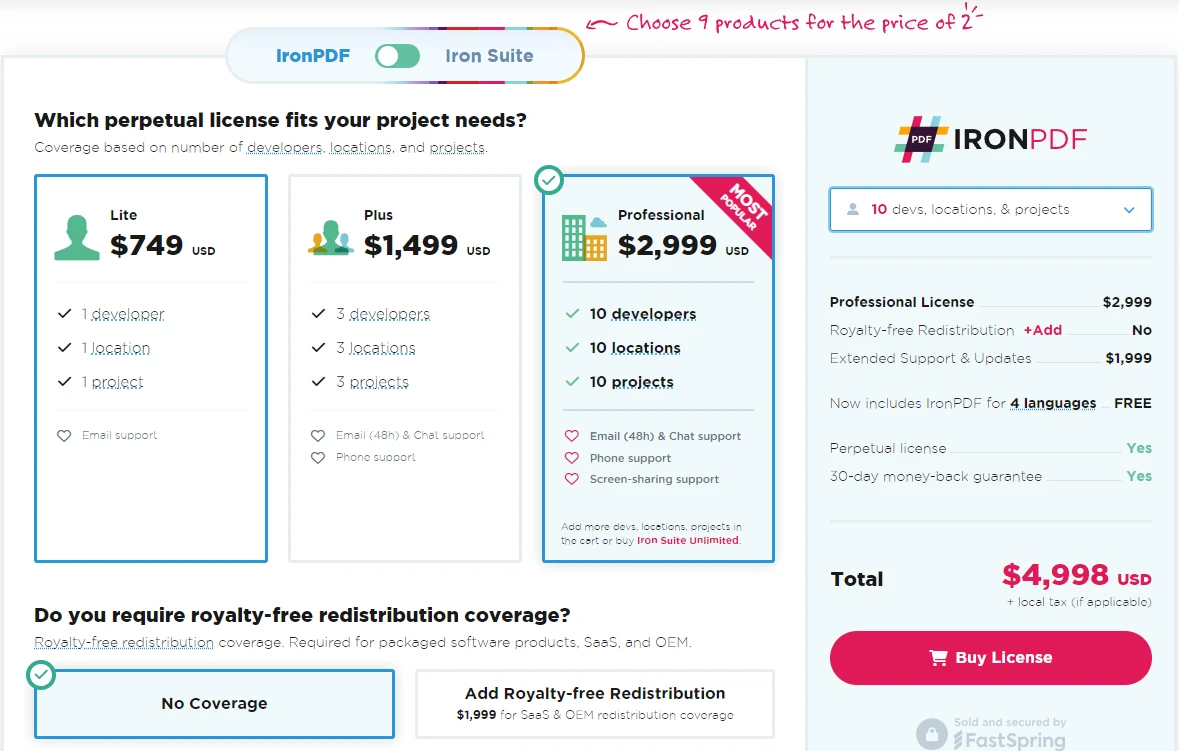
Input HTML Content
Output PDF
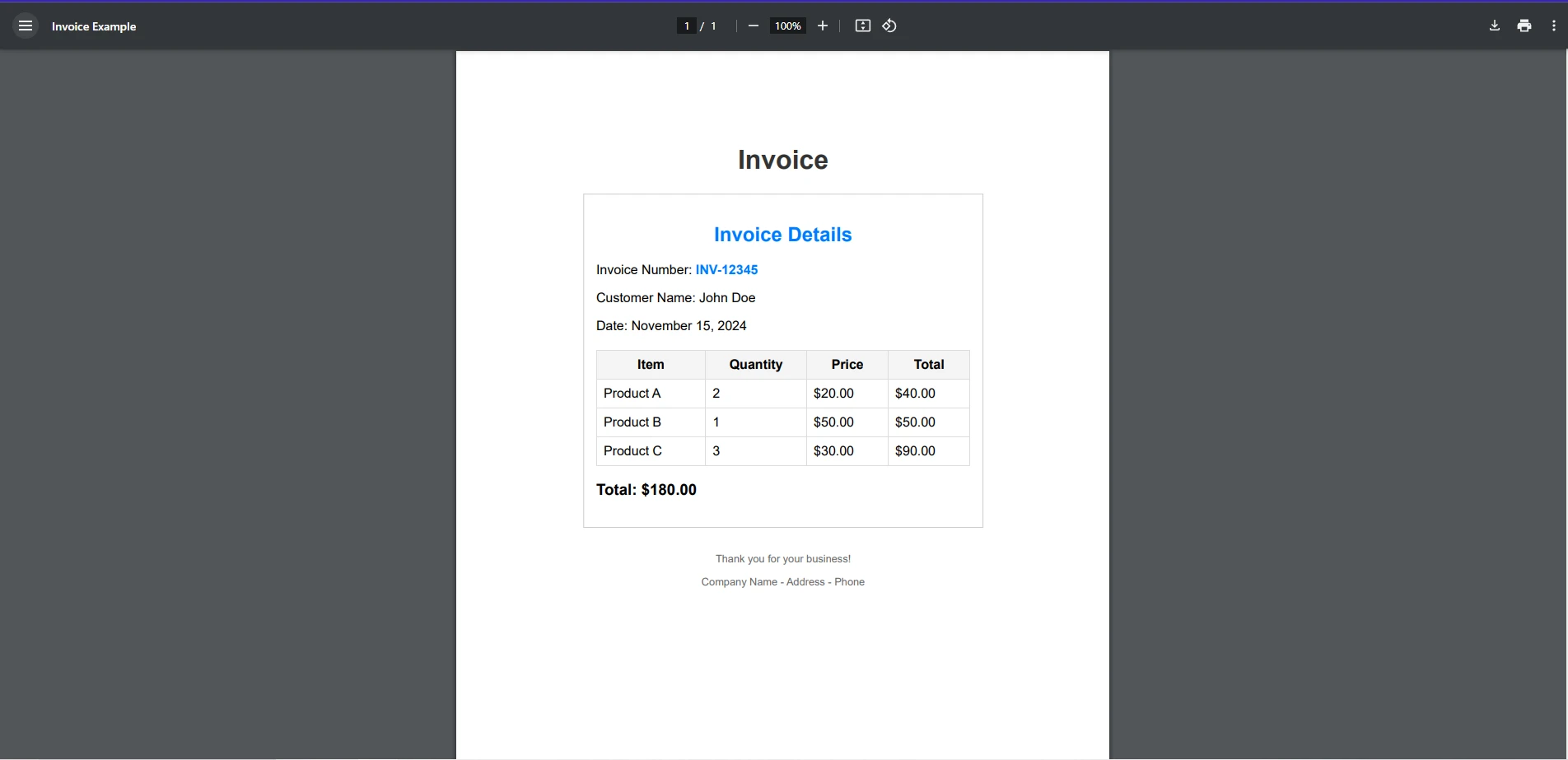
HTML to PDF output using IronPDF
In this code example, we have first created a new ChromePdfRenderer instance, which gives us access to the powerful rendering engine IronPDF uses to render HTML to PDF. Then, we pass an HTML file to the RenderHtmlFileAsPdf() method, which in turn renders the HTML into a PDF, stored in the PdfDocument object. Finally, we will save the PDF to the specified file location.
For developers looking to convert URL content into PDFs, look no further than IronPDF. With this library, you will be able to create pixel-perfect PDF documents through the use of the ChromePdfRenderer rendering engine, which will maintain all original styling and layouts when it renders the URL to PDF. For this example, we will be using this URL, to demonstrate how IronPDF can handle more complex CSS styling.
using IronPdf;
public class Program
{
static void Main(string[] args)
{
ChromePdfRenderer renderer = new ChromePdfRenderer();
PdfDocument pdf = renderer.RenderUrlAsPdf("https://www.apple.com");
pdf.SaveAs("UrlToPdf.pdf");
}
}using IronPdf;
public class Program
{
static void Main(string[] args)
{
ChromePdfRenderer renderer = new ChromePdfRenderer();
PdfDocument pdf = renderer.RenderUrlAsPdf("https://www.apple.com");
pdf.SaveAs("UrlToPdf.pdf");
}
}Imports IronPdf
Public Class Program
Shared Sub Main(ByVal args() As String)
Dim renderer As New ChromePdfRenderer()
Dim pdf As PdfDocument = renderer.RenderUrlAsPdf("https://www.apple.com")
pdf.SaveAs("UrlToPdf.pdf")
End Sub
End ClassPDF Output:
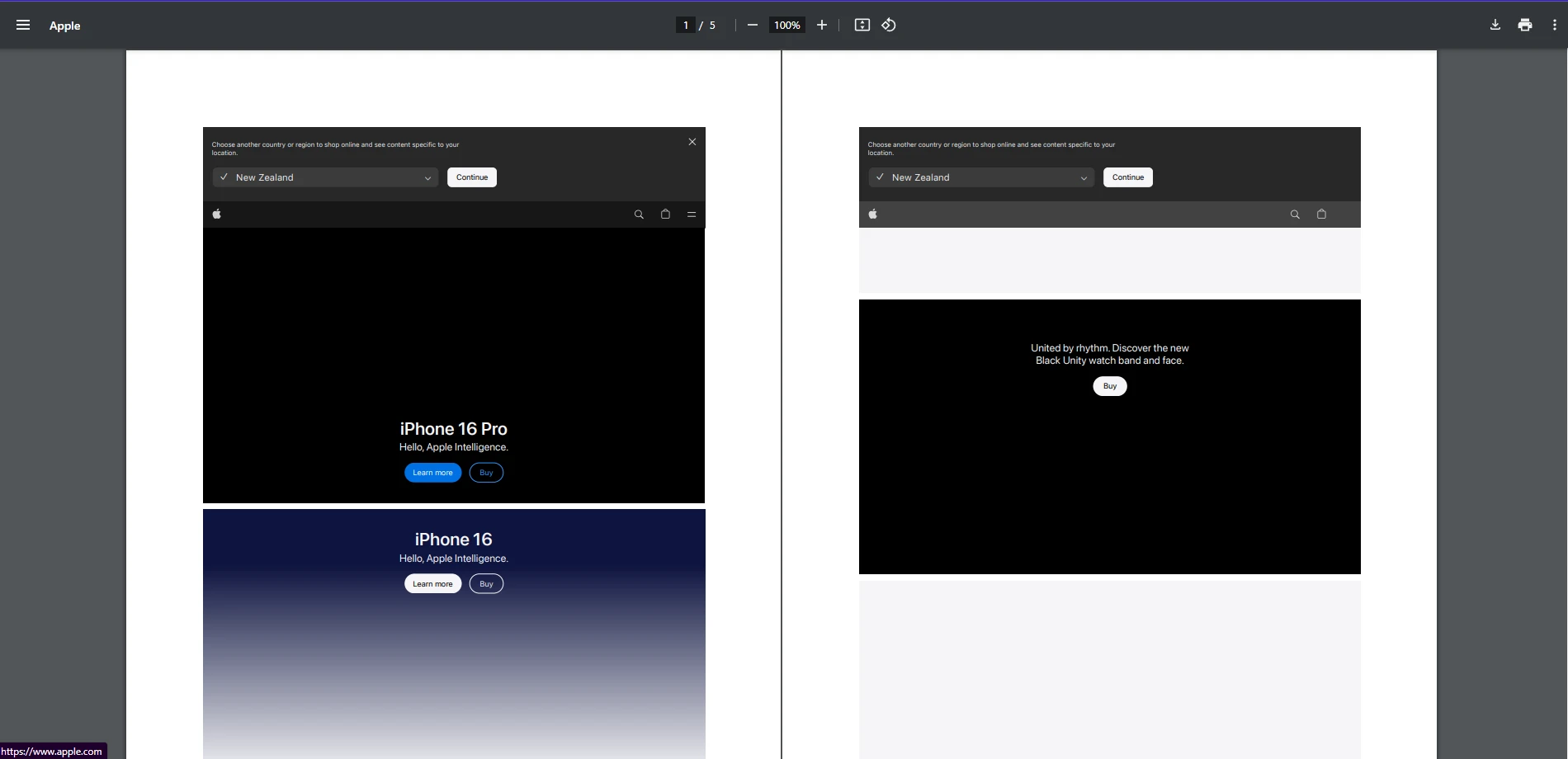 URL to PDF output using IronPDF
URL to PDF output using IronPDF
Much like in our HTML to PDF example, the first step to converting any URL to PDF using IronPDF is to first create a new ChromePdfRenderer instance. Once the method has rendered the URL content into a PDF format, using RenderUrlAsPdf, it saves the resulting PDF to a new PdfDocument object, before we use the SaveAs method to save the PDF.
Ensure the authenticity of your PDF document by applying a digital signature to your PDF documents. There are different methods of which developers might consider applying digital signatures such as digitally signing the PDF with a secure certificate, adding an image of a handwritten signature to a PDF, or stamping an image of the certificate onto the PDF itself.
using IronPdf;
using IronPdf.Signing;
using System.Security.Cryptography.X509Certificates;
using IronSoftware.Drawing;
public class Program
{
static void Main(string[] args)
{
// Create PdfSignature object
X509Certificate2 cert = new X509Certificate2("IronSoftware.pfx", "your-password", X509KeyStorageFlags.Exportable);
var sig = new PdfSignature(cert);
sig.SignatureImage = new PdfSignatureImage("IronPdf.png", 0, new Rectangle(150, 100, 350, 250));
// Sign and save PDF document
sig.SignPdfFile("product_report.pdf");
}
}using IronPdf;
using IronPdf.Signing;
using System.Security.Cryptography.X509Certificates;
using IronSoftware.Drawing;
public class Program
{
static void Main(string[] args)
{
// Create PdfSignature object
X509Certificate2 cert = new X509Certificate2("IronSoftware.pfx", "your-password", X509KeyStorageFlags.Exportable);
var sig = new PdfSignature(cert);
sig.SignatureImage = new PdfSignatureImage("IronPdf.png", 0, new Rectangle(150, 100, 350, 250));
// Sign and save PDF document
sig.SignPdfFile("product_report.pdf");
}
}Imports IronPdf
Imports IronPdf.Signing
Imports System.Security.Cryptography.X509Certificates
Imports IronSoftware.Drawing
Public Class Program
Shared Sub Main(ByVal args() As String)
' Create PdfSignature object
Dim cert As New X509Certificate2("IronSoftware.pfx", "your-password", X509KeyStorageFlags.Exportable)
Dim sig = New PdfSignature(cert)
sig.SignatureImage = New PdfSignatureImage("IronPdf.png", 0, New Rectangle(150, 100, 350, 250))
' Sign and save PDF document
sig.SignPdfFile("product_report.pdf")
End Sub
End ClassOutput PDF
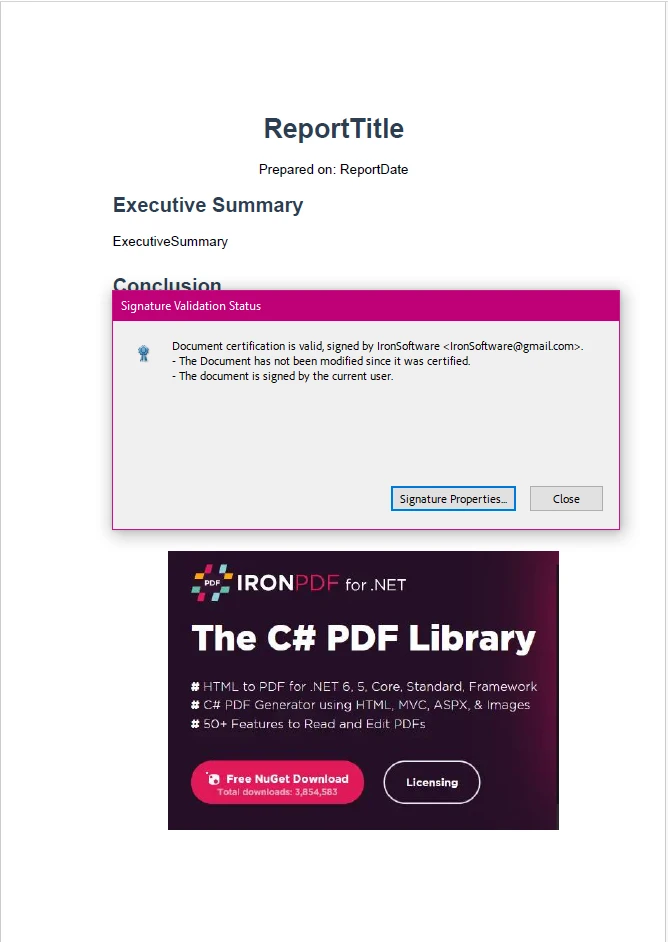
Digital Signature output using IronPDF
For this example, we have loaded in our certificate object, created a visual representation of the signature, or in our case the IronPDF image, and created a new PdfSignature object, which handles the signing of the PDF document itself. Finally, we used the SignPdfFile to sign and save our PDF document.
If you want to explore more of the features IronPDF has to offer, be sure to check out its informative features page, or the How-to Guides which contain in-depth code examples for each feature.
iText7 offers a wide range of features for customizing and enhancing your PDF documents. With extensive format support for various PDF standards and advanced PDF manipulation, there is a lot packed into this PDF library. However, as mentioned before, iText7 may require additional packages in order to carry out certain PDF-related tasks such as HTML to PDF.
Although iText7 by itself cannot handle HTML to PDF conversion, we can utilize the pdfHTML, a paid add-on found under iText7’s commercial licensing, to convert the HTML file we used in our IronPDF example into a PDF document.
using iText.Html2pdf;
public class Program
{
static void Main(string[] args)
{
using (FileStream htmlSource = File.Open("example.html", FileMode.Open))
using (FileStream pdf = File.Open("HtmlToPdfOutput.pdf", FileMode.Create))
{
ConverterProperties converterProperties = new ConverterProperties();
HtmlConverter.ConvertToPdf(htmlSource, pdf, converterProperties);
pdf.Close();
}
}
}using iText.Html2pdf;
public class Program
{
static void Main(string[] args)
{
using (FileStream htmlSource = File.Open("example.html", FileMode.Open))
using (FileStream pdf = File.Open("HtmlToPdfOutput.pdf", FileMode.Create))
{
ConverterProperties converterProperties = new ConverterProperties();
HtmlConverter.ConvertToPdf(htmlSource, pdf, converterProperties);
pdf.Close();
}
}
}Imports iText.Html2pdf
Public Class Program
Shared Sub Main(ByVal args() As String)
Using htmlSource As FileStream = File.Open("example.html", FileMode.Open)
Using pdf As FileStream = File.Open("HtmlToPdfOutput.pdf", FileMode.Create)
Dim converterProperties As New ConverterProperties()
HtmlConverter.ConvertToPdf(htmlSource, pdf, converterProperties)
pdf.Close()
End Using
End Using
End Sub
End ClassOutput PDF
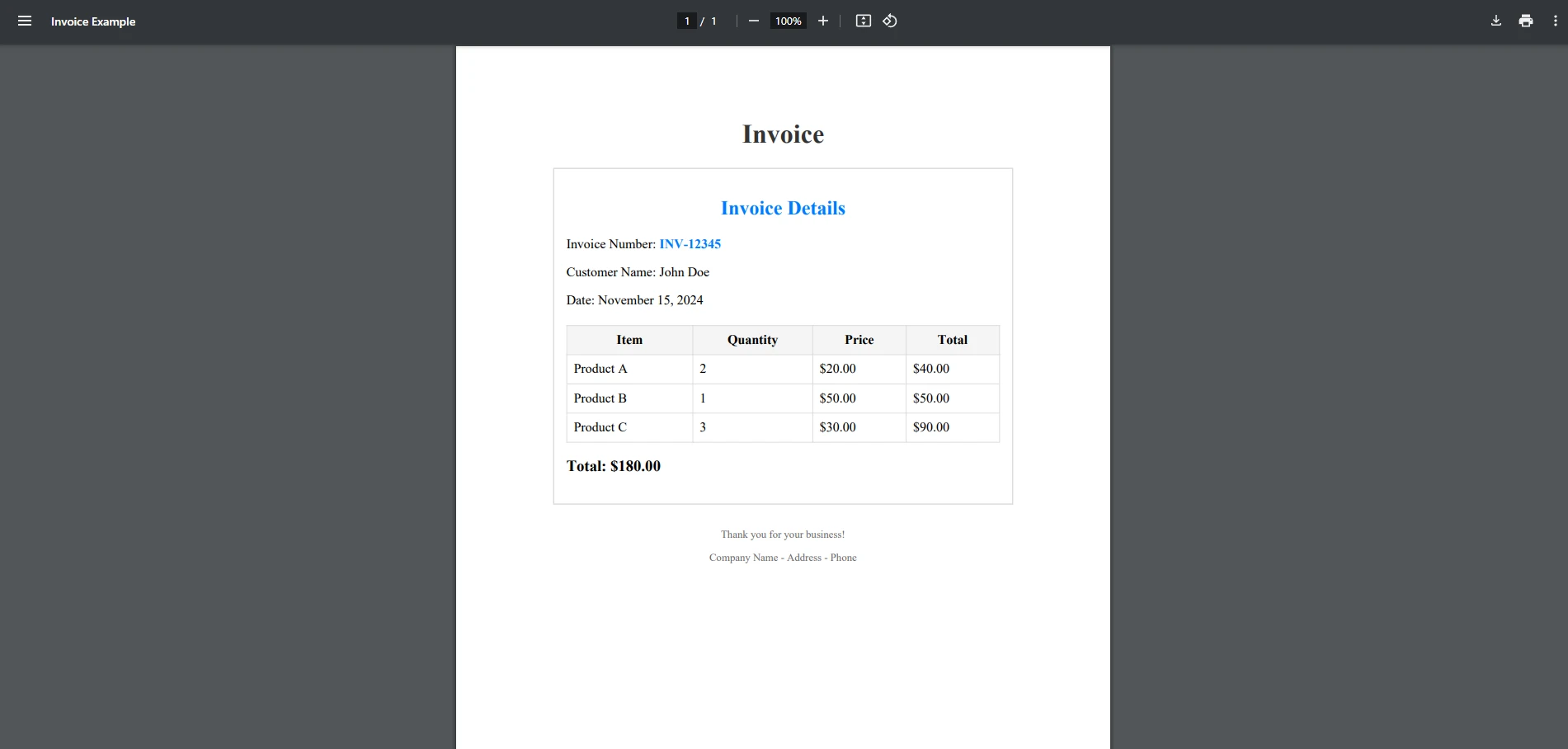
iText7 HTML to PDF output
For this example, we loaded in the HTML file, and specified the file location to save the rendered PDF to. Then, using the ConvertToPdf method, we can easily convert the HTML file to a PDF document.
Now, it's time to compare how iText7 measures up against IronPDF when it comes to converting URLs to PDF. For this, we will use the exact same URL as before to ensure a fair comparison.
using System;
using System.Net.Http;
using System.IO;
using iText.Html2pdf;
public class Program
{
public static async System.Threading.Tasks.Task Main(string[] args)
{
string url = "https://www.apple.com"; // Replace with your target URL
string outputPdfPath = "output.pdf";
try
{
// Download HTML content from the URL
using (HttpClient client = new HttpClient())
{
string htmlContent = await client.GetStringAsync(url);
// Convert HTML to PDF
using (FileStream pdfStream = new FileStream(outputPdfPath, FileMode.Create))
{
ConverterProperties properties = new ConverterProperties();
HtmlConverter.ConvertToPdf(htmlContent, pdfStream, properties);
}
}
Console.WriteLine("PDF created successfully: " + outputPdfPath);
}
catch (Exception ex)
{
Console.WriteLine("Error: " + ex.Message);
}
}
}using System;
using System.Net.Http;
using System.IO;
using iText.Html2pdf;
public class Program
{
public static async System.Threading.Tasks.Task Main(string[] args)
{
string url = "https://www.apple.com"; // Replace with your target URL
string outputPdfPath = "output.pdf";
try
{
// Download HTML content from the URL
using (HttpClient client = new HttpClient())
{
string htmlContent = await client.GetStringAsync(url);
// Convert HTML to PDF
using (FileStream pdfStream = new FileStream(outputPdfPath, FileMode.Create))
{
ConverterProperties properties = new ConverterProperties();
HtmlConverter.ConvertToPdf(htmlContent, pdfStream, properties);
}
}
Console.WriteLine("PDF created successfully: " + outputPdfPath);
}
catch (Exception ex)
{
Console.WriteLine("Error: " + ex.Message);
}
}
}Imports System
Imports System.Net.Http
Imports System.IO
Imports iText.Html2pdf
Public Class Program
Public Shared Async Function Main(ByVal args() As String) As System.Threading.Tasks.Task
Dim url As String = "https://www.apple.com" ' Replace with your target URL
Dim outputPdfPath As String = "output.pdf"
Try
' Download HTML content from the URL
Using client As New HttpClient()
Dim htmlContent As String = Await client.GetStringAsync(url)
' Convert HTML to PDF
Using pdfStream As New FileStream(outputPdfPath, FileMode.Create)
Dim properties As New ConverterProperties()
HtmlConverter.ConvertToPdf(htmlContent, pdfStream, properties)
End Using
End Using
Console.WriteLine("PDF created successfully: " & outputPdfPath)
Catch ex As Exception
Console.WriteLine("Error: " & ex.Message)
End Try
End Function
End ClassOutput PDF
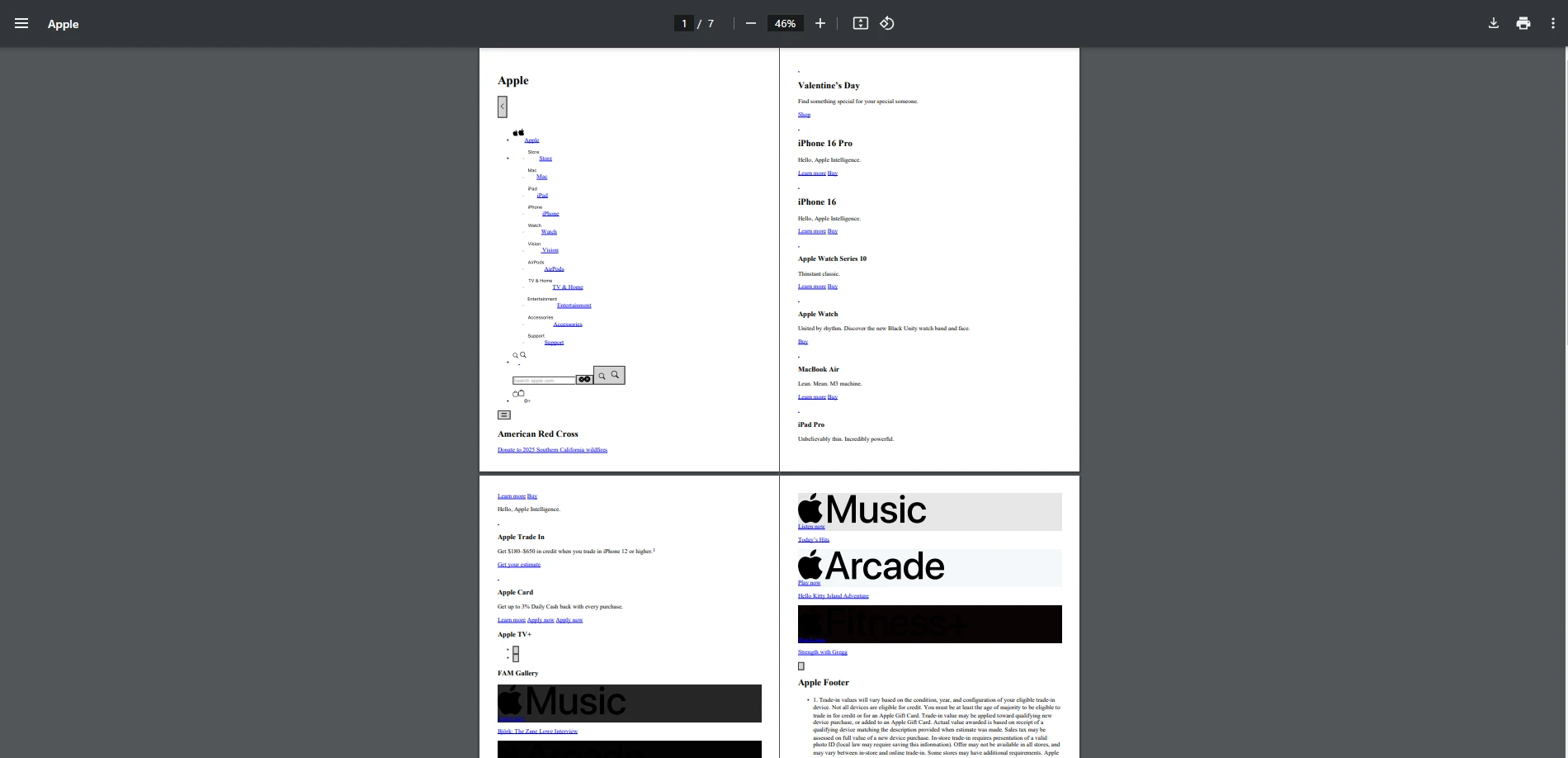
iText7 URL to PDF output
As seen here, iText7’s approach to URL to PDF conversion is more manual and complex. First, we need to download the HTML content from the URL, before following similar steps as seen in the HTML to PDF example to render our URL content into a PDF document and save it. As you can see in the output image, iText7 wasn’t able to maintain much of the original styling and layout, unlike IronPDF.
using System.Security.Cryptography.X509Certificates;
using iText.Kernel.Pdf;
using iText.Signatures;
using iText.Bouncycastle.Crypto;
using iText.Commons.Bouncycastle.Cert;
using iText.Commons.Bouncycastle.Crypto;
using Org.BouncyCastle.Pkcs;
using Org.BouncyCastle.Crypto;
using iText.Bouncycastle.X509;
using iText.Kernel.Crypto;
public partial class Program
{
static void Main(string[] args)
{
string inputPdf = "input.pdf"; // PDF to be signed
string outputPdf = "signed_output.pdf"; // Signed PDF output
string pfxFile = "IronSoftware.pfx"; // Path to your PFX certificate
string password = "Passw0rd"; // Password for PFX file
try
{
// Load your certificate
Pkcs12Store ks = new Pkcs12StoreBuilder().Build();
using (FileStream fs = new FileStream(pfxFile, FileMode.Open, FileAccess.Read))
{
ks.Load(fs, password.ToCharArray());
}
string? alias = null;
foreach (string al in ks.Aliases)
{
if (ks.IsKeyEntry(al))
{
alias = al;
break;
}
}
if (alias == null)
{
throw new Exception("Alias not found in the PFX file.");
}
ICipherParameters pk = ks.GetKey(alias).Key;
X509CertificateEntry[] chain = ks.GetCertificateChain(alias);
X509Certificate2 cert = new X509Certificate2(chain[0].Certificate.GetEncoded());
// Convert BouncyCastle certificate to iText certificate
var itextCertChain = new IX509Certificate[chain.Length];
for (int i = 0; i < chain.Length; i++)
{
itextCertChain[i] = new X509CertificateBC(chain[i].Certificate);
}
// Create output PDF with signed content
using (PdfReader reader = new PdfReader(inputPdf))
using (FileStream os = new FileStream(outputPdf, FileMode.Create, FileAccess.Write))
{
PdfSigner signer = new PdfSigner(reader, os, new StampingProperties().UseAppendMode());
// Set up the external signature (private key + digest algorithm)
IPrivateKey iTextPrivateKey = new PrivateKeyBC(pk);
IExternalSignature pks = new PrivateKeySignature(iTextPrivateKey, DigestAlgorithms.SHA256);
IExternalDigest digest = new BouncyCastleDigest();
// Perform the signing (detached signature)
signer.SignDetached(digest, pks, itextCertChain, null, null, null, 0, PdfSigner.CryptoStandard.CMS);
}
Console.WriteLine($"PDF digitally signed successfully: {outputPdf}");
}
catch (Exception ex)
{
Console.WriteLine($"Error signing PDF: {ex.Message}");
}
}
}using System.Security.Cryptography.X509Certificates;
using iText.Kernel.Pdf;
using iText.Signatures;
using iText.Bouncycastle.Crypto;
using iText.Commons.Bouncycastle.Cert;
using iText.Commons.Bouncycastle.Crypto;
using Org.BouncyCastle.Pkcs;
using Org.BouncyCastle.Crypto;
using iText.Bouncycastle.X509;
using iText.Kernel.Crypto;
public partial class Program
{
static void Main(string[] args)
{
string inputPdf = "input.pdf"; // PDF to be signed
string outputPdf = "signed_output.pdf"; // Signed PDF output
string pfxFile = "IronSoftware.pfx"; // Path to your PFX certificate
string password = "Passw0rd"; // Password for PFX file
try
{
// Load your certificate
Pkcs12Store ks = new Pkcs12StoreBuilder().Build();
using (FileStream fs = new FileStream(pfxFile, FileMode.Open, FileAccess.Read))
{
ks.Load(fs, password.ToCharArray());
}
string? alias = null;
foreach (string al in ks.Aliases)
{
if (ks.IsKeyEntry(al))
{
alias = al;
break;
}
}
if (alias == null)
{
throw new Exception("Alias not found in the PFX file.");
}
ICipherParameters pk = ks.GetKey(alias).Key;
X509CertificateEntry[] chain = ks.GetCertificateChain(alias);
X509Certificate2 cert = new X509Certificate2(chain[0].Certificate.GetEncoded());
// Convert BouncyCastle certificate to iText certificate
var itextCertChain = new IX509Certificate[chain.Length];
for (int i = 0; i < chain.Length; i++)
{
itextCertChain[i] = new X509CertificateBC(chain[i].Certificate);
}
// Create output PDF with signed content
using (PdfReader reader = new PdfReader(inputPdf))
using (FileStream os = new FileStream(outputPdf, FileMode.Create, FileAccess.Write))
{
PdfSigner signer = new PdfSigner(reader, os, new StampingProperties().UseAppendMode());
// Set up the external signature (private key + digest algorithm)
IPrivateKey iTextPrivateKey = new PrivateKeyBC(pk);
IExternalSignature pks = new PrivateKeySignature(iTextPrivateKey, DigestAlgorithms.SHA256);
IExternalDigest digest = new BouncyCastleDigest();
// Perform the signing (detached signature)
signer.SignDetached(digest, pks, itextCertChain, null, null, null, 0, PdfSigner.CryptoStandard.CMS);
}
Console.WriteLine($"PDF digitally signed successfully: {outputPdf}");
}
catch (Exception ex)
{
Console.WriteLine($"Error signing PDF: {ex.Message}");
}
}
}Imports System.Security.Cryptography.X509Certificates
Imports iText.Kernel.Pdf
Imports iText.Signatures
Imports iText.Bouncycastle.Crypto
Imports iText.Commons.Bouncycastle.Cert
Imports iText.Commons.Bouncycastle.Crypto
Imports Org.BouncyCastle.Pkcs
Imports Org.BouncyCastle.Crypto
Imports iText.Bouncycastle.X509
Imports iText.Kernel.Crypto
Partial Public Class Program
Shared Sub Main(ByVal args() As String)
Dim inputPdf As String = "input.pdf" ' PDF to be signed
Dim outputPdf As String = "signed_output.pdf" ' Signed PDF output
Dim pfxFile As String = "IronSoftware.pfx" ' Path to your PFX certificate
Dim password As String = "Passw0rd" ' Password for PFX file
Try
' Load your certificate
Dim ks As Pkcs12Store = (New Pkcs12StoreBuilder()).Build()
Using fs As New FileStream(pfxFile, FileMode.Open, FileAccess.Read)
ks.Load(fs, password.ToCharArray())
End Using
'INSTANT VB WARNING: Nullable reference types have no equivalent in VB:
'ORIGINAL LINE: string? alias = null;
Dim [alias] As String = Nothing
For Each al As String In ks.Aliases
If ks.IsKeyEntry(al) Then
[alias] = al
Exit For
End If
Next al
If [alias] Is Nothing Then
Throw New Exception("Alias not found in the PFX file.")
End If
Dim pk As ICipherParameters = ks.GetKey([alias]).Key
Dim chain() As X509CertificateEntry = ks.GetCertificateChain([alias])
Dim cert As New X509Certificate2(chain(0).Certificate.GetEncoded())
' Convert BouncyCastle certificate to iText certificate
Dim itextCertChain = New IX509Certificate(chain.Length - 1){}
For i As Integer = 0 To chain.Length - 1
itextCertChain(i) = New X509CertificateBC(chain(i).Certificate)
Next i
' Create output PDF with signed content
Using reader As New PdfReader(inputPdf)
Using os As New FileStream(outputPdf, FileMode.Create, FileAccess.Write)
Dim signer As New PdfSigner(reader, os, (New StampingProperties()).UseAppendMode())
' Set up the external signature (private key + digest algorithm)
Dim iTextPrivateKey As IPrivateKey = New PrivateKeyBC(pk)
Dim pks As IExternalSignature = New PrivateKeySignature(iTextPrivateKey, DigestAlgorithms.SHA256)
Dim digest As IExternalDigest = New BouncyCastleDigest()
' Perform the signing (detached signature)
signer.SignDetached(digest, pks, itextCertChain, Nothing, Nothing, Nothing, 0, PdfSigner.CryptoStandard.CMS)
End Using
End Using
Console.WriteLine($"PDF digitally signed successfully: {outputPdf}")
Catch ex As Exception
Console.WriteLine($"Error signing PDF: {ex.Message}")
End Try
End Sub
End ClassOutput PDF
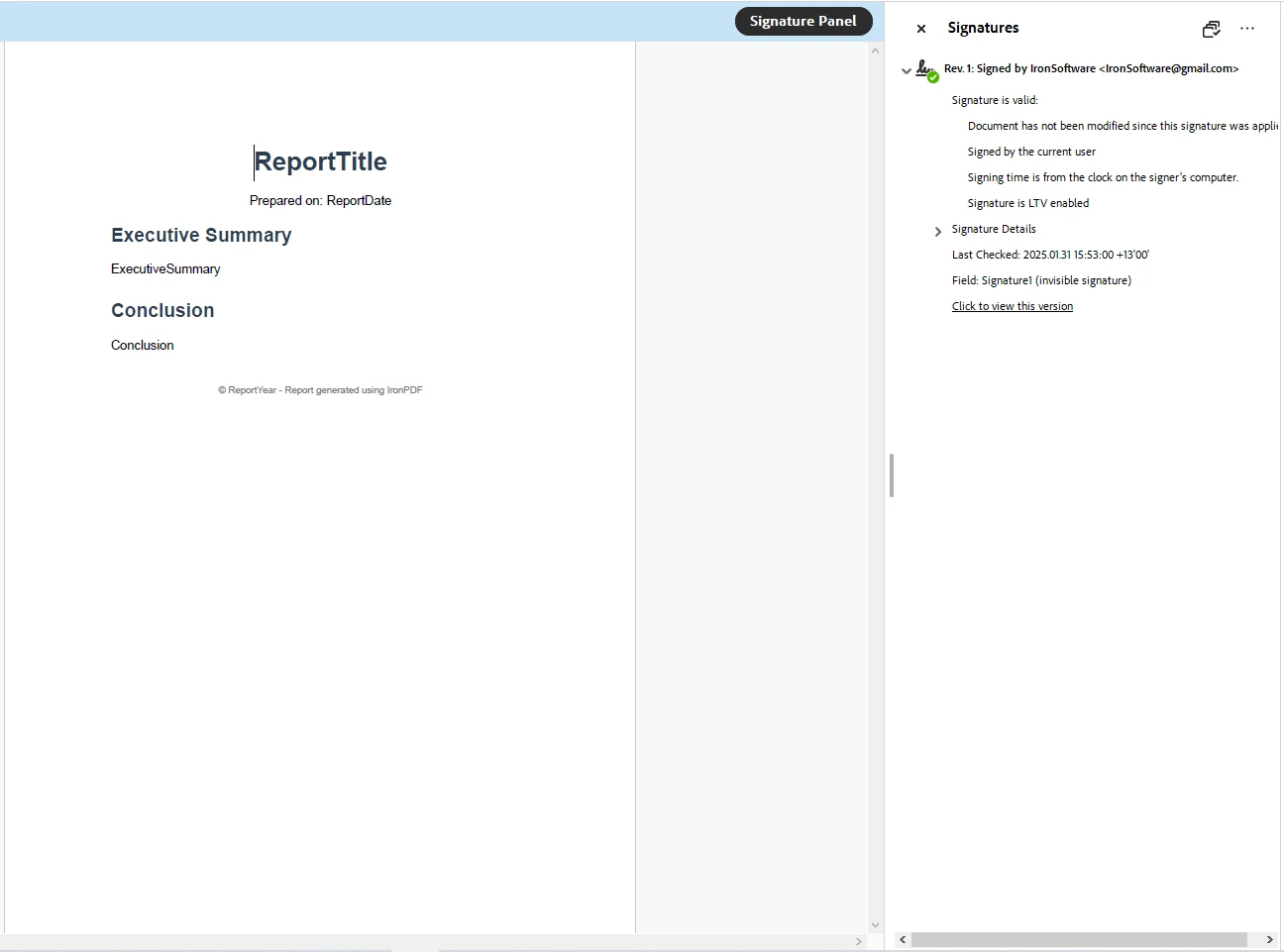
iText7 Digital Signature Output
As you can see, while iText7 is capable of digitally signing PDF documents, the process tends to be a lot more complex than with IronPDF. This code loads a PFX certificate and uses it to digitally sign a PDF. It extracts the private key and certificate, sets up the signer, and adds a detached signature to the PDF, then saves the signed document.
IronPDF is renowned for its ease of use and optimization for high performance, offering a more straightforward API that simplifies common tasks such as HTML to PDF conversion. It provides high-level methods that abstract complex PDF processing tasks, allowing developers to generate, edit, and manipulate PDFs with minimal code. For multi-threaded or large-scale document processing, IronPDF supports parallel execution.
iText 7, on the other hand, offers a more detailed and granular level of control, which can be advantageous for developers who require extensive customization. It provides a robust API for working with low-level PDF operations.However, due to its complexity, iText 7 often requires more code to achieve similar results compared to IronPDF.
When selecting a PDF library for a .NET project, licensing and cost considerations are critical. Both IronPDF and iText 7 follow different licensing models, and choosing the right one depends on your project's requirements, budget, and compliance needs.
IronPDF follows a commercial licensing model, meaning that while it offers a free trial for commercial licensing, and is free for development and evaluation, a paid license is required for full production use.The pricing is transparent and depends on factors such as usage scale, number of developers, and project type.
🔹 IronPDF Licensing:
📌 Bottom Line: IronPDF includes all major features in a single license, making it a cost-effective choice for teams and businesses.
iText7 operates under a dual licensing model, which includes:
For companies looking to integrate iText 7 into proprietary software, a commercial license is mandatory. The cost can be significant, especially for enterprise-level solutions, as it is priced on a per-developer scale, but it provides access to professional support and ensures legal compliance.
🔹 Why iText 7 Can Be More Expensive:
📌 Bottom Line: If your team requires multiple developers and key features like HTML-to-PDF and OCR, iText 7 can be significantly more expensive than IronPDF, which provides these features without extra costs.
Small vs. Enterprise Projects
For small to medium-sized projects that require quick implementation of PDF functionalities with minimal configuration, IronPDF is a compelling choice due to its user-friendly API and comprehensive feature set. Enterprise-level projects that demand extensive customization and adherence to specific PDF standards may benefit from the advanced capabilities of iText7, however, IronPDF also proves a strong candidate for this level of work due to its high performance, licensing options, and usability.
Academic and Commercial Use
In academic settings or open-source projects, iText 7's AGPL license allows for free usage, provided the project's license is compatible. For commercial applications, both IronPDF and iText 7 require the purchase of a commercial license. It's advisable to review the licensing terms of each library to ensure compliance with your project's objectives.
Choosing the right PDF library for your .NET project is a crucial decision that depends on factors such as ease of use, feature set, and licensing needs. Both IronPDF and iText 7 offer powerful PDF capabilities, but they cater to different requirements. Beyond these two libraries, competitors such as Aspose, Syncfusion, and PDFSharp all offer competitive .NET PDF libraries. However, IronPDF consistently leads in the PDF industry with its easy-to-use API, comprehensive set of features, and cost efficiency.
Below, we have summarized a compelling argument for why IronPDF is a great choice for all your .NET PDF library needs.
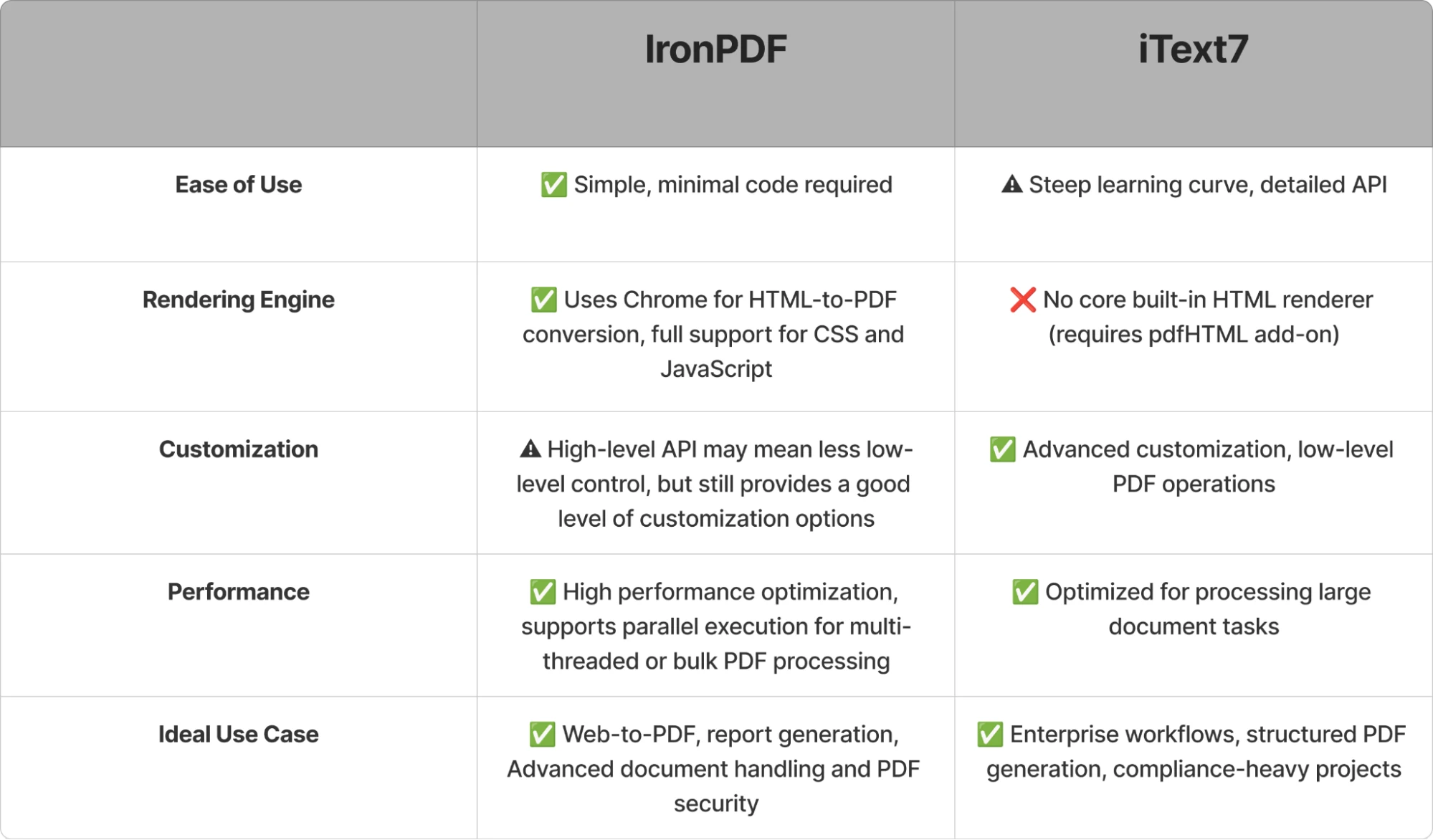
IronPDF vs iText7 comparison Summary
If your project requires quick PDF generation, especially from web content, and you're looking for an easy-to-use solution, IronPDF is likely the better choice. However, if your application demands advanced PDF manipulation or strict compliance with PDF standards and you need the flexibility to customize extensively, iText7 might be the better fit. Consider your project’s specific requirements and licensing constraints to determine the best library for your needs.
🎯 Try IronPDF Today: Download the free trial to begin exploring IronPDF’s powerful features for yourself!
Start using IronPDF in your project today with a free trial.