Test in production without watermarks.
Works wherever you need it to.
Get 30 days of fully functional product.
Have it up and running in minutes.
Full access to our support engineering team during your product trial
The Portable Document Format (PDF) is the most widely used format for storing text, links, buttons, pictures and other data in a single file. Without a PDF API for C#, manipulating PDFs in the C# programming language is nearly difficult. In this post, we'll look at how to interact with and alter PDFs using two distinct APIs, as well as evaluate their performance, features, and licensing. This post will go over the following PDF libraries:
IronPDF is a robust HTML-to-PDF conversion API. IronPDF is an excellent option for converting HTML sites in .NET and .NET CORE development. It not only converts HTML but also performs a number of other tasks. IronPDF enables developers to generate, modify and retrieve PDF files from .NET Core and framework. Developers may quickly generate or modify PDFs from HTML sites by using the IronPDF module.
Using IronPDF, PDF is simple to edit, stamp, and add headers and footers to. It also makes reading PDF text and extracting images a breeze. To convert HTML pages to PDF files, IronPDF employs a .NET Chromium engine.
This feature includes PDF creations from different formats such as HTML, HTML Strings, MVC views, Web Forms, and URLs.
This allows users to generate images from PDFs and vice-versa. It includes image extraction, support for different image extensions, and PDF printing.
IronPDF also provides the features for the 128-bit-encryption of PDFs, locking PDFs with passwords, and digitally signing PDFs.
This feature of IronPDF provides all types of PDF formatting such as adding watermarks, adding pages, removing pages, backgrounds, foregrounds, and much more. In short, IronPDF provides all the capabilities you need for manipulating PDFs.
In many cases, you can extract embedded text from PDFs directly. If that doesn't work, your text is probably embedded in an image. Use the IronOCR library to scan for visual text.
Headers and footers can be added when a PDF is created or to existing PDFs. The Print Options property allows you to craft a header and footer for each page. Access these options on the Chrome PDF Renderer object.
IronPDF supports almost all operating systems and frameworks compatible with C#, including the following:
Innovasys is a subsidiary company of Orbis Technologies Inc., a global pioneer in offering clients revolutionary content management software, solutions, and services.
It is an industry leader in assistance authoring software. Founded in 1997, the company is dedicated to developing solutions that enable developers and technical writers globally to generate professional quality documentation, assistance systems, and processes with minimal effort.
The revolutionary 'Full page edit' feature allows you to modify material immediately within a preview of the generated page.
The Editions and Versions capability enables you to publish numerous variants of your Browser Help output and allows to choose between the various editions and/or variations you have published.
Import existing material from HTML documents, or if the content must be controlled outside of the document, you may link directly to a web URL to keep content in the produced documentation in sync every time you import.
Add more material with ease. Change the appearance of the Table of Contents. Provide output property values such as Watermark and Feedback Link.
Publish content to Azure, IIS Web Sites, FTP, or network locations automatically; gradual publishing simply uploads files that have changed since the last time they were published.
Visual Studio comment generator for C#, Visual Basic .NET, and C++/CLI allows developers to write extra material immediately within the view of the automatically created page.
Open the Visual Studio software and go to the File menu. Select "New Project" and then select console application. In this article, we are going to use a console application to generate PDF documents.
Enter the name and select the path in the appropriate text box. Then, click the Create button. Select the required .NET framework, as in the screenshot below:
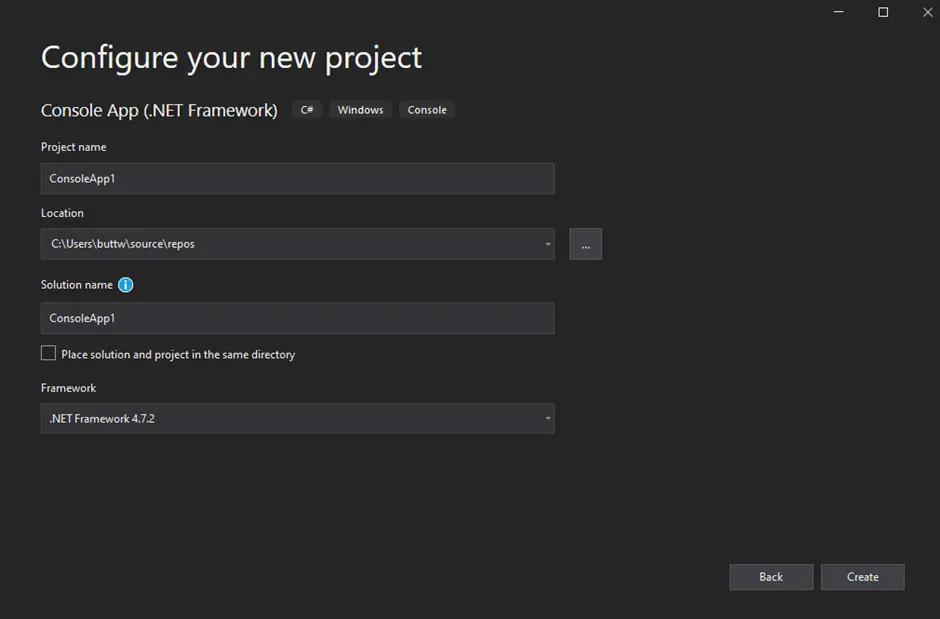
Create New Project
The Visual Studio will now generate the structure for the selected application, and if you have selected the console, Windows, or web application, it will open the Program.cs file where you can enter the code and build/run the application.
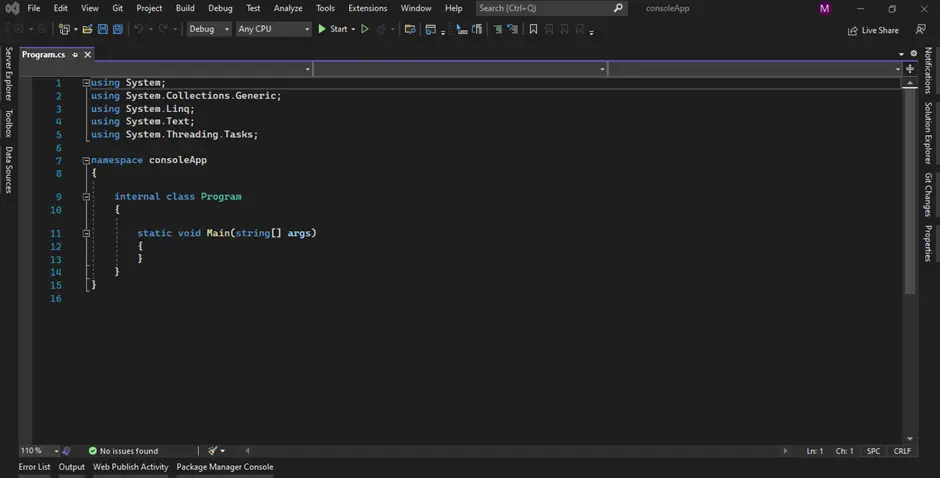
Program.cs
Now we can add the library and test the program.
The IronPDF library can be downloaded and installed in four different ways. These are:
The Visual Studio software provides the NuGet Package Manager option to install the package directly to the solution. The below screenshot shows how to open the NuGet Package Manager.
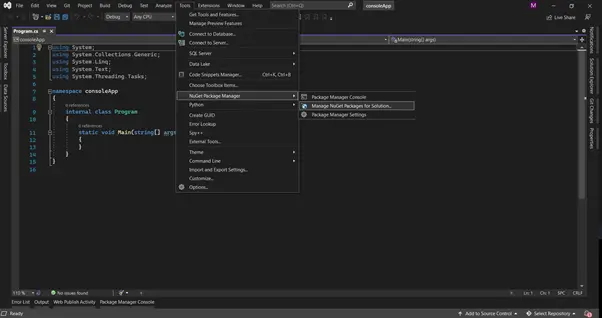
NuGet Package Manager
It provides a search box to show the list of available package libraries from the NuGet website. In the package manager, we need to search for the keyword "IronPDF", as in the below screenshot:
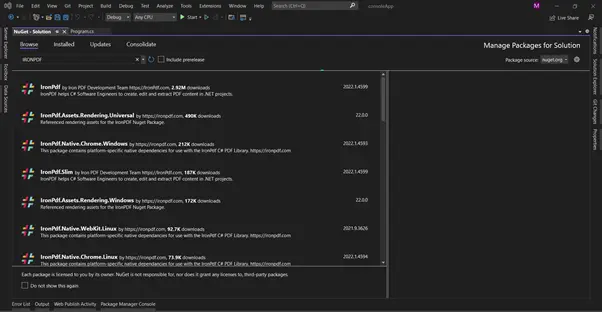
Installing IronPDF
In the above image, we can see the list of related packages from the search. We need to select the IronPDF option and install the package to our solution.
Install-Package IronPdf
Now the package will download/install and is ready to use.
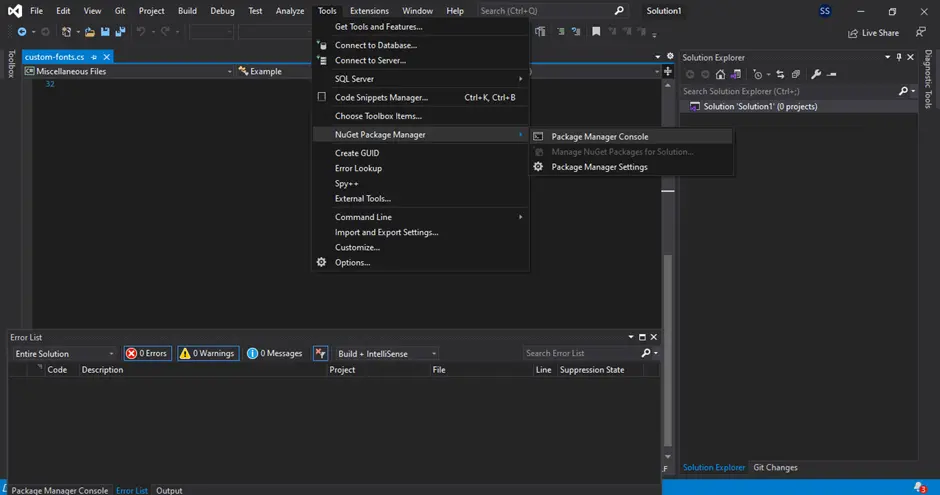
Package Manager Console
The third way is to download the NuGet package directly from the IronPDF listing on NuGet.
Download the latest version of IronPDF directly from the official IronPDF website. After the download, follow the steps below to add the package.
Innovasys provides two main products for documentation handling. Both come with their own interfaces and also exist in a single combined interface. They can be easily installed from their own website as well as from Software.informer.com. Below is the Innovasys Download to download.
After you click Download, the ZIP file should appear in the downloads folder. After that just extract and run the EXE file to open the application.
The products are
To download these from the company's website just go on their website and download from the downloads section.
This is a one-of-a-kind complete Visual Editor for your VB .NET, C#, F#, JavaScript, and C++/CLI source code comments. The Visual Comment Editor, which is integrated directly with Visual Studio, allows you to make and update comments right inside an accessible preview of the generated documentation. The Visual Editor comments are added back to your code base in standard XML form.
It helps in generating automated documentation for your source code using the comments listed in them and produces a simple view of the code automatically.
Below image contains what it does.
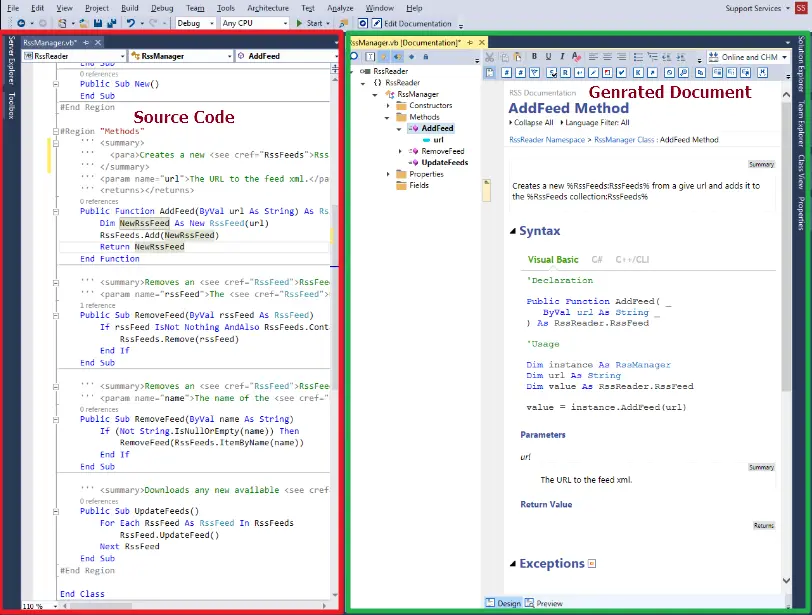
Document! X
HelpStudio is the quickest and easiest method to design, publish, and integrate procedures and help systems with your desktop, online, or mobile applications and subsystems.
Generate output in the Microsoft Help Viewer, HTML Help or Help 2.x that is automatically responsive for tablet and mobile, cross-platform Browser Help, or printable PDF. With built-in localization capabilities, you may take your assistance system to a worldwide audience if necessary.
This tool is used to generate the Help documentation of software for users to use if they face any problems. It is also capable of creating multiple output help documents for a single solution.
Below image shows what HelpStudio generated help output file looks like.

HelpStudio
To generate a PDF booklet, first open "Document! X & HelpStudio".
A new starting window will appear. In this new window, click New Booklet.

PDF Booklet
After clicking on the New Booklet, a new window will appear.
In this new window, enter the name of the new booklet and select the file you want to add to the booklet.
It also contains a lot of different settings scattered in different tabs that contain different variables to control the PDF booklet.
Once you are satisfied with the settings, click Build the Booklet at the end of the booklet window.
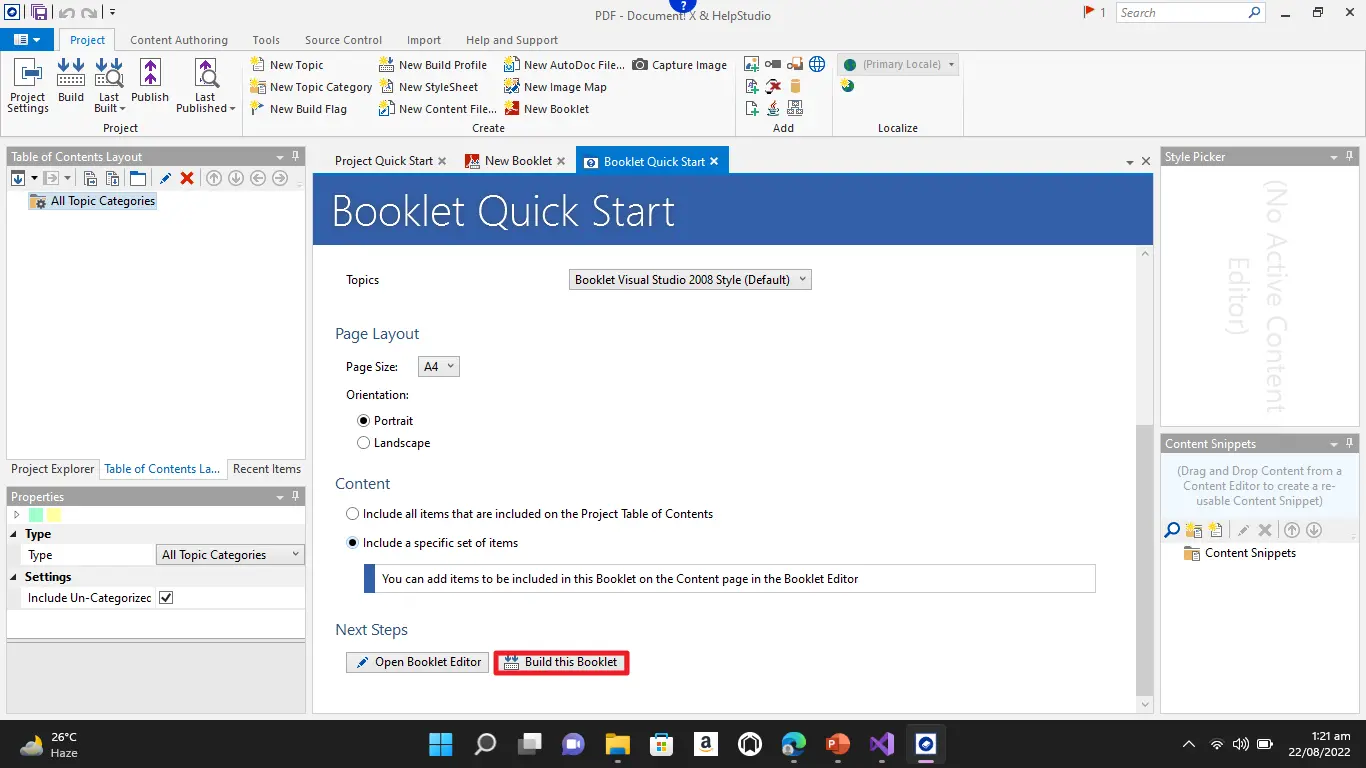
Building Booklet
It will take some time to generate the PDF booklet. After the wait, the new window will appear containing the link of the newly generated PDF file.
IronPDF offers a complete tool-set to maintain and manipulate documents using C# .NET programming language. IronPDF provides many methods for documentation but in this article, we will discuss only a few of them.
Using only these three lines of code, you can generate a PDF in C# using a URL, just as in the previous example. The code below shows how to generate PDF files from a URL.
using IronPdf;
var Renderer = new IronPdf.ChromePdfRenderer();
// Generate a PDF from a URL or local file path
var pdf = Renderer.RenderUrlAsPdf("https://www.amazon.com/?tag=hp2-brobookmark-us-20");
// Export to a file or Stream
pdf.SaveAs("url.pdf");using IronPdf;
var Renderer = new IronPdf.ChromePdfRenderer();
// Generate a PDF from a URL or local file path
var pdf = Renderer.RenderUrlAsPdf("https://www.amazon.com/?tag=hp2-brobookmark-us-20");
// Export to a file or Stream
pdf.SaveAs("url.pdf");Imports IronPdf
Private Renderer = New IronPdf.ChromePdfRenderer()
' Generate a PDF from a URL or local file path
Private pdf = Renderer.RenderUrlAsPdf("https://www.amazon.com/?tag=hp2-brobookmark-us-20")
' Export to a file or Stream
pdf.SaveAs("url.pdf")Here is the output of the above code.

URL to PDF
To know more about URL to PDF using IronPDF, please visit this Converting a URL to PDF Example.
It's quite easy to convert HTML to PDF using the IronPDF C# .NET library.
var pdf = new ChromePdfRenderer();
PdfDocument doc = pdf.RenderHtmlAsPdf("<h1>This is a heading</h1>");
mypdf.SaveAs("FirstPDFDocument.pdf");var pdf = new ChromePdfRenderer();
PdfDocument doc = pdf.RenderHtmlAsPdf("<h1>This is a heading</h1>");
mypdf.SaveAs("FirstPDFDocument.pdf");Dim pdf = New ChromePdfRenderer()
Dim doc As PdfDocument = pdf.RenderHtmlAsPdf("<h1>This is a heading</h1>")
mypdf.SaveAs("FirstPDFDocument.pdf")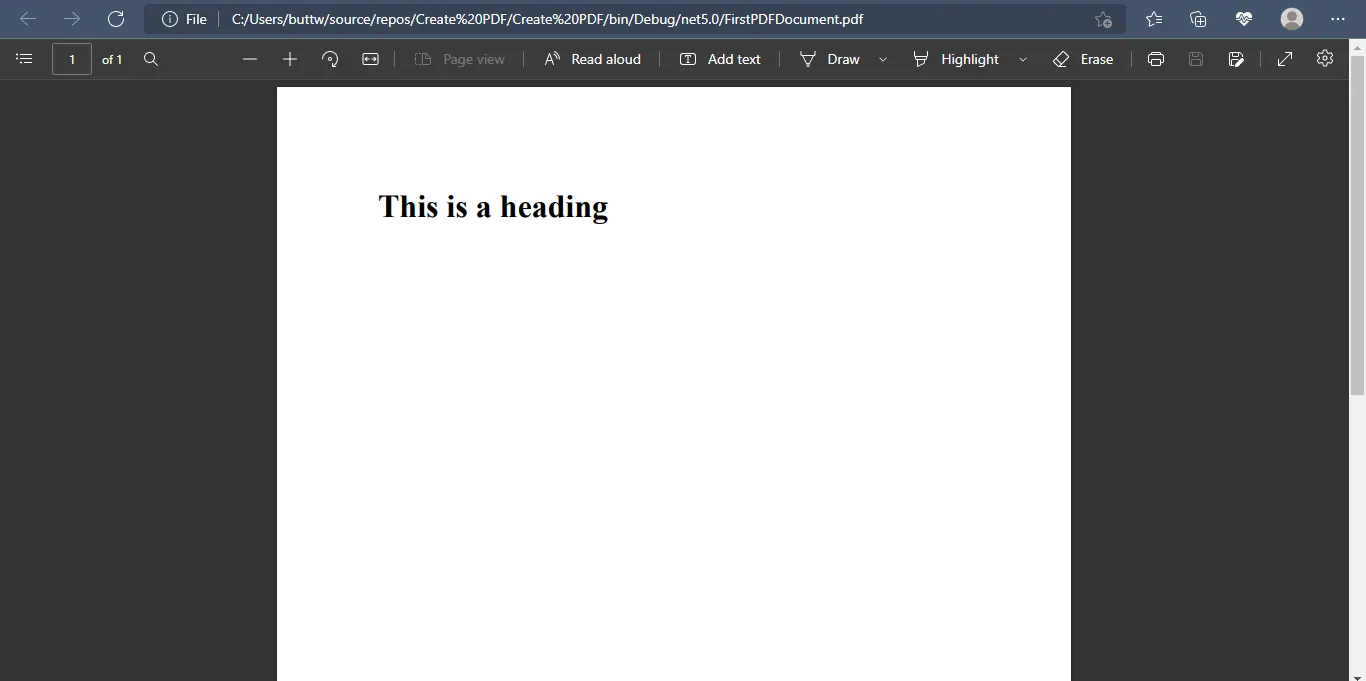
HTML to PDF
For more information on how HTML to PDF is done using IronPDF, please follow the HTML to PDF Tutorial.
IronPDF includes ways for 'watermarking' PDF files using HTML. Watermarks may be adjusted to appear above or below existing content and include opacity, rotation, and hyperlinks.
using IronPdf;
var Renderer = new IronPdf.ChromePdfRenderer();
var Pdf = Renderer.RenderUrlAsPdf("https://www.nuget.org/packages/IronPdf");
Pdf.WatermarkAllPages("<h2 style='color:red'>SAMPLE</h2>", IronPdf.Editing.WaterMarkLocation.MiddleCenter, 50, -45, "https://www.nuget.org/packages/IronPdf");
Pdf.SaveAs(@"C:\Path\To\Watermarked.pdf");using IronPdf;
var Renderer = new IronPdf.ChromePdfRenderer();
var Pdf = Renderer.RenderUrlAsPdf("https://www.nuget.org/packages/IronPdf");
Pdf.WatermarkAllPages("<h2 style='color:red'>SAMPLE</h2>", IronPdf.Editing.WaterMarkLocation.MiddleCenter, 50, -45, "https://www.nuget.org/packages/IronPdf");
Pdf.SaveAs(@"C:\Path\To\Watermarked.pdf");Imports IronPdf
Private Renderer = New IronPdf.ChromePdfRenderer()
Private Pdf = Renderer.RenderUrlAsPdf("https://www.nuget.org/packages/IronPdf")
Pdf.WatermarkAllPages("<h2 style='color:red'>SAMPLE</h2>", IronPdf.Editing.WaterMarkLocation.MiddleCenter, 50, -45, "https://www.nuget.org/packages/IronPdf")
Pdf.SaveAs("C:\Path\To\Watermarked.pdf")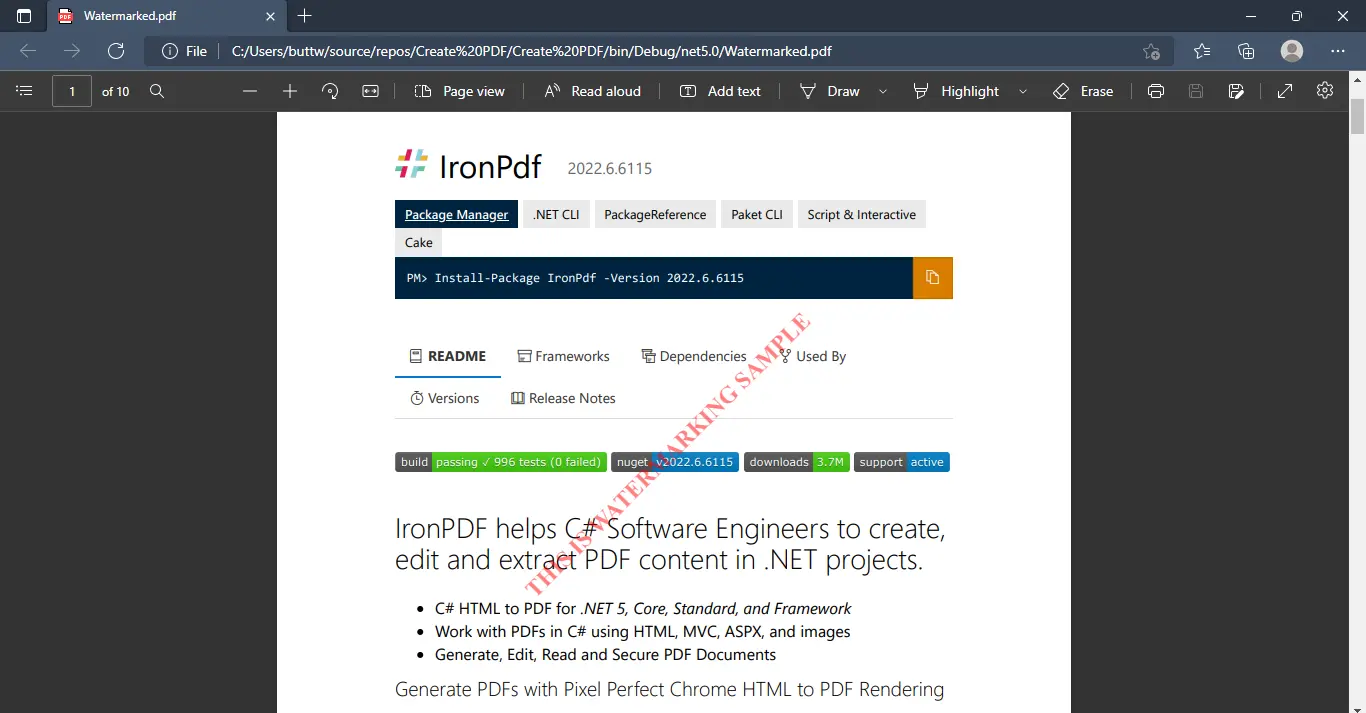
Watermark PDF
The IronPdf.ImageToPdfConverter Class makes it simple to generate PDF documents from one or more image files.
using IronPdf;
using System.IO;
using System.Linq;
// Fetch one or more images as IEnumerable. This example selects all JPEG images in a specific 'assets' folder.
var ImageFiles = System.IO.Directory.EnumerateFiles("assets").Where(f => f.EndsWith(".jpg") || f.EndsWith(".jpeg"));
// Converts the images to a PDF and save it.
ImageToPdfConverter.ImageToPdf(ImageFiles).SaveAs("composite.pdf");using IronPdf;
using System.IO;
using System.Linq;
// Fetch one or more images as IEnumerable. This example selects all JPEG images in a specific 'assets' folder.
var ImageFiles = System.IO.Directory.EnumerateFiles("assets").Where(f => f.EndsWith(".jpg") || f.EndsWith(".jpeg"));
// Converts the images to a PDF and save it.
ImageToPdfConverter.ImageToPdf(ImageFiles).SaveAs("composite.pdf");Imports IronPdf
Imports System.IO
Imports System.Linq
' Fetch one or more images as IEnumerable. This example selects all JPEG images in a specific 'assets' folder.
Private ImageFiles = System.IO.Directory.EnumerateFiles("assets").Where(Function(f) f.EndsWith(".jpg") OrElse f.EndsWith(".jpeg"))
' Converts the images to a PDF and save it.
ImageToPdfConverter.ImageToPdf(ImageFiles).SaveAs("composite.pdf")IronPDF offers a free developer license library. IronPDF also has a unique pricing structure: the lite bundle starts at $749 with no hidden fees. SaaS and OEM items can also be redistributed. All licenses include a 30-day money-back guarantee, a year's worth of software support and updates, development/testing/staging/production eligibility, and perpetual licensing (one-time purchase). IronPDF licenses offer maximum performance for user requirements and easy access. Visit this IronPDF Licensing and Pricing Information to learn more about IronPDF's pricing and license options.
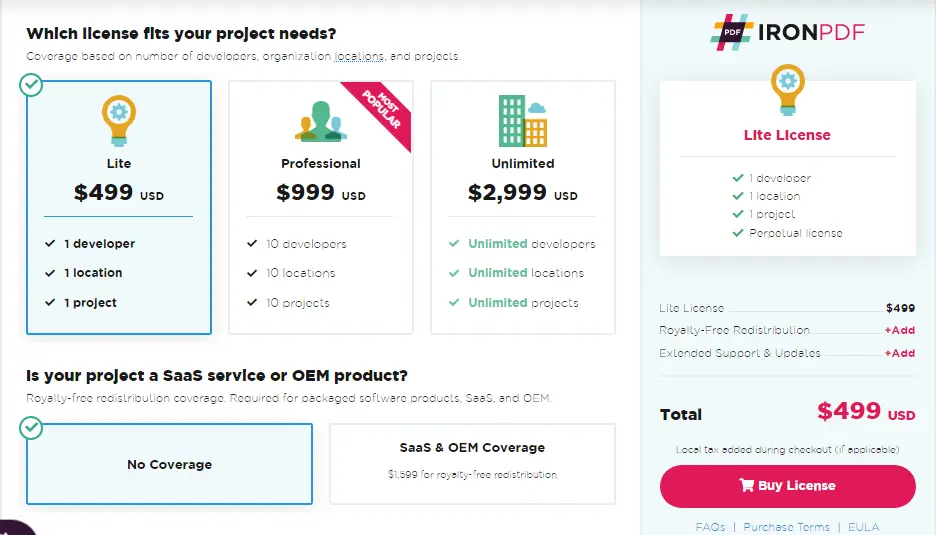
IronPDF License
Innovasys offers three different licenses to its customers for the services they manage to provide.
Their prices start from $711 per year for both but for the bundle they charge $1233.
For more information on pricing, please visit the following Innovasys Pricing Page.
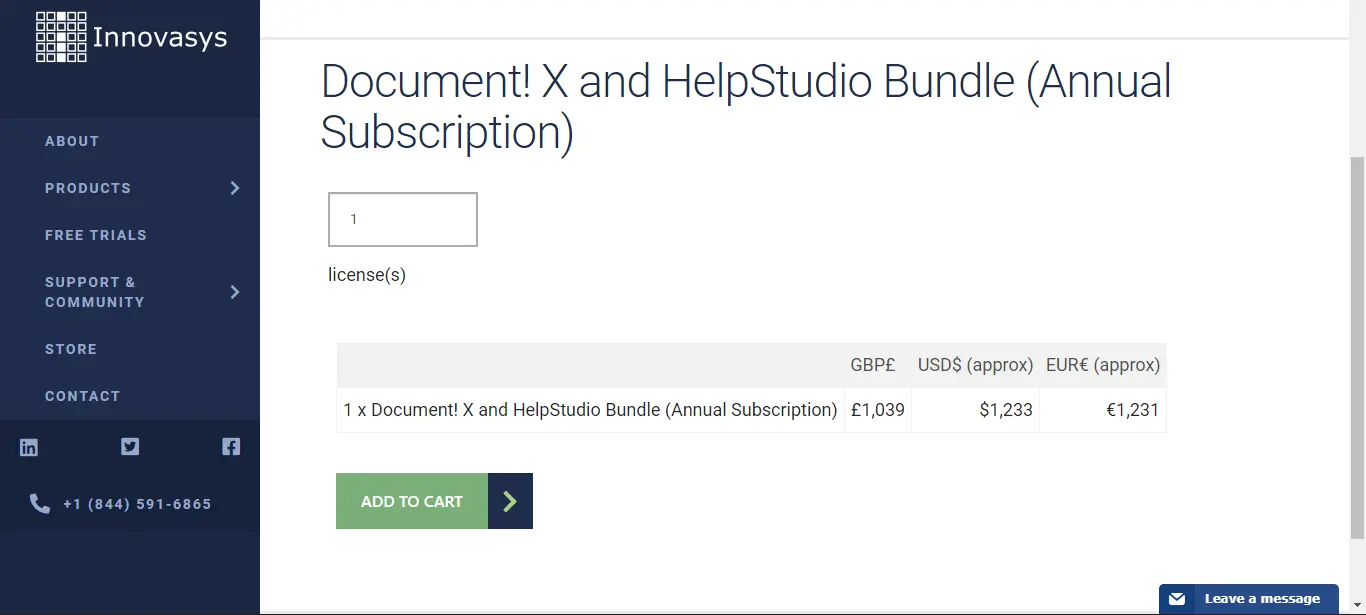
Innovasys License
IronPDF is a free tool for independent developers that offers a number of capabilities as well as the ability to change and convert PDF files to other formats. IronPDF offers the greatest PDF editing and formatting available. When you convert HTML to PDF, you get a vector file that is appropriate for high-quality commercial printing. As a result, you will receive a PDF that is clear and of good quality.
Innovasys is one of the few market-leading companies for documentation. They mainly focus on creating automation for documentation and HTML help pages. The company has two products, the first one is Document! X that provides automation using comments on the code and provides you with syntax and the second is HelpStudio used to generate Help documents for software products.
IronPDF licenses are developer-based, thus you should always buy a license depending on the number of developers that will be using the software. It also supports OME and SaaS distribution and provides a closed-source product contact. IronPDF licenses are cost-effective and a one-time purchase and you can use them for a lifetime. Innovasys provides single developer-based licenses with yearly subscriptions and does not support OME and SaaS distribution. It offers yearly licenses.
Both PDF tools strive in what they do but IronPDF provides a simple and easy way to generate PDFs. It is fast and saves its customers from huge loading time and waiting time. IronPDF generates PDF in a blink of an eye. On the other hand, Innovasys has a complex interface and it is hard to use for control and analysis. IronPDF can be easily integrated into the bot and makes all the processes automatic. By briefly comparing both companies, there is only one conclusion, i.e., IronPDF is simple, efficient, and reliable.