Test in production without watermarks.
Works wherever you need it to.
Get 30 days of fully functional product.
Have it up and running in minutes.
Full access to our support engineering team during your product trial
In the Modern Digital World, converting documents from one format to another is a common necessity. One such frequent requirement is converting HTML files to PDF, especially when dealing with generating reports, invoices, or any printable documents from web-based content.
GroupDocs offers a powerful .NET document conversion API designed for seamless transformation of HTML to PDF format within C#, ASP.NET, VB.NET, and .NET Core applications. It ensures precise formatting and layout preservation throughout the conversion process, all while minimizing coding efforts.
On the other hand, IronPDF is a .NET library designed specifically for handling PDF generation and manipulation tasks within C# applications. It simplifies the process of converting HTML content to a PDF file, offering rich customization options and reliable performance. In this article, we will explore both these libraries and compare them.

GroupDocs.Conversion provides an online tool that allows users to convert HTML files to PDF effortlessly. This tool is accessible from any device with an internet connection, making it highly versatile and user-friendly. The converter supports various platforms, including Windows, macOS, Linux, Android, and iOS.
It provides a robust API for HTML to PDF conversion, designed to be simple yet flexible enough to handle various scenarios. Now let's see some of the important features of the GroupDocs.Conversion .NET NuGet Library.
Extensive Format Support
Documents: Convert between formats like PDF, DOCX, PPTX, XLSX, and many more.
Images: Supports formats such as BMP, JPEG, PNG, GIF, and TIFF.
CAD & GIS: Convert CAD files like DWG, DXF, and GIS formats like SHP, and KML.
Audio & Video: Convert audio files (MP3, WAV) and video files (MP4, AVI).
Customizable Conversion Options
Partial Conversion: Convert entire documents or specific page ranges.
Watermarking: Add watermarks to documents during conversion.
Flexible Loading Options
Local and Remote Loading: Load documents from local disks, streams, URLs, or cloud storage services like Amazon S3 and Azure Blob.
Cross-Platform Support
Operating Systems: Compatible with Windows, Linux, and macOS.
Self-Sufficient Library
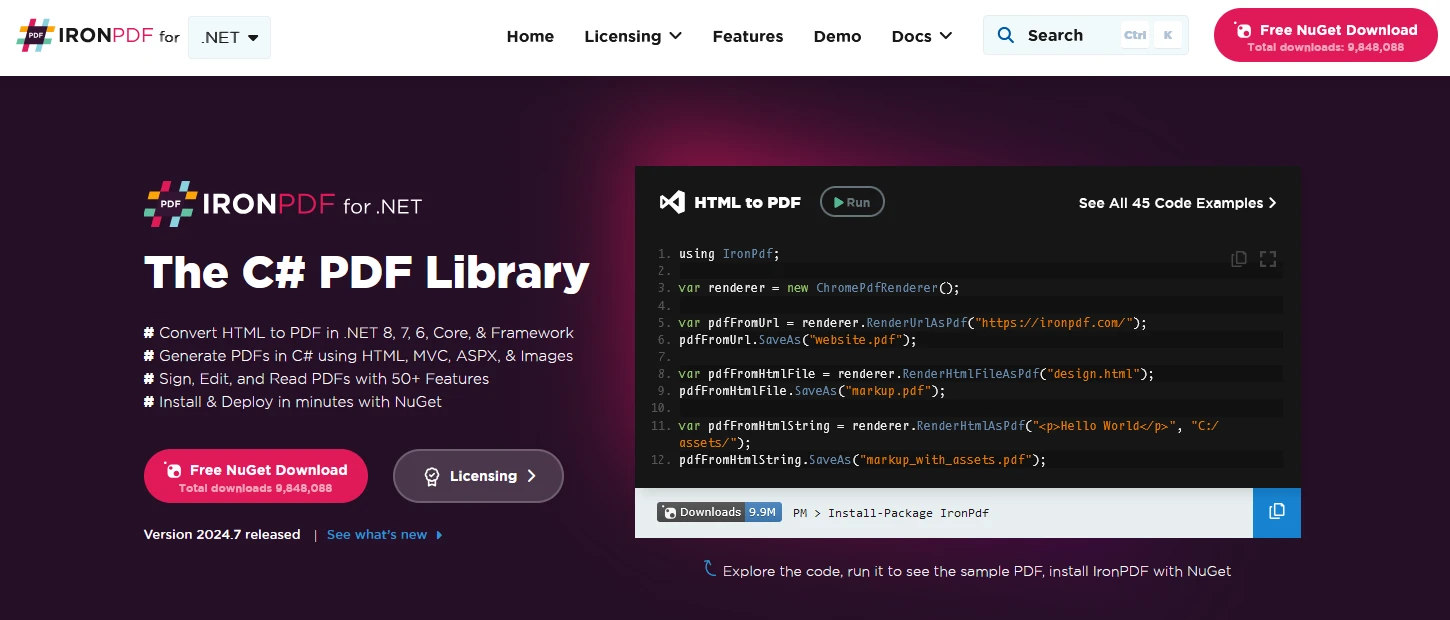
IronPDF is a .NET library designed specifically for handling PDF generation and manipulation tasks within C# applications. It simplifies the process of converting HTML content to PDF format, offering rich customization options and reliable performance. Whether you're developing web applications, desktop software, or backend services, IronPDF provides a comprehensive set of tools to integrate PDF generation seamlessly.
HTML to PDF Conversion
HTML Files: Convert HTML files, including CSS, JavaScript, and images, to PDF.
HTML Strings: Render HTML strings directly into PDF documents.
PDF Generation and Editing
Create PDFs: Generate PDFs from scratch or from existing documents.
Edit PDFs: Add, remove, or modify text, images, and other elements within a PDF.
Advanced Formatting
Headers and Footers: Add headers and footers, including page numbers and dates.
Watermarks: Apply watermarks to your PDF documents.
Security and Compliance
Password Protection: Secure PDFs with passwords and set permissions.
Digital Signatures: Sign PDFs digitally using certificates.
Cross-Platform Support
To start with, let us create a new Project in Visual Studio. For this open Visual Studio and click on create new project. When the below window is shown, then select the type of project as Console App.
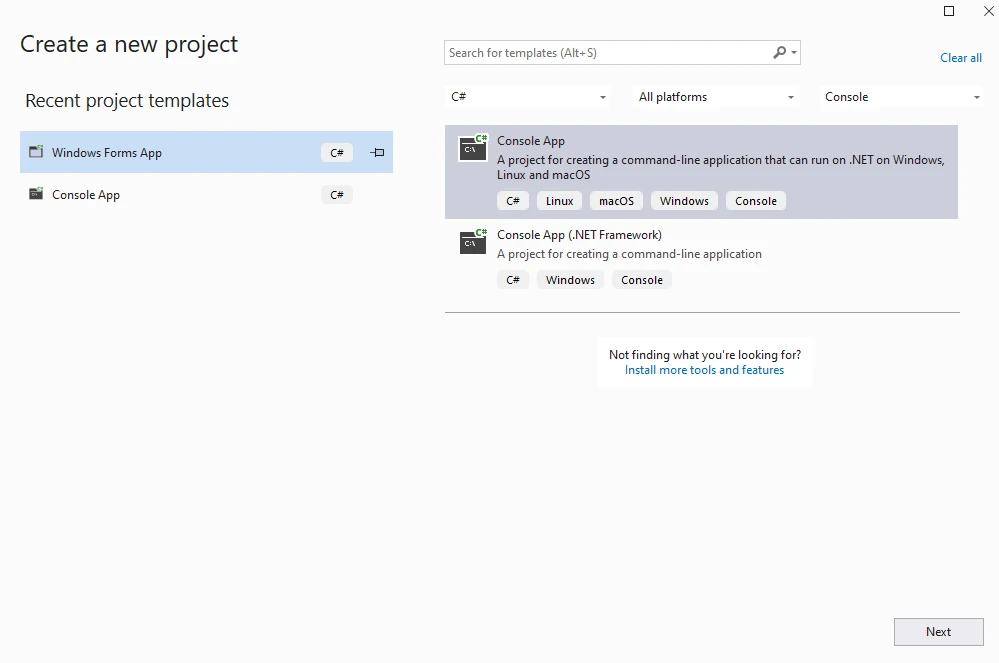
Choose a project name and location as below.
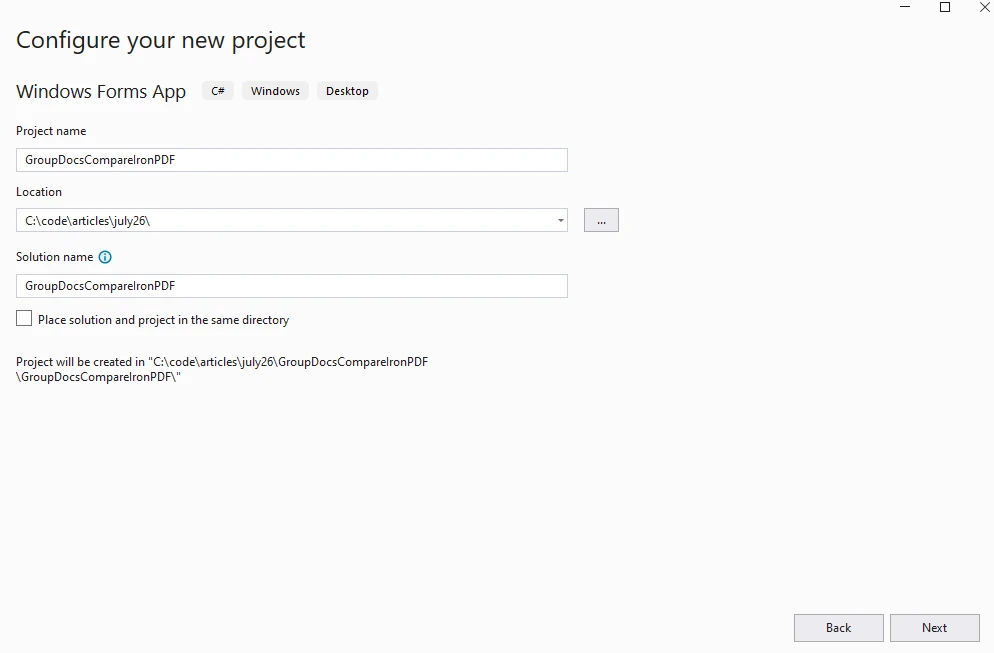
Select the required .NET Version.
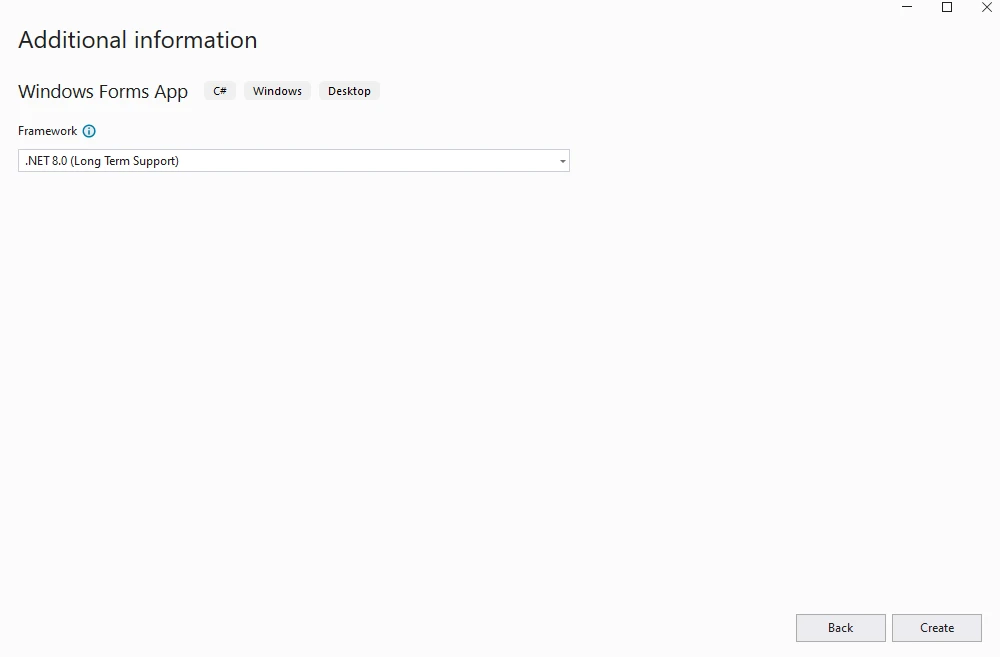
Once all the options are selected, the project will be created successfully.
Now install the GroupDocs.Conversion .NET NuGet package using the Visual Studio package manager or directly from the command line.
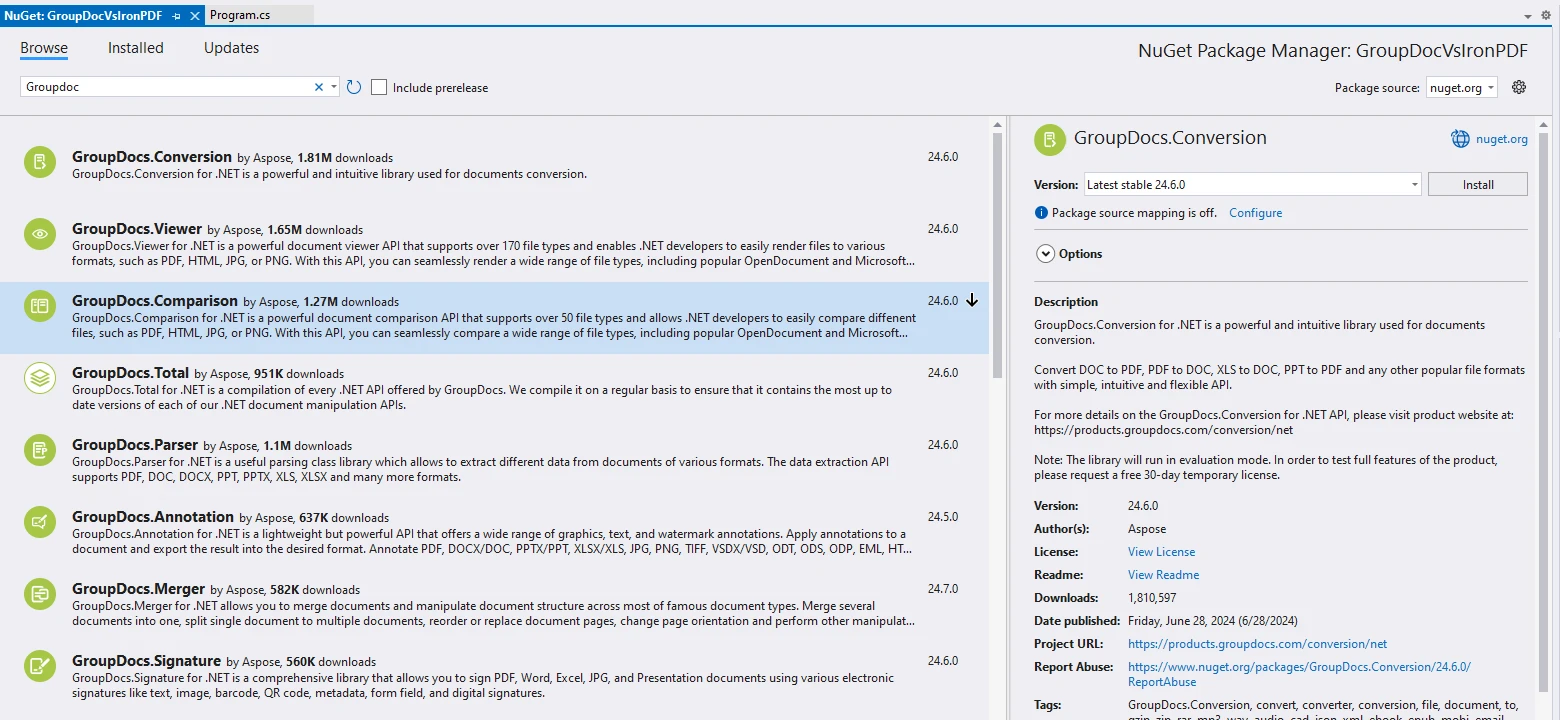
From CMD line:
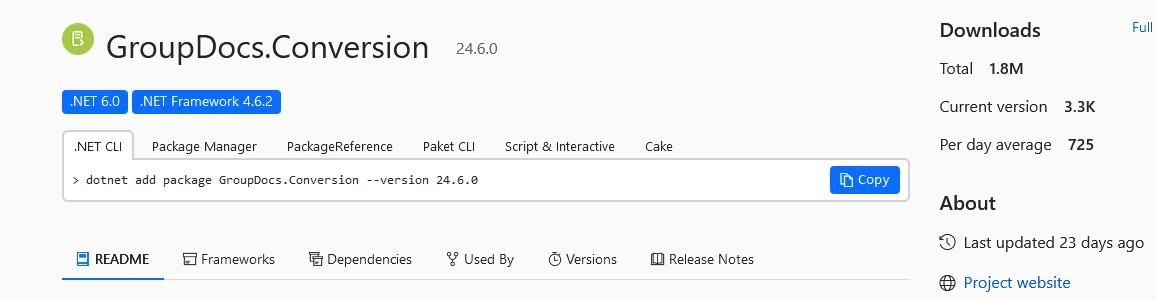
Once the GroupDocs.Conversion NuGet is installed successfully we can start using the library.
The following code snippet shows how to convert HTML to PDF using GroupDocs.Conversion library.
using System;
using System.IO;
using GroupDocs.Conversion.Options.Convert;
// Html To PDF conversion app sample code
namespace GroupDocVsIronPDF
{
public class Program
{
public static void ConvertHtmlToPdf
{
string outputFolder = "C:\\code\\articles\\july26"; // output with html pages converted to PDF
string outputFile = Path.Combine(outputFolder, "convertedUsingGroupDoc.pdf"); // converted pdf file
var input = "C:\\code\\articles\\july26\\groupDocConversion.html" // input html file
using (var converter = new GroupDocs.Conversion.Converter(input))
{
var options = new PdfConvertOptions();
converter.Convert(outputFile, options);
Console.WriteLine("\nConversion to pdf completed successfully. \nCheck output in {0}", outputFolder);
}
}
}
}using System;
using System.IO;
using GroupDocs.Conversion.Options.Convert;
// Html To PDF conversion app sample code
namespace GroupDocVsIronPDF
{
public class Program
{
public static void ConvertHtmlToPdf
{
string outputFolder = "C:\\code\\articles\\july26"; // output with html pages converted to PDF
string outputFile = Path.Combine(outputFolder, "convertedUsingGroupDoc.pdf"); // converted pdf file
var input = "C:\\code\\articles\\july26\\groupDocConversion.html" // input html file
using (var converter = new GroupDocs.Conversion.Converter(input))
{
var options = new PdfConvertOptions();
converter.Convert(outputFile, options);
Console.WriteLine("\nConversion to pdf completed successfully. \nCheck output in {0}", outputFolder);
}
}
}
}Imports Microsoft.VisualBasic
Imports System
Imports System.IO
Imports GroupDocs.Conversion.Options.Convert
' Html To PDF conversion app sample code
Namespace GroupDocVsIronPDF
Public Class Program
Public Shared ReadOnly Property ConvertHtmlToPdf() As void
Dim outputFolder As String = "C:\code\articles\july26" ' output with html pages converted to PDF
Dim outputFile As String = Path.Combine(outputFolder, "convertedUsingGroupDoc.pdf") ' converted pdf file
'INSTANT VB TODO TASK: The following line contains an assignment within expression that was not extracted by Instant VB:
'ORIGINAL LINE: var input = "C:\code\articles\july26\groupDocConversion.html" using(var converter = new GroupDocs.Conversion.Converter(input))
Dim input = "C:\code\articles\july26\groupDocConversion.html" using(var converter = New GroupDocs.Conversion.Converter(input))
If True Then
Dim options = New PdfConvertOptions()
converter.Convert(outputFile, options)
Console.WriteLine(vbLf & "Conversion to pdf completed successfully. " & vbLf & "Check output in {0}", outputFolder)
End If
End Property
End Class
End NamespaceCode Explanation
This program demonstrates how to convert an HTML file (groupDocConversion.html) to a PDF file (convertedUsingGroupDoc.pdf) using the GroupDocs.Conversion library. Here's an explanation of the code:
Namespace and Imports: The program starts with importing necessary namespaces. System and System.IO are standard .NET namespaces for basic input-output operations. GroupDocs.Conversion.Options.Convert is used to import conversion options for GroupDocs.Conversion API. Microsoft.VisualBasic namespace might have been imported for certain utilities like Path.Combine, which is a cross-platform way to concatenate paths.
Program Class: The Program class is declared as part of the GroupDocVsIronPDF namespace.
ConvertHtmlToPdf Method: This is a static method (public static void ConvertHtmlToPdf) responsible for performing the HTML to PDF conversion. It doesn't take any parameters.
outputFolder: Specifies the directory where the converted PDF file will be saved.
outputFile: Combines outputFolder with the desired output file name (convertedUsingGroupDoc.pdf), forming the complete path to the output PDF file.
Input: Specifies the path to the input HTML file.
Let us use the below HTML file as an example, you can also download any free HTML file available.
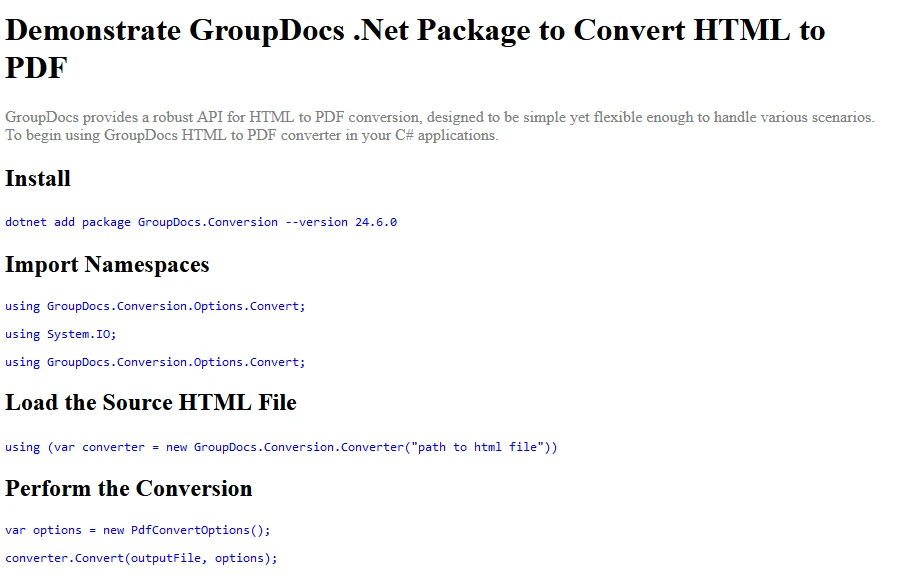
<!DOCTYPE html>
<html>
<body>
<h1 style="color:black;">Demonstrate GroupDocs .Net Package to Convert HTML to PDF</h1>
<p style="color:gray;">GroupDocs provides a robust API for HTML to PDF conversion, designed to be simple yet flexible enough to handle various scenarios. To begin using GroupDocs HTML to PDF converter in your C# applications.</p>
<h2 style="color:black;">Install</h2>
<code style="color:blue;"> dotnet add package GroupDocs.Conversion --version 24.6.0</code>
<h2 style="color:black;">Import Namespaces</h2>
<code class="language-csharp" data-lang="csharp">
<p style="color:blue;">using GroupDocs.Conversion.Options.Convert;
</p>
<p style="color:blue;">
using System.IO;
</p>
<p style="color:blue;"> using GroupDocs.Conversion.Options.Convert;</p>
</code>
<h2 style="color:black;">Load the Source HTML File</h2>
<code style="color:blue;"> using (var converter = new GroupDocs.Conversion.Converter("path to html file"))
</code>
<h2 style="color:black;">Perform the Conversion</h2>
<code style="color:blue;">
<p>var options = new PdfConvertOptions();</p>
<p>converter.Convert(outputFile, options);</p>
</code>
</body>
</html><!DOCTYPE html>
<html>
<body>
<h1 style="color:black;">Demonstrate GroupDocs .Net Package to Convert HTML to PDF</h1>
<p style="color:gray;">GroupDocs provides a robust API for HTML to PDF conversion, designed to be simple yet flexible enough to handle various scenarios. To begin using GroupDocs HTML to PDF converter in your C# applications.</p>
<h2 style="color:black;">Install</h2>
<code style="color:blue;"> dotnet add package GroupDocs.Conversion --version 24.6.0</code>
<h2 style="color:black;">Import Namespaces</h2>
<code class="language-csharp" data-lang="csharp">
<p style="color:blue;">using GroupDocs.Conversion.Options.Convert;
</p>
<p style="color:blue;">
using System.IO;
</p>
<p style="color:blue;"> using GroupDocs.Conversion.Options.Convert;</p>
</code>
<h2 style="color:black;">Load the Source HTML File</h2>
<code style="color:blue;"> using (var converter = new GroupDocs.Conversion.Converter("path to html file"))
</code>
<h2 style="color:black;">Perform the Conversion</h2>
<code style="color:blue;">
<p>var options = new PdfConvertOptions();</p>
<p>converter.Convert(outputFile, options);</p>
</code>
</body>
</html>Output PDF
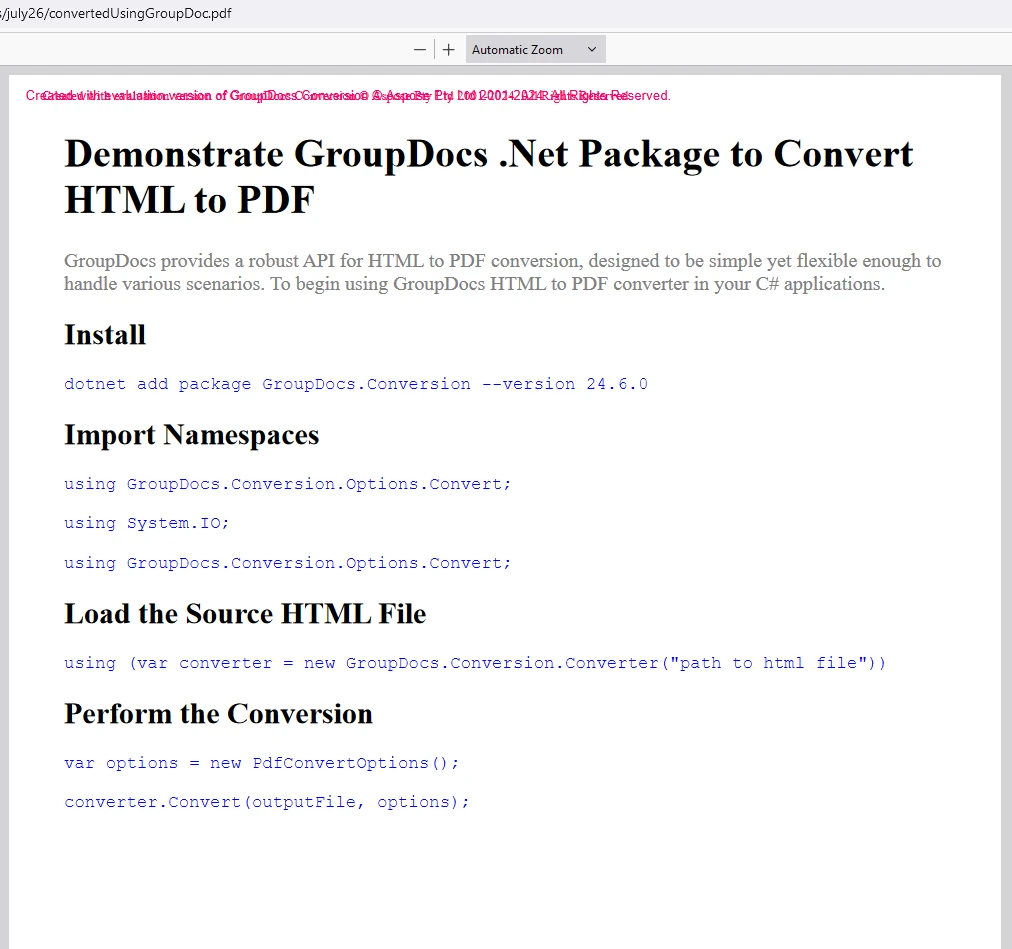
Now install the IronPDF NuGet package from IronsSoftware using Visual Studio or from the NuGet package manager.
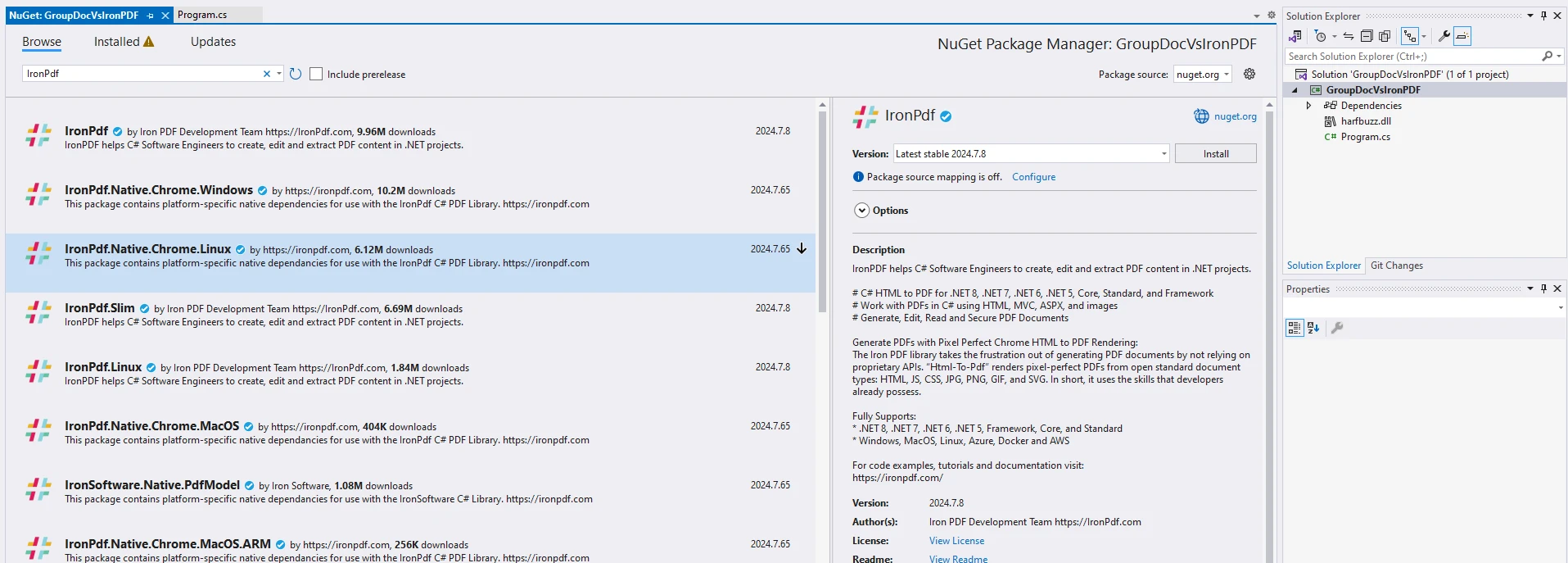
From CMD:
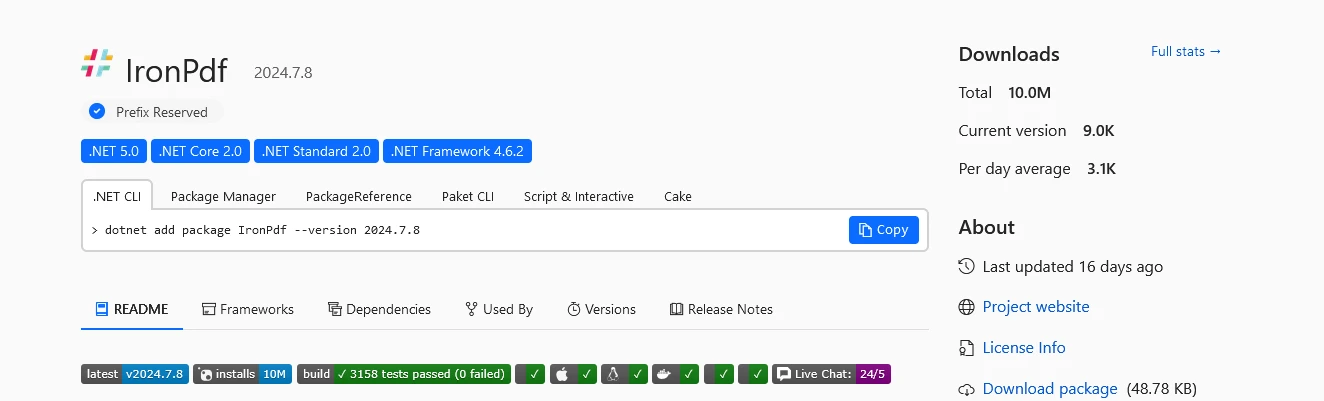
Once the NuGet package is successfully installed, the project is ready to add code to test the HTML to PDF conversion process with IronPDF.
The following code shows how to convert HTML to PDF using the IronPDF .NET library.
namespace GroupDocVsIronPDF
{
internal class IronPDFDemo
{
public static void Execute()
{
IronPdf.License.LicenseKey = "your key";
// Create Renderer
var renderer = new ChromePdfRenderer();
// Create a PDF from an existing HTML Data files
var pdf = renderer.RenderHtmlFileAsPdf("C:\\code\\articles\\july26\\groupDocConversion.html");
// Save As PDF
pdf.SaveAs("convertedUsingIronPDF.pdf");
}
}
}namespace GroupDocVsIronPDF
{
internal class IronPDFDemo
{
public static void Execute()
{
IronPdf.License.LicenseKey = "your key";
// Create Renderer
var renderer = new ChromePdfRenderer();
// Create a PDF from an existing HTML Data files
var pdf = renderer.RenderHtmlFileAsPdf("C:\\code\\articles\\july26\\groupDocConversion.html");
// Save As PDF
pdf.SaveAs("convertedUsingIronPDF.pdf");
}
}
}Namespace GroupDocVsIronPDF
Friend Class IronPDFDemo
Public Shared Sub Execute()
IronPdf.License.LicenseKey = "your key"
' Create Renderer
Dim renderer = New ChromePdfRenderer()
' Create a PDF from an existing HTML Data files
Dim pdf = renderer.RenderHtmlFileAsPdf("C:\code\articles\july26\groupDocConversion.html")
' Save As PDF
pdf.SaveAs("convertedUsingIronPDF.pdf")
End Sub
End Class
End NamespaceCode Explanation
This C# program, encapsulated within the GroupDocVsIronPDF namespace, demonstrates how to use IronPDF to convert an HTML file (groupDocConversion.html) to a PDF file (convertedUsingIronPDF.pdf). Here's an explanation of the code:
Namespace and Class: The IronPDFDemo class is declared as internal within the GroupDocVsIronPDF namespace.
Execute Method: public static void Execute(): This method serves as the entry point for executing the PDF conversion using IronPDF. It doesn't take any parameters.
Setting License Key: IronPdf.License.LicenseKey = "your key";: Sets the license key for IronPDF. This step is crucial for using IronPDF in licensed mode, ensuring compliance with licensing terms.
Creating Renderer: var renderer = new ChromePdfRenderer();: Initializes a new instance of ChromePdfRenderer. This renderer is capable of converting HTML content to PDF using Google Chrome's rendering engine under the hood.
HTML to PDF Conversion: renderer.RenderHtmlFileAsPdf("C:\code\articles\july26\groupDocConversion.html");: Converts the specified HTML file (groupDocConversion.html) to a PDF document (pdf) using the RenderHtmlFileAsPdf method provided by ChromePdfRenderer.
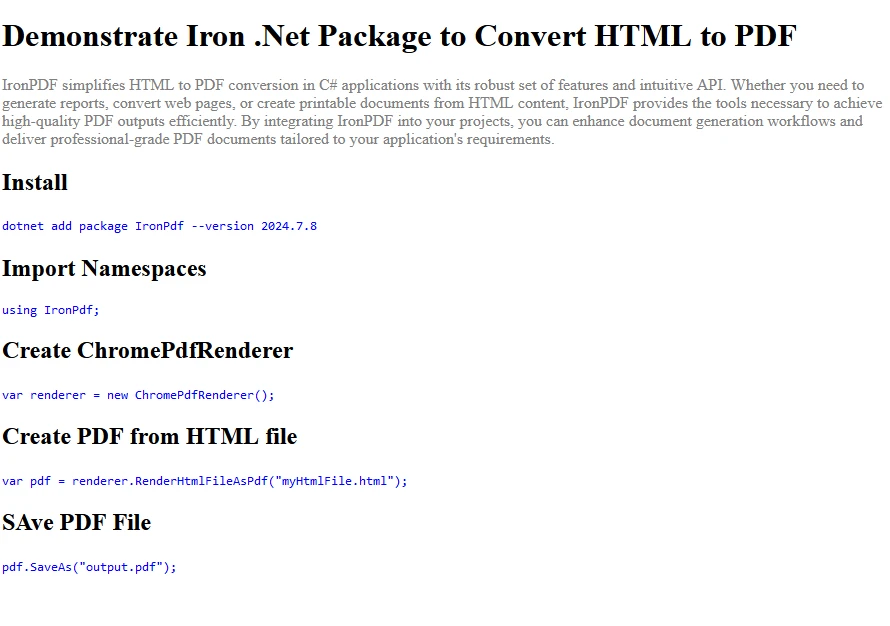
<!DOCTYPE html>
<html>
<body>
<h1 style="color:black;">Demonstrate Iron .Net Package to Convert HTML to PDF</h1>
<p style="color:gray;"> IronPDF simplifies HTML to PDF conversion in C# applications with its robust set of features and intuitive API. Whether you need to generate reports, convert web pages, or create printable documents from HTML content, IronPDF provides the tools necessary to achieve high-quality PDF outputs efficiently. By integrating IronPDF into your projects, you can enhance document generation workflows and deliver professional-grade PDF documents tailored to your application's requirements.</p>
<h2 style="color:black;">Install</h2>
<code style="color:blue;">dotnet add package IronPdf --version 2024.7.8</code>
<h2 style="color:black;">Import Namespaces</h2>
<code class="language-csharp" data-lang="csharp">
<p style="color:blue;"> using IronPdf;
</p>
</code>
<h2 style="color:black;">Create ChromePdfRenderer</h2>
<code style="color:blue;"> var renderer = new ChromePdfRenderer();
</code>
<h2 style="color:black;">Create PDF from HTML file</h2>
<code style="color:blue;"> var pdf = renderer.RenderHtmlFileAsPdf("myHtmlFile.html");
</code>
<h2 style="color:black;">SAve PDF File</h2>
<code style="color:blue;"> pdf.SaveAs("output.pdf");
</code>
</code>
</body>
</html><!DOCTYPE html>
<html>
<body>
<h1 style="color:black;">Demonstrate Iron .Net Package to Convert HTML to PDF</h1>
<p style="color:gray;"> IronPDF simplifies HTML to PDF conversion in C# applications with its robust set of features and intuitive API. Whether you need to generate reports, convert web pages, or create printable documents from HTML content, IronPDF provides the tools necessary to achieve high-quality PDF outputs efficiently. By integrating IronPDF into your projects, you can enhance document generation workflows and deliver professional-grade PDF documents tailored to your application's requirements.</p>
<h2 style="color:black;">Install</h2>
<code style="color:blue;">dotnet add package IronPdf --version 2024.7.8</code>
<h2 style="color:black;">Import Namespaces</h2>
<code class="language-csharp" data-lang="csharp">
<p style="color:blue;"> using IronPdf;
</p>
</code>
<h2 style="color:black;">Create ChromePdfRenderer</h2>
<code style="color:blue;"> var renderer = new ChromePdfRenderer();
</code>
<h2 style="color:black;">Create PDF from HTML file</h2>
<code style="color:blue;"> var pdf = renderer.RenderHtmlFileAsPdf("myHtmlFile.html");
</code>
<h2 style="color:black;">SAve PDF File</h2>
<code style="color:blue;"> pdf.SaveAs("output.pdf");
</code>
</code>
</body>
</html>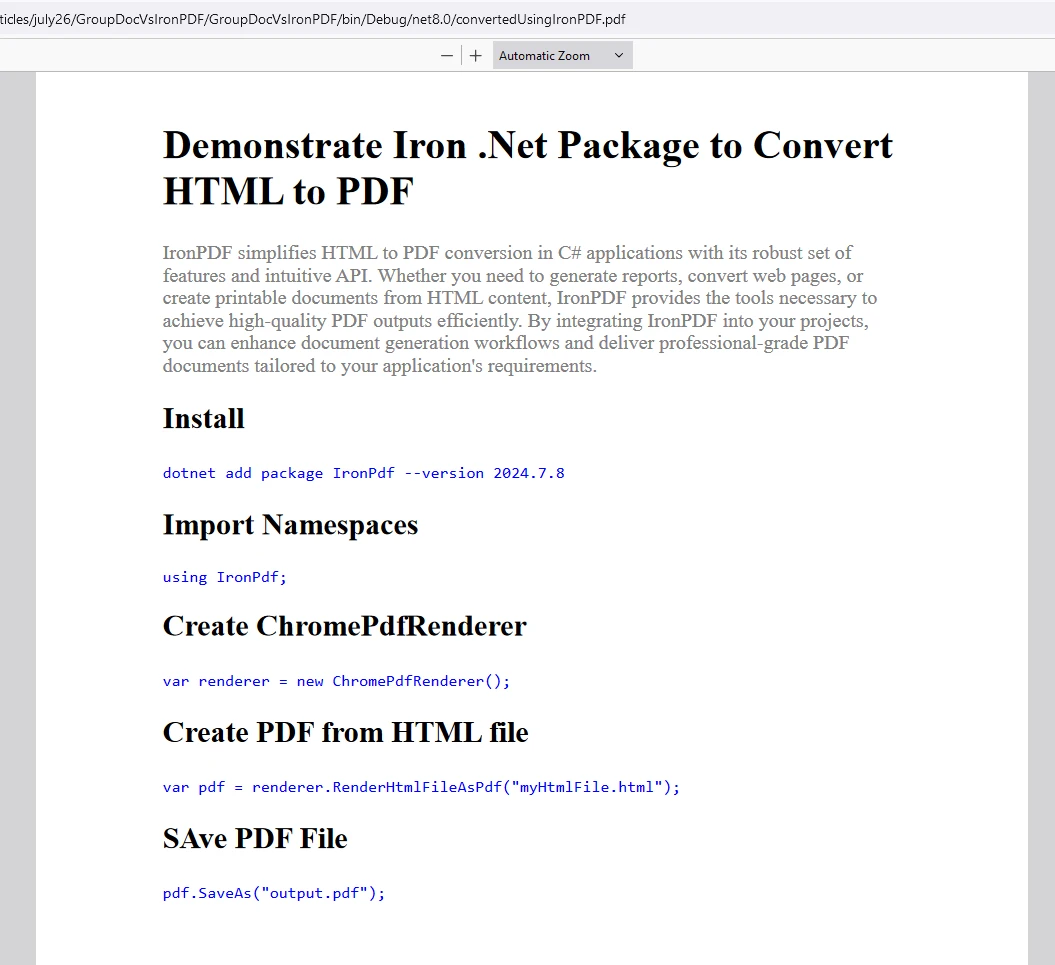
IronPDF to allow users to check out its extensive features before purchase.
Place the License Key at the start of the script before using the IronPDF package:
using IronPdf;
# Apply your license key
License.LicenseKey = "key"using IronPdf;
# Apply your license key
License.LicenseKey = "key"Imports IronPdf
#Apply your license key
'INSTANT VB TODO TASK: The following line uses invalid syntax:
'License.LicenseKey = "key"Pros:
Wide Range of Formats: Supports a wide variety of document formats for conversion, including Word, Excel, PowerPoint, PDF, HTML, and more.
Conversion Quality: Generally provides good quality conversions with many options for customization.
Document Manipulation Also included: Additional features beyond conversion are offered, such as document manipulation and metadata handling.
Cons:
Cost: It can be relatively expensive, especially for commercial use or when dealing with large volumes of documents.
Learning Curve: Depending on the complexity of use cases, integrating and configuring GroupDocs.Conversion may have a steeper learning curve.
Pros:
PDF Generation: Excellent for generating PDFs from HTML, URLs, or other formats directly within .NET applications.
Ease of Use: Generally straightforward to integrate and use, especially for basic PDF generation tasks.
Documentation and Support: Provides good documentation and support, which can be helpful for developers starting out.
Cons:
Limited Format Support: Primarily focused on PDF generation; unlike GroupDocs.Conversion it is specifically designed only for PDF format.
With high class customer support and backed by skilled developers and Iron Suite, these cons are negated, hence IronPDF emerges as the better library out of the two to provide modern, simple and advanced PDF conversion capabilities.
GroupDocs HTML to PDF converter in C# provides a straightforward yet powerful solution for converting HTML content into PDF documents within your applications. By following the steps and example provided in this article, you can quickly integrate HTML to PDF conversion capabilities into your projects, whether for generating reports, archiving web content, or any other document processing needs. GroupDocs' library offers flexibility and extensive customization options, making it a reliable choice for developers looking to enhance their applications with PDF generation from HTML content.
In contrast, IronPDF simplifies HTML to PDF conversion in C# applications with its robust set of features and intuitive API. Whether you need to generate reports, convert web pages, or create printable documents from HTML content, IronPDF provides the tools necessary to achieve high-quality PDF outputs efficiently. By integrating IronPDF into your projects, you can enhance document generation workflows and deliver professional-grade PDF documents tailored to your application's requirements.
With Best in class customer support and backed by skilled developers and Iron Suite, IronPDF emerges as the better library out of the two to provide modern, simple and advanced PDF conversion capabilities.