Test in production without watermarks.
Works wherever you need it to.
Get 30 days of fully functional product.
Have it up and running in minutes.
Full access to our support engineering team during your product trial
PDF stands for Portable Document Format. It is a file type that allows for the conventional viewing of any document on many different devices. PDFs are often used to share important documents such as resumes with potential employers or invoices with clients.
Despite its popularity, there are also some disadvantages to using PDFs as a way of storing and sharing data. For instance, PDFs can't be shared over email as they need to be opened in a PDF reader first. Even if they could, PDFs would not look as clear as a Word document when opened on a phone. Additionally, PDFs cannot be edited or updated like Word documents unless you have editing software installed on your computer that can recognize the data in the file and convert it back to editable form. This means that PDF files can look the same when you open them up, no matter what device you are using—be it a PC or a Mac. This makes PDF files reliable across all devices due to the familiar standard they implement that are not found in other document formats like JPEG or GIF.
In this article, we will review two .NET PDF libraries:
IronPDF is a .NET library that provides building functions for creating, reading, and manipulating PDF documents with just a few lines of code. The following article will show you how to create PDF files with IronPDF. The content is based on the assumption that you have an understanding of the basics of Visual Studio or C#, and that you possess a working knowledge of HTML.
We need Visual Studio for writing, compiling, and running our application, C# for writing logic and code, and HTML for formatting PDF files, including adding titles, headings, images, paragraphs, etc. The IronPDF library fully supports .NET Core, .NET 5, Framework, and Standard.
We can create a PDF file in C# with just a few lines of code. This is a straightforward task given basic knowledge of C# and HTML. Learn more about IronPDF by visiting their official site on IronPDF features.
Developing a solution requires the installation of the NuGet Package for IronPDF. Click "Project" directly from the Menu Bar. A drop-down list will appear. Select "Manage NuGet Packages" from the drop-down menu and select it. A window like this will display:
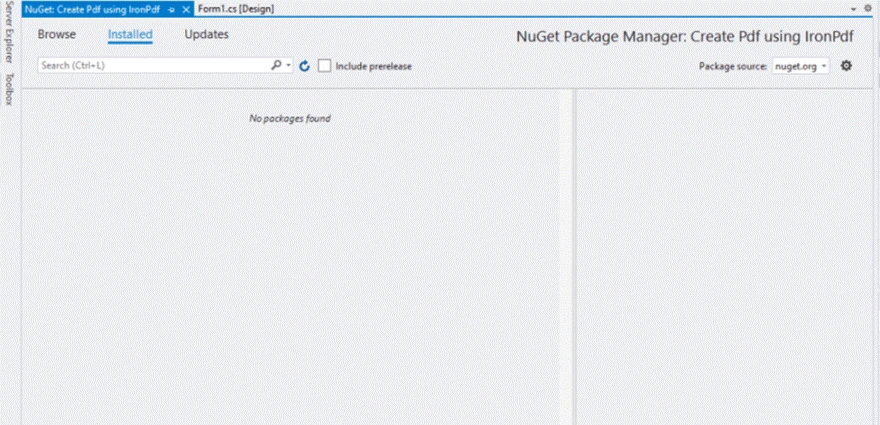
Select the "Browse" tab, and the subsequent window like this will appear:
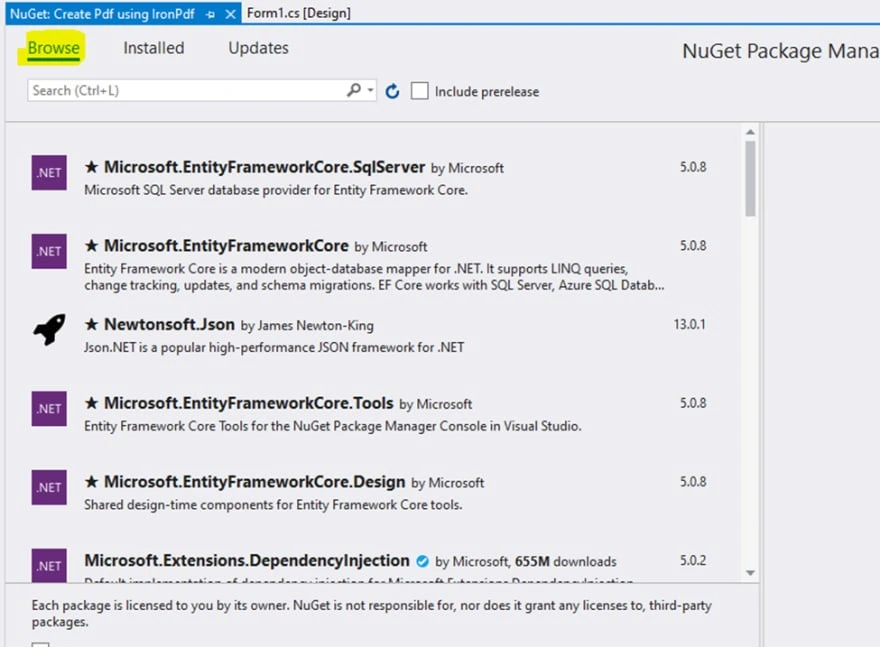
Type 'IronPdf' into the search box and press "Enter." The resultant window should appear:

Select IronPDF:

How To Create PDF File In C# By Ironpdfile
Select the 'Install' button. The resultant window will emerge after a successful installation:

Once you press the 'OK' button, you're ready to go.
Add the IronPdf namespace at the top of the file.
using IronPdf;using IronPdf;Imports IronPdfThe actual work starts from this point. We require a file path in order to store the constructed PDF document. To accomplish that, we use SaveFileDialog, which prompts the user to choose a file name and file path.
private void Save_Click(object sender, EventArgs e)
{
// Code to Select the folder and save the file.
SaveFileDialog saveFileDialog1 = new SaveFileDialog();
saveFileDialog1.InitialDirectory = @"D:\";
saveFileDialog1.Title = "Save Pdf File";
saveFileDialog1.DefaultExt = "pdf";
saveFileDialog1.Filter = "Pdf files (*.pdf)|*.pdf|All files (*.*)|*.*";
saveFileDialog1.FilterIndex = 2;
saveFileDialog1.RestoreDirectory = true;
if (saveFileDialog1.ShowDialog() == DialogResult.OK)
{
string filename = saveFileDialog1.FileName;
// actual code that will create Pdf files
var HtmlLine = new HtmlToPdf();
HtmlLine.RenderHtmlAsPdf(PdfText.Text).SaveAs(filename);
// MessageBox to display that file save
MessageBox.Show("File Saved Successfully!");
}
}private void Save_Click(object sender, EventArgs e)
{
// Code to Select the folder and save the file.
SaveFileDialog saveFileDialog1 = new SaveFileDialog();
saveFileDialog1.InitialDirectory = @"D:\";
saveFileDialog1.Title = "Save Pdf File";
saveFileDialog1.DefaultExt = "pdf";
saveFileDialog1.Filter = "Pdf files (*.pdf)|*.pdf|All files (*.*)|*.*";
saveFileDialog1.FilterIndex = 2;
saveFileDialog1.RestoreDirectory = true;
if (saveFileDialog1.ShowDialog() == DialogResult.OK)
{
string filename = saveFileDialog1.FileName;
// actual code that will create Pdf files
var HtmlLine = new HtmlToPdf();
HtmlLine.RenderHtmlAsPdf(PdfText.Text).SaveAs(filename);
// MessageBox to display that file save
MessageBox.Show("File Saved Successfully!");
}
}Private Sub Save_Click(ByVal sender As Object, ByVal e As EventArgs)
' Code to Select the folder and save the file.
Dim saveFileDialog1 As New SaveFileDialog()
saveFileDialog1.InitialDirectory = "D:\"
saveFileDialog1.Title = "Save Pdf File"
saveFileDialog1.DefaultExt = "pdf"
saveFileDialog1.Filter = "Pdf files (*.pdf)|*.pdf|All files (*.*)|*.*"
saveFileDialog1.FilterIndex = 2
saveFileDialog1.RestoreDirectory = True
If saveFileDialog1.ShowDialog() = DialogResult.OK Then
Dim filename As String = saveFileDialog1.FileName
' actual code that will create Pdf files
Dim HtmlLine = New HtmlToPdf()
HtmlLine.RenderHtmlAsPdf(PdfText.Text).SaveAs(filename)
' MessageBox to display that file save
MessageBox.Show("File Saved Successfully!")
End If
End SubSaveFileDialog should open a file dialog that will allow you to select the folder and file name in the location where you want to construct a PDF document. The Initial Directory is set to the D drive, but you can choose to set it to any. As we are only dealing with PDF files, Default Extension has been set to PDF files.
In the "if" condition, the actual code that will create the PDF file is inserted. Now we can see that we have managed to generate a PDF file with only two lines of code. PdfText is the name of a Rich Text box that contains the text that will be written in a PDF document. The filename is the file path and name which was selected via the SaveFileDialog method.
You might be thinking that code for reading PDF files will be complex and difficult to write/understand—but don’t worry—IronPDF has made it easier and simpler. This process requires merely two lines of code to achieve!
Add the following code for importing the IronPdf library on the top of the file.
using IronPdf;
using System;
using System.Windows.Forms;using IronPdf;
using System;
using System.Windows.Forms;Imports IronPdf
Imports System
Imports System.Windows.FormsWrite the following code inside the function.
private void Read_Click(object sender, EventArgs e)
{
PdfDocument PDF = PdfDocument.FromFile(FilePath.Text);
FileContent.Text = PDF.ExtractAllText();
}private void Read_Click(object sender, EventArgs e)
{
PdfDocument PDF = PdfDocument.FromFile(FilePath.Text);
FileContent.Text = PDF.ExtractAllText();
}Private Sub Read_Click(ByVal sender As Object, ByVal e As EventArgs)
Dim PDF As PdfDocument = PdfDocument.FromFile(FilePath.Text)
FileContent.Text = PDF.ExtractAllText()
End SubThis will extract all the information from the data source to the document viewer. All the reporting components will use that data as a data source.
GrapeCity Documents is a cross-platform document management system to provide a universal document, editor, and reader solution for all common document formats. Without needing an additional program like Adobe Acrobat, the rich library supplied by .NET Standard 2.0 may be used to read, generate, alter, and save PDF files. It has a robust feature set that lets developers build PDF files that include advanced font support, photos, graphics, barcodes, comments, outlines, stamps, watermarks, and more.
In .NET Standard apps, you may use GrapeCityPDF to produce PDF documents with basic or complicated business needs. Additionally, you may load, change, and save PDFs from any source.
You can save a PDF as an image without sacrificing picture quality using GrapeCityPDF. Furthermore, you may use only a few lines of code to implement this functionality.
GrapeCity Documents PDF Viewer is a lightweight programming-based client-side viewer for viewing PDF files. Many of the usual PDF capabilities are supported.
The GrapeCityPDF library has numerous capabilities that enable you to create complicated PDF documents containing information such as text, graphics, photos, annotations, outlines, and more.
There are two methods to install GrapeCity.
http://localhost:3003 URL in your default browser.The topic below discusses the procedure of installing the WinForms Edition. The following steps provide the instructions to install the WinForms Edition:



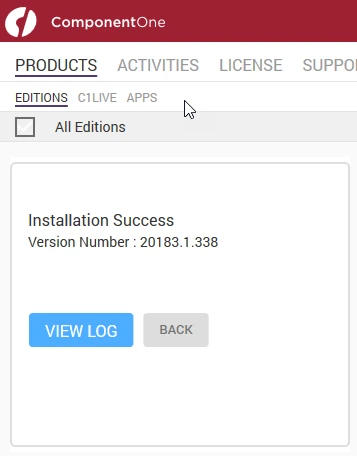
using System;
using System.IO;
using System.Drawing;
using System.Text;
using GrapeCity.Documents.Text;
using GrapeCity.Documents.Common;
using GrapeCity.Documents.Drawing;
using GrapeCity.Documents.Pdf;
using GrapeCity.Documents.Pdf.Structure;
using GrapeCity.Documents.Pdf.MarkedContent;
using GrapeCity.Documents.Pdf.Graphics;
using GrapeCity.Documents.Pdf.Annotations;
using GCTEXT = GrapeCity.Documents.Text;
using GCDRAW = GrapeCity.Documents.Drawing;
namespace GcPdfWeb.Samples.Basics
{
// This sample shows how to create a PDF/A-3u compliant document.
public class PdfA
{
public void CreatePDF(Stream stream)
{
var doc = new GcPdfDocument();
var date = new DateTime(1961, 4, 12, 6, 7, 0, DateTimeKind.Utc);
// Mark the document as PDF/A-3u conformant:
doc.ConformanceLevel = PdfAConformanceLevel.PdfA3u;
var fnt = GCTEXT.Font.FromFile(Path.Combine("Resources", "Fonts", "arial.ttf"));
var gap = 36;
// PDF/A-3a requires all content to be tagged so create and populate StructElement when rendering:
StructElement sePart = new StructElement("Part");
doc.StructTreeRoot.Children.Add(sePart);
TextLayout tl = null;
// Add 3 pages with sample content tagged according to PDF/A rules:
for (int pageNo = 1; pageNo <= 3; ++pageNo)
{
// add page
var page = doc.Pages.Add();
var g = page.Graphics;
float y = 72;
if (doc.Pages.Count == 1)
{
// Create paragraph element:
var seParagraph = new StructElement("P") { DefaultPage = page };
// Add it to Part element:
sePart.Children.Add(seParagraph);
tl = g.CreateTextLayout();
tl.MarginAll = 72;
tl.MaxWidth = page.Size.Width;
tl.DefaultFormat.Font = fnt;
tl.DefaultFormat.FontBold = true;
tl.DefaultFormat.FontSize = 20;
tl.Append("PDF/A-3A Document");
// PerformLayout is done automatically in a new TextLayout or after a Clear():
//tl.PerformLayout(true);
// Draw TextLayout within tagged content:
g.BeginMarkedContent(new TagMcid("P", 0));
g.DrawTextLayout(tl, PointF.Empty);
g.EndMarkedContent();
y = tl.ContentRectangle.Bottom + gap;
seParagraph.ContentItems.Add(new McidContentItemLink(0));
}
// Add some sample paragraphs tagged according to PDF/A rules:
for (int i = 1; i <= 3; ++i)
{
// Create paragraph element:
var seParagraph = new StructElement("P") { DefaultPage = page };
// Add it to Part element:
sePart.Children.Add(seParagraph);
var sb = new StringBuilder();
sb.Append(string.Format("Paragraph {0} on page {1}: ", i, pageNo));
sb.Append(Common.Util.LoremIpsum(1, 2, 4, 5, 10));
var para = sb.ToString();
tl.Clear();
tl.DefaultFormat.FontSize = 14;
tl.DefaultFormat.FontBold = false;
tl.MarginTop = y;
tl.Append(para);
// Draw TextLayout within tagged content:
g.BeginMarkedContent(new TagMcid("P", i));
g.DrawTextLayout(tl, PointF.Empty);
g.EndMarkedContent();
y += tl.ContentHeight + gap;
// Add content item to paragraph StructElement:
seParagraph.ContentItems.Add(new McidContentItemLink(i));
// PDF/A-3 allows embedding files into document, but they should be associated with some document element
// add embedded file associated with seParagraph:
var ef1 = EmbeddedFileStream.FromBytes(doc, Encoding.UTF8.GetBytes(para));
// ModificationDate and MimeType should be specified in case of PDF/A:
ef1.ModificationDate = date;
ef1.MimeType = "text/plain";
var fn = string.Format("Page{0}_Paragraph{1}.txt", pageNo, i);
var fs1 = FileSpecification.FromEmbeddedStream(fn, ef1);
// UnicodeFile.FileName should be specified for PDF/A compliance:
fs1.UnicodeFile.FileName = fs1.File.FileName;
// Relationship should be specified in case of PDF/A:
fs1.Relationship = AFRelationship.Unspecified;
doc.EmbeddedFiles.Add(fn, fs1);
seParagraph.AssociatedFiles.Add(fs1);
}
}
// PDF/A-3 allows transparency drawing in PDF file, add some:
var gpage = doc.Pages [0].Graphics;
gpage.FillRectangle(new RectangleF(20, 20, 200, 200), Color.FromArgb(40, Color.Red));
// PDF/A-3 allows using FormXObjects, add one with transparency:
var r = new RectangleF(0, 0, 144, 72);
var fxo = new FormXObject(doc, r);
var gfxo = fxo.Graphics;
gfxo.FillRectangle(r, Color.FromArgb(40, Color.Violet));
TextFormat tf = new TextFormat()
{
Font = fnt,
FontSize = 16,
ForeColor = Color.FromArgb(100, Color.Black),
};
gfxo.DrawString("FormXObject", tf, r, TextAlignment.Center, ParagraphAlignment.Center);
gfxo.DrawRectangle(r, Color.Blue, 3);
gpage.DrawForm(fxo, new RectangleF(300, 250, r.Width, r.Height), null, ImageAlign.ScaleImage);
// PDF/A-3 allows using embedded files, but each embedded file must be associated with a document's element:
EmbeddedFileStream ef = EmbeddedFileStream.FromFile(doc, Path.Combine("Resources", "WordDocs", "ProcurementLetter.docx"));
// ModificationDate and MimeType should be specified for EmbeddedFile in PDF/A:
ef.ModificationDate = date;
ef.MimeType = "application/msword";
var fs = FileSpecification.FromEmbeddedFile(ef);
fs.UnicodeFile.FileName = fs.File.FileName;
fs.Relationship = AFRelationship.Unspecified;
doc.EmbeddedFiles.Add("ProcurementLetter.docx", fs);
// Associate embedded file with the document:
doc.AssociatedFiles.Add(fs);
// Add an attachment associated with an annotation:
var sa = new StampAnnotation()
{
UserName = "Minerva",
Font = fnt,
Rect = new RectangleF(300, 36, 220, 72),
};
sa.Flags |= AnnotationFlags.Print;
// Use a FormXObject to represent the stamp annotation:
var stampFxo = new FormXObject(doc, new RectangleF(PointF.Empty, sa.Rect.Size));
var gstampFxo = stampFxo.Graphics;
gstampFxo.FillRectangle(stampFxo.Bounds, Color.FromArgb(40, Color.Green));
gstampFxo.DrawString("Stamp Annotation\nassociated with minerva.jpg", tf, stampFxo.Bounds, TextAlignment.Center, ParagraphAlignment.Center);
gstampFxo.DrawRectangle(stampFxo.Bounds, Color.Green, 3);
//
sa.AppearanceStreams.Normal.Default = stampFxo;
doc.Pages [0].Annotations.Add(sa);
ef = EmbeddedFileStream.FromFile(doc, Path.Combine("Resources", "Images", "minerva.jpg"));
ef.ModificationDate = date;
ef.MimeType = "image/jpeg";
fs = FileSpecification.FromEmbeddedFile(ef);
fs.UnicodeFile.FileName = fs.File.FileName;
fs.Relationship = AFRelationship.Unspecified;
doc.EmbeddedFiles.Add("minerva.jpg", fs);
sa.AssociatedFiles.Add(fs);
// Mark the document as conforming to Tagged PDF conventions (required for PDF/A):
doc.MarkInfo.Marked = true;
// Metadata.CreatorTool and DocumentInfo.Creator should be the same for a PDF/A document:
doc.Metadata.CreatorTool = doc.DocumentInfo.Creator;
// A title should be specified for PDF/A document:
doc.Metadata.Title = "GcPdf Document";
doc.ViewerPreferences.DisplayDocTitle = true;
// Done:
doc.Save(stream);
}
}
}using System;
using System.IO;
using System.Drawing;
using System.Text;
using GrapeCity.Documents.Text;
using GrapeCity.Documents.Common;
using GrapeCity.Documents.Drawing;
using GrapeCity.Documents.Pdf;
using GrapeCity.Documents.Pdf.Structure;
using GrapeCity.Documents.Pdf.MarkedContent;
using GrapeCity.Documents.Pdf.Graphics;
using GrapeCity.Documents.Pdf.Annotations;
using GCTEXT = GrapeCity.Documents.Text;
using GCDRAW = GrapeCity.Documents.Drawing;
namespace GcPdfWeb.Samples.Basics
{
// This sample shows how to create a PDF/A-3u compliant document.
public class PdfA
{
public void CreatePDF(Stream stream)
{
var doc = new GcPdfDocument();
var date = new DateTime(1961, 4, 12, 6, 7, 0, DateTimeKind.Utc);
// Mark the document as PDF/A-3u conformant:
doc.ConformanceLevel = PdfAConformanceLevel.PdfA3u;
var fnt = GCTEXT.Font.FromFile(Path.Combine("Resources", "Fonts", "arial.ttf"));
var gap = 36;
// PDF/A-3a requires all content to be tagged so create and populate StructElement when rendering:
StructElement sePart = new StructElement("Part");
doc.StructTreeRoot.Children.Add(sePart);
TextLayout tl = null;
// Add 3 pages with sample content tagged according to PDF/A rules:
for (int pageNo = 1; pageNo <= 3; ++pageNo)
{
// add page
var page = doc.Pages.Add();
var g = page.Graphics;
float y = 72;
if (doc.Pages.Count == 1)
{
// Create paragraph element:
var seParagraph = new StructElement("P") { DefaultPage = page };
// Add it to Part element:
sePart.Children.Add(seParagraph);
tl = g.CreateTextLayout();
tl.MarginAll = 72;
tl.MaxWidth = page.Size.Width;
tl.DefaultFormat.Font = fnt;
tl.DefaultFormat.FontBold = true;
tl.DefaultFormat.FontSize = 20;
tl.Append("PDF/A-3A Document");
// PerformLayout is done automatically in a new TextLayout or after a Clear():
//tl.PerformLayout(true);
// Draw TextLayout within tagged content:
g.BeginMarkedContent(new TagMcid("P", 0));
g.DrawTextLayout(tl, PointF.Empty);
g.EndMarkedContent();
y = tl.ContentRectangle.Bottom + gap;
seParagraph.ContentItems.Add(new McidContentItemLink(0));
}
// Add some sample paragraphs tagged according to PDF/A rules:
for (int i = 1; i <= 3; ++i)
{
// Create paragraph element:
var seParagraph = new StructElement("P") { DefaultPage = page };
// Add it to Part element:
sePart.Children.Add(seParagraph);
var sb = new StringBuilder();
sb.Append(string.Format("Paragraph {0} on page {1}: ", i, pageNo));
sb.Append(Common.Util.LoremIpsum(1, 2, 4, 5, 10));
var para = sb.ToString();
tl.Clear();
tl.DefaultFormat.FontSize = 14;
tl.DefaultFormat.FontBold = false;
tl.MarginTop = y;
tl.Append(para);
// Draw TextLayout within tagged content:
g.BeginMarkedContent(new TagMcid("P", i));
g.DrawTextLayout(tl, PointF.Empty);
g.EndMarkedContent();
y += tl.ContentHeight + gap;
// Add content item to paragraph StructElement:
seParagraph.ContentItems.Add(new McidContentItemLink(i));
// PDF/A-3 allows embedding files into document, but they should be associated with some document element
// add embedded file associated with seParagraph:
var ef1 = EmbeddedFileStream.FromBytes(doc, Encoding.UTF8.GetBytes(para));
// ModificationDate and MimeType should be specified in case of PDF/A:
ef1.ModificationDate = date;
ef1.MimeType = "text/plain";
var fn = string.Format("Page{0}_Paragraph{1}.txt", pageNo, i);
var fs1 = FileSpecification.FromEmbeddedStream(fn, ef1);
// UnicodeFile.FileName should be specified for PDF/A compliance:
fs1.UnicodeFile.FileName = fs1.File.FileName;
// Relationship should be specified in case of PDF/A:
fs1.Relationship = AFRelationship.Unspecified;
doc.EmbeddedFiles.Add(fn, fs1);
seParagraph.AssociatedFiles.Add(fs1);
}
}
// PDF/A-3 allows transparency drawing in PDF file, add some:
var gpage = doc.Pages [0].Graphics;
gpage.FillRectangle(new RectangleF(20, 20, 200, 200), Color.FromArgb(40, Color.Red));
// PDF/A-3 allows using FormXObjects, add one with transparency:
var r = new RectangleF(0, 0, 144, 72);
var fxo = new FormXObject(doc, r);
var gfxo = fxo.Graphics;
gfxo.FillRectangle(r, Color.FromArgb(40, Color.Violet));
TextFormat tf = new TextFormat()
{
Font = fnt,
FontSize = 16,
ForeColor = Color.FromArgb(100, Color.Black),
};
gfxo.DrawString("FormXObject", tf, r, TextAlignment.Center, ParagraphAlignment.Center);
gfxo.DrawRectangle(r, Color.Blue, 3);
gpage.DrawForm(fxo, new RectangleF(300, 250, r.Width, r.Height), null, ImageAlign.ScaleImage);
// PDF/A-3 allows using embedded files, but each embedded file must be associated with a document's element:
EmbeddedFileStream ef = EmbeddedFileStream.FromFile(doc, Path.Combine("Resources", "WordDocs", "ProcurementLetter.docx"));
// ModificationDate and MimeType should be specified for EmbeddedFile in PDF/A:
ef.ModificationDate = date;
ef.MimeType = "application/msword";
var fs = FileSpecification.FromEmbeddedFile(ef);
fs.UnicodeFile.FileName = fs.File.FileName;
fs.Relationship = AFRelationship.Unspecified;
doc.EmbeddedFiles.Add("ProcurementLetter.docx", fs);
// Associate embedded file with the document:
doc.AssociatedFiles.Add(fs);
// Add an attachment associated with an annotation:
var sa = new StampAnnotation()
{
UserName = "Minerva",
Font = fnt,
Rect = new RectangleF(300, 36, 220, 72),
};
sa.Flags |= AnnotationFlags.Print;
// Use a FormXObject to represent the stamp annotation:
var stampFxo = new FormXObject(doc, new RectangleF(PointF.Empty, sa.Rect.Size));
var gstampFxo = stampFxo.Graphics;
gstampFxo.FillRectangle(stampFxo.Bounds, Color.FromArgb(40, Color.Green));
gstampFxo.DrawString("Stamp Annotation\nassociated with minerva.jpg", tf, stampFxo.Bounds, TextAlignment.Center, ParagraphAlignment.Center);
gstampFxo.DrawRectangle(stampFxo.Bounds, Color.Green, 3);
//
sa.AppearanceStreams.Normal.Default = stampFxo;
doc.Pages [0].Annotations.Add(sa);
ef = EmbeddedFileStream.FromFile(doc, Path.Combine("Resources", "Images", "minerva.jpg"));
ef.ModificationDate = date;
ef.MimeType = "image/jpeg";
fs = FileSpecification.FromEmbeddedFile(ef);
fs.UnicodeFile.FileName = fs.File.FileName;
fs.Relationship = AFRelationship.Unspecified;
doc.EmbeddedFiles.Add("minerva.jpg", fs);
sa.AssociatedFiles.Add(fs);
// Mark the document as conforming to Tagged PDF conventions (required for PDF/A):
doc.MarkInfo.Marked = true;
// Metadata.CreatorTool and DocumentInfo.Creator should be the same for a PDF/A document:
doc.Metadata.CreatorTool = doc.DocumentInfo.Creator;
// A title should be specified for PDF/A document:
doc.Metadata.Title = "GcPdf Document";
doc.ViewerPreferences.DisplayDocTitle = true;
// Done:
doc.Save(stream);
}
}
}Imports Microsoft.VisualBasic
Imports System
Imports System.IO
Imports System.Drawing
Imports System.Text
Imports GrapeCity.Documents.Text
Imports GrapeCity.Documents.Common
Imports GrapeCity.Documents.Drawing
Imports GrapeCity.Documents.Pdf
Imports GrapeCity.Documents.Pdf.Structure
Imports GrapeCity.Documents.Pdf.MarkedContent
Imports GrapeCity.Documents.Pdf.Graphics
Imports GrapeCity.Documents.Pdf.Annotations
Imports GCTEXT = GrapeCity.Documents.Text
Imports GCDRAW = GrapeCity.Documents.Drawing
Namespace GcPdfWeb.Samples.Basics
' This sample shows how to create a PDF/A-3u compliant document.
Public Class PdfA
Public Sub CreatePDF(ByVal stream As Stream)
Dim doc = New GcPdfDocument()
Dim [date] = New DateTime(1961, 4, 12, 6, 7, 0, DateTimeKind.Utc)
' Mark the document as PDF/A-3u conformant:
doc.ConformanceLevel = PdfAConformanceLevel.PdfA3u
Dim fnt = GCTEXT.Font.FromFile(Path.Combine("Resources", "Fonts", "arial.ttf"))
Dim gap = 36
' PDF/A-3a requires all content to be tagged so create and populate StructElement when rendering:
Dim sePart As New StructElement("Part")
doc.StructTreeRoot.Children.Add(sePart)
Dim tl As TextLayout = Nothing
' Add 3 pages with sample content tagged according to PDF/A rules:
For pageNo As Integer = 1 To 3
' add page
Dim page = doc.Pages.Add()
Dim g = page.Graphics
Dim y As Single = 72
If doc.Pages.Count = 1 Then
' Create paragraph element:
Dim seParagraph = New StructElement("P") With {.DefaultPage = page}
' Add it to Part element:
sePart.Children.Add(seParagraph)
tl = g.CreateTextLayout()
tl.MarginAll = 72
tl.MaxWidth = page.Size.Width
tl.DefaultFormat.Font = fnt
tl.DefaultFormat.FontBold = True
tl.DefaultFormat.FontSize = 20
tl.Append("PDF/A-3A Document")
' PerformLayout is done automatically in a new TextLayout or after a Clear():
'tl.PerformLayout(true);
' Draw TextLayout within tagged content:
g.BeginMarkedContent(New TagMcid("P", 0))
g.DrawTextLayout(tl, PointF.Empty)
g.EndMarkedContent()
y = tl.ContentRectangle.Bottom + gap
seParagraph.ContentItems.Add(New McidContentItemLink(0))
End If
' Add some sample paragraphs tagged according to PDF/A rules:
For i As Integer = 1 To 3
' Create paragraph element:
Dim seParagraph = New StructElement("P") With {.DefaultPage = page}
' Add it to Part element:
sePart.Children.Add(seParagraph)
Dim sb = New StringBuilder()
sb.Append(String.Format("Paragraph {0} on page {1}: ", i, pageNo))
sb.Append(Common.Util.LoremIpsum(1, 2, 4, 5, 10))
Dim para = sb.ToString()
tl.Clear()
tl.DefaultFormat.FontSize = 14
tl.DefaultFormat.FontBold = False
tl.MarginTop = y
tl.Append(para)
' Draw TextLayout within tagged content:
g.BeginMarkedContent(New TagMcid("P", i))
g.DrawTextLayout(tl, PointF.Empty)
g.EndMarkedContent()
y += tl.ContentHeight + gap
' Add content item to paragraph StructElement:
seParagraph.ContentItems.Add(New McidContentItemLink(i))
' PDF/A-3 allows embedding files into document, but they should be associated with some document element
' add embedded file associated with seParagraph:
Dim ef1 = EmbeddedFileStream.FromBytes(doc, Encoding.UTF8.GetBytes(para))
' ModificationDate and MimeType should be specified in case of PDF/A:
ef1.ModificationDate = [date]
ef1.MimeType = "text/plain"
Dim fn = String.Format("Page{0}_Paragraph{1}.txt", pageNo, i)
Dim fs1 = FileSpecification.FromEmbeddedStream(fn, ef1)
' UnicodeFile.FileName should be specified for PDF/A compliance:
fs1.UnicodeFile.FileName = fs1.File.FileName
' Relationship should be specified in case of PDF/A:
fs1.Relationship = AFRelationship.Unspecified
doc.EmbeddedFiles.Add(fn, fs1)
seParagraph.AssociatedFiles.Add(fs1)
Next i
Next pageNo
' PDF/A-3 allows transparency drawing in PDF file, add some:
Dim gpage = doc.Pages (0).Graphics
gpage.FillRectangle(New RectangleF(20, 20, 200, 200), Color.FromArgb(40, Color.Red))
' PDF/A-3 allows using FormXObjects, add one with transparency:
Dim r = New RectangleF(0, 0, 144, 72)
Dim fxo = New FormXObject(doc, r)
Dim gfxo = fxo.Graphics
gfxo.FillRectangle(r, Color.FromArgb(40, Color.Violet))
Dim tf As New TextFormat() With {
.Font = fnt,
.FontSize = 16,
.ForeColor = Color.FromArgb(100, Color.Black)
}
gfxo.DrawString("FormXObject", tf, r, TextAlignment.Center, ParagraphAlignment.Center)
gfxo.DrawRectangle(r, Color.Blue, 3)
gpage.DrawForm(fxo, New RectangleF(300, 250, r.Width, r.Height), Nothing, ImageAlign.ScaleImage)
' PDF/A-3 allows using embedded files, but each embedded file must be associated with a document's element:
Dim ef As EmbeddedFileStream = EmbeddedFileStream.FromFile(doc, Path.Combine("Resources", "WordDocs", "ProcurementLetter.docx"))
' ModificationDate and MimeType should be specified for EmbeddedFile in PDF/A:
ef.ModificationDate = [date]
ef.MimeType = "application/msword"
Dim fs = FileSpecification.FromEmbeddedFile(ef)
fs.UnicodeFile.FileName = fs.File.FileName
fs.Relationship = AFRelationship.Unspecified
doc.EmbeddedFiles.Add("ProcurementLetter.docx", fs)
' Associate embedded file with the document:
doc.AssociatedFiles.Add(fs)
' Add an attachment associated with an annotation:
Dim sa = New StampAnnotation() With {
.UserName = "Minerva",
.Font = fnt,
.Rect = New RectangleF(300, 36, 220, 72)
}
sa.Flags = sa.Flags Or AnnotationFlags.Print
' Use a FormXObject to represent the stamp annotation:
Dim stampFxo = New FormXObject(doc, New RectangleF(PointF.Empty, sa.Rect.Size))
Dim gstampFxo = stampFxo.Graphics
gstampFxo.FillRectangle(stampFxo.Bounds, Color.FromArgb(40, Color.Green))
gstampFxo.DrawString("Stamp Annotation" & vbLf & "associated with minerva.jpg", tf, stampFxo.Bounds, TextAlignment.Center, ParagraphAlignment.Center)
gstampFxo.DrawRectangle(stampFxo.Bounds, Color.Green, 3)
'
sa.AppearanceStreams.Normal.Default = stampFxo
doc.Pages (0).Annotations.Add(sa)
ef = EmbeddedFileStream.FromFile(doc, Path.Combine("Resources", "Images", "minerva.jpg"))
ef.ModificationDate = [date]
ef.MimeType = "image/jpeg"
fs = FileSpecification.FromEmbeddedFile(ef)
fs.UnicodeFile.FileName = fs.File.FileName
fs.Relationship = AFRelationship.Unspecified
doc.EmbeddedFiles.Add("minerva.jpg", fs)
sa.AssociatedFiles.Add(fs)
' Mark the document as conforming to Tagged PDF conventions (required for PDF/A):
doc.MarkInfo.Marked = True
' Metadata.CreatorTool and DocumentInfo.Creator should be the same for a PDF/A document:
doc.Metadata.CreatorTool = doc.DocumentInfo.Creator
' A title should be specified for PDF/A document:
doc.Metadata.Title = "GcPdf Document"
doc.ViewerPreferences.DisplayDocTitle = True
' Done:
doc.Save(stream)
End Sub
End Class
End NamespaceGrapeCityPDF is not an advanced library for PDFs—it has a limited number of features compared to IronPDF.
The 30-Day Money-Back Guarantee: Once the license is purchased, you will receive a 30-day money-back guarantee. If the license is not well suited to your needs, IronPDF will guarantee your money back within 30 days.
Easy Integration: The integration of IronPDF alongside a working project and your environment is a seamless process completed using a single line of code. This can be achieved when integrating using the NuGet Package method or downloaded directly online and integrated into your environment.
Perpetual Licensing: Every license is purchased only once with no renewal requirements.
Free Support and Product Updates: Each license will come with round of house support directly from the team behind the product and also a year of free product updates. It is feasible to buy extensions at any point. Extensions can be viewed prior to purchase.
Immediate Licenses: As soon as payment is received, registered license keys are sent out.
All licenses are perpetual and apply to staging, development, and production.
This package allows a single software developer in an organization to utilize Iron Software in one location. Iron Software can be utilized in a single intranet application, web application, or desktop software program. It is prohibited to share licenses outside of an organization or an agency/client relationship as they are non-transferable. This license type, like all other license types, expressly excludes all rights not expressly granted under the Agreement without OEM redistribution and utilizing the Iron Software as SaaS without purchasing additional coverage.
Pricing: starts from $749 per year.
This license allows a predetermined number of software developers in an organization to utilize Iron Software in numerous locations, with up to a maximum of ten. Iron Software can be used in as many websites, intranet applications, or desktop software applications as you like. Licenses are non-transferable, therefore sharing them outside of an organization or an agency/client relationship is prohibited. This license type, like all other license types, expressly excludes all rights not expressly granted under the Agreement, including OEM redistribution and utilizing the Iron Software as SaaS without purchasing additional coverage. This license can be integrated with a single project up to a maximum of 10.
Pricing: Starts from $999 per year.
This enables you to have an unlimited number of software developers in a single organization to utilize Iron Software in an unlimited number of locations. Iron Software can be used in as many intranet applications, desktop software applications, or websites as you like. Licenses are non-transferable, and they cannot be shared outside of an organization or an agency/client relationship. This license type, like all other license types, expressly excludes all rights not granted under the Agreement, including OEM redistribution and utilizing the Iron Software as a SaaS without purchasing additional coverage.
Pricing: Starts from $2999 per year.
Royalty-Free Redistribution: This allows you to distribute the Iron Software as part of several differently packaged commercial products (without having to pay royalties) based on the number of projects covered by the base license. This will allow the deployment of Iron Software within SaaS software services, which is based on the number of projects covered by the base license.
Pricing: Starts from $1599 per year.
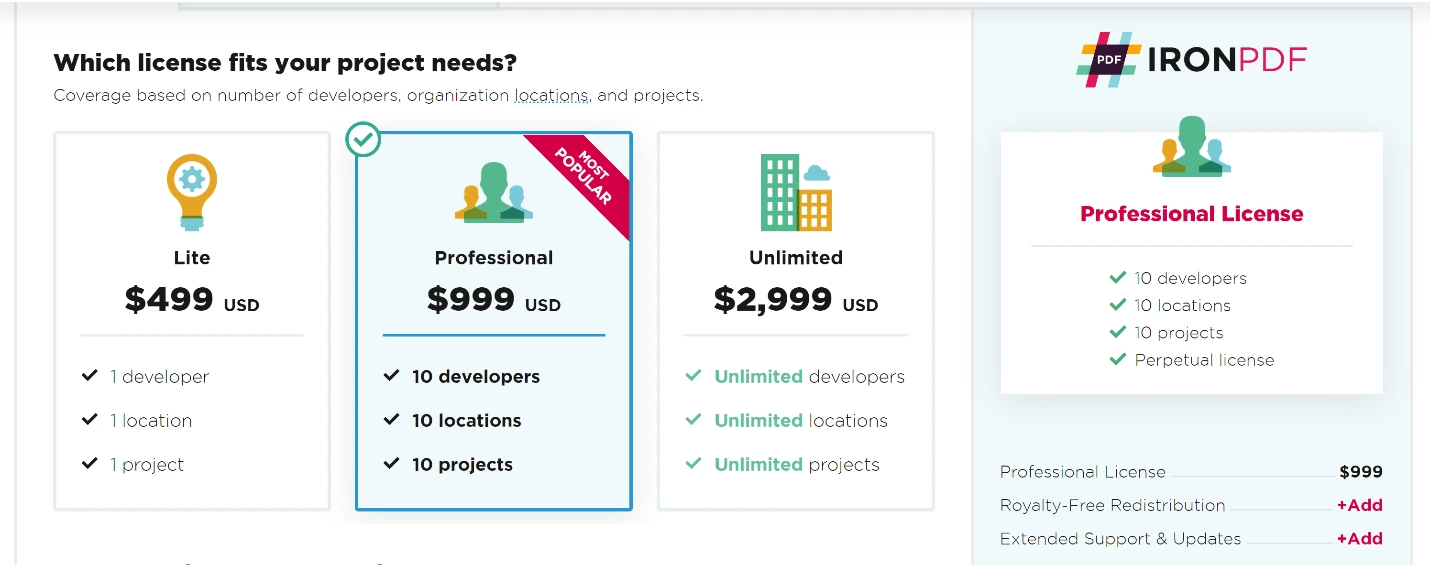
This package includes one developer license and only one distribution location with no support and maintenance.
Pricing: Starts from $999 per year.
This package includes one developer license with unlimited distribution locations. It does not come with support and maintenance. GrapeCity does not support the SaaS and OEM.
Pricing: Starts from $2799 per year.
This package includes five developer licenses with unlimited distribution locations with no support and maintenance. GrapeCity does not support SaaS and OEM.
Pricing: Starts from $5799 per year.
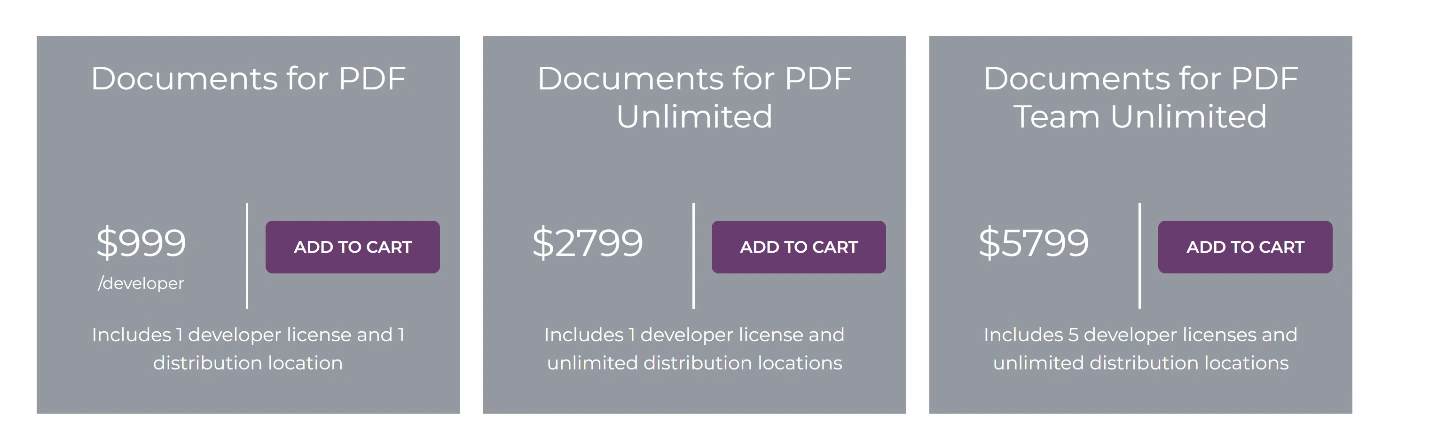
The IronPDF Lite One-Developer package comes with 1-year support and costs around $749. While GrapeCity Documents for PDF, includes a One-Developer package and costs $999 without any support. The IronPDF Professional Package, includes the 10-developer package and comes with one year of support, costs $999. On the other hand, GrapeCity does not have a 10-developer package—with only a 5-developer package that costs $5799.
The IronPDF Lite and Professional packages have SaaS service or OEM, and a 5-year support option as well. The Lite one-developer package provides five years of support, SaaS, and OEM services which cost $2897 USD. While GrapeCity does not have a SaaS, OEM service, or a 5-year support option. The Iron Professional 10 developers package comes with 5-year support, Saas, and OEM services and costs $3397 USD. While GrapeCity does not have any 10 developers package.
GrapeCity Documents for PDF allows developers to export/import, create AcroForms (PDF Forms), and execute PDFs on numerous desktop applications. With GrapeCity Documents for PDF (GcPdf), you are on the way to providing complete PDF solutions to your customers.
We highly recommend IronPDF as the product offers greater accuracy. Competitors alike that perform similar functions, can encounter inaccurate issues such as failure to convert some images resulting in unknown characters. On the other hand, IronPDF provides accurate results.
IronPDF packages provide competitive licensing and support with no ongoing costs. IronPDF starts at $749 with packages including a greater range of features. GrapeCity PDF starts from $1649 per year. IronPDF also supports multiple platforms at a single price!
If you are not yet an IronPDF customer, you can access the free trial to check out all the available features. If you buy the complete Iron Suite, you can get all five products for the price of two. For further details regarding IronPDF licensing, please visit Iron Software's Iron Suite product page to review the complete package information.