Test in production without watermarks.
Works wherever you need it to.
Get 30 days of fully functional product.
Have it up and running in minutes.
Full access to our support engineering team during your product trial
IronPDF and EvoPdf are two prominent .NET libraries used for creating, editing, and managing PDF documents. Each has unique strengths and features tailored to developers working on .NET platforms. This article will provide an in-depth comparison of these two libraries, focusing on their features, compatibility, licensing, support, and more.
Hopefully, by the end of this article, you will be able to identify which library best fits your PDF needs and be able to take a comparative look of your own if you want to research more PDF library options.
IronPDF is a .NET PDF library that enables developers to create, edit, and manipulate PDF documents programmatically. It is known for its ease of use, broad compatibility with .NET versions, and its ability to convert HTML, ASPX, and image files to PDFs while maintaining high fidelity to the original content. IronPDF's extensive documentation, robust customer support, and rich feature set make it a preferred choice for developers looking to integrate PDF functionality into their .NET applications.
EvoPdf is another .NET library designed for HTML to PDF conversion and other PDF manipulation tasks. It provides advanced support for HTML tags, CSS, JavaScript, and other modern web technologies, enabling the generation of high-quality PDF documents from web content. EvoPdf is appreciated for its rendering capabilities and extensive support for web standards, making it a valuable tool for developers focused on web-to-PDF conversion.
IronPDF provides extensive cross-platform compatibility, making it a versatile tool for various environments:
.NET versions:
Fully written in and supports C#, VB.NET, and F#
.NET Core (8, 7, 6, 5, and 3.1+)
.NET Standard (2.0+)
App environments: IronPDF works within various app environments such as Windows, Linux, Mac, Docker, Azure, and AWS.
IDEs: Works with IDEs such as Microsoft Visual Studio and JetBrains Rider & ReSharper
For more details on IronPDF's compatibility, visit IronPDF Compatibility.
.NET versions:
.NET Core (8, 7, 6, and 5)
.NET Standard 2.0+
IronPDF and EvoPdf both offer powerful PDF manipulation features, but there are distinct differences that developers should consider:
PDF conversion: IronPDF can generate PDF documents from HTML content. With its full support for modern web standards, you can be assured that IronPDF will consistently return pixel-perfect PDFs from your HTML content. IronPDF can also convert PDF files from other formats such as DOCX, images, RTF, and more.
PDF Generation: With IronPDF, you can generate PDFs from URLs, ASPX files, or HTML strings.
Security features: With IronPDF, you can always be assured that any sensitive PDF files are secure thanks to its security features. Use IronPDF to encrypt your PDF files, set passwords, and set permissions for your PDF files.
PDF editing features: With IronPDF you can process existing PDF documents, edit them, and read PDF files with ease. IronPDF offers editing features such as adding headers and footers, stamping text and images onto the PDF pages, adding custom watermarks to the PDF, working with PDF forms, and splitting or merging PDF files.
For a comprehensive list of IronPDF features, visit IronPDF Features.
HTML to PDF converter: This is the main feature that EvoPdf focuses on, with advanced support for modern web standards, you can convert HTML content into PDF format.
PDF security: By taking advantage of EvoPdf's EvoPdf Chromium for .NET library, you can create PDF documents with security features and digital signatures.
HTML conversion: Convert web pages, HTML content, and HTML strings into various file types outside of just PDF, such as raster images and SVG vector images.
Below is a detailed comparison of the top features between IronPDF and EvoPdf, with specific code examples to demonstrate their usage.
IronPDF:
using IronPdf;
// Disable local disk access or cross-origin requests
Installation.EnableWebSecurity = true;
// Instantiate Renderer
var renderer = new ChromePdfRenderer();
// Create a PDF from an HTML string using C#
var pdf = renderer.RenderHtmlAsPdf("<h1>Hello World</h1>");
// Export to a file or Stream
pdf.SaveAs("output.pdf");using IronPdf;
// Disable local disk access or cross-origin requests
Installation.EnableWebSecurity = true;
// Instantiate Renderer
var renderer = new ChromePdfRenderer();
// Create a PDF from an HTML string using C#
var pdf = renderer.RenderHtmlAsPdf("<h1>Hello World</h1>");
// Export to a file or Stream
pdf.SaveAs("output.pdf");Imports IronPdf
' Disable local disk access or cross-origin requests
Installation.EnableWebSecurity = True
' Instantiate Renderer
Dim renderer = New ChromePdfRenderer()
' Create a PDF from an HTML string using C#
Dim pdf = renderer.RenderHtmlAsPdf("<h1>Hello World</h1>")
' Export to a file or Stream
pdf.SaveAs("output.pdf")EvoPdf:
using EvoPdf;
// create the converter object in your code where you want to run conversion
HtmlToPdfConverter converter = new HtmlToPdfConverter();
// convert the HTML string to a PDF file
converter.ConvertHtmlToFile("<b>Hello World</b> from EVO PDF !", null, "HtmlToFile.pdf");
// convert HTML pages from URL to a PDF file
string htmlPageURL = "http://www.evopdf.com";
converter.ConvertUrlToFile(htmlPageURL, "UrlToFile.pdf");using EvoPdf;
// create the converter object in your code where you want to run conversion
HtmlToPdfConverter converter = new HtmlToPdfConverter();
// convert the HTML string to a PDF file
converter.ConvertHtmlToFile("<b>Hello World</b> from EVO PDF !", null, "HtmlToFile.pdf");
// convert HTML pages from URL to a PDF file
string htmlPageURL = "http://www.evopdf.com";
converter.ConvertUrlToFile(htmlPageURL, "UrlToFile.pdf");Imports EvoPdf
' create the converter object in your code where you want to run conversion
Private converter As New HtmlToPdfConverter()
' convert the HTML string to a PDF file
converter.ConvertHtmlToFile("<b>Hello World</b> from EVO PDF !", Nothing, "HtmlToFile.pdf")
' convert HTML pages from URL to a PDF file
Dim htmlPageURL As String = "http://www.evopdf.com"
converter.ConvertUrlToFile(htmlPageURL, "UrlToFile.pdf")HTML to PDF conversion is a common PDF-related task, and as you can see in the above code samples, both IronPDF and EvoPdf can easily tackle this job. IronPDF provides pixel-perfect rendering of HTML content thanks to its modern web support, so you can create PDF documents in just a few lines of code while maintaining original render quality.
IronPDF:
using IronPdf;
using System;
// Open an Encrypted File, alternatively create a new PDF from Html
var pdf = PdfDocument.FromFile("encrypted.pdf", "password");
// Edit file metadata
pdf.MetaData.Author = "Satoshi Nakamoto";
pdf.MetaData.Keywords = "SEO, Friendly";
pdf.MetaData.ModifiedDate = DateTime.Now;
// Edit file security settings
pdf.SecuritySettings.RemovePasswordsAndEncryption();
pdf.SecuritySettings.MakePdfDocumentReadOnly("secret-key");
pdf.SecuritySettings.AllowUserAnnotations = false;
pdf.SecuritySettings.AllowUserCopyPasteContent = false;
pdf.SecuritySettings.AllowUserFormData = false;
pdf.SecuritySettings.AllowUserPrinting = IronPdf.Security.PdfPrintSecurity.FullPrintRights;
// change or set the document encryption password
pdf.Password = "my-password";
pdf.SaveAs("secured.pdf");using IronPdf;
using System;
// Open an Encrypted File, alternatively create a new PDF from Html
var pdf = PdfDocument.FromFile("encrypted.pdf", "password");
// Edit file metadata
pdf.MetaData.Author = "Satoshi Nakamoto";
pdf.MetaData.Keywords = "SEO, Friendly";
pdf.MetaData.ModifiedDate = DateTime.Now;
// Edit file security settings
pdf.SecuritySettings.RemovePasswordsAndEncryption();
pdf.SecuritySettings.MakePdfDocumentReadOnly("secret-key");
pdf.SecuritySettings.AllowUserAnnotations = false;
pdf.SecuritySettings.AllowUserCopyPasteContent = false;
pdf.SecuritySettings.AllowUserFormData = false;
pdf.SecuritySettings.AllowUserPrinting = IronPdf.Security.PdfPrintSecurity.FullPrintRights;
// change or set the document encryption password
pdf.Password = "my-password";
pdf.SaveAs("secured.pdf");Imports IronPdf
Imports System
' Open an Encrypted File, alternatively create a new PDF from Html
Private pdf = PdfDocument.FromFile("encrypted.pdf", "password")
' Edit file metadata
pdf.MetaData.Author = "Satoshi Nakamoto"
pdf.MetaData.Keywords = "SEO, Friendly"
pdf.MetaData.ModifiedDate = DateTime.Now
' Edit file security settings
pdf.SecuritySettings.RemovePasswordsAndEncryption()
pdf.SecuritySettings.MakePdfDocumentReadOnly("secret-key")
pdf.SecuritySettings.AllowUserAnnotations = False
pdf.SecuritySettings.AllowUserCopyPasteContent = False
pdf.SecuritySettings.AllowUserFormData = False
pdf.SecuritySettings.AllowUserPrinting = IronPdf.Security.PdfPrintSecurity.FullPrintRights
' change or set the document encryption password
pdf.Password = "my-password"
pdf.SaveAs("secured.pdf")EvoPdf:
PdfSecurityOptions securityOptions = new PdfSecurityOptions();
securityOptions.CanAssembleDocument = canAssembleDocument;
securityOptions.CanCopyContent = canCopyContent;
securityOptions.CanEditAnnotations = canEditAnnotations;
securityOptions.CanEditContent = canEditContent;
securityOptions.CanFillFormFields = canFillFormFields;
securityOptions.CanPrint = canPrint;
securityOptions.KeySize = keySize;
securityOptions.UserPassword = userPassword;
securityOptions.OwnerPassword = ownerPassword;
PdfSecurityManager securityManager = new PdfSecurityManager(securityOptions);
if (removeSecurity)
securityManager.SaveUnSecuredPdfToFile(srcPdfFile, outFile, removeSecurityPswd);
else
securityManager.SaveSecuredPdfToFile(srcPdfFile, outFile);PdfSecurityOptions securityOptions = new PdfSecurityOptions();
securityOptions.CanAssembleDocument = canAssembleDocument;
securityOptions.CanCopyContent = canCopyContent;
securityOptions.CanEditAnnotations = canEditAnnotations;
securityOptions.CanEditContent = canEditContent;
securityOptions.CanFillFormFields = canFillFormFields;
securityOptions.CanPrint = canPrint;
securityOptions.KeySize = keySize;
securityOptions.UserPassword = userPassword;
securityOptions.OwnerPassword = ownerPassword;
PdfSecurityManager securityManager = new PdfSecurityManager(securityOptions);
if (removeSecurity)
securityManager.SaveUnSecuredPdfToFile(srcPdfFile, outFile, removeSecurityPswd);
else
securityManager.SaveSecuredPdfToFile(srcPdfFile, outFile);Dim securityOptions As New PdfSecurityOptions()
securityOptions.CanAssembleDocument = canAssembleDocument
securityOptions.CanCopyContent = canCopyContent
securityOptions.CanEditAnnotations = canEditAnnotations
securityOptions.CanEditContent = canEditContent
securityOptions.CanFillFormFields = canFillFormFields
securityOptions.CanPrint = canPrint
securityOptions.KeySize = keySize
securityOptions.UserPassword = userPassword
securityOptions.OwnerPassword = ownerPassword
Dim securityManager As New PdfSecurityManager(securityOptions)
If removeSecurity Then
securityManager.SaveUnSecuredPdfToFile(srcPdfFile, outFile, removeSecurityPswd)
Else
securityManager.SaveSecuredPdfToFile(srcPdfFile, outFile)
End IfIronPDF provides a comprehensive API for managing encryption settings, while giving you full control over the process and various security settings. EvoPdf's encryption tool offers a similar level of control over the process, making it another strong contender for PDF encryption.
IronPDF:
using IronPdf;
PdfDocument pdf = PdfDocument.FromFile("novel.pdf");
// Redact 'are' phrase from all pages
pdf.RedactTextOnAllPages("are");
pdf.SaveAs("redacted.pdf");using IronPdf;
PdfDocument pdf = PdfDocument.FromFile("novel.pdf");
// Redact 'are' phrase from all pages
pdf.RedactTextOnAllPages("are");
pdf.SaveAs("redacted.pdf");Imports IronPdf
Private pdf As PdfDocument = PdfDocument.FromFile("novel.pdf")
' Redact 'are' phrase from all pages
pdf.RedactTextOnAllPages("are")
pdf.SaveAs("redacted.pdf")EvoPdf: Lacks built-in support for text redaction.
IronPDF provides you with a powerful PDF redaction tool that is capable of redacting specified content from your PDF file in just a few lines of code. EvoPdf, on the other hand, doesn't offer any built-in PDF redaction tools.
IronPDF:
using IronPdf;
using IronPdf.Signing;
using System.Security.Cryptography.X509Certificates;
ChromePdfRenderer renderer = new ChromePdfRenderer();
PdfDocument pdf = renderer.RenderHtmlAsPdf("<h1>foo</h1>");
// Create X509Certificate2 object with X509KeyStorageFlags set to Exportable
X509Certificate2 cert = new X509Certificate2("IronSoftware.pfx", "123456", X509KeyStorageFlags.Exportable);
// Create PdfSignature object
var sig = new PdfSignature(cert);
// Sign PDF document
pdf.Sign(sig);
pdf.SaveAs("signed.pdf");using IronPdf;
using IronPdf.Signing;
using System.Security.Cryptography.X509Certificates;
ChromePdfRenderer renderer = new ChromePdfRenderer();
PdfDocument pdf = renderer.RenderHtmlAsPdf("<h1>foo</h1>");
// Create X509Certificate2 object with X509KeyStorageFlags set to Exportable
X509Certificate2 cert = new X509Certificate2("IronSoftware.pfx", "123456", X509KeyStorageFlags.Exportable);
// Create PdfSignature object
var sig = new PdfSignature(cert);
// Sign PDF document
pdf.Sign(sig);
pdf.SaveAs("signed.pdf");Imports IronPdf
Imports IronPdf.Signing
Imports System.Security.Cryptography.X509Certificates
Private renderer As New ChromePdfRenderer()
Private pdf As PdfDocument = renderer.RenderHtmlAsPdf("<h1>foo</h1>")
' Create X509Certificate2 object with X509KeyStorageFlags set to Exportable
Private cert As New X509Certificate2("IronSoftware.pfx", "123456", X509KeyStorageFlags.Exportable)
' Create PdfSignature object
Private sig = New PdfSignature(cert)
' Sign PDF document
pdf.Sign(sig)
pdf.SaveAs("signed.pdf")EvoPdf:
protected void convertToPdfButton_Click(object sender, EventArgs e)
{
// Create a HTML to PDF converter object with default settings
HtmlToPdfConverter htmlToPdfConverter = new HtmlToPdfConverter();
// Set license key received after purchase to use the converter in licensed mode
// Leave it not set to use the converter in demo mode
htmlToPdfConverter.LicenseKey = "4W9+bn19bn5ue2B+bn1/YH98YHd3d3c=";
Document pdfDocument = null;
try
{
string htmlWithDigitalSignatureMarker = htmlStringTextBox.Text;
string baseUrl = baseUrlTextBox.Text;
// Convert a HTML string with a marker for digital signature to a PDF document object
pdfDocument = htmlToPdfConverter.ConvertHtmlToPdfDocumentObject(htmlWithDigitalSignatureMarker, baseUrl);
// Make the HTML element with 'digital_signature_element' mapping ID a link to digital signature properties
HtmlElementMapping digitalSignatureMapping = htmlToPdfConverter.HtmlElementsMappingOptions.HtmlElementsMappingResult.GetElementByMappingId("digital_signature_element");
if (digitalSignatureMapping != null)
{
PdfPage digitalSignaturePage = digitalSignatureMapping.PdfRectangles[0].PdfPage;
RectangleF digitalSignatureRectangle = digitalSignatureMapping.PdfRectangles[0].Rectangle;
string certificateFilePath = Server.MapPath("~/DemoAppFiles/Input/Certificates/evopdf.pfx");
// Get the certificate from password protected PFX file
DigitalCertificatesCollection certificates = DigitalCertificatesStore.GetCertificates(certificateFilePath, "evopdf");
DigitalCertificate certificate = certificates[0];
// Create the digital signature
DigitalSignatureElement signature = new DigitalSignatureElement(digitalSignatureRectangle, certificate);
signature.Reason = "Protect the document from unwanted changes";
signature.ContactInfo = "The contact email is support@evopdf.com";
signature.Location = "Development server";
digitalSignaturePage.AddElement(signature);
}
// Save the PDF document in a memory buffer
byte[] outPdfBuffer = pdfDocument.Save();
// Send the PDF as response to browser
// Set response content type
Response.AddHeader("Content-Type", "application/pdf");
// Instruct the browser to open the PDF file as an attachment or inline
Response.AddHeader("Content-Disposition", String.Format("attachment; filename=Digital_Signatures.pdf; size={0}", outPdfBuffer.Length.ToString()));
// Write the PDF document buffer to HTTP response
Response.BinaryWrite(outPdfBuffer);
// End the HTTP response and stop the current page processing
Response.End();
}
finally
{
// Close the PDF document
if (pdfDocument != null)
pdfDocument.Close();
}
}protected void convertToPdfButton_Click(object sender, EventArgs e)
{
// Create a HTML to PDF converter object with default settings
HtmlToPdfConverter htmlToPdfConverter = new HtmlToPdfConverter();
// Set license key received after purchase to use the converter in licensed mode
// Leave it not set to use the converter in demo mode
htmlToPdfConverter.LicenseKey = "4W9+bn19bn5ue2B+bn1/YH98YHd3d3c=";
Document pdfDocument = null;
try
{
string htmlWithDigitalSignatureMarker = htmlStringTextBox.Text;
string baseUrl = baseUrlTextBox.Text;
// Convert a HTML string with a marker for digital signature to a PDF document object
pdfDocument = htmlToPdfConverter.ConvertHtmlToPdfDocumentObject(htmlWithDigitalSignatureMarker, baseUrl);
// Make the HTML element with 'digital_signature_element' mapping ID a link to digital signature properties
HtmlElementMapping digitalSignatureMapping = htmlToPdfConverter.HtmlElementsMappingOptions.HtmlElementsMappingResult.GetElementByMappingId("digital_signature_element");
if (digitalSignatureMapping != null)
{
PdfPage digitalSignaturePage = digitalSignatureMapping.PdfRectangles[0].PdfPage;
RectangleF digitalSignatureRectangle = digitalSignatureMapping.PdfRectangles[0].Rectangle;
string certificateFilePath = Server.MapPath("~/DemoAppFiles/Input/Certificates/evopdf.pfx");
// Get the certificate from password protected PFX file
DigitalCertificatesCollection certificates = DigitalCertificatesStore.GetCertificates(certificateFilePath, "evopdf");
DigitalCertificate certificate = certificates[0];
// Create the digital signature
DigitalSignatureElement signature = new DigitalSignatureElement(digitalSignatureRectangle, certificate);
signature.Reason = "Protect the document from unwanted changes";
signature.ContactInfo = "The contact email is support@evopdf.com";
signature.Location = "Development server";
digitalSignaturePage.AddElement(signature);
}
// Save the PDF document in a memory buffer
byte[] outPdfBuffer = pdfDocument.Save();
// Send the PDF as response to browser
// Set response content type
Response.AddHeader("Content-Type", "application/pdf");
// Instruct the browser to open the PDF file as an attachment or inline
Response.AddHeader("Content-Disposition", String.Format("attachment; filename=Digital_Signatures.pdf; size={0}", outPdfBuffer.Length.ToString()));
// Write the PDF document buffer to HTTP response
Response.BinaryWrite(outPdfBuffer);
// End the HTTP response and stop the current page processing
Response.End();
}
finally
{
// Close the PDF document
if (pdfDocument != null)
pdfDocument.Close();
}
}Protected Sub convertToPdfButton_Click(ByVal sender As Object, ByVal e As EventArgs)
' Create a HTML to PDF converter object with default settings
Dim htmlToPdfConverter As New HtmlToPdfConverter()
' Set license key received after purchase to use the converter in licensed mode
' Leave it not set to use the converter in demo mode
htmlToPdfConverter.LicenseKey = "4W9+bn19bn5ue2B+bn1/YH98YHd3d3c="
Dim pdfDocument As Document = Nothing
Try
Dim htmlWithDigitalSignatureMarker As String = htmlStringTextBox.Text
Dim baseUrl As String = baseUrlTextBox.Text
' Convert a HTML string with a marker for digital signature to a PDF document object
pdfDocument = htmlToPdfConverter.ConvertHtmlToPdfDocumentObject(htmlWithDigitalSignatureMarker, baseUrl)
' Make the HTML element with 'digital_signature_element' mapping ID a link to digital signature properties
Dim digitalSignatureMapping As HtmlElementMapping = htmlToPdfConverter.HtmlElementsMappingOptions.HtmlElementsMappingResult.GetElementByMappingId("digital_signature_element")
If digitalSignatureMapping IsNot Nothing Then
Dim digitalSignaturePage As PdfPage = digitalSignatureMapping.PdfRectangles(0).PdfPage
Dim digitalSignatureRectangle As RectangleF = digitalSignatureMapping.PdfRectangles(0).Rectangle
Dim certificateFilePath As String = Server.MapPath("~/DemoAppFiles/Input/Certificates/evopdf.pfx")
' Get the certificate from password protected PFX file
Dim certificates As DigitalCertificatesCollection = DigitalCertificatesStore.GetCertificates(certificateFilePath, "evopdf")
Dim certificate As DigitalCertificate = certificates(0)
' Create the digital signature
Dim signature As New DigitalSignatureElement(digitalSignatureRectangle, certificate)
signature.Reason = "Protect the document from unwanted changes"
signature.ContactInfo = "The contact email is support@evopdf.com"
signature.Location = "Development server"
digitalSignaturePage.AddElement(signature)
End If
' Save the PDF document in a memory buffer
Dim outPdfBuffer() As Byte = pdfDocument.Save()
' Send the PDF as response to browser
' Set response content type
Response.AddHeader("Content-Type", "application/pdf")
' Instruct the browser to open the PDF file as an attachment or inline
Response.AddHeader("Content-Disposition", String.Format("attachment; filename=Digital_Signatures.pdf; size={0}", outPdfBuffer.Length.ToString()))
' Write the PDF document buffer to HTTP response
Response.BinaryWrite(outPdfBuffer)
' End the HTTP response and stop the current page processing
Response.End()
Finally
' Close the PDF document
If pdfDocument IsNot Nothing Then
pdfDocument.Close()
End If
End Try
End SubIronPDF provides a powerful API for applying digital signatures to your PDF files, while keeping the process straightforward and easy to understand. EvoPdf provides basic support for signing but lacks the extensive options provided by IronPDF, while also taking a manual, more complex approach.
IronPDF:
using IronPdf;
// Stamps a Watermark onto a new or existing PDF
var renderer = new ChromePdfRenderer();
var pdf = renderer.RenderUrlAsPdf("https://www.nuget.org/packages/IronPdf/");
pdf.ApplyWatermark("<h2 style='color:red'>SAMPLE</h2>", 30, IronPdf.Editing.VerticalAlignment.Middle, IronPdf.Editing.HorizontalAlignment.Center);
pdf.SaveAs(@"C:\Path\To\Watermarked.pdf");using IronPdf;
// Stamps a Watermark onto a new or existing PDF
var renderer = new ChromePdfRenderer();
var pdf = renderer.RenderUrlAsPdf("https://www.nuget.org/packages/IronPdf/");
pdf.ApplyWatermark("<h2 style='color:red'>SAMPLE</h2>", 30, IronPdf.Editing.VerticalAlignment.Middle, IronPdf.Editing.HorizontalAlignment.Center);
pdf.SaveAs(@"C:\Path\To\Watermarked.pdf");Imports IronPdf
' Stamps a Watermark onto a new or existing PDF
Private renderer = New ChromePdfRenderer()
Private pdf = renderer.RenderUrlAsPdf("https://www.nuget.org/packages/IronPdf/")
pdf.ApplyWatermark("<h2 style='color:red'>SAMPLE</h2>", 30, IronPdf.Editing.VerticalAlignment.Middle, IronPdf.Editing.HorizontalAlignment.Center)
pdf.SaveAs("C:\Path\To\Watermarked.pdf")EvoPdf:
protected void convertToPdfButton_Click(object sender, EventArgs e)
{
// Create a HTML to PDF converter object with default settings
HtmlToPdfConverter htmlToPdfConverter = new HtmlToPdfConverter();
htmlToPdfConverter.LicenseKey = "4W9+bn19bn5ue2B+bn1/YH98YHd3d3c=";
Document pdfDocument = null;
try
{
// Convert a HTML page to a PDF document object
pdfDocument = htmlToPdfConverter.ConvertUrlToPdfDocumentObject(urlTextBox.Text);
// Get the stamp width and height
float stampWidth = float.Parse(stampWidthTextBox.Text);
float stampHeight = float.Parse(stampHeightTextBox.Text);
// Center the stamp at the top of PDF page
float stampXLocation = (pdfDocument.Pages[0].ClientRectangle.Width - stampWidth) / 2;
float stampYLocation = 0;
RectangleF stampRectangle = new RectangleF(stampXLocation, stampYLocation, stampWidth, stampHeight);
// Create the stamp template to be repeated in each PDF page
Template stampTemplate = pdfDocument.AddTemplate(stampRectangle);
// Create the HTML element to add in stamp template
HtmlToPdfElement stampHtmlElement = new HtmlToPdfElement(htmlStringTextBox.Text, baseUrlTextBox.Text);
// Set the HTML viewer width for the HTML added in stamp
stampHtmlElement.HtmlViewerWidth = 600;
// Fit the HTML content in stamp template
stampHtmlElement.FitWidth = true;
stampHtmlElement.FitHeight = true;
// Add HTML to stamp template
stampTemplate.AddElement(stampHtmlElement);
// Save the PDF document in a memory buffer
byte[] outPdfBuffer = pdfDocument.Save();
// Send the PDF as response to browser
// Set response content type
Response.AddHeader("Content-Type", "application/pdf");
// Instruct the browser to open the PDF file as an attachment or inline
Response.AddHeader("Content-Disposition", String.Format("attachment; filename=Watermarks_and_Stamps.pdf; size={0}", outPdfBuffer.Length.ToString()));
// Write the PDF document buffer to HTTP response
Response.BinaryWrite(outPdfBuffer);
// End the HTTP response and stop the current page processing
Response.End();
}
finally
{
// Close the PDF document
if (pdfDocument != null)
pdfDocument.Close();
}
}protected void convertToPdfButton_Click(object sender, EventArgs e)
{
// Create a HTML to PDF converter object with default settings
HtmlToPdfConverter htmlToPdfConverter = new HtmlToPdfConverter();
htmlToPdfConverter.LicenseKey = "4W9+bn19bn5ue2B+bn1/YH98YHd3d3c=";
Document pdfDocument = null;
try
{
// Convert a HTML page to a PDF document object
pdfDocument = htmlToPdfConverter.ConvertUrlToPdfDocumentObject(urlTextBox.Text);
// Get the stamp width and height
float stampWidth = float.Parse(stampWidthTextBox.Text);
float stampHeight = float.Parse(stampHeightTextBox.Text);
// Center the stamp at the top of PDF page
float stampXLocation = (pdfDocument.Pages[0].ClientRectangle.Width - stampWidth) / 2;
float stampYLocation = 0;
RectangleF stampRectangle = new RectangleF(stampXLocation, stampYLocation, stampWidth, stampHeight);
// Create the stamp template to be repeated in each PDF page
Template stampTemplate = pdfDocument.AddTemplate(stampRectangle);
// Create the HTML element to add in stamp template
HtmlToPdfElement stampHtmlElement = new HtmlToPdfElement(htmlStringTextBox.Text, baseUrlTextBox.Text);
// Set the HTML viewer width for the HTML added in stamp
stampHtmlElement.HtmlViewerWidth = 600;
// Fit the HTML content in stamp template
stampHtmlElement.FitWidth = true;
stampHtmlElement.FitHeight = true;
// Add HTML to stamp template
stampTemplate.AddElement(stampHtmlElement);
// Save the PDF document in a memory buffer
byte[] outPdfBuffer = pdfDocument.Save();
// Send the PDF as response to browser
// Set response content type
Response.AddHeader("Content-Type", "application/pdf");
// Instruct the browser to open the PDF file as an attachment or inline
Response.AddHeader("Content-Disposition", String.Format("attachment; filename=Watermarks_and_Stamps.pdf; size={0}", outPdfBuffer.Length.ToString()));
// Write the PDF document buffer to HTTP response
Response.BinaryWrite(outPdfBuffer);
// End the HTTP response and stop the current page processing
Response.End();
}
finally
{
// Close the PDF document
if (pdfDocument != null)
pdfDocument.Close();
}
}Protected Sub convertToPdfButton_Click(ByVal sender As Object, ByVal e As EventArgs)
' Create a HTML to PDF converter object with default settings
Dim htmlToPdfConverter As New HtmlToPdfConverter()
htmlToPdfConverter.LicenseKey = "4W9+bn19bn5ue2B+bn1/YH98YHd3d3c="
Dim pdfDocument As Document = Nothing
Try
' Convert a HTML page to a PDF document object
pdfDocument = htmlToPdfConverter.ConvertUrlToPdfDocumentObject(urlTextBox.Text)
' Get the stamp width and height
Dim stampWidth As Single = Single.Parse(stampWidthTextBox.Text)
Dim stampHeight As Single = Single.Parse(stampHeightTextBox.Text)
' Center the stamp at the top of PDF page
Dim stampXLocation As Single = (pdfDocument.Pages(0).ClientRectangle.Width - stampWidth) / 2
Dim stampYLocation As Single = 0
Dim stampRectangle As New RectangleF(stampXLocation, stampYLocation, stampWidth, stampHeight)
' Create the stamp template to be repeated in each PDF page
Dim stampTemplate As Template = pdfDocument.AddTemplate(stampRectangle)
' Create the HTML element to add in stamp template
Dim stampHtmlElement As New HtmlToPdfElement(htmlStringTextBox.Text, baseUrlTextBox.Text)
' Set the HTML viewer width for the HTML added in stamp
stampHtmlElement.HtmlViewerWidth = 600
' Fit the HTML content in stamp template
stampHtmlElement.FitWidth = True
stampHtmlElement.FitHeight = True
' Add HTML to stamp template
stampTemplate.AddElement(stampHtmlElement)
' Save the PDF document in a memory buffer
Dim outPdfBuffer() As Byte = pdfDocument.Save()
' Send the PDF as response to browser
' Set response content type
Response.AddHeader("Content-Type", "application/pdf")
' Instruct the browser to open the PDF file as an attachment or inline
Response.AddHeader("Content-Disposition", String.Format("attachment; filename=Watermarks_and_Stamps.pdf; size={0}", outPdfBuffer.Length.ToString()))
' Write the PDF document buffer to HTTP response
Response.BinaryWrite(outPdfBuffer)
' End the HTTP response and stop the current page processing
Response.End()
Finally
' Close the PDF document
If pdfDocument IsNot Nothing Then
pdfDocument.Close()
End If
End Try
End SubIronPDF provides a concise, yet robust PDF watermarking tool, making it easy for you to apply custom watermarks to your PDF files without needing much in regards to setup. EvoPdf, on the other hand, requires a decent amount of effort to be put into setting up the watermark tool, making it a less streamlined option.
IronPDF:
Text stamper:
using IronPdf;
using IronPdf.Editing;
ChromePdfRenderer renderer = new ChromePdfRenderer();
PdfDocument pdf = renderer.RenderHtmlAsPdf("<h1>Example HTML Document!</h1>");
// Create text stamper
TextStamper textStamper = new TextStamper()
{
Text = "Text Stamper!",
FontFamily = "Bungee Spice",
UseGoogleFont = true,
FontSize = 30,
IsBold = true,
IsItalic = true,
VerticalAlignment = VerticalAlignment.Top,
};
// Stamp the text stamper
pdf.ApplyStamp(textStamper);
pdf.SaveAs("stampText.pdf");using IronPdf;
using IronPdf.Editing;
ChromePdfRenderer renderer = new ChromePdfRenderer();
PdfDocument pdf = renderer.RenderHtmlAsPdf("<h1>Example HTML Document!</h1>");
// Create text stamper
TextStamper textStamper = new TextStamper()
{
Text = "Text Stamper!",
FontFamily = "Bungee Spice",
UseGoogleFont = true,
FontSize = 30,
IsBold = true,
IsItalic = true,
VerticalAlignment = VerticalAlignment.Top,
};
// Stamp the text stamper
pdf.ApplyStamp(textStamper);
pdf.SaveAs("stampText.pdf");Imports IronPdf
Imports IronPdf.Editing
Private renderer As New ChromePdfRenderer()
Private pdf As PdfDocument = renderer.RenderHtmlAsPdf("<h1>Example HTML Document!</h1>")
' Create text stamper
Private textStamper As New TextStamper() With {
.Text = "Text Stamper!",
.FontFamily = "Bungee Spice",
.UseGoogleFont = True,
.FontSize = 30,
.IsBold = True,
.IsItalic = True,
.VerticalAlignment = VerticalAlignment.Top
}
' Stamp the text stamper
pdf.ApplyStamp(textStamper)
pdf.SaveAs("stampText.pdf")Image stamper:
using IronPdf;
using IronPdf.Editing;
using System;
ChromePdfRenderer renderer = new ChromePdfRenderer();
PdfDocument pdf = renderer.RenderHtmlAsPdf("<h1>Example HTML Document!</h1>");
// Create image stamper
ImageStamper imageStamper = new ImageStamper(new Uri("https://ironpdf.com/img/svgs/iron-pdf-logo.svg"))
{
VerticalAlignment = VerticalAlignment.Top,
};
// Stamp the image stamper
pdf.ApplyStamp(imageStamper, 0);
pdf.SaveAs("stampImage.pdf");using IronPdf;
using IronPdf.Editing;
using System;
ChromePdfRenderer renderer = new ChromePdfRenderer();
PdfDocument pdf = renderer.RenderHtmlAsPdf("<h1>Example HTML Document!</h1>");
// Create image stamper
ImageStamper imageStamper = new ImageStamper(new Uri("https://ironpdf.com/img/svgs/iron-pdf-logo.svg"))
{
VerticalAlignment = VerticalAlignment.Top,
};
// Stamp the image stamper
pdf.ApplyStamp(imageStamper, 0);
pdf.SaveAs("stampImage.pdf");Imports IronPdf
Imports IronPdf.Editing
Imports System
Private renderer As New ChromePdfRenderer()
Private pdf As PdfDocument = renderer.RenderHtmlAsPdf("<h1>Example HTML Document!</h1>")
' Create image stamper
Private imageStamper As New ImageStamper(New Uri("https://ironpdf.com/img/svgs/iron-pdf-logo.svg")) With {.VerticalAlignment = VerticalAlignment.Top}
' Stamp the image stamper
pdf.ApplyStamp(imageStamper, 0)
pdf.SaveAs("stampImage.pdf")EvoPdf: Limited support for image and text stamping, uses the same tool as its watermark feature.
IronPDF provides detailed and flexible methods for adding both text and image stamps to PDFs, its stamping tools are easy to use, and don't take much code to implement. EvoPdf needs more setup before it can stamp text onto your PDF pages
DOCX to PDF C#
IronPDF:
using IronPdf;
// Instantiate Renderer
DocxToPdfRenderer renderer = new DocxToPdfRenderer();
// Render from DOCX file
PdfDocument pdf = renderer.RenderDocxAsPdf("Modern-chronological-resume.docx");
// Save the PDF
pdf.SaveAs("pdfFromDocx.pdf");using IronPdf;
// Instantiate Renderer
DocxToPdfRenderer renderer = new DocxToPdfRenderer();
// Render from DOCX file
PdfDocument pdf = renderer.RenderDocxAsPdf("Modern-chronological-resume.docx");
// Save the PDF
pdf.SaveAs("pdfFromDocx.pdf");Imports IronPdf
' Instantiate Renderer
Private renderer As New DocxToPdfRenderer()
' Render from DOCX file
Private pdf As PdfDocument = renderer.RenderDocxAsPdf("Modern-chronological-resume.docx")
' Save the PDF
pdf.SaveAs("pdfFromDocx.pdf")EvoPdf: You need to use the Evo Work to PDF converter library in order to convert DOCX files to PDF format.
IronPDF provides an intuitive API for DOCX to PDF conversion, making it easier to handle different document types. With EvoPdf, you would need to ensure you have the Evo Word to PDF tool installed in order to carry out this task.
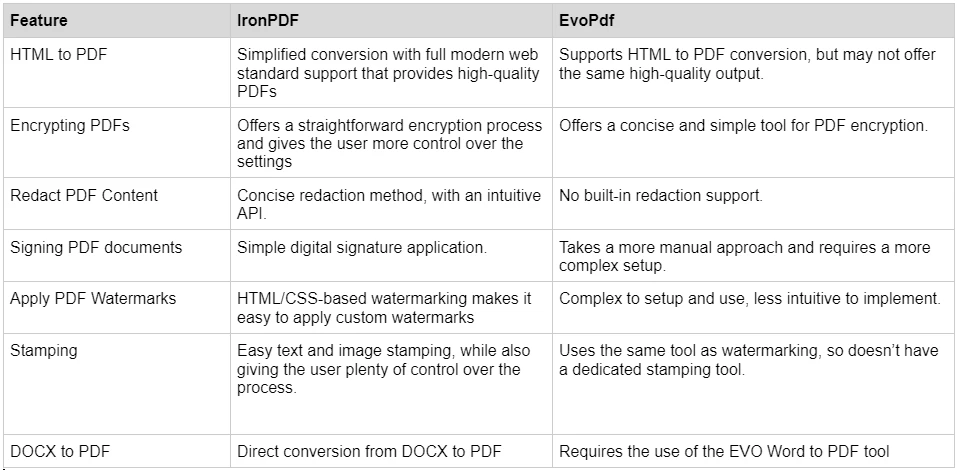
To learn more about the rich set of features IronPDF has to offer, and see them in action, check out the IronPDF how-to guides which takes a deep dive into each feature, explore how they work and give you the skills you need to be a PDF pro.
IronPDF has different levels and additional features for purchasing a license. Developers can also buy Iron Suite which gives you access to all of Iron Software’s products at the price of two. If you’re not ready to buy a license, IronPDF provides a free trial so you can explore all the features it has to offer before committing to a license.
Perpetual licenses: Offers a range of perpetual licenses depending on the size of your team, your project needs, and the number of locations. Each license type comes with email support.
Lite License: This license costs $749 and supports one developer, one location, and one project.
Plus License: Supporting three developers, three locations, and three projects, this is the next step up from the lite license and costs $1,499. The Plus license offers chat support and phone support in addition to basic email support.
Professional License: This license is suitable for larger teams, supporting ten developers, ten locations, and ten projects for $2,999. It offers the same contact support channels as the previous tiers but also offers screen-sharing support.
Royalty-free redistribution: IronPDF's licensing also offers royalty-free redistribution coverage for an extra $1,999
Uninterrupted product support: IronPDF offers access to ongoing product updates, security feature upgrades, and support from their engineering team for either $999/year or a one-time purchase of $1,999 for a 5-year coverage.
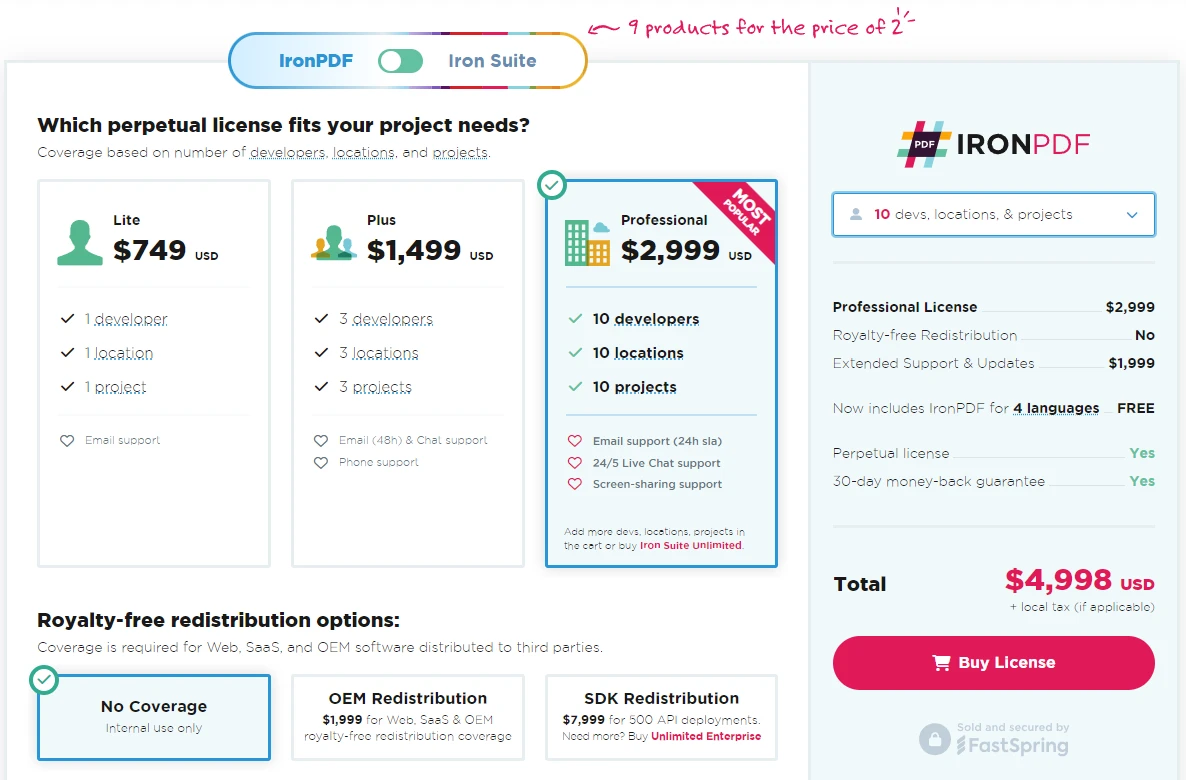
EvoPdf's licensing is based on two models: Deployment License and Company License. Both options come as perpetual licensing, and come with technical support and software updates for the first year.
EVO PDF Toolkit: This comes with all the tools related to this product, such as: HTML to PDF converter, EvoPdf Chromium, Word to PDF converter, Excel to PDF converter, and so on. The deployment version of this license costs $650, and the company version costs $1400
IronPDF prides itself on its extensive, detailed documentation and developer support.
Comprehensive Documentation: Extensive and user-friendly documentation covering all features.
24/5 Support: Active engineer support is available.
Video Tutorials: Step-by-step video guides are available on YouTube.
Community Forum: Engaged community for additional support.
Regular Updates: Monthly product updates to ensure the latest features and security patches.
For more information, check out IronPDF's extensive documentation, and visit the Iron Software YouTube Channel.
Documentation: EvoPdf provides documentation for its features, although they may be difficult to navigate if you are unfamiliar with the website.
Live Demo: On the EVO PDF Software website, you will be able to test out all of the features the library has to offer with its live demo section.
IronPDF and EvoPdf are both capable PDF libraries for .NET developers. However, IronPDF's extensive feature set, robust cross-platform compatibility, flexible licensing options, and excellent documentation and support make it a more compelling choice for most development projects. With IronPDF, you can easily carry out any PDF-related task knowing you have a strong, rich set of features at your fingertips.
EvoPdf is a solid alternative, especially for those specifically looking for a focused HTML to PDF conversion tool and don't want all the bells and whistles of a more advanced library, while still having the option to add and remove features by investing in the full toolkit bundle.
You can try the 30-day free trial to check out their available features.