Test in production without watermarks.
Works wherever you need it to.
Get 30 days of fully functional product.
Have it up and running in minutes.
Full access to our support engineering team during your product trial
IronPDF and DinkToPdf are well-known libraries for creating and editing PDFs in .NET. They have the same basic function but differ greatly in terms of features, abilities, and user-friendliness. The objective of this article is to compare these two libraries in detail so that potential users can identify their pros and cons and ultimately decide which one suits them best.
IronPDF is a complete PDF library created for .NET programmers. It has the capacity to create, modify, and render PDFs from different sources, such as HTML, ASPX, and URLs, among others. One of the main reasons why IronPDF is so popular lies in its simplicity of integration as well as extensive functionality, which adheres to contemporary web standards like CSS3, HTML5, or even JavaScript. Moreover, IronPDF aims to produce an accurate representation of documents using a few lines of coding, hence making this software more suitable for developers who want powerful but easy-to-use PDF generation tools.
DinkToPdf is a lightweight and straightforward .NET native library that uses the Webkit engine to convert HTML to PDF. It is known for its easy installation and user-friendly interface as it works as a .NET Core wrapper for the widely used wkhtmltopdf library. However, it lacks some of the advanced features provided by IronPDF.
IronPDF and DinkToPdf are both libraries designed to facilitate PDF generation from HTML content in .NET applications, but they differ in their approach and support for cross-compatibility:
.NET versions:
(C#, VB.NET, F#)
.NET Core (8, 7, 6, 5, and 3.1+)
.NET Standard (2.0+)
App environments: IronPDF works in app environments including Windows, Linux, Mac, Docker, Azure, and AWS
IDEs: Works with IDEs such as Microsoft Visual Studio and JetBrains Rider & ReSharper
.NET versions:
.NET Framework (4.x)
.NET Core (2, 3)
When comparing the key features of IronPDF's PDF Functionality and DinkToPdf, IronPDF offers a more comprehensive and versatile set of functionalities. Here is a detailed comparison:
HTML to PDF Conversion: IronPDF supports modern web standards (CSS3, HTML5, JavaScript), which allows for high-fidelity PDF creation.
PDF Encryption: Users can make use of IronPDF's strong encryption tools to encrypt and decrypt PDF files, adding an extra layer of security to their PDF files.
PDF Editing: The IronPDF library includes features for merging, splitting, formatting, and modifying existing PDF files.
Digital signatures for PDF files: IronPDF lets users digitally sign their PDFs.
Watermarking: Easily apply text and image watermarks to PDF files; take advantage of its use of HTML/CSS to gain full control over the process.
Users can learn more about IronPDF's features in-depth on the IronPDF Features page.
HTML to PDF conversion: DinkToPdf supports tasks converting HTML to PDF; users can use HTML content to generate PDF files (basic support for HTML, CSS)
Customization: This lets users customize various settings such as page size, orientation, and margins. Users can add headers and footers to their PDF documents.
Security: Limited support for encryption and security settings
In workplaces and other settings, converting HTML to PDF content is a common and necessary operation. The following code examples compare how IronPDF and DinkToPdf deal with this process.
IronPDF Example:
using IronPdf;
// Disable local disk access or cross-origin requests
Installation.EnableWebSecurity = true;
// Instantiate Renderer
var renderer = new ChromePdfRenderer();
// Create a PDF from a HTML string using C#
var pdf = renderer.RenderHtmlAsPdf("<h1>Hello World</h1>");
pdf.SaveAs("output.pdf");
// Advanced Example with HTML Assets
var myAdvancedPdf = renderer.RenderHtmlAsPdf("<img src='icons/iron.png'>", @"C:\site\assets\");
myAdvancedPdf.SaveAs("html-with-assets.pdf");using IronPdf;
// Disable local disk access or cross-origin requests
Installation.EnableWebSecurity = true;
// Instantiate Renderer
var renderer = new ChromePdfRenderer();
// Create a PDF from a HTML string using C#
var pdf = renderer.RenderHtmlAsPdf("<h1>Hello World</h1>");
pdf.SaveAs("output.pdf");
// Advanced Example with HTML Assets
var myAdvancedPdf = renderer.RenderHtmlAsPdf("<img src='icons/iron.png'>", @"C:\site\assets\");
myAdvancedPdf.SaveAs("html-with-assets.pdf");Imports IronPdf
' Disable local disk access or cross-origin requests
Installation.EnableWebSecurity = True
' Instantiate Renderer
Dim renderer = New ChromePdfRenderer()
' Create a PDF from a HTML string using C#
Dim pdf = renderer.RenderHtmlAsPdf("<h1>Hello World</h1>")
pdf.SaveAs("output.pdf")
' Advanced Example with HTML Assets
Dim myAdvancedPdf = renderer.RenderHtmlAsPdf("<img src='icons/iron.png'>", "C:\site\assets\")
myAdvancedPdf.SaveAs("html-with-assets.pdf")DinkToPdf Example:
var converter = new SynchronizedConverter(new PdfTools());
var doc = new HtmlToPdfDocument()
{
GlobalSettings = {
ColorMode = ColorMode.Color,
Orientation = Orientation.Portrait,
PaperSize = PaperKind.A4,
},
Objects = {
new ObjectSettings() {
PagesCount = true,
HtmlContent = "<h1>Hello World!</h1>",
WebSettings = { DefaultEncoding = "utf-8" },
}
}
};
byte[] pdfBytes = converter.Convert(document);
File.WriteAllBytes(outputPath, pdfBytes);var converter = new SynchronizedConverter(new PdfTools());
var doc = new HtmlToPdfDocument()
{
GlobalSettings = {
ColorMode = ColorMode.Color,
Orientation = Orientation.Portrait,
PaperSize = PaperKind.A4,
},
Objects = {
new ObjectSettings() {
PagesCount = true,
HtmlContent = "<h1>Hello World!</h1>",
WebSettings = { DefaultEncoding = "utf-8" },
}
}
};
byte[] pdfBytes = converter.Convert(document);
File.WriteAllBytes(outputPath, pdfBytes);Dim converter = New SynchronizedConverter(New PdfTools())
Dim doc = New HtmlToPdfDocument() With {
.GlobalSettings = {
ColorMode = ColorMode.Color,
Orientation = Orientation.Portrait,
PaperSize = PaperKind.A4
},
.Objects = {
New ObjectSettings() With {
.PagesCount = True, .HtmlContent = "<h1>Hello World!</h1>", .WebSettings = { DefaultEncoding = "utf-8" }
}
}
}
Dim pdfBytes() As Byte = converter.Convert(document)
File.WriteAllBytes(outputPath, pdfBytes)Both IronPDF and DinkToPdf offer powerful tools for converting HTML content into PDF documents in .NET applications. IronPDF offers a streamlined and easy method while also giving users plenty of control. Its modern web standards support ensures that it consistently produces high-fidelity PDF files. DinkToPdf utilizes wkhtmltopdf through a .NET wrapper, offering extensive customization options for PDF generation. It supports settings for color mode, page orientation, paper size, and more.
Encrypting and decrypting PDFs is an important part of many workplaces, and having a tool that can perform this task easily is even more important. In the code snippet below, we will compare how PDF encryption works in IronPDF and DinkToPdf:
IronPDF:
using IronPdf;
using System;
//Open an Encrypted File, alternatively create a new PDF from Html
var pdf = PdfDocument.FromFile("encrypted.pdf", "password");
//Edit file metadata
pdf.MetaData.Author = "Satoshi Nakamoto";
pdf.MetaData.Keywords = "SEO, Friendly";
pdf.MetaData.ModifiedDate = DateTime.Now;
//Edit file security settings
//The following code makes a PDF read only and will disallow copy & paste and printing
pdf.SecuritySettings.RemovePasswordsAndEncryption();
pdf.SecuritySettings.MakePdfDocumentReadOnly("secret-key");
pdf.SecuritySettings.AllowUserAnnotations = false;
pdf.SecuritySettings.AllowUserCopyPasteContent = false;
pdf.SecuritySettings.AllowUserFormData = false;
pdf.SecuritySettings.AllowUserPrinting = IronPdf.Security.PdfPrintSecurity.FullPrintRights;
// change or set the document encryption password
pdf.Password = "my-password";
pdf.SaveAs("secured.pdf");using IronPdf;
using System;
//Open an Encrypted File, alternatively create a new PDF from Html
var pdf = PdfDocument.FromFile("encrypted.pdf", "password");
//Edit file metadata
pdf.MetaData.Author = "Satoshi Nakamoto";
pdf.MetaData.Keywords = "SEO, Friendly";
pdf.MetaData.ModifiedDate = DateTime.Now;
//Edit file security settings
//The following code makes a PDF read only and will disallow copy & paste and printing
pdf.SecuritySettings.RemovePasswordsAndEncryption();
pdf.SecuritySettings.MakePdfDocumentReadOnly("secret-key");
pdf.SecuritySettings.AllowUserAnnotations = false;
pdf.SecuritySettings.AllowUserCopyPasteContent = false;
pdf.SecuritySettings.AllowUserFormData = false;
pdf.SecuritySettings.AllowUserPrinting = IronPdf.Security.PdfPrintSecurity.FullPrintRights;
// change or set the document encryption password
pdf.Password = "my-password";
pdf.SaveAs("secured.pdf");Imports IronPdf
Imports System
'Open an Encrypted File, alternatively create a new PDF from Html
Private pdf = PdfDocument.FromFile("encrypted.pdf", "password")
'Edit file metadata
pdf.MetaData.Author = "Satoshi Nakamoto"
pdf.MetaData.Keywords = "SEO, Friendly"
pdf.MetaData.ModifiedDate = DateTime.Now
'Edit file security settings
'The following code makes a PDF read only and will disallow copy & paste and printing
pdf.SecuritySettings.RemovePasswordsAndEncryption()
pdf.SecuritySettings.MakePdfDocumentReadOnly("secret-key")
pdf.SecuritySettings.AllowUserAnnotations = False
pdf.SecuritySettings.AllowUserCopyPasteContent = False
pdf.SecuritySettings.AllowUserFormData = False
pdf.SecuritySettings.AllowUserPrinting = IronPdf.Security.PdfPrintSecurity.FullPrintRights
' change or set the document encryption password
pdf.Password = "my-password"
pdf.SaveAs("secured.pdf")DinkToPdf:
The DinkToPdf library does not provide direct support for encrypting PDF files. However, you can achieve PDF encryption by using wkhtmltopdf directly with DinkToPdf.
In encrypting PDF files, IronPDF offers a robust solution with comprehensive encryption tools that allow users to easily secure PDFs while controlling security settings like read-only permissions and content accessibility. Users can manage metadata and specify encryption passwords for enhanced document security.
On the other hand, DinkToPdf, relying on wkhtmltopdf, does not directly support PDF encryption. However, encryption can be achieved by configuring wkhtmltopdf parameters directly within DinkToPdf. This approach enables users to set user and owner passwords to secure PDF documents generated from HTML content, ensuring confidentiality and access control.
In some scenarios, it may be necessary to redact certain sections of a PDF file while dealing with confidential or private information. The code snippets below demonstrate how IronPDF performs redaction in comparison with DinkToPdf.
IronPDF Example:
using IronPdf;
PdfDocument pdf = PdfDocument.FromFile("novel.pdf");
// Redact 'are' phrase from all pages
pdf.RedactTextOnAllPages("are");
pdf.SaveAs("redacted.pdf");using IronPdf;
PdfDocument pdf = PdfDocument.FromFile("novel.pdf");
// Redact 'are' phrase from all pages
pdf.RedactTextOnAllPages("are");
pdf.SaveAs("redacted.pdf");Imports IronPdf
Private pdf As PdfDocument = PdfDocument.FromFile("novel.pdf")
' Redact 'are' phrase from all pages
pdf.RedactTextOnAllPages("are")
pdf.SaveAs("redacted.pdf")DinkToPdf does not support PDF redaction tasks itself; however, you can achieve redaction indirectly by manipulating the HTML content before converting it to PDF. This approach to redaction tasks could look like this:
Prepare the HTML for Redaction:
Convert HTML to PDF:
Generate the Redacted PDF:
IronPDF takes a direct and concise approach in the redaction of PDF content. It allows you to modify metadata, adjust security settings, and encrypt PDF files. This includes making documents read-only, restricting copy and paste, and controlling printing permissions. On the other hand, DinkToPdf does not directly support PDF redaction tasks. Instead, you can achieve redaction indirectly by manipulating HTML content before converting it to PDF.
You can save a lot of time by automating the electronic signing of PDF files. In this section, we will compare IronPDF with DinkToPdf when it comes to signing documents.
IronPDF:
using IronPdf;
using IronPdf.Signing;
using System.Security.Cryptography.X509Certificates;
ChromePdfRenderer renderer = new ChromePdfRenderer();
PdfDocument pdf = renderer.RenderHtmlAsPdf("<h1>foo</h1>");
// Create X509Certificate2 object with X509KeyStorageFlags set to Exportable
X509Certificate2 cert = new X509Certificate2("IronSoftware.pfx", "123456", X509KeyStorageFlags.Exportable);
// Create PdfSignature object
var sig = new PdfSignature(cert);
// Sign PDF document
pdf.Sign(sig);
pdf.SaveAs("signed.pdf");using IronPdf;
using IronPdf.Signing;
using System.Security.Cryptography.X509Certificates;
ChromePdfRenderer renderer = new ChromePdfRenderer();
PdfDocument pdf = renderer.RenderHtmlAsPdf("<h1>foo</h1>");
// Create X509Certificate2 object with X509KeyStorageFlags set to Exportable
X509Certificate2 cert = new X509Certificate2("IronSoftware.pfx", "123456", X509KeyStorageFlags.Exportable);
// Create PdfSignature object
var sig = new PdfSignature(cert);
// Sign PDF document
pdf.Sign(sig);
pdf.SaveAs("signed.pdf");Imports IronPdf
Imports IronPdf.Signing
Imports System.Security.Cryptography.X509Certificates
Private renderer As New ChromePdfRenderer()
Private pdf As PdfDocument = renderer.RenderHtmlAsPdf("<h1>foo</h1>")
' Create X509Certificate2 object with X509KeyStorageFlags set to Exportable
Private cert As New X509Certificate2("IronSoftware.pfx", "123456", X509KeyStorageFlags.Exportable)
' Create PdfSignature object
Private sig = New PdfSignature(cert)
' Sign PDF document
pdf.Sign(sig)
pdf.SaveAs("signed.pdf")DinkToPdf:
On its own, DinkToPdf does not offer a built-in digital PDF signing tool. However, you can still sign PDF files if you make use of external libraries compatible with .NET applications, such as iTextSharp. Then, you could prepare the PDF file that is to be signed using DinkToPdf, before using the external library you downloaded to apply a digital signature to the PDF.
IronPDF offers users a straightforward and easy process for applying digital signatures to PDF files, giving users a strong tool to automate their PDF signing process efficiently. DinkToPdf, on the other hand, requires external libraries in order to complete this task.
Adding and customizing watermarks on PDFs through software is a very handy tool for dealing with privacy, copyright protection, branding, etc., especially while handling sensitive documents. Here, we have compared IronPDF and DinkToPdf as to how well each of them adds watermarks onto a PDF file.
IronPDF Example:
using IronPdf;
// Stamps a Watermark onto a new or existing PDF
var renderer = new ChromePdfRenderer();
var pdf = renderer.RenderUrlAsPdf("https://www.nuget.org/packages/IronPdf");
pdf.ApplyWatermark("<h2 style='color:red'>SAMPLE</h2>", 30, IronPdf.Editing.VerticalAlignment.Middle, IronPdf.Editing.HorizontalAlignment.Center);
pdf.SaveAs(@"C:\Path\To\Watermarked.pdf");using IronPdf;
// Stamps a Watermark onto a new or existing PDF
var renderer = new ChromePdfRenderer();
var pdf = renderer.RenderUrlAsPdf("https://www.nuget.org/packages/IronPdf");
pdf.ApplyWatermark("<h2 style='color:red'>SAMPLE</h2>", 30, IronPdf.Editing.VerticalAlignment.Middle, IronPdf.Editing.HorizontalAlignment.Center);
pdf.SaveAs(@"C:\Path\To\Watermarked.pdf");Imports IronPdf
' Stamps a Watermark onto a new or existing PDF
Private renderer = New ChromePdfRenderer()
Private pdf = renderer.RenderUrlAsPdf("https://www.nuget.org/packages/IronPdf")
pdf.ApplyWatermark("<h2 style='color:red'>SAMPLE</h2>", 30, IronPdf.Editing.VerticalAlignment.Middle, IronPdf.Editing.HorizontalAlignment.Center)
pdf.SaveAs("C:\Path\To\Watermarked.pdf")DinkToPdf:
While DinkToPdf does not offer native support for applying watermarks to PDFs, users can achieve similar results by embedding the watermark with any HTML content you wish to apply to the PDF. This process would involve using CSS to position the watermark as an overlay over the HTML content.
Through HTML/CSS application, IronPDF’s uncomplicated yet powerful API enables people to promptly impose watermarks on their PDFs and grants them increased control over the entire operation. This characteristic makes it easy for users to add custom watermarks whenever and however they want.
Conversely, DinkToPdf lacks native watermark support but allows similar results by embedding watermarks within HTML content. Users can utilize CSS to overlay the watermark over the HTML and then convert it to PDF.
There are situations where you have to put a stamp on a PDF page, just like when applying watermarks. In this case, we will examine the approaches IronPDF and DinkToPdf take to stamping content onto a PDF document.
IronPDF Example:
using IronPdf;
using IronPdf.Editing;
using System;
ChromePdfRenderer renderer = new ChromePdfRenderer();
PdfDocument pdf = renderer.RenderHtmlAsPdf("<h1>Example HTML Document!</h1>");
// Create text stamper
TextStamper textStamper = new TextStamper()
{
Text = "Text Stamper!",
FontFamily = "Bungee Spice",
UseGoogleFont = true,
FontSize = 30,
IsBold = true,
IsItalic = true,
VerticalAlignment = VerticalAlignment.Top,
};
// Stamp the text stamper
pdf.ApplyStamp(textStamper);
pdf.SaveAs("stampText.pdf");using IronPdf;
using IronPdf.Editing;
using System;
ChromePdfRenderer renderer = new ChromePdfRenderer();
PdfDocument pdf = renderer.RenderHtmlAsPdf("<h1>Example HTML Document!</h1>");
// Create text stamper
TextStamper textStamper = new TextStamper()
{
Text = "Text Stamper!",
FontFamily = "Bungee Spice",
UseGoogleFont = true,
FontSize = 30,
IsBold = true,
IsItalic = true,
VerticalAlignment = VerticalAlignment.Top,
};
// Stamp the text stamper
pdf.ApplyStamp(textStamper);
pdf.SaveAs("stampText.pdf");Imports IronPdf
Imports IronPdf.Editing
Imports System
Private renderer As New ChromePdfRenderer()
Private pdf As PdfDocument = renderer.RenderHtmlAsPdf("<h1>Example HTML Document!</h1>")
' Create text stamper
Private textStamper As New TextStamper() With {
.Text = "Text Stamper!",
.FontFamily = "Bungee Spice",
.UseGoogleFont = True,
.FontSize = 30,
.IsBold = True,
.IsItalic = True,
.VerticalAlignment = VerticalAlignment.Top
}
' Stamp the text stamper
pdf.ApplyStamp(textStamper)
pdf.SaveAs("stampText.pdf")using IronPdf;
using IronPdf.Editing;
using System;
ChromePdfRenderer renderer = new ChromePdfRenderer();
PdfDocument pdf = renderer.RenderHtmlAsPdf("<h1>Example HTML Document!</h1>");
// Create image stamper
ImageStamper imageStamper = new ImageStamper(new Uri("https://ironpdf.com/img/svgs/iron-pdf-logo.svg"))
{
VerticalAlignment = VerticalAlignment.Top,
};
// Stamp the image stamper
pdf.ApplyStamp(imageStamper, 0);
pdf.SaveAs("stampImage.pdf");using IronPdf;
using IronPdf.Editing;
using System;
ChromePdfRenderer renderer = new ChromePdfRenderer();
PdfDocument pdf = renderer.RenderHtmlAsPdf("<h1>Example HTML Document!</h1>");
// Create image stamper
ImageStamper imageStamper = new ImageStamper(new Uri("https://ironpdf.com/img/svgs/iron-pdf-logo.svg"))
{
VerticalAlignment = VerticalAlignment.Top,
};
// Stamp the image stamper
pdf.ApplyStamp(imageStamper, 0);
pdf.SaveAs("stampImage.pdf");Imports IronPdf
Imports IronPdf.Editing
Imports System
Private renderer As New ChromePdfRenderer()
Private pdf As PdfDocument = renderer.RenderHtmlAsPdf("<h1>Example HTML Document!</h1>")
' Create image stamper
Private imageStamper As New ImageStamper(New Uri("https://ironpdf.com/img/svgs/iron-pdf-logo.svg")) With {.VerticalAlignment = VerticalAlignment.Top}
' Stamp the image stamper
pdf.ApplyStamp(imageStamper, 0)
pdf.SaveAs("stampImage.pdf")DinkToPdf:
As with applying watermarks, DinkToPdf does not support any built-in stamping tools. Instead, users will again need to make use of embedding the content you wish to stamp within the HTML content you plan on converting to PDF.
When it comes to stamping content onto PDF documents, IronPDF makes use of its built-in text and image stamper tools in order to have full control over the stamping process. These tools make it easy to stamp content onto new or existing PDF files. On the other hand, DinkToPdf does not provide native support for stamping tools. Users must embed the desired content directly into the HTML before conversion, similar to applying watermarks, to achieve the stamping effect in the resulting PDF document.
To produce PDFs, format conversions may be required. In this instance, we will discuss the transformation of DOCX to PDF and compare how this conversion process is executed by IronPDF and DinkToPdf.
IronPDF Example:
using IronPdf;
// Instantiate Renderer
DocxToPdfRenderer renderer = new DocxToPdfRenderer();
// Render from DOCX file
PdfDocument pdf = renderer.RenderDocxAsPdf("Modern-chronological-resume.docx");
// Save the PDF
pdf.SaveAs("pdfFromDocx.pdf");using IronPdf;
// Instantiate Renderer
DocxToPdfRenderer renderer = new DocxToPdfRenderer();
// Render from DOCX file
PdfDocument pdf = renderer.RenderDocxAsPdf("Modern-chronological-resume.docx");
// Save the PDF
pdf.SaveAs("pdfFromDocx.pdf");Imports IronPdf
' Instantiate Renderer
Private renderer As New DocxToPdfRenderer()
' Render from DOCX file
Private pdf As PdfDocument = renderer.RenderDocxAsPdf("Modern-chronological-resume.docx")
' Save the PDF
pdf.SaveAs("pdfFromDocx.pdf")DinkToPdf:
DinkToPdf does not directly support DOCX to PDF conversion, given its main purpose is to simply convert HTML pages to PDF. If a user were to want to convert DOCX to PDF using DinkToPdf, they would need to convert the DOCX file to HTML using a third-party library such as DocX or Aspose.Words. Then they could convert the resulting HTML content to PDF using DinkToPdf.
IronPDF offers direct support for DOCX to PDF conversion, making the process easy with its built-in DocxToPdfRenderer renderer. Because DinkToPdf does not support this process natively, the task becomes more complicated as it requires an intermediate step of converting DOCX to HTML using another library before converting the HTML to PDF using DinkToPdf.
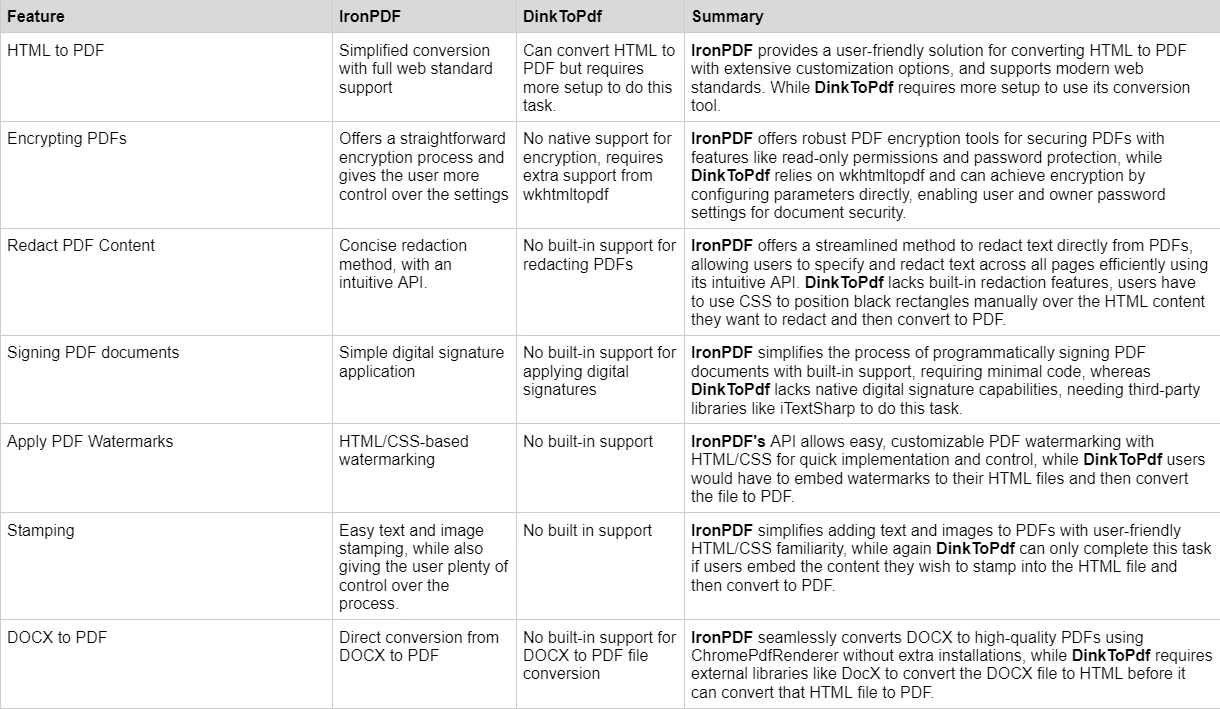
Explore IronPDF Licensing Options for different levels and additional features for purchasing a license. Developers can also buy Iron Suite, which gives you access to all of Iron Software’s products at the price of two. If you’re not ready to buy a license, IronPDF provides a free trial that lasts 30 days.
Perpetual licenses: Offers a range of perpetual licenses depending on the size of your team, your project needs, and the number of locations. Each license type comes with email support.
Lite License: This license costs $749 and supports one developer, one location, and one project.
Plus License: Supporting three developers, three locations, and three projects, this is the next step up from the lite license and costs $1,499. The Plus license offers chat support and phone support in addition to basic email support.
Professional License: This license is suitable for larger teams, supporting ten developers, ten locations, and ten projects for $2,999. It offers the same contact support channels as the previous tiers but also offers screen-sharing support.
Royalty-free redistribution: IronPDF's licensing also offers royalty-free redistribution coverage for an extra $1,999
Uninterrupted product support: IronPDF offers access to ongoing product updates, security feature upgrades, and support from their engineering team for either $999/year or a one-time purchase of $1,999 for 5-year coverage.

DinkToPdf is free to use, working on an open-source model, and licensed under an MIT License. This means that anyone can use this product for free, and without restriction. Although this makes it cheaper than its competitors, users also do not get all the feature-rich tools that come with other PDF tools, such as IronPDF.
Comprehensive Documentation: Extensive and user-friendly documentation covering all features.
24/5 Support: Active engineer support is available.
Video Tutorials: Step-by-step video guides are available on YouTube.
Community Forum: Engaged community for additional support.
For more details on IronPDF documentation and support, visit IronPDF Documentation and the Iron Software YouTube Channel.
GitHub Repository: DinkToPdf's GitHub repository is its main source of documentation, code samples, and issue reports.
In conclusion, when it comes to choosing a PDF manipulation library for .NET Core, IronPDF is a powerful tool to add to your developer's toolkit. IronPDF excels in various aspects, such as HTML to PDF conversion, encryption, redaction, digital signatures, and watermarking, offering streamlined and efficient solutions for these tasks. It excels in cross-platform compatibility, and its extensive support for modern web standards. Additionally, the pricing and licensing options for IronPDF are more straightforward and cater well to different team sizes and project needs, making it a cost-effective choice for many developers.
Meanwhile, DinkToPdf is a lightweight open-source converter that uses the wkhtmltopdf engine primarily used to convert HTML into PDF format. It does not have all the features found in IronPDF but it does offer an efficient way of converting simple HTML files into PDF format while giving users the ability to configure basic settings like page size and orientation easily.
In conclusion, when the appropriate library for your project needs, one should consider what they need out of them: If your project requires extensive functionality around working with pdfs or you value strong security measures then go for IronPDF; on the other hand if simplicity matters most or you just need a tool for basic HTML to PDF conversion, then DinkToPdf may fit your needs.
You can try the 30-day free trial to check out their available features.