Test in production without watermarks.
Works wherever you need it to.
Get 30 days of fully functional product.
Have it up and running in minutes.
Full access to our support engineering team during your product trial
IronPDF and Aspose PDF .NET are two robust libraries designed for PDF manipulation within .NET applications. Each offers a unique set of features to facilitate PDF document creation, editing, and processing. In this article, we will take a look at some of the features these two tools have to offer, as well as their licensing options, documentation, and support.
IronPDF is a comprehensive PDF library designed for .NET developers. It provides functionality to create, edit, and render PDF documents from various sources, including HTML, ASPX, and URLs. IronPDF is widely used for its ease of integration and extensive feature set that supports modern web standards such as CSS3, HTML5, and JavaScript. IronPDF focuses on delivering high-fidelity PDFs with minimal code, making it an ideal choice for developers seeking a powerful yet user-friendly PDF file solution.
Aspose.PDF for .NET is a sophisticated API that can handle complex PDF file manipulation. This library allows developers to create, modify, and manipulate PDF files across various .NET platforms, including WinForms, WPF, ASP.NET, and .NET Core. Written in managed C#, Aspose.PDF emphasizes flexibility and performance, making it suitable for enterprise-level applications that require complex PDF operations.
IronPDF and Aspose.PDF both offer strong compatibility with the .NET framework, .NET Core, Azure, and Windows. Still, while IronPDF offers cross-platform compatibility straight off the bat, Aspose.PDF cannot run in a cross-platform environment, requiring the Aspose.Pdf.Drawing package instead.
With this in mind, IronPDF prides itself on its extensive cross-platform compatibility, supporting various .NET versions, .NET Project types, and operating systems. Here are the key compatibility highlights for IronPDF:
.NET Versions: .NET 8, 7, 6, Core, and Framework.
Operating Systems: Windows, Linux, Mac.
Cloud Services: Fully compatible with Azure and AWS environments.
When comparing IronPDF and Aspose.PDF, it's essential to look at the specific features each library offers. Here’s a breakdown of the key functionalities:
HTML to PDF Conversion: IronPDF supports modern web standards (CSS3, HTML5, JavaScript), which allows for high-fidelity PDF document creation.
PDF Editing: Includes features for merging, splitting, and modifying PDF files.
PDF Generation: Generate and convert PDF documents from URLs, ASPX files, or HTML strings.
Security: Add passwords and permissions to PDFs.
Watermarking: Apply text and image watermarks to PDF files.
Compatibility: Works with .NET Framework, .NET Core, Azure, AWS, and various operating systems.
PDF Creation: Create PDFs from scratch or convert various file formats to PDF.
Document Manipulation: Merge, split, and manipulate existing PDF documents.
Form Handling: Fill, extract, flatten, and manage PDF forms. Aspose.PDF can also import and export PDF form data.
Annotations and Stamps: Add and extract annotations and stamps to PDF files.
Security Features: With Aspose.PDF you can encrypt PDF documents, decrypt PDF documents, set document viewer preferences, and manage permissions.
Conversion: Convert PDFs to other formats such as DOC, XLS, and HTML.
The code samples below show how to convert HTML content to PDF, comparing how the two products achieve this task.
IronPDF:
using IronPdf;
// Disable local disk access or cross-origin requests
Installation.EnableWebSecurity = true;
// Instantiate Renderer
var renderer = new ChromePdfRenderer();
// Create a PDF from an HTML string using C#
var pdf = renderer.RenderHtmlAsPdf("<h1>Hello World</h1>");
pdf.SaveAs("output.pdf");
// Advanced Example with HTML Assets
// Load external html assets: images, CSS and JavaScript.
var myAdvancedPdf = renderer.RenderHtmlAsPdf("<img src='icons/iron.png'>", @"C:\site\assets\");
myAdvancedPdf.SaveAs("html-with-assets.pdf");using IronPdf;
// Disable local disk access or cross-origin requests
Installation.EnableWebSecurity = true;
// Instantiate Renderer
var renderer = new ChromePdfRenderer();
// Create a PDF from an HTML string using C#
var pdf = renderer.RenderHtmlAsPdf("<h1>Hello World</h1>");
pdf.SaveAs("output.pdf");
// Advanced Example with HTML Assets
// Load external html assets: images, CSS and JavaScript.
var myAdvancedPdf = renderer.RenderHtmlAsPdf("<img src='icons/iron.png'>", @"C:\site\assets\");
myAdvancedPdf.SaveAs("html-with-assets.pdf");Imports IronPdf
' Disable local disk access or cross-origin requests
Installation.EnableWebSecurity = True
' Instantiate Renderer
Dim renderer = New ChromePdfRenderer()
' Create a PDF from an HTML string using C#
Dim pdf = renderer.RenderHtmlAsPdf("<h1>Hello World</h1>")
pdf.SaveAs("output.pdf")
' Advanced Example with HTML Assets
' Load external html assets: images, CSS and JavaScript.
Dim myAdvancedPdf = renderer.RenderHtmlAsPdf("<img src='icons/iron.png'>", "C:\site\assets\")
myAdvancedPdf.SaveAs("html-with-assets.pdf")Aspose.PDF
using Aspose.Pdf;
using Aspose.Pdf.Text;
Document doc = new Document();
Page page = doc.Pages.Add();
HtmlFragment text = new HtmlFragment("<h1>Hello World</h1>");
page.Paragraphs.Add(text);
doc.Save("output.pdf");using Aspose.Pdf;
using Aspose.Pdf.Text;
Document doc = new Document();
Page page = doc.Pages.Add();
HtmlFragment text = new HtmlFragment("<h1>Hello World</h1>");
page.Paragraphs.Add(text);
doc.Save("output.pdf");Imports Aspose.Pdf
Imports Aspose.Pdf.Text
Private doc As New Document()
Private page As Page = doc.Pages.Add()
Private text As New HtmlFragment("<h1>Hello World</h1>")
page.Paragraphs.Add(text)
doc.Save("output.pdf")IronPDF offers users a streamlined and concise method for converting HTML content to PDF files, the process made easy by its excellent support of modern web standards. Aspose.PDF offers a robust API capable of handling HTML to PDF conversion; however, the process could be considered less straightforward, requiring more steps.
The ability to encrypt and decrypt PDF documents can be essential in any environment that may be dealing with sensitive information or private data being written into PDF documents. Below, we compare how the two products handle encrypting PDFs.
IronPDF:
using IronPdf;
using System;
// Open an Encrypted File, alternatively create a new PDF from Html
var pdf = PdfDocument.FromFile("encrypted.pdf", "password");
// Edit file metadata
pdf.MetaData.Author = "Satoshi Nakamoto";
pdf.MetaData.Keywords = "SEO, Friendly";
pdf.MetaData.ModifiedDate = DateTime.Now;
// Edit file security settings
// The following code makes a PDF read only and will disallow copy & paste and printing
pdf.SecuritySettings.RemovePasswordsAndEncryption();
pdf.SecuritySettings.MakePdfDocumentReadOnly("secret-key");
pdf.SecuritySettings.AllowUserAnnotations = false;
pdf.SecuritySettings.AllowUserCopyPasteContent = false;
pdf.SecuritySettings.AllowUserFormData = false;
pdf.SecuritySettings.AllowUserPrinting = IronPdf.Security.PdfPrintSecurity.FullPrintRights;
// change or set the document encryption password
pdf.Password = "my-password";
pdf.SaveAs("secured.pdf");using IronPdf;
using System;
// Open an Encrypted File, alternatively create a new PDF from Html
var pdf = PdfDocument.FromFile("encrypted.pdf", "password");
// Edit file metadata
pdf.MetaData.Author = "Satoshi Nakamoto";
pdf.MetaData.Keywords = "SEO, Friendly";
pdf.MetaData.ModifiedDate = DateTime.Now;
// Edit file security settings
// The following code makes a PDF read only and will disallow copy & paste and printing
pdf.SecuritySettings.RemovePasswordsAndEncryption();
pdf.SecuritySettings.MakePdfDocumentReadOnly("secret-key");
pdf.SecuritySettings.AllowUserAnnotations = false;
pdf.SecuritySettings.AllowUserCopyPasteContent = false;
pdf.SecuritySettings.AllowUserFormData = false;
pdf.SecuritySettings.AllowUserPrinting = IronPdf.Security.PdfPrintSecurity.FullPrintRights;
// change or set the document encryption password
pdf.Password = "my-password";
pdf.SaveAs("secured.pdf");Imports IronPdf
Imports System
' Open an Encrypted File, alternatively create a new PDF from Html
Private pdf = PdfDocument.FromFile("encrypted.pdf", "password")
' Edit file metadata
pdf.MetaData.Author = "Satoshi Nakamoto"
pdf.MetaData.Keywords = "SEO, Friendly"
pdf.MetaData.ModifiedDate = DateTime.Now
' Edit file security settings
' The following code makes a PDF read only and will disallow copy & paste and printing
pdf.SecuritySettings.RemovePasswordsAndEncryption()
pdf.SecuritySettings.MakePdfDocumentReadOnly("secret-key")
pdf.SecuritySettings.AllowUserAnnotations = False
pdf.SecuritySettings.AllowUserCopyPasteContent = False
pdf.SecuritySettings.AllowUserFormData = False
pdf.SecuritySettings.AllowUserPrinting = IronPdf.Security.PdfPrintSecurity.FullPrintRights
' change or set the document encryption password
pdf.Password = "my-password"
pdf.SaveAs("secured.pdf")Aspose.PDF:
using Aspose.Pdf;
Document pdfDocument = new Document("document.pdf");
pdfDocument.Encrypt("password", null, Permissions.PrintDocument, CryptoAlgorithm.AESx128);
pdfDocument.Save("encrypted.pdf");using Aspose.Pdf;
Document pdfDocument = new Document("document.pdf");
pdfDocument.Encrypt("password", null, Permissions.PrintDocument, CryptoAlgorithm.AESx128);
pdfDocument.Save("encrypted.pdf");Imports Aspose.Pdf
Private pdfDocument As New Document("document.pdf")
pdfDocument.Encrypt("password", Nothing, Permissions.PrintDocument, CryptoAlgorithm.AESx128)
pdfDocument.Save("encrypted.pdf")While both libraries offer robust encryption tools, IronPDF presents a straightforward encryption process while also giving the user more control over the security settings of the PDF file they are encrypting. Aspose.PDF's encryption process is similarly concise and straightforward; however, it lacks the same ease of control over various settings.
Sometimes, especially when working with private or sensitive data, you may want to redact certain parts of the PDF document. Below, we will compare how redacting works in IronPDF and Aspose.PDF.
IronPDF:
using IronPdf;
//Load the document you want to use
PdfDocument pdf = PdfDocument.FromFile("novel.pdf");
// Redact the 'are' phrase from all pages
pdf.RedactTextOnAllPages("are");
//Save the redacted version of the document
pdf.SaveAs("redacted.pdf");using IronPdf;
//Load the document you want to use
PdfDocument pdf = PdfDocument.FromFile("novel.pdf");
// Redact the 'are' phrase from all pages
pdf.RedactTextOnAllPages("are");
//Save the redacted version of the document
pdf.SaveAs("redacted.pdf");Imports IronPdf
'Load the document you want to use
Private pdf As PdfDocument = PdfDocument.FromFile("novel.pdf")
' Redact the 'are' phrase from all pages
pdf.RedactTextOnAllPages("are")
'Save the redacted version of the document
pdf.SaveAs("redacted.pdf")Aspose.PDF:
using Aspose.Pdf;
using Aspose.Pdf.Redaction;
Document document = new Document("novel.pdf");
TextFragmentAbsorber textFragmentAbsorber = new TextFragmentAbsorber("confidential");
document.Pages.Accept(textFragmentAbsorber);
foreach (TextFragment textFragment in textFragmentAbsorber.TextFragments)
{
textFragment.Text = "XXXXX";
}
document.Save("redacted.pdf");using Aspose.Pdf;
using Aspose.Pdf.Redaction;
Document document = new Document("novel.pdf");
TextFragmentAbsorber textFragmentAbsorber = new TextFragmentAbsorber("confidential");
document.Pages.Accept(textFragmentAbsorber);
foreach (TextFragment textFragment in textFragmentAbsorber.TextFragments)
{
textFragment.Text = "XXXXX";
}
document.Save("redacted.pdf");Imports Aspose.Pdf
Imports Aspose.Pdf.Redaction
Private document As New Document("novel.pdf")
Private textFragmentAbsorber As New TextFragmentAbsorber("confidential")
document.Pages.Accept(textFragmentAbsorber)
For Each textFragment As TextFragment In textFragmentAbsorber.TextFragments
textFragment.Text = "XXXXX"
Next textFragment
document.Save("redacted.pdf")When it comes to redacting PDF content, IronPDF offers a direct approach. Its straightforward and intuitive API makes it easy for users to redact content programmatically, raising the efficiency of their workspace. Aspose.PDF can achieve similar results, but the process is more manual. If you wanted to draw black boxes over text like IronPDF does, the process becomes even more complex.
When it comes to needing to digitally sign PDF documents, doing it programmatically can save a lot of time. The code examples below compare the signing process in IronPDF and Aspose.PDF.
IronPDF:
using IronPdf;
using IronPdf.Signing;
using System.Security.Cryptography.X509Certificates;
// Create X509Certificate2 object with X509KeyStorageFlags set to Exportable
X509Certificate2 cert = new X509Certificate2("IronSoftware.pfx", "123456", X509KeyStorageFlags.Exportable);
// Create PdfSignature object
var sig = new PdfSignature(cert);
// Sign PDF document
PdfDocument pdf = PdfDocument.FromFile("document.pdf");
pdf.Sign(sig);
pdf.SaveAs("signed.pdf");using IronPdf;
using IronPdf.Signing;
using System.Security.Cryptography.X509Certificates;
// Create X509Certificate2 object with X509KeyStorageFlags set to Exportable
X509Certificate2 cert = new X509Certificate2("IronSoftware.pfx", "123456", X509KeyStorageFlags.Exportable);
// Create PdfSignature object
var sig = new PdfSignature(cert);
// Sign PDF document
PdfDocument pdf = PdfDocument.FromFile("document.pdf");
pdf.Sign(sig);
pdf.SaveAs("signed.pdf");Imports IronPdf
Imports IronPdf.Signing
Imports System.Security.Cryptography.X509Certificates
' Create X509Certificate2 object with X509KeyStorageFlags set to Exportable
Private cert As New X509Certificate2("IronSoftware.pfx", "123456", X509KeyStorageFlags.Exportable)
' Create PdfSignature object
Private sig = New PdfSignature(cert)
' Sign PDF document
Private pdf As PdfDocument = PdfDocument.FromFile("document.pdf")
pdf.Sign(sig)
pdf.SaveAs("signed.pdf")Aspose.PDF:
using Aspose.Pdf;
using Aspose.Pdf.Forms;
using Aspose.Pdf.Facades;
Document document = new Document("input.pdf");
PKCS7 pkcs = new PKCS7("signature.pfx", "password");
Document.SignatureField signatureField = new SignatureField(document.Pages[1], new Rectangle(100, 100, 200, 200));
document.Form.Add(signatureField);
document.Save("signed.pdf");using Aspose.Pdf;
using Aspose.Pdf.Forms;
using Aspose.Pdf.Facades;
Document document = new Document("input.pdf");
PKCS7 pkcs = new PKCS7("signature.pfx", "password");
Document.SignatureField signatureField = new SignatureField(document.Pages[1], new Rectangle(100, 100, 200, 200));
document.Form.Add(signatureField);
document.Save("signed.pdf");Imports Aspose.Pdf
Imports Aspose.Pdf.Forms
Imports Aspose.Pdf.Facades
Private document As New Document("input.pdf")
Private pkcs As New PKCS7("signature.pfx", "password")
Private signatureField As Document.SignatureField = New SignatureField(document.Pages(1), New Rectangle(100, 100, 200, 200))
document.Form.Add(signatureField)
document.Save("signed.pdf")IronPDF offers a simple and straightforward process for signing PDF documents, requiring fewer lines of code and therefore making the process quick and easy. Aspose.PDF has a longer approach to the process, requiring more lines of code to achieve the same result, but it does allow users more control over the process.
The ability to add and customize watermarks on your PDF documents programmatically can be useful, especially when working with confidential files, branding, ensuring copyright protection, and so on. Now, we will compare how IronPDF and Aspose.PDF handle adding watermarks to a PDF document.
IronPDF:
using IronPdf;
// Stamps a Watermark onto a new or existing PDF
var renderer = new ChromePdfRenderer();
var pdf = renderer.RenderUrlAsPdf("https://www.nuget.org/packages/IronPdf/");
pdf.ApplyWatermark("<h2 style='color:red'>SAMPLE</h2>", 30, IronPdf.Editing.VerticalAlignment.Middle, IronPdf.Editing.HorizontalAlignment.Center);
pdf.SaveAs(@"C:\Path\To\Watermarked.pdf");using IronPdf;
// Stamps a Watermark onto a new or existing PDF
var renderer = new ChromePdfRenderer();
var pdf = renderer.RenderUrlAsPdf("https://www.nuget.org/packages/IronPdf/");
pdf.ApplyWatermark("<h2 style='color:red'>SAMPLE</h2>", 30, IronPdf.Editing.VerticalAlignment.Middle, IronPdf.Editing.HorizontalAlignment.Center);
pdf.SaveAs(@"C:\Path\To\Watermarked.pdf");Imports IronPdf
' Stamps a Watermark onto a new or existing PDF
Private renderer = New ChromePdfRenderer()
Private pdf = renderer.RenderUrlAsPdf("https://www.nuget.org/packages/IronPdf/")
pdf.ApplyWatermark("<h2 style='color:red'>SAMPLE</h2>", 30, IronPdf.Editing.VerticalAlignment.Middle, IronPdf.Editing.HorizontalAlignment.Center)
pdf.SaveAs("C:\Path\To\Watermarked.pdf")Aspose.PDF:
using Aspose.Pdf;
using Aspose.Pdf.Text;
Document document = new Document("input.pdf");
TextStamp textStamp = new TextStamp("Confidential");
textStamp.Background = true;
textStamp.Opacity = 0.5;
document.Pages[1].AddStamp(textStamp);
document.Save("watermarked.pdf");using Aspose.Pdf;
using Aspose.Pdf.Text;
Document document = new Document("input.pdf");
TextStamp textStamp = new TextStamp("Confidential");
textStamp.Background = true;
textStamp.Opacity = 0.5;
document.Pages[1].AddStamp(textStamp);
document.Save("watermarked.pdf");Imports Aspose.Pdf
Imports Aspose.Pdf.Text
Private document As New Document("input.pdf")
Private textStamp As New TextStamp("Confidential")
textStamp.Background = True
textStamp.Opacity = 0.5
document.Pages(1).AddStamp(textStamp)
document.Save("watermarked.pdf")IronPDF's simple and effective API allows users to quickly apply watermarks to their PDF documents while also giving them more control over the entire process thanks to its use of HTML/CSS. This makes it easy for users to apply custom watermarks tailored to their needs. Aspose.PDF lacks a native watermark tool, so it uses the TextStamp method instead. While this achieves similar results, it offers less control over the process.
Just like with applying watermarks, there will be times when you may be working with PDF pages that require something to be stamped onto it. Now, we will compare how IronPDF and Aspose.PDF handle stamping content onto a PDF document.
IronPDF:
using IronPdf;
using IronPdf.Editing;
ChromePdfRenderer renderer = new ChromePdfRenderer();
PdfDocument pdf = renderer.RenderHtmlAsPdf("<h1>Example HTML Document!</h1>");
// Create text stamper
TextStamper textStamper = new TextStamper()
{
Text = "Text Stamper!",
FontFamily = "Bungee Spice",
UseGoogleFont = true,
FontSize = 30,
IsBold = true,
IsItalic = true,
VerticalAlignment = VerticalAlignment.Top
};
// Stamp the text stamper
pdf.ApplyStamp(textStamper);
pdf.SaveAs("stampText.pdf");using IronPdf;
using IronPdf.Editing;
ChromePdfRenderer renderer = new ChromePdfRenderer();
PdfDocument pdf = renderer.RenderHtmlAsPdf("<h1>Example HTML Document!</h1>");
// Create text stamper
TextStamper textStamper = new TextStamper()
{
Text = "Text Stamper!",
FontFamily = "Bungee Spice",
UseGoogleFont = true,
FontSize = 30,
IsBold = true,
IsItalic = true,
VerticalAlignment = VerticalAlignment.Top
};
// Stamp the text stamper
pdf.ApplyStamp(textStamper);
pdf.SaveAs("stampText.pdf");Imports IronPdf
Imports IronPdf.Editing
Private renderer As New ChromePdfRenderer()
Private pdf As PdfDocument = renderer.RenderHtmlAsPdf("<h1>Example HTML Document!</h1>")
' Create text stamper
Private textStamper As New TextStamper() With {
.Text = "Text Stamper!",
.FontFamily = "Bungee Spice",
.UseGoogleFont = True,
.FontSize = 30,
.IsBold = True,
.IsItalic = True,
.VerticalAlignment = VerticalAlignment.Top
}
' Stamp the text stamper
pdf.ApplyStamp(textStamper)
pdf.SaveAs("stampText.pdf")using IronPdf;
using IronPdf.Editing;
using System;
ChromePdfRenderer renderer = new ChromePdfRenderer();
PdfDocument pdf = renderer.RenderHtmlAsPdf("<h1>Example HTML Document!</h1>");
// Create image stamper
ImageStamper imageStamper = new ImageStamper(new Uri("https://ironpdf.com/img/svgs/iron-pdf-logo.svg"))
{
VerticalAlignment = VerticalAlignment.Top,
};
// Stamp the image stamper
pdf.ApplyStamp(imageStamper, 0);
pdf.SaveAs("stampImage.pdf");using IronPdf;
using IronPdf.Editing;
using System;
ChromePdfRenderer renderer = new ChromePdfRenderer();
PdfDocument pdf = renderer.RenderHtmlAsPdf("<h1>Example HTML Document!</h1>");
// Create image stamper
ImageStamper imageStamper = new ImageStamper(new Uri("https://ironpdf.com/img/svgs/iron-pdf-logo.svg"))
{
VerticalAlignment = VerticalAlignment.Top,
};
// Stamp the image stamper
pdf.ApplyStamp(imageStamper, 0);
pdf.SaveAs("stampImage.pdf");Imports IronPdf
Imports IronPdf.Editing
Imports System
Private renderer As New ChromePdfRenderer()
Private pdf As PdfDocument = renderer.RenderHtmlAsPdf("<h1>Example HTML Document!</h1>")
' Create image stamper
Private imageStamper As New ImageStamper(New Uri("https://ironpdf.com/img/svgs/iron-pdf-logo.svg")) With {.VerticalAlignment = VerticalAlignment.Top}
' Stamp the image stamper
pdf.ApplyStamp(imageStamper, 0)
pdf.SaveAs("stampImage.pdf")Aspose.PDF:
using Aspose.Pdf;
using Aspose.Pdf.Text;
Document document = new Document("input.pdf");
ImageStamp imageStamp = new ImageStamp("logo.png");
imageStamp.Background = true; // Enable background for the stamp
document.Pages[1].AddStamp(imageStamp);
document.Save("stamped.pdf");using Aspose.Pdf;
using Aspose.Pdf.Text;
Document document = new Document("input.pdf");
ImageStamp imageStamp = new ImageStamp("logo.png");
imageStamp.Background = true; // Enable background for the stamp
document.Pages[1].AddStamp(imageStamp);
document.Save("stamped.pdf");Imports Aspose.Pdf
Imports Aspose.Pdf.Text
Private document As New Document("input.pdf")
Private imageStamp As New ImageStamp("logo.png")
imageStamp.Background = True ' Enable background for the stamp
document.Pages(1).AddStamp(imageStamp)
document.Save("stamped.pdf")When stamping text and images onto PDF documents, IronPDF offers great flexibility and customization, giving users full control over the process. Its API is straightforward and easy to use, especially for users who may be familiar with HTML/CSS. Aspose.PDF has less customization and flexibility, keeping a straightforward and focused approach to stamping, albeit at the loss of the same control and intuitive feel that IronPDF offers.
When it comes to creating PDF files, converting various file types to PDF can be essential. For this example, we will look specifically at converting a DOCX file type to PDF.
IronPDF:
using IronPdf;
// Instantiate Renderer
DocxToPdfRenderer renderer = new DocxToPdfRenderer();
// Render from DOCX file
PdfDocument pdf = renderer.RenderDocxAsPdf("Modern-chronological-resume.docx");
// Save the PDF
pdf.SaveAs("pdfFromDocx.pdf");using IronPdf;
// Instantiate Renderer
DocxToPdfRenderer renderer = new DocxToPdfRenderer();
// Render from DOCX file
PdfDocument pdf = renderer.RenderDocxAsPdf("Modern-chronological-resume.docx");
// Save the PDF
pdf.SaveAs("pdfFromDocx.pdf");Imports IronPdf
' Instantiate Renderer
Private renderer As New DocxToPdfRenderer()
' Render from DOCX file
Private pdf As PdfDocument = renderer.RenderDocxAsPdf("Modern-chronological-resume.docx")
' Save the PDF
pdf.SaveAs("pdfFromDocx.pdf")Aspose.PDF:
using Aspose.Words;
using Aspose.Words.Saving;
Document doc = new Document("input.docx");
doc.Save("output.pdf", SaveFormat.Pdf);using Aspose.Words;
using Aspose.Words.Saving;
Document doc = new Document("input.docx");
doc.Save("output.pdf", SaveFormat.Pdf);Imports Aspose.Words
Imports Aspose.Words.Saving
Private doc As New Document("input.docx")
doc.Save("output.pdf", SaveFormat.Pdf)IronPDF offers a simplistic and direct approach to DOCX to PDF conversion, leveraging ChromePdfRenderer to generate high-fidelity PDFs from the DOCX files. This is all built into the IronPDF library, requiring no additional packages to convert PDF documents from various file types and then save them at the end of the process.
Aspose.PDF itself cannot convert DOCX files to the PDF format, instead requiring the Aspose.Words package to manage the conversion, and then the users can implement Aspose.PDF in order to further manipulate PDF files.
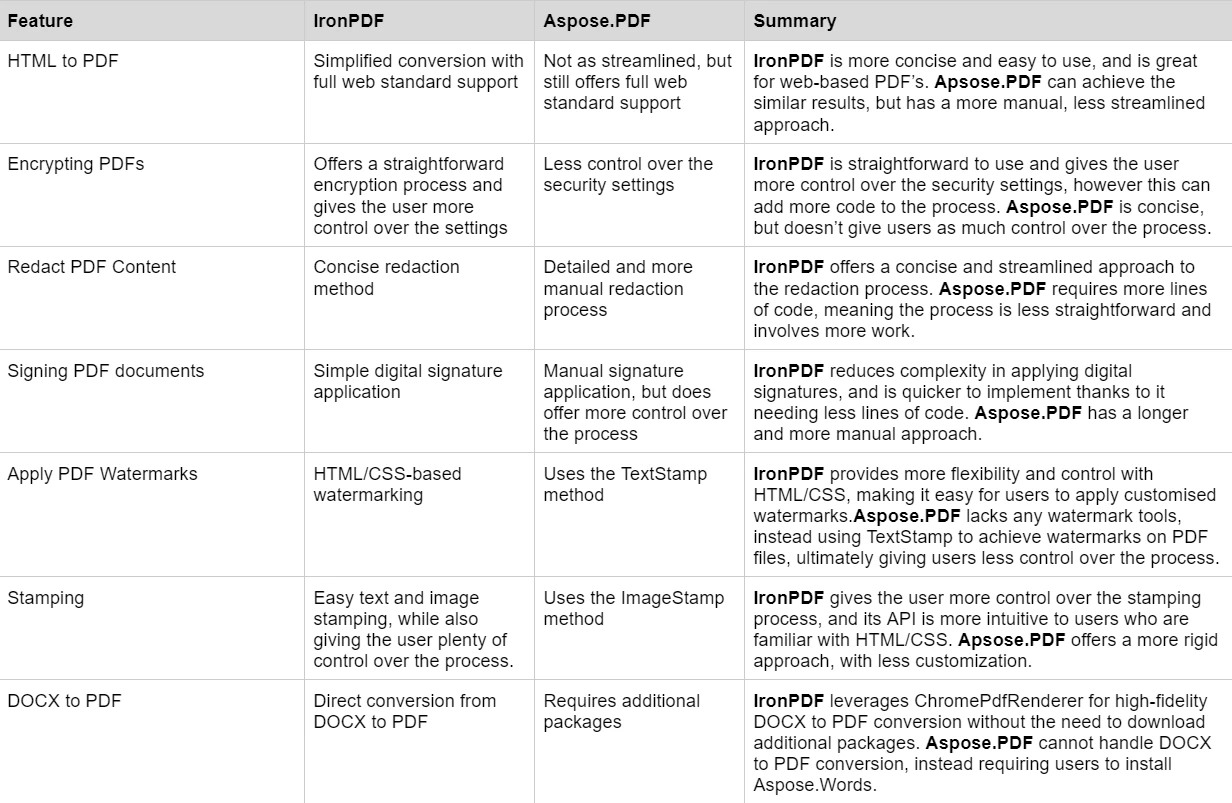
When it comes to pricing and licensing, IronPDF Licensing Options offer a straightforward and cost-effective approach:
IronPDF Licensing has different levels and additional features for purchasing a license. Developers can also buy Iron Suite which gives you access to all of Iron Software’s products at the price of two. If you’re not ready to buy a license, IronPDF provides a free trial that lasts 30 days.
Perpetual licenses: Offers a range of perpetual licenses depending on the size of your team, your project needs, and the number of locations. Each license type comes with email support.
Lite License: This license costs $749 and supports one developer, one location, and one project.
Plus License: Supporting three developers, three locations, and three projects, this is the next step up from the lite license and costs $1,499. The Plus license offers chat support and phone support in addition to basic email support.
Professional License: This license is suitable for larger teams, supporting ten developers, ten locations, and ten projects for $2,999. It offers the same contact support channels as the previous tiers but also offers screen-sharing support.
Royalty-free redistribution: IronPDF's licensing also offers royalty-free redistribution coverage for an extra $1,999
Uninterrupted product support: IronPDF offers access to ongoing product updates, security feature upgrades, and support from their engineering team for either $999/year or a one-time purchase of $1,999 for 5-year coverage.

Aspose.PDF offers a range of tiers for its licensing costs, each with its own set of features, and all come with free support. Developers looking to use Aspose.PDF may require additional purchases to complete certain operations, as we saw when converting DOCX to PDF format.
Developer Small business: This tier costs $1,679 and supports one developer and one deployment location.
Developer OEM: This tier costs $5,037 and supports one developer with unlimited deployment location support.
Developer SDK: This tier costs $33,580 and supports one developer and 50 commercial deployments.
IronPDF provides a more cost-effective solution, especially when considering the Iron Suite package, which includes multiple powerful libraries for the price of two. For detailed pricing information, visit the IronPDF Licensing Page.

Comprehensive Documentation: Extensive and user-friendly documentation covering all features.
24/5 Support: Active engineer support is available.
Video Tutorials: Step-by-step video guides are available on YouTube.
Community Forum: Engaged community for additional support.
Detailed Documentation: Comprehensive documentation with code examples.
Technical Support: Standard support is available during business hours.
Community Engagement: Active forums for peer-to-peer support.
For more details on IronPDF documentation and support, visit the IronPDF Documentation and the Iron Software YouTube Channel.
Both IronPDF and Aspose.PDF .NET offer an extensive set of features when it comes to working with PDF documents in a .NET environment. Each product has its own distinct strengths and capabilities.
IronPDF prides itself in its cross-platform compatibility, extensive support for modern web standards like CSS3, HTML5, and JavaScript, simplicity of use, cost-effectiveness, and ability to complete various PDF manipulation tasks without needing additional packages. IronPDF is a powerful tool to add to your developer's toolbelt when you want to streamline PDF generation and manipulation tasks.
Iron Suite users can take advantage of IronPDF's smooth integration with other Iron Software products to achieve even more advanced operations. For example, users can add QR codes to their PDFs using IronQR, compress their PDF files with IronZip, use IronPrint to print PDF documents, and perform any number of other potential operations.
On the other hand, while Aspose.PDF is a robust tool that offers extensive features for complex PDF operations, detailed configurations, and the ability to operate seamlessly in a .NET environment, it often requires external packages to complete tasks. Although it has an active support forum and performs various PDF-related tasks with ease.
Ultimately the choose between IronPDF and Aspose.PDF depends on specific project requirements. IronPDF offers competitive pricing, detailed documentation, responsive support, and powerful PDF manipulation tools all in one package.
You can try the 30-day free trial to check out their available features.